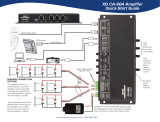Page is loading ...

Quick Start Guide
Instructional Audio System
Remove microphone
from charger. Press
the mute button to
unmute, hold near
your mouth and
begin speaking.
Remove microphone
from charger and press
the mute button to
begin speaking.
USING THE FLEXMIKE
PAIRING MICROPHONES TO REDCAT
CHARGE MICROPHONES NIGHTLY
USING THE SHAREMIKE
ALIGN WITH
COLLARBONE
TALK (BLUE)
MUTE (WHITE)
TALK (BLUE)
MUTE (WHITE)
POWER/MUTE BUTTON
ADJUST
VOLUME
NORMAL OPERATION
CHARGING IN PROGRESS
CHARGING COMPLETE
POWER/MUTE
BUTTON
ADJUST
VOLUME
DETERMINE SET-UP LOCATION AND PLUG IN POWER SUPPLY
Redcat should be placed within 7 feet of an electrical outlet and on a surface
about 4-6 feet o the ground.
Next, find a location as far away as possible from the teacher who will be using
the microphone. Avoid putting Redcat in close proximity to the teacher’s mic
which can result in feedback.
Connect the AC power cord into the DC power supply. Insert the connector
into the Redcat and plug the power cord into an electrical outlet. Redcat
automatically powers on and the white POWER light on the front panel will glow.
POWER STATUS
LIGHT
Place the microphones
into the cradle charger. The
power status light will glow
red when it is charging.
When charging is complete,
the power status light will
glow green.
It takes about 5-6 hours
to fully charge the
microphone battery.
Your system is shipped with microphones and base units paired for quick and easy use. If
you ever need to pair new components, follow this pairing process:
FLEXMIKE
SHAREMIKE
IR TRANSMITTER
BACK FRONT
MIC 2
POWER
MIC 1
MIC 2
MIC 1
POWER
From a powered o state, point the IR transmitter lens
toward the base unit (for Sharemike, the transmitter
lens is located on the back of the microphone).
POINT MICROPHONES AT REDCAT
1
Press and hold the power button for 5 seconds until
the Mic 1 and Mic 2 lights start flashing, then release
the button and let the pairing process finish.
PRESS AND HOLD POWER BUTTON
2
The status light on Redcat will glow
indicating the pairing process is
complete. The Mic 1 or Mic 2 light on
the microphone will stay illuminated.
CONFIRM STATUS
3
Push
Level
Tone
Input
Power
24V/1.75A
Charge
5V/500mA
Output
POWER ON
1
2
3
POWER LIGHTSTATUS LIGHT

For complete operating instructions, go to www.lightspeed-tek.com/RCN-usermanual (or scan the 2D barcode).
QS0598US01-1
Audio can be connected using either a digital 2-way USB
audio or analog audio.
USB Audio
If locating and connecting to computer USB, Media
Connector will default to digital USB audio (3.5mm analog
audio ports will be disabled). USB audio enbles a 2-way
audio link to:
Send audio from the computer to Redcat to ensure all
audio can be played through the Redcat speaker.
Send audio to the computer from Redcat to ensure the
teacher’s Flexmike and any student microphones are
clearly picked up by a video conferencing solution.
Adjust the volume as needed by
pressing the Audio Input selector and
adjusting the level knob as needed.
Analog Audio
Plug your external audio equipment (e.g., video
display) into one of the Audio input jacks.
CONNECTING MEDIA CONNECTOR TO AUDIO
Quick Start Guide
DETERMINE LOCATION CONNECT TO POWER POWER ON
Connect the USB cable power cord
to a computer, or use the USB power
adapter to plug into wall outlet.
Plug the USB cable into the USB input
on the back of the Media Connector.
Media Connector is designed to be
connected to the primary media
source in the classroom, usually the
computer or display panel.
When powered on, the white LED on the front
panel will glow.
Redcat does not need to be powered o at the
end of day, but if desired, you may power down
Redcat by powering down the Media Connector.
Audio
Input
Audio
Output
Tone
Level
Push
StatusPower
Media
Media
Connector
Connector
Audio
Input
Audio
Output
Tone
Level
Push
StatusPower
Media
Media
Connector
Connector
POWER LIGHT
OR
USING FLEXMIKE AS A WIRELESS AUDIO LINK
Audio
Input
Audio
Output
Tone
Level
Push
StatusPower
Media
Media
Connector
Connector
AUDIO INPUT SELECTORLEVEL
COMPUTER SETTINGS
Once connected, open
computer sound setting to
select “Lightspeed Audio” as
the microphone and speaker.
You can connect your 2nd (or 3rd) microphone to your computer’s
USB port to enable a wireless 2-way audio link.
SEND AUDIO FROM THE COMPUTER to the Redcat to ensure all
audio from the computer (videos, video conferencing, audiobooks,
music, etc) can be played through the Lightspeed Redcat system.
SEND AUDIO TO THE COMPUTER from the Redcat to ensure the
teacher’s Flexmike and any student microphones are clearly picked
up by a video conferencing solution.
USB
5V / 0.2A
Audio Inputs
432
1
Audio Outputs
2
1
3.5MM CABLE
USB-C
Audio
Input
Audio
Output
Tone
Level
Push
StatusPower
Media
Media
Connector
Connector
1 2 3
Redcat with optional Media Connector
Audio
Input
Audio
Output
Tone
Level
Push
StatusPower
Media
Media
Connector
Connector
Audio
Input
Audio
Output
Tone
Level
Push
StatusPower
Media
Media
Connector
Connector
Connect the microphone
to your computer using a
USB-C cable. Open your
computer sound settings
to select Lightspeed Audio
as the microphone and
speaker.
USB cable sold separately. Lightspeed oers
a USB-A to USB-C cable for sale (part #USBC)
Media Connector
/