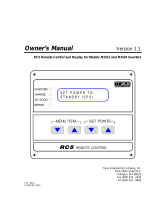Page is loading ...

ENABLING BRIGHT OUTCOMES
User Guide
Pulse Remote Control Unit

Registered address: Barco NV
President Kennedypark 35, 8500 Kortrijk, Belgium
www.barco.com/en/support
www.barco.com
Barco NV
Beneluxpark 21, 8500 Kortrijk, Belgium
www.barco.com/en/support
www.barco.com

Changes
Barco provides this manual 'as is' without warranty of any kind, either expressed or implied, including but not
limited to the implied warranties or merchantability and fitness for a particular purpose. Barco may make
improvements and/or changes to the product(s) and/or the program(s) described in this publication at any time
without notice.
This publication could contain technical inaccuracies or typographical errors. Changes are periodically made
to the information in this publication; these changes are incorporated in new editions of this publication.
The latest edition of Barco manuals can be downloaded from the Barco web site www.barco.com or from the
secured Barco web site https://www.barco.com/en/signin.
Disposal Information
Waste Electrical and Electronic Equipment
This symbol on the product indicates that, under the European Directive 2012/19/EU governing waste
from electrical and electronic equipment, this product must not be disposed of with other municipal waste.
Please dispose of your waste equipment by handing it over to a designated collection point for the recycling of
waste electrical and electronic equipment. To prevent possible harm to the environment or human health from
uncontrolled waste disposal, please separate these items from other types of waste and recycle them
responsibly to promote the sustainable reuse of material resources.
For more information about recycling of this product, please contact your local city office or your municipal
waste disposal service.
For details, please visit the Barco website at: http://www.barco.com/AboutBarco/weee
Disposal of batteries in the product
This product contains batteries covered by the Directive 2006/66/EC which must be collected and
disposed of separately from municipal waste.
If the battery contains more than the specified values of lead (Pb), mercury (Hg) or cadmium (Cd), these
chemical symbols will appear below the crossed-out wheeled bin symbol.
By participating in separate collection of batteries, you will help to ensure proper disposal and to prevent
potential negative effects on the environment and human health.
Copyright ©
All rights reserved. No part of this document may be copied, reproduced or translated. It shall not otherwise be
recorded, transmitted or stored in a retrieval system without the prior written consent of Barco.
Guarantee and Compensation
Barco provides a guarantee relating to perfect manufacturing as part of the legally stipulated terms of
guarantee. On receipt, the purchaser must immediately inspect all delivered goods for damage incurred during
transport, as well as for material and manufacturing faults Barco must be informed immediately in writing of
any complaints.
The period of guarantee begins on the date of transfer of risks, in the case of special systems and software on
the date of commissioning, at latest 30 days after the transfer of risks. In the event of justified notice of
complaint, Barco can repair the fault or provide a replacement at its own discretion within an appropriate
period. If this measure proves to be impossible or unsuccessful, the purchaser can demand a reduction in the
purchase price or cancellation of the contract. All other claims, in particular those relating to compensation for
direct or indirect damage, and also damage attributed to the operation of software as well as to other services
provided by Barco, being a component of the system or independent service, will be deemed invalid provided
the damage is not proven to be attributed to the absence of properties guaranteed in writing or due to the
intent or gross negligence or part of Barco.
If the purchaser or a third party carries out modifications or repairs on goods delivered by Barco, or if the
goods are handled incorrectly, in particular if the systems are operated incorrectly or if, after the transfer of

risks, the goods are subject to influences not agreed upon in the contract, all guarantee claims of the
purchaser will be rendered invalid. Not included in the guarantee coverage are system failures which are
attributed to programs or special electronic circuitry provided by the purchaser, e.g. interfaces. Normal wear
as well as normal maintenance are not subject to the guarantee provided by Barco either.
The environmental conditions as well as the servicing and maintenance regulations specified in this manual
must be complied with by the customer.
Trademarks
Brand and product names mentioned in this manual may be trademarks, registered trademarks or copyrights
of their respective holders. All brand and product names mentioned in this manual serve as comments or
examples and are not to be understood as advertising for the products or their manufacturers.

5
Overview
•
Remote control, battery installation
• Remote control, protocol setup
• Remote control, on/off button
• Functionality overview
• Functions of the “button pressed indicator”
• Function of the RGB filter button
• Displaying and Programming addresses into the RCU
• Using the XLR connector of the RCU
• Using the mini-jack connector of the RCU
• Silicone protection sleeve for the RCU (optional)
R5906134 /03 Pulse Remote Control Unit
Pulse Remote
Control Unit
1

R5906134 /03 Pulse Remote Control Unit6
1.1 Remote control, battery installation
Where to find the batteries for the remote control ?
The batteries are not placed in the remote control unit to avoid control operation in its package, resulting in a
shorter battery life time. At delivery the batteries can be found in a separated bag attached to the remote
control unit. Before using your remote control, install the batteries first.
How to install
1. Push the battery cover tab with the fingernail a little backwards (1) and pull, at the same time, the cover
upwards (2).
1
2
Image 1-1
2. Insert the two AA size batteries, making sure the polarities match the + and - marks inside the battery
compartment.
Tip: Use alkaline batteries for optimum range and life time.
+
-
-
+
Image 1-2
3. Insert (1) both lower tabs of the battery cover in the gaps at the bottom of the remote control, and press (2) the
cover until it clicks in place.
+
-
-
+
1
2
Image 1-3
When replacing batteries, the broadcast address of the RCU will be reset to its default value '0'.
Pulse Remote Control Unit

R5906134 /03 Pulse Remote Control Unit 7
CAUTION: Replace with the correct battery type. Use two AA size batteries. There is a risk of
explosion if the battery is replaced with an incorrect type.
CAUTION: Replace the battery as explained above. There is a risk of explosion if the battery is
incorrectly installed.
1.2 Remote control, protocol setup
About the used protocol
The protocol is the code send out by the remote control when a button is pressed. Depending on this code, the
projector can decode the signals. The remote control can be used with two different protocols: RC5 and NEC.
Depending on the projector to control the remote control can be switched between these protocols.
Which protocol to use
• The NEC protocol has to be used for Barco projectors based on the Pulse platform: F70, F80, F90, HDX
4K, UDX, XDL, etc.
• The RC5 protocol has to be used all legacy Barco projectors: HDQ 2k40, HDF, HDX W, etc.
How to set
1. Remove the cover. For more info on how to remove, see “Remote control, battery installation”, page 6.
2. Place the switch in the desired position.
Image 1-4
Remarks when using the RC5 protocol
Due to new or updated functionality not all buttons of the Pulse RCU are one-to-one compatible with the
legacy Barco RCU and projectors. Take the following limitations into account:
• Buttons Shutter open and Shutter close emit the same code when in RC5 mode. This because the
legacy RCU’s only had 1 button for Shutter functionality.
• Buttons Power on and Power off emit the same code when in RC5 mode. This because the legacy RCU’s
only had 1 button for Power functionality.
• The RGB filter button is not supported.
• The Input selection button is not supported.
• The Default value button is not supported.
• The Macro button is not supported.
1.3 Remote control, on/off button
Purpose of the remote control on/off button
The Pulse remote control unit has at the front side an on/off switch (reference 1 Image 1-5). Switching off the
remote control prevents that unwanted commands are send due to an accidental key press. Furthermore,
switching the RCU off will extend the battery life time of the remote control.
Pulse Remote Control Unit

R5906134 /03 Pulse Remote Control Unit8
To activate the remote control press the on/off button.
To deactivate the remote control press the on/off button again.
Default when (re)placing batteries, is “ON”.
1
Image 1-5
1.4 Functionality overview
Remote Control Unit buttons
1
2
3
4
5
6
7
8
9
10
11
12
15
24
23
22
21
20
19
18
17
16
13
14
2625
Image 1-6
1 Button pressed indicator
2 Shutter open
3 Shutter close
4 LCD panel on / off
5 Project OSD on / off
6 Lens zoom
7 Lens shift
8 Menu open / close
9 Menu selection, OK button
10 Menu navigation
11 Input selection
12 Address button
13 Numeric buttons
14 Backspace (while entering values)
15 XLR connector
16 Decimal mark (while entering values)
17 Macro button
18 Menu back
19 Default value button
20 Lens focus
21 RGB filter
22 Test patterns
23 Power on
24 Power off
25 3.5 mm jack
26 RCU on / off
Pulse Remote Control Unit

R5906134 /03 Pulse Remote Control Unit 9
1.5 Functions of the “button pressed indicator”
Functions button pressed indicator
• Rapidly flashes when commands are sent, this is the normal “button pressed” indication.
• 1 Short flash when remote control is switched ON by means of the on/off button.
• Continuously lit (up to 5 seconds) when address digits are expected after pressing the ADDR button.
• Slowly flashes (2 times a second) when the battery level is becoming low; typically when more than 85% of
the useful life is past.
1.6 Function of the RGB filter button
Filtering the color of the projected image
By pressing the RGB filter button on the RCU you can place a color filter on the output of the projector. This
feature can be useful during the installation and configuration of a multi-projector or multi-channel setup. By
having one projector project a red image and another project a green image, it is easier to spot and adjust the
overlap section.
By pressing this button multiple times, you will have different active filters, in the following cycle:
• Red + Green + Blue (default)
• Red only
• Green only
• Blue only
• Red + Green
• Green + Blue
• Red + Blue
• Red + Green + Blue
• etc
After powering up, the colors will always revert back to full RGB.
1.7 Displaying and Programming addresses into
the RCU
Displaying the Projector Address on the Screen.
1. If the projector is on, press the menu key and navigate to the Status page. The projector address and the
broadcast address can be seen under the Communication heading.
The projector's address is displayed on the LCD status screen and / or the OSD.
How to Program an Address into the RCU?
1. Press the Address button until the Button pressed indicator lights up continuously (proximately 5 seconds).
2. Enter the address with the digit buttons within the time the indicator lights up (also proximately 5 seconds).
Note: That address can be any value between 0 and 31.
Tip: A few examples:
To enter address 3, press "3" digit button on the RCU to set the RCU's address to 3 and wait until the
button pressed indicator is out. Alternatively, you can also press “0” and “3”. This way, the button
pressed indicator goes out immediately.
To enter address 31, then press “3” and “1” on the digit button on the RCU and the button pressed
indicator goes out immediately.
Pulse Remote Control Unit

R5906134 /03 Pulse Remote Control Unit10
1.8 Using the XLR connector of the RCU
Connecting a cable with the XLR connector will reset the broadcast address of the RCU to its
default value '0'.
How to use the XLR connector
1. Remove the XLR cover by pulling it backwards.
Image 1-7
2. Connect a cable with XLR plug into the XLR connector of the RCU.
3. Connect the other end of the cable with the XLR input of the projector.
Note: While the XLR cable is connected, the IR beam of the RCU is switched off.
1.9 Using the mini-jack connector of the RCU
Connecting a cable with the mini-jack connector will reset the broadcast address of the RCU to its
default value '0'.
How to use the mini-jack connector
1. Connect a cable with the mini-jack connector (reference 2 Image 1-8) of the RCU.
2. Connect the other end of the cable with the mini-jack input of the projector.
2
Image 1-8
Note: While the mini-jack cable is connected, the IR beam of the RCU is switched off.
Pulse Remote Control Unit

R5906134 /03 Pulse Remote Control Unit 11
1.10 Silicone protection sleeve for the RCU
(optional)
Introduction
Barco offers a silicone form fitting protection sleeve for the Pulse RCU. The silicone material keeps it
comfortably, non slip and soft touch. All buttons and holes remain accessible. The sleeve is quick and easy
installed. For ordering information see Barco website.
How to install
1. Pull off the rubber XLR-lid from the RCU.
Image 1-9
2. Place back side (XLR side) of the RCU into the sleeve and pull the other side of the sleeve over the front side
of the RCU.
Image 1-10
Pulse Remote Control Unit

Barco NV | Beneluxpark 21, 8500 Kortrijk, Belgium
Registered address: Barco NV | President Kennedypark 35, 8500 Kortrijk, Belgium
www.barco.com
R5906134 /03 | 2018-11-07
/