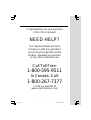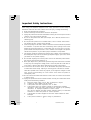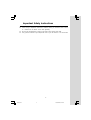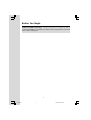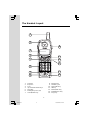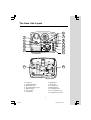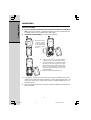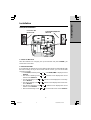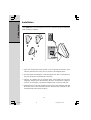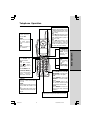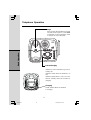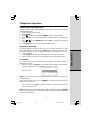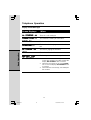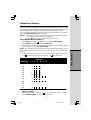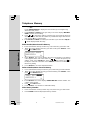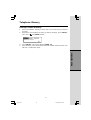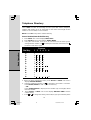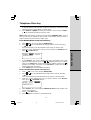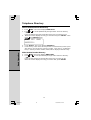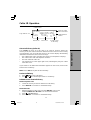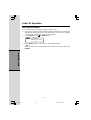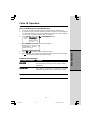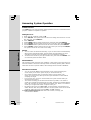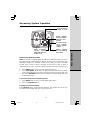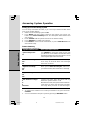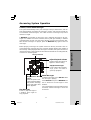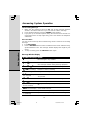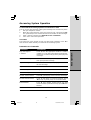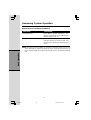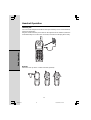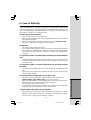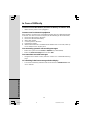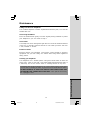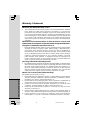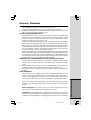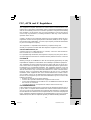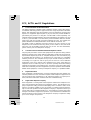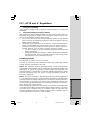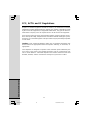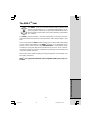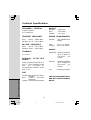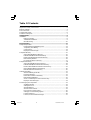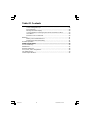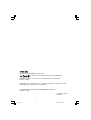1
Congratulations on your purchase
of this VTech product
NEED HELP?
Our representatives are here
to help you with any questions
concerning the operation of this
product, available accessories,
or any other related issues.
Call Toll Free:
1-800-595-9511
In Canada, Call:
1-800-267-7377
or visit our website at
www. vtechphones. com
2450a.pmd 12/29/2004, 8:44 AM1

2
When using your telephone equipment, basic safety precautions should always be
followed to reduce the risk of fire, electric shock and injury, including the following:
1. Read and understand all instructions.
2. Follow all warnings and instructions marked on the product.
3. Unplug this product from the wall outlet before cleaning. Do not use liquid or aerosol
cleaners. Use a damp cloth for cleaning.
4. Do not use this product near water (for example, near a bath tub, kitchen sink or
swimming pool).
5. Do not place this product on an unstable surface, such as a table, shelf or stand.
The product may fall, causing serious damage.
6. Slots and openings in the back or bottom of the base unit and handset are provided
for ventilation. To protect them from overheating, these openings must not be
blocked by placing the product on a soft surface such as a bed, sofa or rug. This
product should never be placed near or over a radiator or heat register. This product
should not be placed in any area where proper ventilation is not provided.
7. This product should be operated only from the type of power source indicated on
the marking label. If you are not sure of the type of power supply in your home, consult
your dealer or local power company.
8. Do not allow anything to rest on the power cord. Do not install this product where
the cord may have anyone walking on it.
9. Never push objects of any kind into this product through slots in the base or handset
as they may touch dangerous voltage points or short out parts that could result in
a risk of fire or electric shock. Never spill liquid of any kind on the product.
10. To reduce the risk of electric shock, do not disassemble this product, but take it to
an authorized service facility. Opening or removing parts of the base or handset
other than specified access doors may expose you to dangerous voltages or other
risks. Incorrect reassembling can cause electric shock when the product is
subsequently used.
11. Do not overload wall outlets and extension cords as this can result in the risk of fire
or electric shock.
12. Unplug this product from the wall outlet and refer servicing to an authorized service
facility under the following conditions:
A. When the power supply cord or plug is damaged or frayed.
B. If liquid has been spilled onto the product.
C. If the product has been exposed to rain or water.
D. If the product does not operate normally by following the operating
instructions. Adjust only those controls that are covered by the operating
instructions, as improper adjustment of other controls
may result in damage and often requires extensive work by an authorized
technician to restore the product to normal operation.
E. If the product has been dropped and the base and/or handset has been
damaged.
F. If the product exhibits a distinct change in performance.
Important Safety Instructions
2450a.pmd 12/29/2004, 8:44 AM2

3
Important Safety Instructions
13. Avoid using a telephone (other than cordless) during an electrical storm. There
is a remote risk of electric shock from lightning.
14. Do not use the telephone to report a gas leak in the vicinity of the leak.
15. Only put the handset of your telephone next to your ear when it is in normal talk
2450a.pmd 12/29/2004, 8:44 AM3

4
Enhanced 2.4GHz Technology - Dual band transmission combines the best of
2.4GHz and 900MHz technologies, providing enhanced performance over stan-
dard cordless telephones.
Before You Begin
2450a.pmd 12/29/2004, 8:44 AM4

5
1. Base Unit
2. Handsets
3. Handset Charger
4. Base AC Power Adaptor
5. Telephone Line Cord
6. Batteries
7. Belt Clips
8. User’s Manual
9. Charger AC Power Adaptor
10. Base Wall Mounting Bracket
To purchase replacement batteries, visit us on the web at
www.vtechphones.com or call VTech Communications, Inc. at 1-800-595-
9511. In Canada, call VTech Telecommunications Canada Ltd. at 1-800-267-
7377.
Parts Check List
Before You Begin
2450a.pmd 12/29/2004, 8:44 AM5

6
2
3
4
5
6
7
8
9
1
10
11
12
13
14
1. Antenna
2. Earpiece
3. LCD
4. up and down Arrow Keys
5. Hold Key
6. Dialing Keys (0-9,*,#)
7. Chan/Delete Key
8. Microphone
9. Headset Jack
10. Sel/X-FER Key
11. Off Key
12. Phone/flash Key
13. Redial/Pause Key
14. Prog Key
The Handset Layout
2450a.pmd 12/29/2004, 8:44 AM6

7
TEL LINE
9V DC
HAC FCC ID: EW780-5298-B00
MODEL: 2450
VTECH TELECOMMUNICATIONS LTD.
MANUFACTURED IN CHINA
COMPLIES WITH 47 CFR PART 68
REGISTRATION NO.: US: EW7W901B24280
RINGER EQUIVALENCE: 0.1B USOC JACK: RJ11C, RJ11W
THIS DEVICE COMPLIES WITH PART 15 OF THE FCC RULES. OPERATION
IS SUBJECT TO THE FOLLOWING TWO CONDITIONS: 1)THIS DEVICE MAY
NOT CAUSE HARMFUL INTERFERENCE; AND 2) THIS DEVICE MUST
ACCEPT ANY INTERFERENCE RECEIVED, INCLUDING INTERFERENCE
THAT MAY CAUSE UNDESIRED OPERATION.
PRIVACY OF COMMUNICATIONS MAY NOT BE ENSURED WHEN USING
THIS PHONE.
VTECH TELECOMMUNICATIONS LTD.
DC 9V 300mA
CLASS 2 POWER SOURCE ONLY
CORDLESS TELEPHONE
VTech Customer Service 1-800-595-9511
www.vtechphones.com
8
10
7
1
2
3
4
5
6
11
12
9
14
13
1. Page Key
2. Repeat/Slow Key
3. Skip/Quick Key
4. In Use/Charging Light
5. Mailbox Keys
6. Vol -/+ Keys
7. On/Off Key
8. Delete Key
9. Menu Key
10. Change Key
11.Time/Set Key
12. Rec/Memo Key
13. DC Connector Jack
14. Telephone Line Jack
The Base Unit Layout
2450a.pmd 12/29/2004, 8:44 AM7

8
Getting Started
Before You Install
1. Choose a location for the base near an electrical outlet and a telephone
jack. This phone requires a modular telephone jack and a standard electri-
cal outlet (110v AC) not controlled by a wall switch.
2. Install the handset battery. Use only VTech batteries.
Installation
a). Remove battery
compartment
cover by pressing
on the indentation
and sliding down-
wards.
b). Align the two holes in the plug with the
socket pins, then snap the plug into place.
c). Place the battery in the compartment with
the wires in the lower right corner. Angle
the top of the battery under the top claws
first, then snap the bottom of the pack in.
Place the wires under the guide, located
below the battery.
d) Replace battery compartment cover.
3. Plug the DC connectors to the base and charger separately. Plug the AC
adaptors into electrical outlets separately. Connect the telephone line cord
to the jack on the base, and the other end to a modular telephone jack, as
illustrated below.
4. Place the handset in the base or charger. Charge the battery at least 15 hours
for first charging.
2450a.pmd 12/29/2004, 8:44 AM8

9
Getting Started
TEL LINE
9V DC
VTECH TELECOMMUNICATIONS LTD.
DC 9V 300mA
CLASS 2 POWER SOURCE ONLY
CORDLESS TELEPHONE
VTech Customer Service 1-800-595-9511
www.vtechphones.com
Installation
Connect the
power cord.
Connect the telephone
line cord
Table/Desk Installation
1. Check for Dial Tone
After the batteries are charged, pick up the handset and press PHONE, you
should hear a dial tone.
2. Set Time and Date
If you subscribe to caller ID service, the date and time will be set automatically with
the first incoming call. If you do not have caller ID service, you can set the date
and time manually.
• Press PROG, and then press or until DATE/TIME is displayed. Press
SELECT.
• The month is flashing. Press or until the screen displays the correct
month. Press SELECT.
• The day is flashing. Press or until the screen displays the correct day.
Press SELECT.
• The hour is flashing. Press or until the screen displays the correct hour.
Press SELECT.
• The minute is flashing. Press or until the screen displays the correct
minute. Press SELECT.
• AM or PM is flashing. Press or to choose AM or PM. Press SELECT.
2450a.pmd 12/29/2004, 8:44 AM9

10
Getting Started
Installation
Your t 2450 base unit is designed to mount on a standard telephone wall plate.
Wall mounting is optional.
1. Open the hinged wall mount bracket on the underside of the base, then
swivel it down and lock it into place as shown in the diagram above.
2. Run the power and telephone cords through the slot, then connect them to
the jacks located on the underside of the base.
3. Plug the AC adapter into an electrical outlet. If the battery has not been
previously charged, place the handset in the base, and allow it to charge for
15 hours (or overnight). Connect the telephone line cord to the wall jack.
4. Mount the base on the wall. Position the base unit so the mounting studs will
fit into the holes on the wall mount bracket. Slide the base unit down on the
mounting studs until it locks into place.
3
2
1
2450a.pmd 12/29/2004, 8:44 AM10

11
Basic Operation
Telephone Operation
End a Call
Press OFF
-OR-
Place handset
in base or
chager.
Exit
Programming
Cancel a page
Channel
Switch to a clear channel while
on a call.
Delete
While handset is idle, press and
hold to delete all records in call
log.
When viewing the call log, press
to delete the current record dis-
played.
Handset Volume
Adjust the volume while on a call.
A double beep will sound4when
you reach the maximum or mini-
mum setting.
DIR
Press DIR when phone is not in
use to display phonebook entries,
while entering letters, press to
advance cusor.
CID
press CID when phone is not
in useto display caller ID
information,when entering
number or letters.press to de-
lete last character entered.
Select
Use SELECT in
conjunction with
PROG during
handset pro-
gramming.
Redial
Press PHONE, then press RE-
DIAL/PAUSE to call last num-
ber dialed (up to 32 digits).
-OR-
Press REDIAL, then press
PHONE to call last number
dialed.
Press REDIAL twice to de-
lete the last number dialed
record while handset idle.
Pause
Press REDIAL to inset a di-
aling pause when entering
numbers.
Hold
Press to put a call
on hold. Press
again to release
hold.
-OR-
Lift the handset of
an extension.
Answer a Call
Press any key
except OFF.
Flash/Call Waiting
Access special tele-
phone company
subscriber services.
Make a Call
Press PHONE, then
dial the number.
-OR-
Dial the number
(use to back-
space and correct
digits), then
press PHONE to call.
Program
Enter programming mode while handset idle .
2450a.pmd 12/29/2004, 8:44 AM11

12
Basic Operation
Telephone Operation
Page
Press to page the handset for up to 60
seconds. Press again or, press OFF
on handset or place handset in base
or charger to cancel the page.
In Use/Charging
•Flashes in unison with the ring of an in-
coming call.
•Flashes slowly when the handset is in
use.
•Flashes rapidly when a call is on hold.
•Glows steadily when the handset is
charging.
Charging
Glows steadily when the handset
is charging.
2450a.pmd 12/29/2004, 8:44 AM12

13
Basic Operation
Handset Ringer Style/Battery Save
You can select from four different handset ringer styles, or turn the ringer off and
extend the battery life.
1. Make sure the handset is idle.
2. Press PROG.
3. Press until the screen displays RINGER: and the current setting.
4. Press SELECT. The current setting blinks, and you will hear a sample of the
ring.
5. Press or to select RINGER:1, 2, 3, 4 or OFF. You will hear a sample of
each ring.
6. Press SELECT to choose the displayed ringer setting.
Temporary Tone Dialing
If you have dial pulse (rotary) service only, you can change from pulse to touch
tone dialing during a call by pressing *TONE. This is useful if you need to send
touch tone signals for access to telephone banking or long distance services.
1. Dial the number.
2. Press *TONE. Buttons pressed after this will send touch tone signals.
3. After you hang up, the phone automatically returns to dial pulse service.
Call Forward
An external call can be forwarded from one handset to the other handset by
following these steps.
1. While on a call, press SELECT to forward the call to the other handset (HS2).
The first handset (HS1) will show:
HS2 will show:
NOTE: If HS2 cannot be found, HS1will generate a sad tone and continue the
call automatically.
Before HS2 answers, HS1 can press PHONE to cancel the forward function and
continue the external call.
2. Press any key except OFF on HS2 to answer the forwarded call. HS1 will
return to the idle screen.
NOTE: If HS2 does not respond within 30 seconds, HS1 will start ringing until PHONE
is pressed. If the returned call is not answered within another 30 seconds, the external
call will end automatically.
Telephone Operation
CALL TRANSFERING
TRANSFERING CALL
2450a.pmd 12/29/2004, 8:44 AM13

14
Basic Operation
Telephone Operation
** RINGING **** RINGING **
** RINGING **** RINGING **
** RINGING **
CONNECTING...CONNECTING...
CONNECTING...CONNECTING...
CONNECTING...
PHONE ONPHONE ON
PHONE ONPHONE ON
PHONE ON
SCANNING...SCANNING...
SCANNING...SCANNING...
SCANNING...
** PAGING **** PAGING **
** PAGING **** PAGING **
** PAGING **
HOLDHOLD
HOLDHOLD
HOLD
BATTERY LOWBATTERY LOW
BATTERY LOWBATTERY LOW
BATTERY LOW
NO CONNECTNO CONNECT
NO CONNECTNO CONNECT
NO CONNECT
Screen Displays: When:
Display Screen Messages
There is a call coming in.
The handset is waiting for a dial tone.
The handset is in use.
The handset is changing to more clear chan-
nel.
The base is paging the handset.
There is a call on hold.
The battery needs to be recharged.
1. When one handset is on a call, press PHONE
on the other handset. The other handset will
display NO CONNECT with a sad tone.
2. When the base power is off, press PHONE.
The screen will display NO CONNECT with
a sad tone.
3. The Handset is Out-of-range, if an attempt to
dial is failed.
2450a.pmd 12/29/2004, 8:44 AM14

15
Basic Operation
You can store up to nine telephone numbers with names (up to 15 characters, 24 digits
each location) you dial frequently into the speed dial memory locations you assign (1-9)
in each handset. These numbers can be dialed only by pressing two buttons.
You can also store telephone numbers with names alphabetically in the direc-
tory. See Telephone Directory for instructions.
NOTES: 1. The entries you store in speed dial memory will be marked with 01
through 09 and also stored in the directory.
2. Press OFF at any time to exit the Speed Dial memory.
Store a Number/Name in Memory:
1. Press PROG. Then press until the screen displays SPEED DIAL.
2. Press SELECT. The screen displays ENTER 1-9.
3. Press the key (1-9) to assign the memory location where this number will be
stored. The screen displays ENTER NAME.
NOTE: Your new entry will be stored in place of the old and will delete the former
entry. Take caution to not save over entries you do not wish to delete from
memory.
4. Using the chart below, enter up to 15 characters for the name you’re storing.
Use
to backspace and make corrections; use to add a space.
Telephone Memory
5. When you finish entering the name, press SELECT or PROG. The screen displays
ENTER NUMBER.
6. Enter the telephone number. Use to backspace and make corrections.
Press REDIAL/PAUSE to add pause if necessary.
1: 1
2: A B C 2
3: D E F 3
4: G H I 4
5: J K L 5
6: M N O 6
7: P Q R S 7
8: T U V 8
9: W X Y Z 9
0: 0
*: *
#: & ’ , - . #
Presses
Dial Key 1 2 3 4 5 6
2450a.pmd 12/29/2004, 8:44 AM15

16
Basic Operation
Telephone Memory
3. Press SELECT. The screen displays ERASE NO YES and the number. The
current choice flashes.
4. Press until YES flashes.
5. Press SELECT. You will hear a confirmation beep.
Dial a Memory Number
1. Press and hold the memory location key (1-9) of the entry you wish to dial.
2. Press PHONE to dial the displayed memory number.
— OR—
Press REDIAL/PAUSE to display the last number (up to 24 digits long)
dialed from this phone.
7. Press SELECT or PROG to store your entry. The screen displays DISTINCT
RING? and the current setting.
8. Press or to change the setting. Choose Y (yes) if you wish the phone to
alert you that the calls from this number by a distinctive ringer after the first
ring. Choose N for a normal ringer.
9. Press SELECT or PROG to confirm your selection. If you chose Y in Step 8, a
DD
DD
D D will be displayed with the entry.
Edit a Number/Name Stored in Memory
1. Press and hold the memory location key (1-9) of the entry you wish to edit.
2. When the screen displays the entry you want to edit, press SELECT. Then
press
until EDIT flashes.
SPEED EDIT ERASE
8005959511
3. Press SELECT. The screen displays the name and number. The flashing
cursor appears at the end of the name. Use , and the dial pad keys to
edit the name. Press SELECT to move on to edit the number. Use to
backspace and make corrections. Press SELECT to move on to edit the dis-
tinctive ring setting.
4. Press SELECT to save the edited information.
Delete a Number/Name Stored in Memory
1. Press and hold the memory location key (1-9) of the entry you wish to delete.
2. When the screen displays the entry you want to delete, press SELECT. Then
press until ERASE flashes.
01
SPEED EDIT
ERASEERASE
ERASEERASE
ERASE
8005959511
01
2450a.pmd 12/29/2004, 8:44 AM16

17
Basic Operation
Reassign Locations in Memory
1. Press and hold the memory location key (1-9) of the entry you wish to
reassign.
2. When the screen displays the entry you want to reassign, press SELECT.
Then press until SPEED flashes.
Telephone Memory
3. Press SELECT. The screen displays ENTER 1-9.
4. Press the keys (1-9) to reassign this entry into another memory location. You
will hear a confirmation beep.
SPEEDSPEED
SPEEDSPEED
SPEED EDIT ERASE
8005959511
01
2450a.pmd 12/29/2004, 8:44 AM17

18
Basic Operation
Your t 2450 can store 30 (including the nine speed dial entries) telephone
numbers with names (up to 15 characters for the name and 24 digits for the
number in each location) in each handset.
NOTE: Press OFF at any time to exit the directory.
Store a Number/Name in the Directory
1. Press PROG. The screen displays DIRECTORY.
2. Press SELECT. The screen displays ENTER NAME.
3. Using the chart below, enter up to 15 characters for the name you’re
storing with the number. Use to backspace and make corrections; use
to advance and add a space.
Telephone Directory
4. When you finish entering the name, press SELECT or PROG. The screen
displays ENTER NUMBER.
5. Enter the telephone number. Use to backspace and make a correction.
Press REDIAL/PAUSE to add a pause if necessary.
— O R—
Press REDIAL/PAUSE to display the last number (up to 24 digits) dialed
from this handset.
6. Press SELECT or PROG. The screen displays DISTINCT RING? and the
current setting.
7. Press or to change the setting. Choose Y (for yes) if you wish the phone
1: 1
2: A B C 2
3: D E F 3
4: G H I 4
5: J K L 5
6: M N O 6
7: P Q R S 7
8: T U V 8
9: W X Y Z 9
0: 0
*: *
#: & ’ , - . #
Presses
Dial Key 1 2 3 4 5 6
2450a.pmd 12/29/2004, 8:44 AM18

19
Basic Operation
to alert you that the calls from this number by changing to a distinctive ringer
after the first ring. Choose N for a normal ringer.
8. Press SELECT or PROG to confirm your selection. If you chose Y in Step 7,
a D will be displayed with the directory entry.
NOTE: When the memory is full the screen will display MEMORY FULL, an error
tone sounds and you will not be able to store a new number until you delete a
stored number to make room for another entry.
Edit a Number/Name Stored in the Directory
1. Press (DIR). The screen displays DIRECTORY.
2. Press or to scroll alphabetically through entries stored in directory.
— OR —
Press the dial pad key for the first letter of the entry you want to edit.
3. When the screen displays the entry you want to edit, press SELECT. Then
press
until EDIT flashes.
4. Press SELECT. The screen displays the name and number. The cursor
appears at the end of the name. Use , and the dial pad keys to edit the
name. Press SELECT to confirm and move on to edit the number. Use to
backspace and make corrections. Press SELECT to confirm and move to
edit the distinctive ring setting.
5. Press SELECT to save the edited information.
Delete a Number/Name Stored in the Directory
1. Press (DIR). The screen displays DIRECTORY.
2. Press or to scroll alphabetically through entries stored in directory.
— O R —
Press the dial pad key for the first letter of the entry you want to delete.
3. When the screen displays the entry you want to delete, press SELECT.
Then press until ERASE flashes.
4. Press SELECT. The screen displays ERASE NO YES and the number. The
current choice flashes.
5. Press
until YES flashes.
6. Press SELECT. You’ll hear a confirmation beep.
Telephone Directory
SPEED EDIT
ERASEERASE
ERASEERASE
ERASE
8005959511
SPEED
EDITEDIT
EDITEDIT
EDIT ERASE
8005959511
2450a.pmd 12/29/2004, 8:44 AM19

20
Basic Operation
Telephone Directory
Move a Number/Name to the Memory
1. Press (DIR). The screen displays DIRECTORY.
2. Press or to scroll alphabetically through entries stored in directory.
— O R —
Press the dial pad key for the first letter of the entry you want to move.
3. When the screen displays the entry you want to move, press SELECT. Then
press until SPEED flashes.
SPEEDSPEED
SPEEDSPEED
SPEED EDIT ERASE
8005959511
4. Press SELECT. The screen displays ENTER 1-9.
5. Press the key (1-9) to move this entry from the normal directory to the speed
dial memory and assign the memory location. You’ll hear a confirmation
beep. A memory location number (01-09) will be displayed with this entry.
Dial a Number from the Directory
1. Press (DIR). The screen displays DIRECTORY.
2. Press
or to scroll alphabetically through entries stored in directory.
— O R —
Press the dial pad key for the first letter of the entry you want to dial.
When the screen displays the entry you want to dial, press PHONE.
2450a.pmd 12/29/2004, 8:44 AM20
Page is loading ...
Page is loading ...
Page is loading ...
Page is loading ...
Page is loading ...
Page is loading ...
Page is loading ...
Page is loading ...
Page is loading ...
Page is loading ...
Page is loading ...
Page is loading ...
Page is loading ...
Page is loading ...
Page is loading ...
Page is loading ...
Page is loading ...
Page is loading ...
Page is loading ...
Page is loading ...
Page is loading ...
Page is loading ...
Page is loading ...
Page is loading ...
Page is loading ...
Page is loading ...
Page is loading ...
-
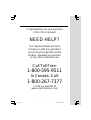 1
1
-
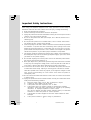 2
2
-
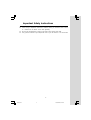 3
3
-
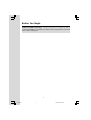 4
4
-
 5
5
-
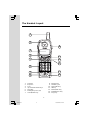 6
6
-
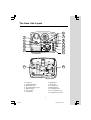 7
7
-
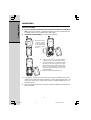 8
8
-
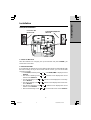 9
9
-
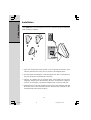 10
10
-
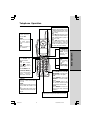 11
11
-
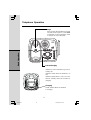 12
12
-
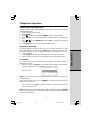 13
13
-
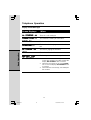 14
14
-
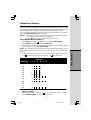 15
15
-
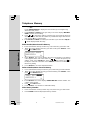 16
16
-
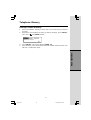 17
17
-
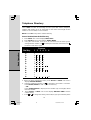 18
18
-
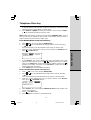 19
19
-
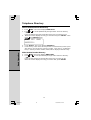 20
20
-
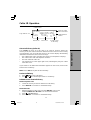 21
21
-
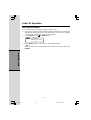 22
22
-
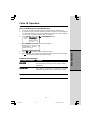 23
23
-
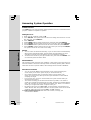 24
24
-
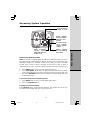 25
25
-
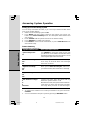 26
26
-
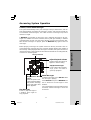 27
27
-
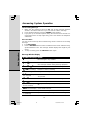 28
28
-
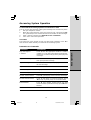 29
29
-
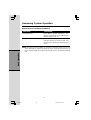 30
30
-
 31
31
-
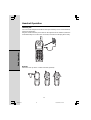 32
32
-
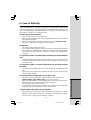 33
33
-
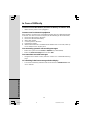 34
34
-
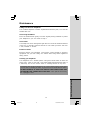 35
35
-
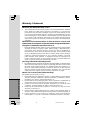 36
36
-
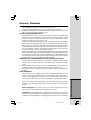 37
37
-
 38
38
-
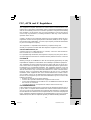 39
39
-
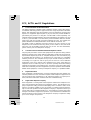 40
40
-
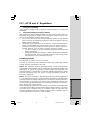 41
41
-
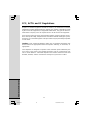 42
42
-
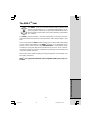 43
43
-
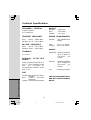 44
44
-
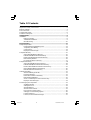 45
45
-
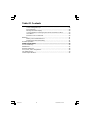 46
46
-
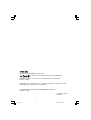 47
47
Ask a question and I''ll find the answer in the document
Finding information in a document is now easier with AI
Related papers
-
VTech T2440 - 2.4GHz Dual Handset Cordless System User manual
-
VTech ia5859 User manual
-
VTech ia5859 - Cordless Phone - Operation User manual
-
VTech ia5859 User manual
-
VTech Cordless Telephone User manual
-
VTech t2340 User manual
-
VTech mi6879 Quick start guide
-
VTech ia5845 User manual
-
VTech ia5829 - Cordless Phone - Operation User manual
-
VTech t2350-01 User manual