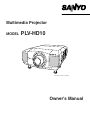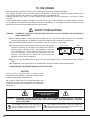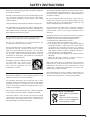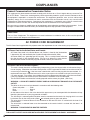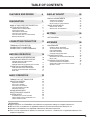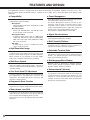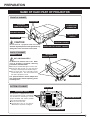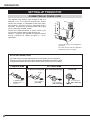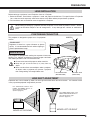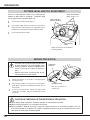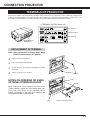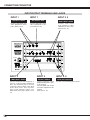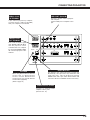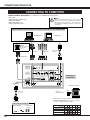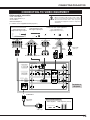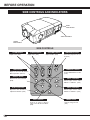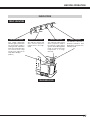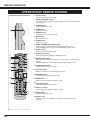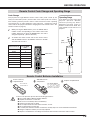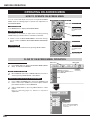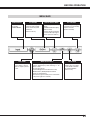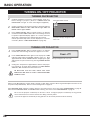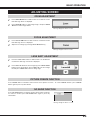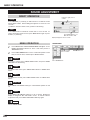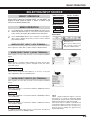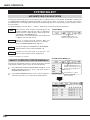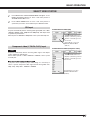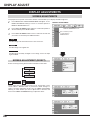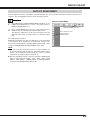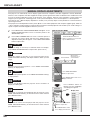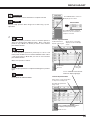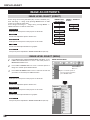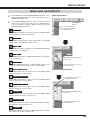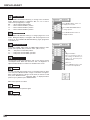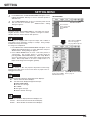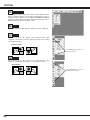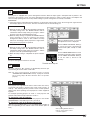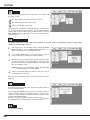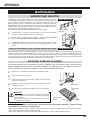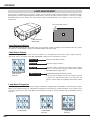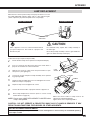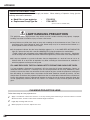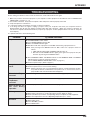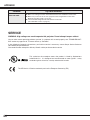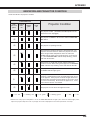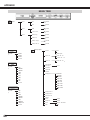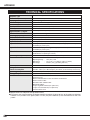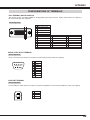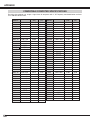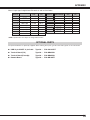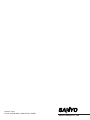Owner's Manual
PLV-HD10
Multimedia Projector
MODEL
✽ Projection lens is optional.

2
CAUTION : TO REDUCE THE RISK OF ELECTRIC SHOCK, DO NOT REMOVE COVER (OR BACK). NO USER-
SERVICEABLE PARTS INSIDE EXCEPT LAMP REPLACEMENT. REFER SERVICING TO QUALIFIED
SERVICE PERSONNEL.
THIS SYMBOL INDICATES THAT DANGEROUS
VOLTAGE CONSTITUTING A RISK OF ELECTRIC
SHOCK IS PRESENT WITHIN THIS UNIT.
THIS SYMBOL INDICATES THAT THERE ARE IMPORTANT
OPERATING AND MAINTENANCE INSTRUCTIONS IN THE
OWNER'S MANUAL WITH THIS UNIT.
CAUTION
RISK OF ELECTRIC SHOCK
DO NOT OPEN
Before operating this projector, read this manual thoroughly and operate the projector properly.
This projector provides many convenient features and functions. Operating the projector properly enables you to
manage those features and maintains it in better condition for a considerable time.
Improper operation may result in not only shortening the product-life, but also malfunctions, fire hazard, or other
accidents.
If your projector seems to operate improperly, read this manual again, check operations and cable connections and try
the solutions in the “Trouble-shooting” section of the end of this booklet. If the problem still persists, contact the sales
dealer where you purchased the projector or the service center.
TO THE OWNER
SAFETY PRECAUTIONS
WARNING : TO REDUCE THE RISK OF FIRE OR ELECTRIC SHOCK, DO NOT EXPOSE THIS APPLIANCE TO
RAIN OR MOISTURE.
● This projector produces intense light from the projection lens. Do not stare directly into the lens as possible.
Eye damage could result. Be especially careful that children do not stare directly into the beam.
● This projector should be set in the way indicated. If not, it may result in a fire hazard.
● Take appropriate space on the top, sides and rear of the projector
cabinet for allowing air circulation and cooling the projector.
Minimum distance should be taken. If the projector is to be built
into a compartment or similarly enclosed, the minimum distances
must be maintained. Do not cover the ventilation slot on the
projector. Heat build-up can reduce the service life of your
projector, and can also be dangerous.
● Do not put any flammable object or spray can near the projector, hot air is exhausted from the ventilation
holes.
● If the projector is not to be used for an extended time, unplug the projector from the power outlet.
READ AND KEEP THIS OWNER'S MANUAL FOR LATER USE.
20cm
50cm 50cm
1m
SIDE and TOP
REAR
CAUTION
Not for use in a computer room as defined in the
Standard for the Protection of Electronic Computer/Data
Processing Equipment, ANSI/NFPA 75.
Ne puet être utillisé dans une salle d’ordinateurs telle
que définie dans la norme ANSI/NFPA 75 Standard for
Protection of Electronic Computer/Data Processing
Equipment

3
SAFETY INSTRUCTIONS
All the safety and operating instructions should be read before
the product is operated.
Read all of the instructions given here and retain them for later
use. Unplug this projector from AC power supply before
cleaning. Do not use liquid or aerosol cleaners. Use a damp
cloth for cleaning.
Follow all warnings and instructions marked on the projector.
For added protection to the projector during a lightning storm,
or when it is left unattended and unused for long periods of
time, unplug it from the wall outlet. This will prevent damage
due to lightning and power line surges.
Do not expose this unit to rain or use near water... for
example, in a wet basement, near a swimming pool, etc...
Do not use attachments not recommended by the
manufacturer as they may cause hazards.
Do not place this projector on an unstable cart, stand, or table.
The projector may fall, causing serious injury to a child or
adult, and serious damage to the projector. Use only with a
cart or stand recommended by the manufacturer, or sold with
the projector. Wall or shelf mounting should follow the
manufacturer's instructions, and should use a mounting kit
approved by the manufacturers.
An appliance and cart combination should
be moved with care. Quick stops,
excessive force, and uneven surfaces
may cause the appliance and cart
combination to overturn.
Slots and openings in the back and bottom of the cabinet are
provided for ventilation, to insure reliable operation of the
equipment and to protect it from overheating.
The openings should never be covered with cloth or other
materials, and the bottom opening should not be blocked by
placing the projector on a bed, sofa, rug, or other similar
surface. This projector should never be placed near or over a
radiator or heat register.
This projector should not be placed in a built-in installation
such as a book case unless proper ventilation is provided.
Never push objects of any kind into this projector through
cabinet slots as they may touch dangerous voltage points or
short out parts that could result in a fire or electric shock.
Never spill liquid of any kind on the projector.
This projector should be operated only from the type of power
source indicated on the marking label. If you are not sure of
the type of power supplied, consult your authorized dealer or
local power company.
Do not overload wall outlets and extension cords as this can
result in fire or electric shock. Do not allow anything to rest on
the power cord. Do not locate this projector where the cord
may be damaged by persons walking on it.
Do not attempt to service this projector yourself as opening or
removing covers may expose you to dangerous voltage or
other hazards. Refer all servicing to qualified service
personnel.
Unplug this projector from wall outlet and refer servicing to
qualified service personnel under the following conditions:
a. When the power cord or plug is damaged or frayed.
b. If liquid has been spilled into the projector.
c. If the projector has been exposed to rain or water.
d. If the projector does not operate normally by following the
operating instructions. Adjust only those controls that are
covered by the operating instructions as improper
adjustment of other controls may result in damage and will
often require extensive work by a qualified technician to
restore the projector to normal operation.
e. If the projector has been dropped or the cabinet has been
damaged.
f. When the projector exhibits a distinct change in
performance-this indicates a need for service.
When replacement parts are required, be sure the service
technician has used replacement parts specified by the
manufacturer that have the same characteristics as the
original part. Unauthorized substitutions may result in fire,
electric shock, or injury to persons.
Upon completion of any service or repairs to this projector, ask
the service technician to perform routine safety checks to
determine that the projector is in safe operating condition.
Voor de klanten in Nederland
Bij dit product zijn batterijen
geleverd.
Wanneer deze leeg zijn,
moet u ze niet weggooien
maar inleveren als KCA.

4
COMPLIANCES
AC Power Cord for the United Kingdom :
This cord is already fitted with a moulded plug incorporating a fuse, the value of which is indicated on the pin
face of the plug. Should the fuse need to be replaced, an ASTA approved BS 1362 fuse must be used of the
same rating, marked thus . If the fuse cover is detachable, never use the plug with the cover omitted. If a
replacement fuse cover is required, ensure it is of the same colour as that visible on the pin face of the plug
(i.e. red or orange). Fuse covers are available from the Parts Department indicated in your User Instructions.
If the plug supplied is not suitable for your socket outlet, it should be cut off and destroyed.
The end of the flexible cord should be suitably prepared and the correct plug fitted. (See Over)
WARNING : A PLUG WITH BARED FLEXIBLE CORD IS HAZARDOUS IF ENGAGED IN A LIVE SOCKET
OUTLET.
The Wires in this mains lead are coloured in accordance with the following code:
Green-and-yellow ············ Earth
Blue ································· Neutral
Brown ······························ Live
As the colours of the wires in the mains lead of this apparatus may not correspond with the coloured markings
identifying the terminals in your plug proceed as follows:
The wire which is coloured green-and-yellow must be connected to the terminal in the plug which is marked
by the letter E or by the safety earth symbol or coloured green or green-and-yellow.
The wire which is coloured blue must be connected to the terminal which is marked with the letter N or
coloured black.
The wire which is coloured brown must be connected to the terminal which is marked with the letter L or
coloured red.
WARNING : THIS APPARATUS MUST BE EARTHED.
ASA
The AC Power Cord supplied with this projector meets the requirement for use in the country you purchased it.
AC Power Cord for the United States and Canada :
AC Power Cord used in the United States and Canada is listed by the Underwriters
Laboratories (UL) and certified by the Canadian Standard Association (CSA).
AC Power Cord has a grounding-type AC line plug. This is a safety feature to be sure
that the plug will fit into the power outlet. Do not try to defeat this safety feature.
Should you be unable to insert the plug into the outlet, contact your electrician.
GROUND
THE SOCKET-OUTLET SHOULD BE INSTALLED NEAR THE EQUIPMENT AND EASILY ACCESSIBLE.
AC POWER CORD REQUIREMENT
Federal Communication Commission Notice
This equipment has been tested and found to comply with the limits for a Class A digital device, pursuant to Part
15 of FCC Rules. These limits are designed to provide reasonable protection against harmful interference when
the equipment is operated in a commercial environment. This equipment generates, uses, and can radiate radio
frequency energy and, if not installed and used in accordance with the instruction manual, may cause harmful
interference to radio communications. Operation of this equipment in a residential area is likely to cause harmful
interference in which case the user will be required to correct the interference at his own expense.
Do not make any changes or modifications to the equipment unless otherwise specified in the instructions. If such
changes or modifications should be made, you could be required to stop operation of the equipment.
CAUTION!
This is a Class A equipment. This equipment can cause interference in residential areas; in this case, the operator
can be asked to take adequate countermeasures.

5
TABLE OF CONTENTS
TRADEMARKS
● Apple, Macintosh, and PowerBook are trademarks or registered trademarks of Apple Computer,Inc.
● IBM and PS/2 are trademarks or registered trademarks of International Business Machines, Inc.
● Windows and PowerPoint are registered trademarks of Microsoft Corporation.
● Each name of corporations or products in the owner's manual is a trademark or a registered trademark of its
respective corporation.
FEATURES AND DESIGN 6
BEFORE OPERATION 16
DISPLAY ADJUST 28
SETTING 35
APPENDIX 39
PREPARATION 7
NAME OF EACH PART OF PROJECTOR 7
SETTING-UP PROJECTOR 8
CONNECTING AC POWER CORD 8
LENS INSTALLATION 9
POSITIONING PROJECTOR 9
LENS SHIFT ADJUSTMENT 9
PICTURE LEVEL AND TILT ADJUSTMENT 10
MOVING PROJECTOR 10
CONNECTING PROJECTOR 11
TERMINALS OF PROJECTOR 11
CONNECTING TO COMPUTER 14
CONNECTING TO VIDEO EQUIPMENT 15
SIDE CONTROLS AND INDICATORS 16
OPERATION OF REMOTE CONTROL 18
REMOTE CONTROL CODE CHANGE
AND OPERATING RANGE 19
REMOTE CONTROL BATTERIES INSTALLATION 19
OPERATING ON-SCREEN MENU 20
HOW TO OPERATE ON-SCREEN MENU 20
FLOW OF ON-SCREEN MENU OPERATION 20
MENU BAR 21
DISPLAY ADJUSTMENTS 28
SCREEN ADJUSTMENTS 28
AUTO PC ADJUSTMENT 29
MANUAL DISPLAY ADJUSTMENTS 30
IMAGE ADJUSTMENTS 32
IMAGE LEVEL SELECT 32
IMAGE LEVEL ADJUSTMENTS 33
SETTING MENU 35
MAINTENANCE 39
WARNING TEMP. INDICATOR 39
AIR FILTER CARE AND CLEANING 39
LAMP MANAGEMENT 40
LAMP REPLACEMENT 41
CLEANING PROJECTION LENS 42
TROUBLESHOOTING 43
INDICATORS AND PROJECTOR CONDITION 45
MENU TREE 46
TECHNICAL SPECIFICATIONS 48
CONFIGURATIONS OF TERMINALS 49
COMPATIBLE COMPUTER SPECIFICATIONS 50
OPTIONAL PARTS 51
BASIC OPERATION 22
TURNING ON / OFF PROJECTOR 22
ADJUSTING SCREEN 23
ZOOM ADJUSTMENT 23
FOCUS ADJUSTMENT 23
LENS SHIFT ADJUSTMENT 23
PICTURE FREEZE FUNCTION 23
NO SHOW FUNCTION 23
SOUND ADJUSTMENT 24
SELECTING INPUT SOURCE 25
SYSTEM SELECT 26
AUTOMATIC MULTI-SCAN SYSTEM 26
SELECT COMPUTER SYSTEM MANUALLY 26
SELECT VIDEO SYSTEM 27

6
FEATURES AND DESIGN
This Multimedia Projector is designed with most advanced technology for portability, durability, and ease of use. This
projector utilizes built-in multimedia features, a palette of 16.77 million colors, and matrix liquid crystal display (LCD)
technology.
◆ Compatibility
This projector widely accepts various video and
computer input signals including;
● Computers
IBM-compatible or Macintosh computer up to 1600
x 1200 resolution.
● 6 Color Systems
NTSC, PAL, SECAM, NTSC 4.43, PAL-M or PAL-
N color system can be connected.
● Component Video
Component video signal, such as a DVD player
output high definition TV signals including 480i,
480p, 575i, 575p, 720p, 1035i, 1080i-50 or 1080i-
60, can be connected.
● S-Video
S-Video signal, such as a S-VHS VCR output
signal, can be connected.
◆ High Resolution Image
This projector provides 1920 x 1080 dots resolution for
computer input and 1100 horizontal TV lines. This
projector cannot display image of over 1600 x 1200 dots.
When resolution of your computer is over than 1600 x
1200, reset a computer output for lower resolution.
◆ Multi-Scan System
This projector has Multi-Scan System to conform to
almost all computer output signals quickly. There is no
need for troublesome manual adjustment of frequency
and other settings.
◆ Multilanguage Menu Display
Operation menu is displayed in; English, German,
French, Italian, Spanish, Portuguese, Dutch, Swedish,
Russian, Chinese, Korean or Japanese.
◆ One-Touch Auto PC Adjustment
Incoming computer video signals are recognized and
best adjustment is automatically set by Auto PC
Adjustment. No complicated setup is necessary and
projection is always precise.
◆ Power Management
Power Management function is provided to reduce power
consumption while a projector is not in use.
This Power Management function operates to turn
Projection Lamp off when a projector detects signal
interruption and any button is not pressed. Projection
Lamp is automatically turned on again when a projector
detects signal or any operation button is pressed.
This projector is shipped with this function ON.
◆ Digital Visual Interface
This projector is equipped with DVI 29-pin terminal for
connecting DVI output from a computer.
◆ Progressive Scan Function
This function converts interlace video signals into
progressive scan signals and provide fine picture quality.
◆ Motor-driven Lens Shift
Projection lens can be moved up, down left and right with
motor-driven lens shift function. This function makes it
easy to provide projected image where you want.
Zoom and focus can be also adjusted with motor-driven
operation.
◆ Multi Versatile Platform
This projector applies various input/output terminals and
4 terminal slots for expansion to tune to diversity of
signals from computers and video equipment.
4-built-in Terminal Slots enable you to arrange any
combinations of input sources just by changing Terminal
Boards. For Terminal Boards, contact sales dealer
where you purchased a projector.
◆ Selectable Terminal Slots
◆ Network board (Optional)
Network board is an optional product to control and set
up a projector via the network cable. By accessing to the
connected projector using the web browser on your
computer. It can be controlled and set up the projector
remotely. Contact the sales dealer where you purchased
this projector for optional parts.

7
PREPARATION
NAME OF EACH PART OF PROJECTOR
BOTTOM OF CABINET
BACK OF CABINET
HOT AIR EXHAUSTED !
Air blown from exhaust vent is hot. When
using or installing a projector, following
precautions should be taken.
● Do not put a flammable object near this vent.
● Keep rear grills at least 3.3’ (1m) away from
any object, especially heat-sensitive object.
● Do not touch this area, especially screws
and metallic parts. This area will become
hot while a projector is used.
This projector detects internal temperature
and automatically controls operating power
of Cooling Fans.
FRONT OF CABINET
LAMP COVER
ADJUSTABLE FEET
This projector is equipped with cooling
fans for protection from overheating.
Pay attention to following to ensure
proper ventilation and avoid a possible
risk of fire and malfunction.
● Do not cover vent slots.
● Keep bottom clear of any objects.
Obstructions may block cooling air.
AIR INTAKE VENTS
PROJECTION LENS
SPEAKERS
INFRARED
REMOTE RECEIVER
LENS COVER
POWER CORD
CONNECTOR
EXHAUST VENT
MAIN ON / OFF
SWITCH
INFRARED
REMOTE RECEIVER
CARRYING HANDLE
LEVEL AND TILT ADJUST HANDLE
AIR FILTER
ADJUSTABLE FEET
Do not turn on a projector with lens cover
attached. High temperature from light beam may
damage lens cover and result in fire hazard.
CAUTION

8
PREPARATION
SETTING-UP PROJECTOR
This projector uses nominal input voltages of 120 V or
200-240 V AC. This projector automatically selects
correct input voltage. It is designed to work with single-
phase power systems having a grounded neutral
conductor. To reduce risk of electrical shock, do not plug
into any other type of power system.
Consult your authorized dealer or service station if you
are not sure of type of power supply being in use.
Connect a projector with peripheral equipment before
turning a projector on. (Refer to pages 12 ~ 15 for
connection.)
CONNECTING AC POWER CORD
Connect AC Power Cord (supplied) to
a projector.
AC outlet must be near this equipment
and must be easily accessible.
To POWER CORD
CONNECTOR on a
projector.
Projector side AC Outlet side
Ground
NOTE ON POWER CORD
AC Power Cord must meet requirement of country where you use a projector.
Confirm AC plug type with chart below and proper AC power cord must be used.
If supplied AC Power Cord does not match AC outlet, contact your sales dealer.
To the AC Outlet.
(120 V AC)
For Continental Europe
For the U.S.A. and Canada
For the U.K.
To the AC Outlet.
(200 - 240 V AC)
To the AC Outlet.
(200 - 240 V AC)

9
PREPARATION
POSITIONING PROJECTOR
Before setting up a projector, install Projection Lens on a Projector.
1. Before installation, check where a projector is used and prepare suitable lens. For specifications of Projection
Lens, refer to manual separately attached or contact sales dealer where you purchased a projector.
2. For installation, refer to installation manual supplied to a Projector.
LENS INSTALLATION
When moving or setting up a projector, be sure to replace a Lens Cover to protect a surface. And be
careful not to hold or subject a lens to strong forces. It may damage lens, cabinet, or mechanical
parts.
Projection lens can be moved up, down, left and right with motor-driven lens shift function. This function makes
it easy to provide projected image where you want.
LENS SHIFT ADJUSTMENT
MOVED UP OR DOWN
MOVED LEFT OR RIGHT
Use LENS SHIFT button and
POINT UP/DOWN button to
move image up or down.
(Refer to page 23.)
Use LENS SHIFT button and
POINT LEFT/RIGHT button to
move image left or right.
(Refer to page 23.)
This projector is designed to project on a flat projection
surface.
ROOM LIGHT
Brightness in room has a great influence on picture
quality. It is recommended to limit ambient lighting in
order to provide best image.
This projector is equipped with cooling fan to protect it from over-
heating. Pay attention to following to ensure proper ventilation
and avoid a possible risk of fire and malfunction.
● Do not cover vents with papers or other materials.
● Keep rear grill at least 3.3 feet (1 m) away from any
object.
● Make sure that there are no objects under a projector.
An object under a projector may prevent a projector
from taking cooling air through bottom vent.
VENTILATION
AIR INTAKE VENT
(BOTTOM SIDE)
EXHAUST VENT
(REAR SIDE)
SCREEN

10
PREPARATION
PICTURE LEVEL AND TILT ADJUSTMENT
Picture tilt and projection angle can be adjusted with
handles on both sides of a projector. Projection angle
can be adjusted to 5.7 degrees upper way.
1
2
3
MOVING PROJECTOR
CAUTION IN CARRYING OR TRANSPORTING A PROJECTOR
● Do not drop or bump a projector, otherwise damages or malfunctions may result.
● When carrying a projector, use a suitable carrying case.
● Do not transport a projector by using a courier or transport service in an unsuitable transport case. This
may cause damage to a projector. To transport a projector through a courier or transport service, consult
your dealer and best case should be applied.
For safety, be sure to hold Carrying Handles
on both sides by 2 or more people when
moving a projector. Moving it unproperly may
result in damage of cabinet or person's
injury.
Replace lens cover and retract feet to pre-
vent damage to lens and cabinet.
1
2
3
Pull up lock buttons on each side of carrying handles
and release locks.
CARRYING
HANDLE
LOCK BUTTONS
Pull carrying handles out fully until it's locked (with a
click). Move a projector by holding two handles by 2 or
more people.
To retract carrying handles, pull up lock buttons and
release lock of handles and press handles fully in until
it's locked.
LEVEL AND TILT
ADJUST HANDLE
ADJUSTABLE
FEET
Height of front feet can be adjusted
by turning handles.
KNOB
Press knob on handle. Handle pop out.
Turn handles (right and left) until picture is projected on
proper position. Adjust height of rear adjustable feet by
rotating them until projector properly stabled on table.
Press knob and retract handle.
REAR ADJUSTABLE
FEET. (Refer to P7).
Pull up lock buttons to
release lock.

11
CONNECTING PROJECTOR
TERMINALS OF PROJECTOR
This projector applies various input/output terminals and 4 terminal slots for expansion to tune to diversity of signals from
computers and video equipment. 4-built-in Terminal Slots enable you to arrange desired combinations of input sources just
by changing Terminal Boards. For Terminal Boards, contact sales dealer where you purchased a projector.
Pull out terminal by holding handle.
Remove 2 Screws on terminal.
1
2
REPLACEMENT OF TERMINAL
Tighten screws to secure terminal.
Replace terminal. Insert terminal along Guide to fit Plug
into Socket.
3
4
INPUT 1INPUT 2INPUT 3
DVI
AUDIO
CONTROL PORT
CONTROL PORT
AUDIO
R/Pr G/Y B/Pb H/HV V
(MONO)
(MONO)
R L
R L
(MONO)
AUDIO OUT
R L
R/C JACK USB
SERIAL PORT IN
SERIAL PORT OUT
RESET
INPUT 4
SDI IN1 SDI IN2 SDI OUT
INPUT/OUTPUT
TERMINALS
Screws
Guide
Socket
Plug
Figure shows DVI terminal.
SDI Terminal
5 BNC Terminal
DVI Terminal
3 TERMINAL SLOTS (Factory set)
NOTES ON ORDERING OR USING
OPTIONAL INTERFACE BOARD
When ordering or using Optional Interface Board
(Terminal Board), contact your sales dealer. When con-
tacting the sales dealer, tell the Optional Control
Number (Op.cont.No.) in the menu that is located under
Language Select Menu. (See page 35.)
NOTE; When replacement of terminal board, MAIN
ON/OFF switch should be OFF position.

12
CONNECTING PROJECTOR
INPUT 1INPUT 2INPUT 3
DVI
AUDIO
CONTROL PORT
CONTROL PORT
AUDIO
R/Pr G/Y B/Pb H/HV V
(MONO)
(MONO)
R L
R L
(MONO)
AUDIO OUT
R L
R/C JACK USB
SERIAL PORT IN
SERIAL PORT OUT
RESET
INPUT 4
SDI IN1 SDI IN2 SDI OUT
Connect audio output
from computer or video
equipment to these jacks.
(Refer to P14, 15.)
CONTROL PORT CONNECTORS
AUDIO INPUT JACKS
5 BNC INPUT JACKS
Connect component video output (Cr, Y,
Cb or Pr, Y, Pb) from video equipment to
R/Pr, G/Y and B/Pb jacks or connect
computer output [5 BNC Type (Red,
Green, Blue, Horiz. Sync and Vert.
Sync.)] from computer to R/Pr, G/Y,
B/Pb, H/HV and V jacks. (Refer to P14,
15)
Connect computer output
(Digital/Analog DVI-I type)
to this terminal.
Connect digital video output
from video equipment to this
terminal.
(Refer to P14, 15.)
DVI INPUT TERMINAL
INPUT/OUTPUT TERMINALS AND JACKS
INPUT 2
INPUT 3
INPUT 2, 3
INPUT 2, 3,
INPUT 1
Connect SDI output from
video equipment to these
jacks. (Refer to P15.)
SDI INPUT JACKS
INPUT 1
Connect SDI input from
video equipment to this
jack. (Refer to P15.)
SDI OUTPUT JACK
The port is not functioning in this model.

13
CONNECTING PROJECTOR
Connect an external audio
amplifier to these jacks.
(Refer to P14, 15.)
AUDIO OUTPUT JACKS
This projector uses a micro processor to control unit.
Occasionally, micro processor may malfunction and
need to be reset. This can be done by pressing
RESET button with a pen, which will shut down and
restart unit. Do not use RESET function excessively.
RESET BUTTON
When using Wired / Wireless Remote
Control Unit as Wired Remote
Control, Connect Wired Remote
Control Unit to this jack with Remote
Control Cable (supplied).
(Refer to page 18.)
R/C JACK
USB PORT (Series B)
INPUT 1INPUT 2INPUT 3
DVI
AUDIO
CONTROL PORT
CONTROL PORT
AUDIO
R/Pr G/Y B/Pb H/HV V
(MONO)
(MONO)
R L
R L
(MONO)
AUDIO OUT
R L
R/C JACK USB
SERIAL PORT IN
SERIAL PORT OUT
RESET
INPUT 4
SDI IN1 SDI IN2 SDI OUT
SERIAL PORT
OUT TERMINAL
SERIAL PORT
IN TERMINAL
This port is used to control a projector
with computer.
Connect USB port of computer to this
port.
If you control a projector by computer,
you must connect a cable (not provided)
from your computer to this terminal.
This terminal outputs signal
from SERIAL PORT IN. More
than two projectors can be
controlled with one computer
by connecting SERIAL PORT
IN. of another projector to this
terminal.

INPUT 1INPUT 2INPUT 3
DVI
AUDIO
CONTROL PORT
CONTROL PORT
AUDIO
R/Pr G/Y B/Pb H/HV V
(MONO)
(MONO)
R L
R L
(MONO)
AUDIO OUT
R L
R/C JACK USB
SERIAL PORT IN
SERIAL PORT OUT
RESET
INPUT 4
SDI IN1
SDI IN2
SDI OUT
14
CONNECTING PROJECTOR
CONNECTING TO COMPUTER
IBM-compatible computers or Macintosh computers (VGA / SVGA / XGA / SXGA/UXGA)
DVI-VGA Cable
Monitor Output
Desktop type
Laptop type
Audio Cable
(stereo)
✽
Audio Output
Audio Input
AUDIO OUT
MAC/VGA
Adapter
Set slide switches
following chart
below.
Cables used for connection (✽ = Cables are not supplied with this projector.)
• DVI Cable
• DVI-VGA Cable (HDB 15 pin)
• MAC/VGA Adapter
• BNC Cable (BNC x 5)
✽
• Audio Cables (RCA x 2) ✽
Audio Cable
(stereo)
✽
NOTE :
When connecting cable, power cords of both a
projector and external equipment should be
disconnected from AC outlet. Turn a projector
and peripheral equipment on before computer is
switched on.
Terminals of
a Projector
Audio Amplifier
Audio Speaker
(stereo)
External Audio Equipment
Monitor Output
DVI Cable
BNC Cable
✽
Set switches as shown in table below depending on
RESOLUTION MODE that you want to use before
your turn on a projector and computer
13"MODE (640 x 480)
16"MODE (832 x 624)
19"MODE (1024 x768)
21"MODE (1152 x 870)
ON
OFF
OFF OFF OFF OFF
OFF OFFOFF
OFF OFF OFF
ON
ON
ON ON ON
OFF
OFF OFF
ON ON
ON
ON
1 2 3 4 5 6
MODE
SWITCHES
Switches of
MAC/VGA Adapter
ON
1
DIP
ON
OFF
2 3 4 5 6
MAC/VGA ADAPTER
Monitor Output

15
CONNECTING PROJECTOR
CONNECTING TO VIDEO EQUIPMENT
INPUT 1INPUT 2INPUT 3
CONTROL PORT
CONTROL PORT
AUDIO
R/Pr G/Y B/Pb H/HV V
(MONO)
R L
(MONO)
AUDIO OUT
R L
R/C JACK USB
SERIAL PORT IN
SERIAL PORT OUT
RESET
INPUT 4
SDI IN1
SDI IN2
SDI OUT
DVI
AUDIO
(MONO)
R L
Video Source (example)
Audio Amplifier
Audio Speaker (stereo)
Audio Cable
(Stereo) ✽
Audio Input
Cables used for connection
• Video Cable (BNC)✽
• Audio Cable (RCA x 2) ✽
• Scart Cable ✽
• DVI-VGA Adapter ✽
(✽ = Cables are not supplied with this projector.)
NOTE :
When connecting cable, power cords of both a
projector and external equipment should be
disconnected from AC outlet. Turn a projector
and peripheral equipment on before computer is
switched on.
Audio Output
Y
Pb/Cb
Pr/Cr
RL
External Audio Equipment
AV AUDIO IN
Pr/Cr-Y-Pb/Cb
AUDIO OUT
Component video output equipment.
(such as DVD player or
high-definition TV source.)
Component Video Output
Audio Cable
(Stereo) ✽
Terminals of
a Projector
RGB Scart
21-pin Output
Scart
Cable
✽
DVI-VGA
Adapter ✽
SDI IN 1/SDI IN 2
Video Equipment with
SDI signal output/input
DVI
SDI Output SDI Input
SDI OUTPUT
Video Equipment with
Digital video signal output
DVI
Digital Video Output
BNC Cable ✽
BNC Cable ✽

16
IMAGE button
Selects image levels.
(P32)
BEFORE OPERATION
MENU
AUTO PC ADJUST
IMAGE
SELECT
VOLUME
ZOOM FOCUS
LENS SHIFT
ON-OFF
INPUT 1/2
INPUT 3/4
SIDE CONTROLS AND INDICATORS
Adjust zoom. (P23)
INPUT 3/4 button
POWER ON–OFF button
FOCUS buttons
VOLUME buttons
Select input source either
INPUT 3 or INPUT 4. (P25)
Adjust focus. (P23)
Adjust volume. (P24)
Selects an item or adjusts
value in the On-Screen Menu.
(P20)
Executes the item selected.
(P20)
Turns the projector on or
off. (P22)
ZOOM buttons
Select LENS SHIFT function.
(P23)
SELECT button
POINT buttons
LENS SHIFT button
SIDE CONTROLS
MENU button
Open or close the On-Screen
Menu operation. (P20, 21)
INPUT 1/2 button
Select input source either
INPUT 1 or INPUT 2. (P25)
SIDE CONTROLS
REAR
INDICATORS
FRONT
INDICATORS
AUTO PC ADJ. button
Operates the AUTO PC
adjustment function. (P29)

17
BEFORE OPERATION
READY
LAMP
LAMP
REPLACE
WARNING
TEMP.
READY indicator
LAMP indicator
LAMP REPLACE indicator
This indicator lights green
when a projector is ready to
be turned on. And it flashes
green in Power Management
mode or internal projector
temperature is to high.
(P37, 39)
This indicator is dim when a
projector is turned on. And
bright when a projector is in
stand-by mode.
INDICATORS
WARNING TEMP. indicator
This indicator flashes red
when internal projector
temperature is too high.
(P39)
WARNING
TEMP.
READY
LAMP
REPLACE
LAMP
FRONT INDICATORS
REAR INDICATORS
This LAMP REPLACE
indicator lights yellow when
any of Projection Lamps is
nearing its end, and flashes
when any of them becomes
out. Check which lamp
needs to be replaced on
Lamp Status Display.
(P40-41)

18
BEFORE OPERATION
OPERATION OF REMOTE CONTROL
RESET
FOCUS
ZOOM
ON-OFF
SELECT
q
w
y
u
!0
e
r
t
o
i
!2
!3
!4
!6
!7
!8
!5
!9
!1
!9 RESET switch
Slide this switch to the "RESET" to initialize the remote control code.
(P19, 37)
w SIGNAL EMISSION indicator
This indicator lights red while a signal is being sent from the remote control
to the projector.
e SCREEN button
Select image screen. (P28)
r ZOOM button
Adjust zoom. (P23)
!7
INPUT 1-4 buttons
Select input source (INPUT 1-INPUT 4). (P25)
i POINT (UP/DOWN/LEFT/RIGHT) button
Selects an item or adjusts value in the On-Screen Menu. (P20)
Point Left/Right button are also used as VOLUME +/- button. (P24)
!0 IMAGE (1-10) buttons
Selects image levels (IMAGE 1 - IMAGE 10). (P32)
!3 AUTO PC button
Operates the Auto PC adjustment function. (P29)
!4 NO SHOW button
Turns the picture into black image. (P23)
!5 MENU button
Opens or closes the On-Screen Menu. (P20)
t FREEZE button
Freezes the projected picture. (P23)
y
MUTE button
Mutes sound. (P24)
!2 POWER ON-OFF button
Turns the projector on or off. (P22)
!6
LENS SHIFT button
Select LENS SHIFT function. (P23)
u FOCUS button
Adjust focus. (P23)
!8 IMAGE button
Selects image levels. (P32)
q SELECT button
Executes the item selected. (P20)
!1 WIRED REMOTE JACK
When using as Wired Remote Control, connect Remote Control Cable to
this jack.
Battery installation is required when using as Wired Remote Control.
o SELECT button
Executes the item selected. (P20)

Remote Control Code
Number of Times of
Pressing IMAGE
Button
19
BEFORE OPERATION
To insure safe operation, please observe following precautions :
● Use (2) AA, UM3 or R06 type alkaline batteries.
● Replace two batteries at same time.
● Do not use a new battery with an used battery.
● Avoid contact with water or liquid.
● Do not expose Remote Control Unit to moisture, or heat.
● Do not drop Remote Control Unit.
● If a battery has leaked on Remote Control Unit, carefully wipe case clean and install new batteries.
● Danger of explosion if battery is incorrectly replaced.
● Dispose of used batteries according to the batteries manufacturers instructions and local rules.
Press lid down-
ward and slide it.
Remove battery
compartment lid.
Slide batteries into
compartment.
Replace compartment lid.
Two AA size batteries
For correct polarity (+ and
–), be sure battery
terminals are in contact
with pins in compartment.
Remote Control Batteries Installation
1 2 3
Operating Range
Point Remote Control Unit toward
projector (Receiver Window)
whenever pressing any button.
Maximum operating range for
Remote Control Unit is about 16.4’
(5m) and 60° in front and rear of a
projector.
16.4’
(5 m)
60°
16.4’
(5 m)
60°
Code Change
This projector has eight different remote control codes (Code 1-Code 8); the
factory-set, initial code (Code 1) and the other seven codes (Code 2 to Code 8).
This switching function prevents remote control interference when operating
several projectors or video equipment at the same time. (Change the remote
control code for the projector first before changing that for the remote control. See
“Remote control” on page 37.)
While pressing the MENU button, press the IMAGE button
number of times corresponding to each remote control code
number. Each time you press the IMAGE button, the code is
changed sequentially. (See the list below.)
1
To initialize the remote control code for the remote control,
slide the RESET switch to the RESET, and then to the ON.
The initial code is Code 1.
2
RESET
RESET
FOCUS
ZOOM
ON-OFF
SELECT
Code 1 1
Code 2 2
Code 3 3
Code 4 4
Code 5 5
Code 6 6
Code 7 7
Code 8 8
MENU button
IMAGE button
Remote Control Code Change and Operating Range

20
BEFORE OPERATION
HOW TO OPERATE ON-SCREEN MENU
FLOW OF ON-SCREEN MENU OPERATION
Display ON-SCREEN MENU
Press MENU button to display ON-SCREEN MENU (MENU
BAR). A red frame is POINTER.
Move POINTER (red frame) to MENU ICON that you want to
select by pressing POINT RIGHT / LEFT buttons.
Adjust ITEM DATA by pressing POINT RIGHT / LEFT
buttons.
Refer to following pages for details of respective
adjustments.
Press POINT UP/DOWN button and move POINTER (red
frame or red arrow) to ITEM that you want to adjust, and then
press SELECT button to show ITEM DATA.
Select Menu to be adjusted
Control or adjust item through ON-SCREEN MENU
1
2
4
3
You can control and adjust this projector through ON-SCREEN
MENU. Refer to following pages to operate each adjustment on
ON-SCREEN MENU.
2 MOVING POINTER
3 SELECT ITEM
Move pointer (✽ see below) or adjust value of item by pressing
POINT button(s) on Side Control or on Remote Control Unit.
Select item or set selected function by pressing SELECT button.
OPERATING ON-SCREEN MENU
✽ Pointer is a icon on ON-SCREEN MENU to select item. See fig-
ures on section "FLOW OF ON-SCREEN MENU OPERATION"
below.
MENU
A
UTO PC ADJUST
IMAGE
SELECT
LENS SHIFT
I
I
Used to select item.
SELECT BUTTON
Used to move Pointer
UP/ DOWN/ RIGHT/
LEFT.
POINT BUTTONS
SIDE CONTROL
MENU BAR
MENU ICON
SELECT
BUTTON
1 DISPLAY MENU
Press MENU button to display ON-SCREEN MENU.
RESET
FOCUS
ZOOM
ON-OFF
SELECT
Used to select item.
SELECT BUTTON
Used to move Pointer
UP/ DOWN/ RIGHT/
LEFT.
POINT BUTTON
WIRELESS REMOTE CONTROL
ITEM DATA
Press POINT LEFT/RIGHT
buttons to adjust value or
set function.
POINTER (red frame)
Press POINT DOWN button to
move POINTER.
POINTER
(red frame)
ITEM
MENU BUTTON
MENU BUTTON
Page is loading ...
Page is loading ...
Page is loading ...
Page is loading ...
Page is loading ...
Page is loading ...
Page is loading ...
Page is loading ...
Page is loading ...
Page is loading ...
Page is loading ...
Page is loading ...
Page is loading ...
Page is loading ...
Page is loading ...
Page is loading ...
Page is loading ...
Page is loading ...
Page is loading ...
Page is loading ...
Page is loading ...
Page is loading ...
Page is loading ...
Page is loading ...
Page is loading ...
Page is loading ...
Page is loading ...
Page is loading ...
Page is loading ...
Page is loading ...
Page is loading ...
Page is loading ...
-
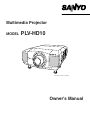 1
1
-
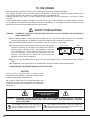 2
2
-
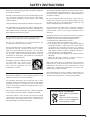 3
3
-
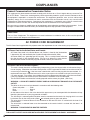 4
4
-
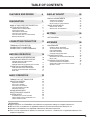 5
5
-
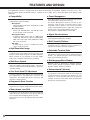 6
6
-
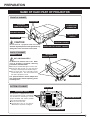 7
7
-
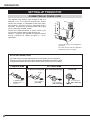 8
8
-
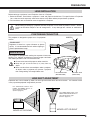 9
9
-
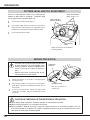 10
10
-
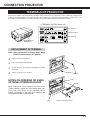 11
11
-
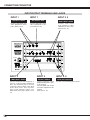 12
12
-
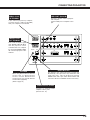 13
13
-
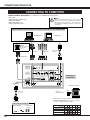 14
14
-
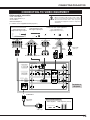 15
15
-
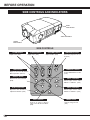 16
16
-
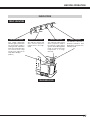 17
17
-
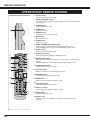 18
18
-
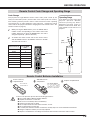 19
19
-
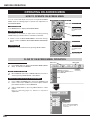 20
20
-
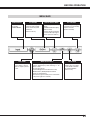 21
21
-
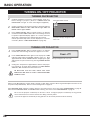 22
22
-
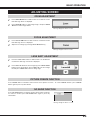 23
23
-
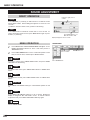 24
24
-
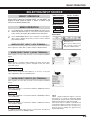 25
25
-
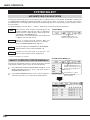 26
26
-
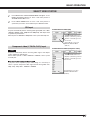 27
27
-
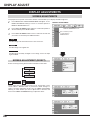 28
28
-
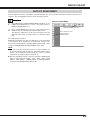 29
29
-
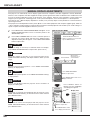 30
30
-
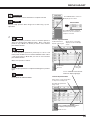 31
31
-
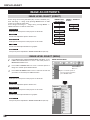 32
32
-
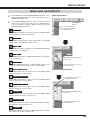 33
33
-
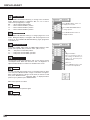 34
34
-
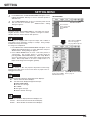 35
35
-
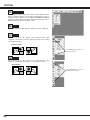 36
36
-
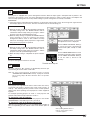 37
37
-
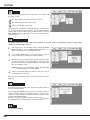 38
38
-
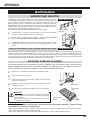 39
39
-
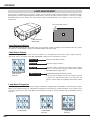 40
40
-
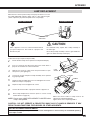 41
41
-
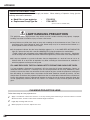 42
42
-
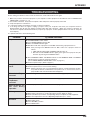 43
43
-
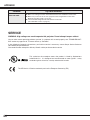 44
44
-
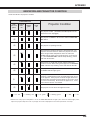 45
45
-
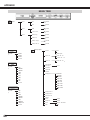 46
46
-
 47
47
-
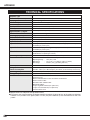 48
48
-
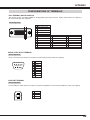 49
49
-
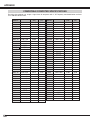 50
50
-
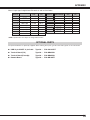 51
51
-
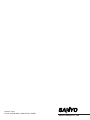 52
52
Ask a question and I''ll find the answer in the document
Finding information in a document is now easier with AI
Related papers
-
Eiki PLC-XF47K User manual
-
Sanyo PLC-XF47K Owner's manual
-
Sanyo PLC-XF47 Professional Projector Owner's manual
-
Eiki PLV-HD100 - 5500 Lumens User manual
-
Sanyo HD150 - PLV - LCD Projector Owner's manual
-
Sanyo PLV-HD10 User manual
-
Sanyo PLC-EF30 User manual
-
Sanyo PLC-XF30N User manual
-
Sanyo PLC-XF30 User manual
-
Sanyo PLV-HD100 User manual