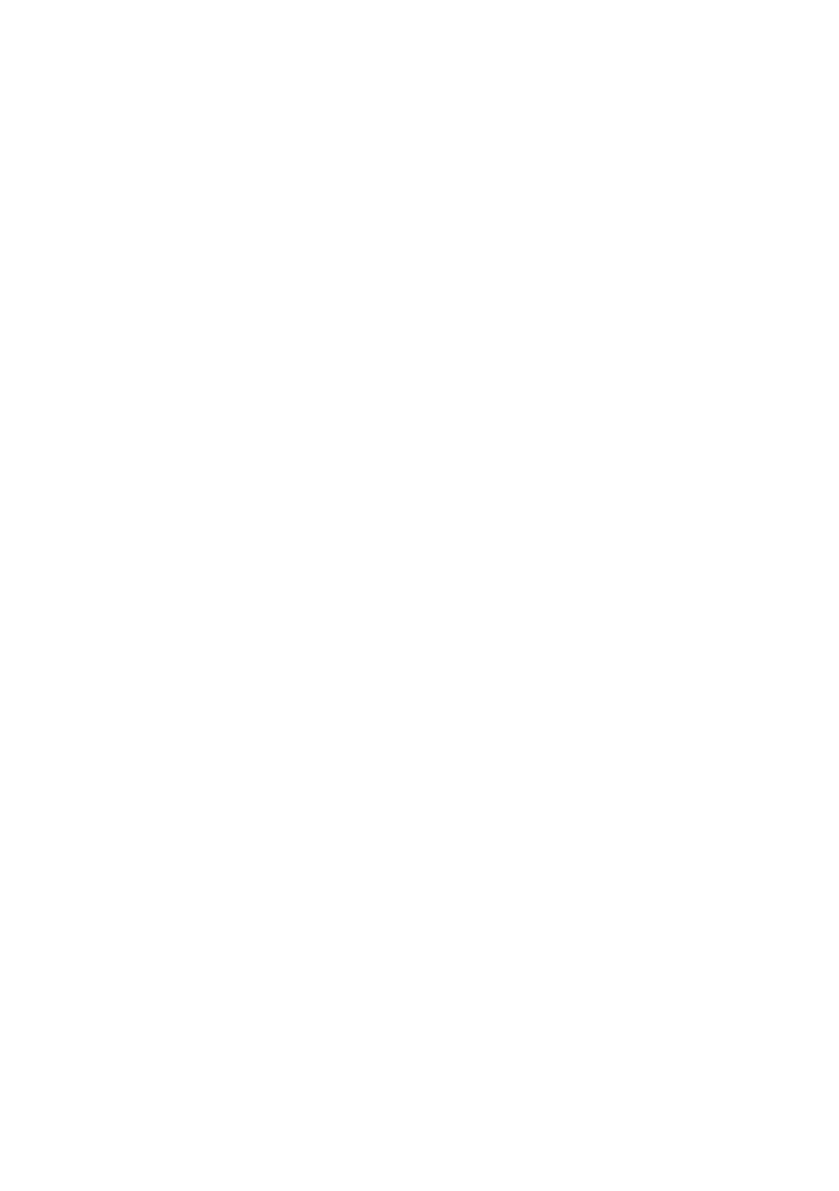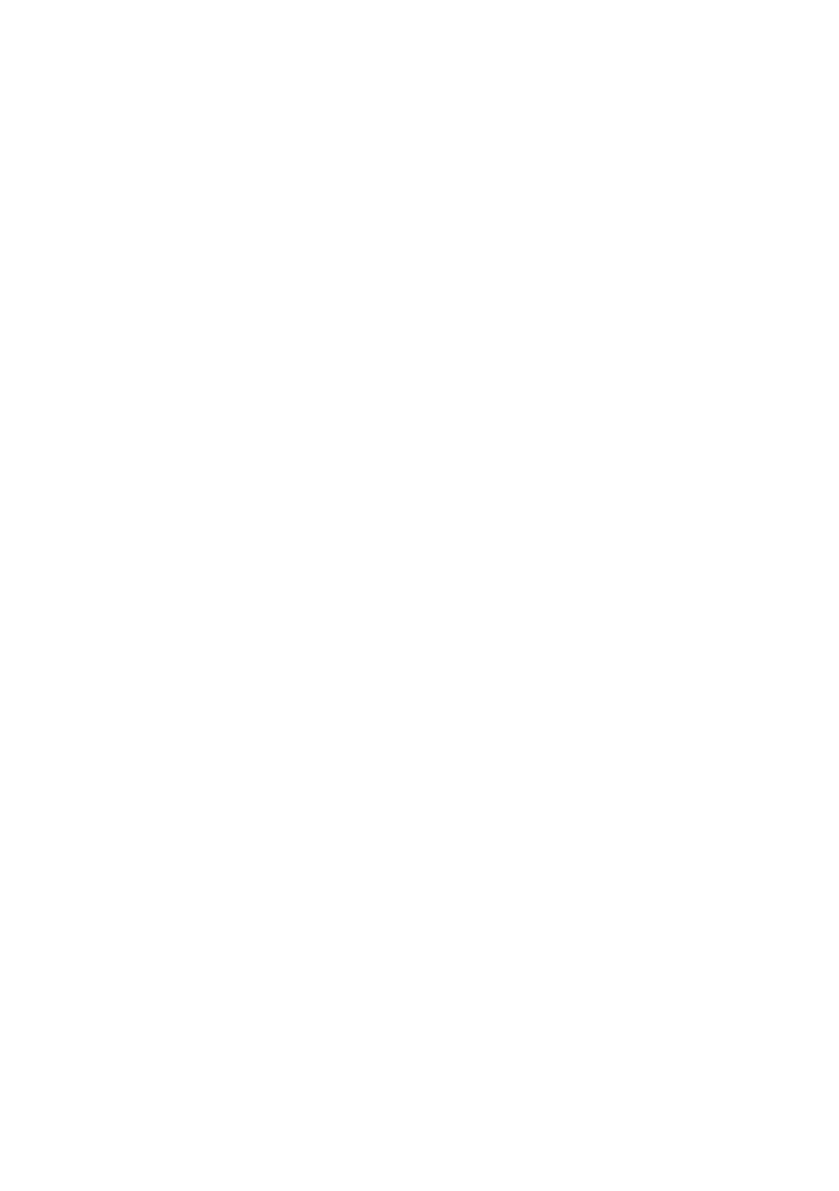
i
Table of contents
Getting started ..................................... 1
Parts checklist .............................................. 1
Telephone base and handset charger
installation ................................................. 2
Handset battery installation .......................... 3
Handset battery charging ............................. 4
Installation options ........................................ 5
Tabletop to wall mount installation ............... 5
Wall mount to tabletop installation ................ 7
Telephone base layout ................................. 8
Handset layout............................................ 10
Telephone settings ............................12
Using the menu .......................................... 12
Ringer volume ............................................ 13
Ringer tone ................................................. 13
Set date and time ....................................... 14
LCD language............................................. 15
Voicemail number ....................................... 15
Clear voicemail indicators........................... 16
Key tone ..................................................... 17
Home area code ......................................... 17
Dial mode ................................................... 18
Quiet mode ................................................. 18
Telephone operation ......................... 19
Make a call ................................................. 19
Predial a call ............................................... 19
Answer a call .............................................. 19
End a call .................................................... 20
Speakerphone ............................................ 20
Volume control............................................ 20
Mute............................................................ 21
Call waiting ................................................. 21
Temporary ringer silencing ......................... 21
Redial ......................................................... 22
Temporary tone dialing ............................... 23
Check voicemail ......................................... 23
Chain dialing ............................................... 23
Web address .............................................. 24
Transfer a call ............................................. 24
Find handset ............................................... 25
Multiple handset use ......................... 26
Join a call in progress ................................. 26
Intercom...................................................... 27
Answer an incoming call during an
intercom call ............................................ 29
Call transfer using intercom ........................ 30
Directory .............................................32
About the directory ..................................... 32
Add a directory entry .................................. 33
Review directory entries ............................. 35
Alphabetical search .................................... 35
Dial a directory entry................................... 36
Edit a directory entry................................... 36
Delete a directory entry .............................. 37
Speed dial................................................... 38
Assign a speed dial number ....................... 38
Reassign a speed dial number ................... 38
Dial a speed dial number ............................ 39
Delete a speed dial number........................ 39
Caller ID .............................................. 40
About the caller ID log ................................ 40
Information about caller ID with
call waiting............................................... 40
Caller ID log ................................................ 41
Missed call indicator ................................... 42
Review the caller ID log .............................. 42
View dialing options .................................... 43
Dial a caller ID log entry ............................. 43
Save a caller ID log entry to the directory... 44
Delete caller ID log entries ......................... 44
Caller ID log screen messages................... 45
Answering system settings .............. 46
Answering system ...................................... 46
Announcement ........................................... 46
Answer on/off.............................................. 48
Call screening ............................................. 49
Number of rings .......................................... 49
Remote access code .................................. 49
Message alert tone ..................................... 50
Message recording time ............................. 50