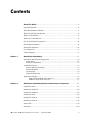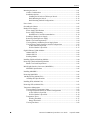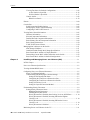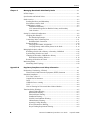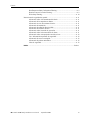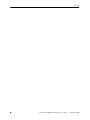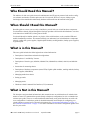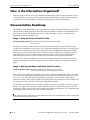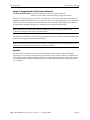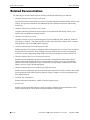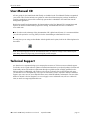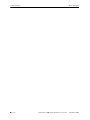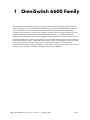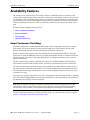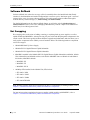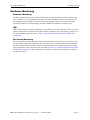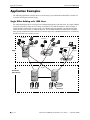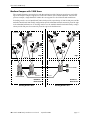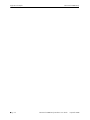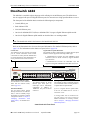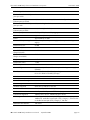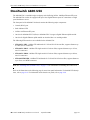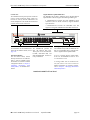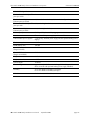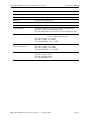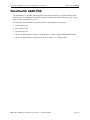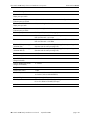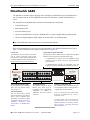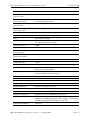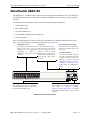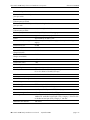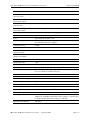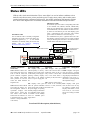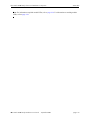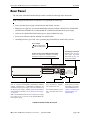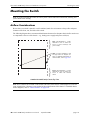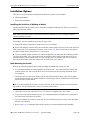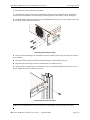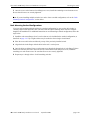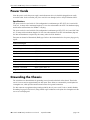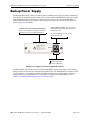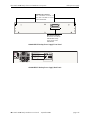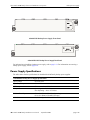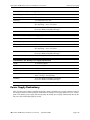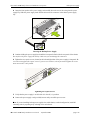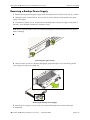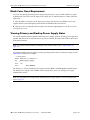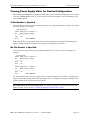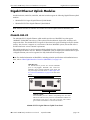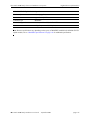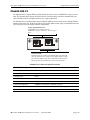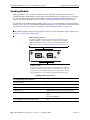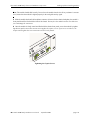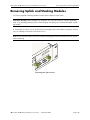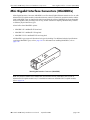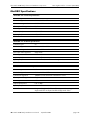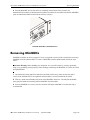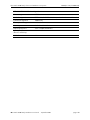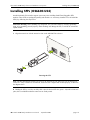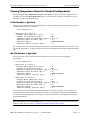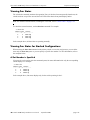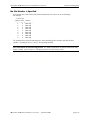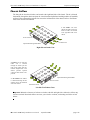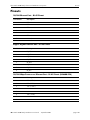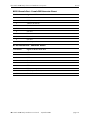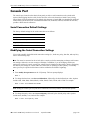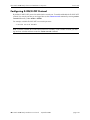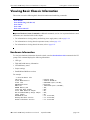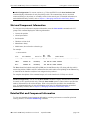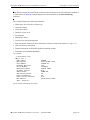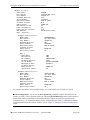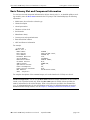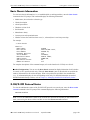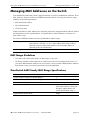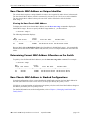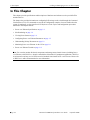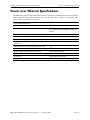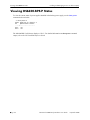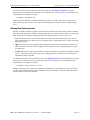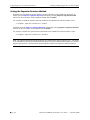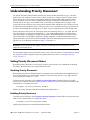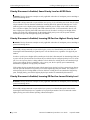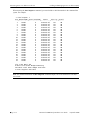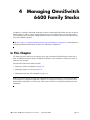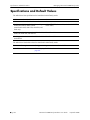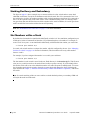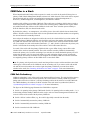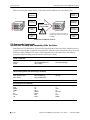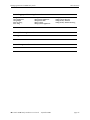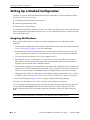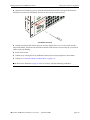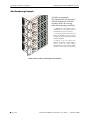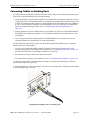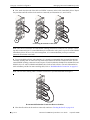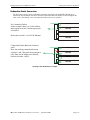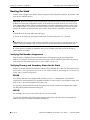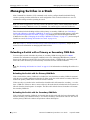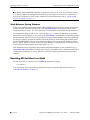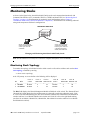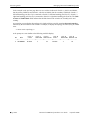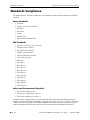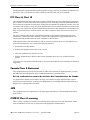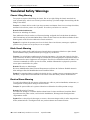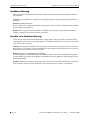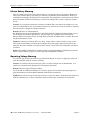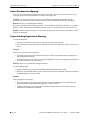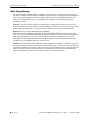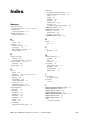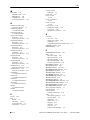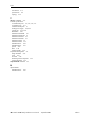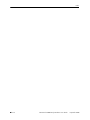Alcatel-Lucent 6600 User manual
- Category
- Network switches
- Type
- User manual

Part No. 060181-10, Rev. G
September 2006
OmniSwitch 6600 Family
Hardware Users Guide
www.alcatel.com

ii OmniSwitch 6600 Family Hardware Users Guide September 2006
This user guide documents OmniSwitch 6600 Family hardware, including
chassis and associated components.
The specifications described in this guide are subject to change without notice.
Copyright © 2006 by Alcatel Internetworking, Inc. All rights reserved. This document may not be repro-
duced in whole or in part without the express written permission of Alcatel Internetworking, Inc.
Alcatel
®
and the Alcatel logo are registered trademarks of Alcatel. Xylan
®
, OmniSwitch
®
, OmniStack
®
,
and Alcatel OmniVista
®
are registered trademarks of Alcatel Internetworking, Inc.
OmniAccess™, Omni Switch/Router™, PolicyView™, RouterView™, SwitchManager™, VoiceView™,
WebView™, X-Cell™, X-Vision™, and the Xylan logo are trademarks of Alcatel Internetworking, Inc.
This OmniSwitch product contains components which may be covered by one or more of the following
U.S. Patents:
•U.S. Patent No. 6,339,830
•U.S. Patent No. 6,070,243
•U.S. Patent No. 6,061,368
•U.S. Patent No. 5,394,402
•U.S. Patent No. 6,047,024
•U.S. Patent No. 6,314,106
•U.S. Patent No. 6,542,507
•U.S. Patent No. 6,874,090
26801 West Agoura Road
Calabasas, CA 91301
(818) 880-3500 FAX (818) 880-3505
US Customer Support—(800) 995-2696
International Customer Support—(818) 878-4507
Internet—http://eservice.ind.alcatel.com

OmniSwitch 6600 Family Hardware Users Guide September 2006 iii
Contents
About This Guide .......................................................................................................... ix
Supported Platforms .......................................................................................................... ix
Who Should Read this Manual? ........................................................................................ xi
When Should I Read this Manual? ....................................................................................xi
What is in this Manual? ..................................................................................................... xi
What is Not in this Manual? .............................................................................................. xi
How is the Information Organized? .................................................................................xii
Documentation Roadmap .................................................................................................xii
Related Documentation ................................................................................................... xiv
User Manual CD .............................................................................................................. xv
Technical Support ............................................................................................................ xv
Chapter 1 OmniSwitch 6600 Family ..........................................................................................1-1
Stand-Alone and Stacked Configurations .......................................................................1-2
Stand-Alone ..............................................................................................................1-2
Stacked Configurations ............................................................................................1-2
Availability Features .......................................................................................................1-3
Smart Continuous Switching ....................................................................................1-3
Software Rollback ....................................................................................................1-4
Hot Swapping ...........................................................................................................1-4
Hardware Monitoring ...............................................................................................1-5
Application Examples .....................................................................................................1-6
Single Office Building with 1000 Users ...........................................................1- 6
Medium Campus with 1500 Users ....................................................................1- 7
Chapter 2 OmniSwitch 6600 Family Chassis and Hardware Components ....................2-1
OmniSwitch 6624 ............................................................................................................2-2
OmniSwitch 6600-U24 ...................................................................................................2-4
OmniSwitch 6600-P24 ....................................................................................................2-8
OmniSwitch 6648 ..........................................................................................................2-12
OmniSwitch 6602-24 ....................................................................................................2-14
OmniSwitch 6602-48 ....................................................................................................2-16
Status LEDs ...................................................................................................................2-18
Rear Panel .....................................................................................................................2-20

Contents
iv OmniSwitch 6600 Family Hardware Users Guide September 2006
Mounting the Switch .....................................................................................................2-21
Airflow Considerations ..........................................................................................2-21
Installation Options ................................................................................................2-22
Installing the Switch on a Tabletop or Bench .................................................2- 22
Rack-Mounting the Switch..............................................................................2- 22
Rack Mounting Stacked Configurations .........................................................2- 24
Power Cords ..................................................................................................................2-25
Grounding the Chassis ..................................................................................................2-25
Backup Power Supply ...................................................................................................2-26
Power Supply Specifications ..................................................................................2-28
Power Supply Redundancy ....................................................................................2-29
Redundant AC Circuit Recommendation........................................................2- 30
Installing a Backup Power Supply .........................................................................2-31
Removing a Backup Power Supply ........................................................................2-33
Blank Cover Panel Requirement ............................................................................2-34
Viewing Primary and Backup Power Supply Status ..............................................2-34
Viewing Power Supply Status for Stacked Configurations ...................................2-35
A Slot Number is Specified.............................................................................2- 35
No Slot Number is Specified...........................................................................2- 35
Gigabit Ethernet Uplink Modules .................................................................................2-36
OS6600-GNI-U2 ....................................................................................................2-36
OS6600-GNI-C2 ....................................................................................................2-38
Stacking Module ....................................................................................................2-39
Installing Uplink and Stacking Modules .......................................................................2-40
Removing Uplink and Stacking Modules .....................................................................2-42
Blank Cover Panel Requirement ............................................................................2-43
Mini Gigabit Interface Converters (MiniGBICs) ..........................................................2-44
MiniGBIC Specifications .......................................................................................2-45
Installing MiniGBICs ....................................................................................................2-46
Removing MiniGBICs ..................................................................................................2-47
100 Mbps SFPs (OS6600-U24) ....................................................................................2-48
100 Mbps SFP Specifications ............................................................................2-49
Installing SFPs (OS6600-U24) .....................................................................................2-51
Removing SFPs (OS6600-U24) ....................................................................................2-52
Temperature Management ............................................................................................2-53
Viewing Chassis Temperature Status .....................................................................2-53
Viewing Temperature Status for Stacked Configurations ......................................2-54
A Slot Number is Specified.............................................................................2- 54
No Slot Number is Specified...........................................................................2- 54
Temperature Errors ................................................................................................2-55
Warning Threshold..........................................................................................2- 55
Danger Threshold............................................................................................2- 55
Viewing Fan Status ................................................................................................2-56

Contents
OmniSwitch 6600 Family Hardware Users Guide September 2006 v
Viewing Fan Status for Stacked Configurations ....................................................2-56
A Slot Number is Specified.............................................................................2- 56
No Slot Number is Specified...........................................................................2- 57
Chassis Airflow ......................................................................................................2-58
Blank Cover Panels .........................................................................................2- 59
Pinouts ...........................................................................................................................2-60
Console Port ..................................................................................................................2-62
Serial Connection Default Settings ........................................................................2-62
Modifying the Serial Connection Settings .............................................................2-62
Configuring X-ON/X-OFF Protocol ......................................................................2-64
Viewing Basic Chassis Information ..............................................................................2-65
Hardware Information ............................................................................................2-65
Slot and Component Information ...........................................................................2-66
Detailed Slot and Component Information ............................................................2-66
Basic Primary Slot and Component Information ...................................................2-69
Basic Chassis Information ......................................................................................2-70
X-ON/X-OFF Protocol Status ................................................................................2-70
Managing MAC Addresses on the Switch ....................................................................2-71
MAC Range Guidelines .........................................................................................2-71
OmniSwitch 6600 Family MAC Range Specifications .........................................2-71
Base Chassis MAC Address as Unique Identifier ..................................................2-72
Determining Current MAC Address Allocation on the Switch .............................2-72
Base Chassis MAC Address in Stacked Configurations ........................................2-72
Chapter 3 Installing and Managing Power over Ethernet (PoE) ......................................3-1
In This Chapter ................................................................................................................3-2
Power over Ethernet Specifications ................................................................................3-3
Viewing OS6600-BPS-P Status ......................................................................................3-4
Configuring Power over Ethernet Parameters .................................................................3-5
Power over Ethernet Defaults ..................................................................................3-5
Understanding and Modifying the Default Settings .................................................3-5
Setting the PoE Operational Status....................................................................3- 5
Configuring the Total Power Allocated to a Port..............................................3- 6
Configuring the Total Power Allocated to a Switch .........................................3- 6
Setting Port Priority Levels ...............................................................................3- 7
Setting the Capacitor Detection Method ...........................................................3- 8
Understanding Priority Disconnect .................................................................................3-9
Setting Priority Disconnect Status ............................................................................3-9
Disabling Priority Disconnect ...........................................................................3- 9
Enabling Priority Disconnect ............................................................................3- 9
Priority Disconnect is Enabled; Same Priority Level on All PD Ports ...........3- 10
Priority Disconnect is Enabled; Incoming PD Port has Highest
Priority Level..................................................................................................3- 10
Priority Disconnect is Enabled; Incoming PD Port has Lowest
Priority Level..................................................................................................3- 10
Priority Disconnect is Disabled.......................................................................3- 11
Monitoring Power over Ethernet via the CLI ...............................................................3-11

Contents
vi OmniSwitch 6600 Family Hardware Users Guide September 2006
Chapter 4 Managing OmniSwitch 6600 Family Stacks .......................................................4-1
In This Chapter ................................................................................................................4-1
Specifications and Default Values ..................................................................................4-2
Stack Overview ...............................................................................................................4-3
Stacking Resiliency and Redundancy ......................................................................4-4
Slot Numbers within a Stack ....................................................................................4-4
CMM Roles in a Stack .............................................................................................4-5
CMM Role Redundancy....................................................................................4- 5
CLI Commands Supported on Both the Primary and Secondary
Role Switches...................................................................................................4- 6
Setting Up a Stacked Configuration ................................................................................4-8
Assigning Slot Numbers ...........................................................................................4-8
Slot Numbering Example ................................................................................4- 10
Connecting Cables to Stacking Ports .....................................................................4-11
Redundant Stack Connection ..........................................................................4- 13
Booting the Stack ...................................................................................................4-14
Verifying Slot Number Assignments ..............................................................4- 14
Verifying Primary and Secondary Status for the Stack...................................4- 14
Managing Switches in a Stack ......................................................................................4-16
Reloading a Switch with a Primary or Secondary CMM Role ..............................4-16
Synchronizing Switches in a Stack ........................................................................4-17
Changing the Secondary CMM Role to Primary ...................................................4-17
Stack Behavior During Takeover....................................................................4- 18
Resetting All Switches in a Stack ..........................................................................4-18
Monitoring Stacks .........................................................................................................4-19
Monitoring Stack Topology ...................................................................................4-19
Appendix A Regulatory Compliance and Safety Information ..............................................A-1
Declaration of Conformity: CE Mark ............................................................................A-1
Waste Electrical and Electronic Equipment (WEEE) Statement ............................A-1
Standards Compliance ....................................................................................................A-2
FCC Class A, Part 15 ..............................................................................................A-3
Canada Class A Statement ......................................................................................A-3
JATE ........................................................................................................................A-3
CISPR22 Class A warning ......................................................................................A-3
VCCI .......................................................................................................................A-4
Class A Warning for Taiwan and Other Chinese Markets ......................................A-4
Translated Safety Warnings ...........................................................................................A-5
Chassis Lifting Warning...................................................................................A- 5
Blank Panels Warning ......................................................................................A- 5
Electrical Storm Warning.................................................................................A- 5
Installation Warning .........................................................................................A- 6
Invisible Laser Radiation Warning...................................................................A- 6
Lithium Battery Warning .................................................................................A- 7
Operating Voltage Warning .............................................................................A- 7
Power Disconnection Warning.........................................................................A- 8
Proper Earthing Requirement Warning............................................................A- 8

Contents
OmniSwitch 6600 Family Hardware Users Guide September 2006 vii
Read Important Safety Information Warning...................................................A- 9
Restricted Access Location Warning ...............................................................A- 9
Wrist Strap Warning.......................................................................................A- 10
Instrucciones de seguridad en español .........................................................................A-11
Advertencia sobre el levantamiento del chasis...............................................A- 11
Advertencia de las tapaderas en blanco..........................................................A- 11
Advertencia en caso de tormenta eléctrica.....................................................A- 11
Advertencia de instalación .............................................................................A- 11
Advertencia de radiación láser invisible.........................................................A- 11
Advertencia de la batería de litio....................................................................A- 11
Advertencia sobre la tensión de operación.....................................................A- 11
Advertencia sobre la desconexión de la fuente ..............................................A- 11
Advertencia sobre una apropiada conexión a tierra .......................................A- 12
Leer “información importante de seguridad”.................................................A- 12
Advertencia de acceso restringido..................................................................A- 12
Advertencia de pulsera antiestática ................................................................A- 12
Clase de seguridad..........................................................................................A- 12
Index ...................................................................................................................... Index-1

Contents
viii OmniSwitch 6600 Family Hardware Users Guide September 2006

OmniSwitch 6600 Family Hardware Users Guide September 2006 page ix
About This Guide
This OmniSwitch 6600 Family Hardware Users Guide describes your switch hardware components and
basic switch hardware procedures.
Supported Platforms
This information in this guide applies to the following products:
• OmniSwitch 6624
• OmniSwitch 6600-U24
• OmniSwitch 6600-P24
• OmniSwitch 6648
• OmniSwitch 6602-24
• OmniSwitch 6602-48
OmniSwitch 6600 Family switches are next generation enterprise edge/workgroup switches. The
OmniSwitch 6624 and 6602-24 offer 24 copper 10/100 ports, the 6600-P24 offers 24 copper 10/100 Power
over Ethernet (PoE) ports, the 6648 and 6602-48 offer 48 copper 10/100 ports, and the 6600-U24 offers 24
fiber 100 ports.
In addition, OmniSwitch 6624/6600-U24/6648 switches have one expansion port that can be used for a
Gigabit Ethernet uplink module and another expansion port that can be used for a Gigabit Ethernet uplink
or a stacking module while the 6602-24/6602-48 switches offer fixed Gigabit Ethernet uplinks and fixed
stacking ports. The stacking ports on all OmniSwitch 6600 Family switches allow two to eight
OmniSwitch 6600 Family switches to be configured as one virtual chassis known as a stack.

Supported Platforms About This Guide
page x OmniSwitch 6600 Family Hardware Users Guide September 2006
Unsupported Platforms
The information in this guide does not apply to the following products:
• OmniSwitch (original version with no numeric model name)
• OmniSwitch 6800 Series
• OmniSwitch 7700
• OmniSwitch 7800
• OmniSwitch 8800
• Omni Switch/Router
• OmniStack
• OmniAccess

About This Guide Who Should Read this Manual?
OmniSwitch 6600 Family Hardware Users Guide September 2006 page xi
Who Should Read this Manual?
The audience for this users guide is network administrators and IT support personnel who need to config-
ure, maintain, and monitor switches and routers in a live network. However, anyone wishing to gain
knowledge on the OmniSwitch 6600 Family hardware will benefit from the material in this guide.
When Should I Read this Manual?
Read this guide as soon as you are ready to familiarize yourself with your switch hardware components.
You should have already stepped through the first login procedures and read the brief hardware overviews
in the OmniSwitch 6600 Family Getting Started Guide.
You should already be familiar with the very basics of the switch hardware, such as module LEDs and
module installation procedures. This manual will help you understand your switch hardware components
(chassis, cooling fans, power supplies, Gigabit uplink modules, stacking modules, backup power supplies)
in greater depth.
What is in this Manual?
This users guide includes the following hardware-related information:
• Descriptions of stand-alone and stacked configurations.
• Descriptions of “Availability” features.
• Descriptions of chassis types (OS6624, OS6600-U24, OS6600-P24, OS6648, 6602-24, and OS6602-
48).
• Instructions for mounting chassis.
• Descriptions of hardware components (status LEDs, Gigabit uplink modules, stacking modules, backup
power supplies, MiniGBICs)
• Managing stand-alone chassis.
• Setting up stacks.
• Managing stacks.
• Hardware-related Command Line Interface (CLI) commands
What is Not in this Manual?
The descriptive and procedural information in this manual focuses on switch hardware. It includes infor-
mation on some CLI commands that pertain directly to hardware configuration, but it is not intended as a
software users guide. There are several OmniSwitch 6600 Family users guides that focus on switch soft-
ware configuration. Consult those guides for detailed information and examples for configuring your
switch software to operate in a live network environment. See “Documentation Roadmap” on page -xii
and “Related Documentation” on page -xiv for further information on software configuration guides avail-
able for your switch.

How is the Information Organized? About This Guide
page xii OmniSwitch 6600 Family Hardware Users Guide September 2006
How is the Information Organized?
This users guide provides an overview of OmniSwitch 6600 Family switches in the first chapter, an over-
view and procedures for setting up and managing OmniSwitch 6600 Family switches in the second chap-
ter, and an overview and procedures for setting up and managing stacks in the third chapter.
Documentation Roadmap
The OmniSwitch user documentation suite was designed to supply you with information at several critical
junctures of the configuration process.The following section outlines a roadmap of the manuals that will
help you at each stage of the configuration process. Under each stage, we point you to the manual or
manuals that will be most helpful to you.
Stage 1: Using the Switch for the First Time
Pertinent Documentation: OmniSwitch 6600 Family Getting Started Guide
Release Notes
A hard-copy OmniSwitch 6600 Family Getting Started Guide is included with your switch; this guide
provides all the information you need to get your switch up and running the first time. This guide provides
information on unpacking the switch, rack mounting the switch, installing uplink and stacking modules,
unlocking access control, setting the switch’s IP address, setting up a password, and setting up stacks. It
also includes succinct overview information on fundamental aspects of the switch, such as hardware
LEDs, the software directory structure, stacking, CLI conventions, and web-based management.
At this time you should also familiarize yourself with the Release Notes that accompanied your switch.
This document includes important information on feature limitations that are not included in other user
guides.
Stage 2: Gaining Familiarity with Basic Switch Functions
Pertinent Documentation: OmniSwitch 6600 Family Hardware Users Guide
OmniSwitch 6600 Family Switch Management Guide
Once you have your switch up and running, you will want to begin investigating basic aspects of its hard
ware and software. Information about switch hardware is provided in the OmniSwitch 6600 Family Hard-
ware Users Guide. This guide provide specifications, illustrations, and descriptions of all hardware
components–chassis, power supplies, uplink and stacking modules, and cooling fans. It also includes steps
for common procedures, such as removing and installing switch modules.
The OmniSwitch 6600 Family Switch Management Guide is the primary user guide for the basic software
features on a single switch. This guide contains information on the switch directory structure, basic file
and directory utilities, switch access security, SNMP, and web-based management. It is recommended that
you read this guide before connecting your switch to the network.
Note. The OmniSwitch 6600 Family Switch Management Guide was originally known as the “OmniSwitch
6624/6648 Switch Management Guide.”

About This Guide Documentation Roadmap
OmniSwitch 6600 Family Hardware Users Guide September 2006 page xiii
Stage 3: Integrating the Switch Into a Network
Pertinent Documentation: OmniSwitch 6600 Family Network Configuration Guide
OmniSwitch 6600 Family Advanced Routing Configuration Guide
When you are ready to connect your switch to the network, you will need to learn how the OmniSwitch
implements fundamental software features, such as 802.1Q, VLANs, and Spanning Tree. The OmniSwitch
6600 Family Network Configuration Guide contains overview information, procedures and examples on
how standard networking technologies are configured in the OmniSwitch 6600 Family.
Note. The OmniSwitch 6600 Family Network Configuration Guide was originally known as the
“OmniSwitch 6624/6648 Network Configuration Guide.”
The OmniSwitch 6600 Family Advanced Routing Configuration Guide includes configuration information
for networks using Open Shortest Path First (OSPF).
Note. The OmniSwitch 6600 Family Advanced Routing Configuration Guide was originally known as the
“OmniSwitch 66/24/6648 Advanced Routing Configuration Guide”
Anytime
The OmniSwitch CLI Reference Guide contains comprehensive information on all CLI commands
supported by the switch. This guide includes syntax, default, usage, example, related CLI command, and
CLI-to-MIB variable mapping information for all CLI commands supported by the switch. This guide can
be consulted anytime during the configuration process to find detailed and specific information on each
CLI command.

Related Documentation About This Guide
page xiv OmniSwitch 6600 Family Hardware Users Guide September 2006
Related Documentation
The following are the titles and descriptions of all the OmniSwitch 6600 Family user manuals:
• OmniSwitch 6600 Family Getting Started Guide
Describes the hardware and software procedures for getting an OmniSwitch 6600 Family switch up and
running. Also provides information on fundamental aspects of OmniSwitch software and stacking
architecture.
• OmniSwitch 6600 Family Hardware Users Guide
Complete technical specifications and procedures for all OmniSwitch 6600 Family chassis, power
supplies, fans, and uplink and stacking modules.
• OmniSwitch CLI Reference Guide
Complete reference to all CLI commands supported on the OmniSwitch 6624, 6600-U24, 6600-P24,
6648, 6602-24, 6602-48, 7700, 7800, and 8800. Includes syntax definitions, default values, examples,
usage guidelines and CLI-to-MIB variable mappings.
• OmniSwitch 6600 Family Switch Management Guide
Includes procedures for readying an individual switch for integration into a network. Topics include the
software directory architecture, image rollback protections, authenticated switch access, managing
switch files, system configuration, using SNMP, and using web management software (WebView).
• OmniSwitch 6600 Family Network Configuration Guide
Includes network configuration procedures and descriptive information on all the major software
features and protocols included in the base software package. Chapters cover Layer 2 information
(Ethernet and VLAN configuration), Layer 3 information, security options (authenticated VLANs),
Quality of Service (QoS), and link aggregation.
• OmniSwitch 6600 Family Advanced Routing Configuration Guide
Includes network configuration procedures and descriptive information on all the software features and
protocols included in the advanced routing software package. Chapters cover the Open Shortest Path
First (OSPF) Protocol.
• Technical Tips, Field Notices
Includes information published by Alcatel’s Customer Support group.
• Release Notes
Includes critical Open Problem Reports, feature exceptions, and other important information on the
features supported in the current release and any limitations to their support.

About This Guide User Manual CD
OmniSwitch 6600 Family Hardware Users Guide September 2006 page xv
User Manual CD
All user guides for the OmniSwitch 6600 Family are included on the User Manual CD that accompanied
your switch. This CD also includes user guides for other Alcatel data enterprise products. In addition, it
contains a stand-alone version of the on-line help system that is embedded in the OmniVista network
management application.
Besides the OmniVista documentation, all documentation on the User Manual CD is in
PDF format and
requires the Adobe Acrobat Reader program for viewing. Acrobat Reader freeware is available at
www.adobe.com.
Note. In order to take advantage of the documentation CD’s global search feature, it is recommended that
you select the option for searching PDF files before downloading Acrobat Reader freeware.
To verify that you are using Acrobat Reader with the global search option, look for the following button in
the toolbar:
Note. When printing pages from the documentation PDFs, de-select Fit to Page if it is selected in your
print dialog. Otherwise pages may print with slightly smaller margins.
Technical Support
An Alcatel service agreement brings your company the assurance of 7x24 no-excuses technical support.
You’ll also receive regular software updates to maintain and maximize your Alcatel product’s features and
functionality and on-site hardware replacement through our global network of highly qualified service
delivery partners. Additionally, with 24-hour-a-day access to Alcatel’s Service and Support web page,
you’ll be able to view and update any case (open or closed) that you have reported to Alcatel’s technical
support, open a new case or access helpful release notes, technical bulletins, and manuals. For more infor-
mation on Alcatel’s Service Programs, see our web page at www.ind.alcatel.com, call us at 1-800-995-
2696, or email us at [email protected]el.com.

Technical Support About This Guide
page xvi OmniSwitch 6600 Family Hardware Users Guide September 2006

OmniSwitch 6600 Family Hardware Users Guide September 2006 page 1-1
1 OmniSwitch 6600 Family
The OmniSwitch 6600 Family switches consist of the OmniSwitch 6624 (OS6624), OmniSwitch 6600-
U24 (OS6600-U24), OmniSwitch 6600-P24 (OS6600-P24), OmniSwitch 6648 (OS6648), OmniSwitch
6602-24 (OS6602-24), and the OmniSwitch 6602-48 (OS6602-48). The OmniSwitch 6600 Family
switches are next generation enterprise edge/workgroup switches. These switches are based on the same
software architecture as OmniSwitch 7000 and 8000 Family switches (i.e., OS7700, OS7800, and
OS8800) and are designed to meet the most stringent network requirements for mission-critical networks.
OmniSwitch 6600 Family switches are optimized for voice and data integration and provide non-blocking
multi-Gigabit Ethernet capacity. Additional features include Carrier-class intelligence, best of breed QoS,
Carrier-class resiliency, network management, and advanced policy-based VLANs and security.
OmniSwitch 6600 Family switches also support wirespeed Layer 2 and Layer 3 switching, industry-based
standards, and a full array of reliability, redundancy and resiliency capabilities.

Stand-Alone and Stacked Configurations OmniSwitch 6600 Family
page 1-2 OmniSwitch 6600 Family Hardware Users Guide September 2006
Stand-Alone and Stacked Configurations
Stand-Alone
A stand-alone OmniSwitch 6600 Family switch is ideal for small and medium-sized network edge applica-
tions, offering 24 10/100 copper ports, 24 100 fiber ports, or 48 10/100 copper Power over Ethernet (PoE)
ports. These switches provide support for enterprise-based devices, such as computer workstations or IP
telephones.
A single OmniSwitch 6600 Family switch also supports two Gigabit Ethernet uplinks for high-bandwidth
connections to a backbone or server.
Stacked Configurations
In addition to working as individual, stand-alone switches, OmniSwitch 6600 Family switches can also be
linked together to form a single, high-density virtual chassis known as a stack.
Stacking switches provides scalability by allowing users to quickly and easily expand 10/100 port density.
Twenty-four 10/100 ports are added for each OS6624 or OS6602-24 brought into the stack; twenty-four
10/100 Power over Ethernet (PoE) ports are added for each OS6600-P24 brought into the stack; twenty-
four 100 ports are added for each OS6600-U24 brought into the stack; forty-eight 10/100 ports are added
for each OS6648 or OS6602-48.
Up to eight switches can be stacked. OmniSwitch 6600 Family switches can be mixed and matched in any
combination within the stack. This provides a virtual chassis with a 10/100 or 100 capacity of up to 384
ports.
As with the stand-alone configuration, a stacked virtual chassis configuration provides Gigabit Ethernet
uplinks to a backbone or server.
Note. For detailed information on stacking OmniSwitch 6600 Family switches into a virtual chassis, refer
to Chapter 4, “Managing OmniSwitch 6600 Family Stacks.”
Note on Terminology. In the user manuals provided with your switch, the terms switch, slot and NI
(Network Interface) refer to individual OmniSwitch 6600 Family units in standalone mode or within a
stacked configuration. The term CMM (Chassis Management Module) refers to stacked OmniSwitch 6600
Family units operating in primary or secondary CMM roles. (An OmniSwitch 6600 Family switch operat-
ing in an idle CMM role would normally be referred to as a switch, slot, or, NI.)

OmniSwitch 6600 Family Availability Features
OmniSwitch 6600 Family Hardware Users Guide September 2006 page 1-3
Availability Features
The switch provides a broad variety of Availability features. Availability features are hardware- and
software-based safeguards that help prevent the loss of data flow in the unlikely event of a subsystem fail-
ure. In addition, some Availability features allow you to maintain or replace hardware components with-
out powering off your switch or interrupting switch operations. Combined, these features provide added
resiliency and help ensure that your switch is consistently available for your day-to-day network opera-
tions.
Hardware-related Availability features include:
• Smart Continuous Switching
• Software Rollback
• Hot Swapping
• Hardware Monitoring
Smart Continuous Switching
In stacked configurations, one OmniSwitch 6600 Family switch is designated as the primary “manage-
ment module” for the stack. Because the stack can be thought of as a virtual chassis, the role of this
primary management switch is to monitor and manage the functions of the stack.
Similar to chassis-based switches such as the OmniSwitch 7700 and Omniswitch 7800, the stack also
allows users to assign an additional switch as a secondary management module. As with the OS7700 and
OS7800, the stack’s secondary switch immediately takes over management functions in the event of a
primary switch failure.
All other switches in the stack are considered idle, and act very much like Ethernet Network Interface
(ENI) modules in OS7700 and OS7800 switches, in that they provide Ethernet ports for 10/100 traffic.
The stack provides support for all idle switches during primary-to-secondary failover. In other words, if
the stack’s primary switch fails or goes offline for any reason, all idle switches will continue data trans-
mission during the secondary switch’s takeover process. This Availability feature is referred to as Smart
Continuous Switching.
Incoming Layer 2 packets will continue to be sent to the appropriate egress port during failover. Spanning
Tree will continue handling BPDUs received on the switch ports, as well as port link up and down states.
The Spanning Tree topology will not be disrupted.
Note. Smart Continuous Switching is designed to maintain data flow only during primary/secondary
switch failover and is not intended to support long-term data flow. If both the primary and secondary
switches in the stack go offline, switch operations (including all 10/100 support) will be disabled.
For more information on primary, secondary, and idle switches, as well as the failover process, refer to
Chapter 4, “Managing OmniSwitch 6600 Family Stacks.”

Availability Features OmniSwitch 6600 Family
page 1-4 OmniSwitch 6600 Family Hardware Users Guide September 2006
Software Rollback
Software rollback (also referred to as image rollback) essentially allows the OmniSwitch 6600 Family
switches (in both standalone and stacked configurations) to return to a prior “last known good” version of
software in the event of a system software problem. The switch controls software rollback through its
resilient directory structure design (i.e., /flash/working and /flash/certified).
For detailed information on the software rollback feature, as well as the switch’s /flash/working and
/flash/certified directories, refer to the “Managing CMM Directory Content” chapter in the OmniSwitch
6600 Family Switch Management Guide.
Hot Swapping
Hot swapping refers to the action of adding, removing, or replacing back up power supplies, as well as
uplink modules and MiniGBICs, without powering off your switch and disrupting other components in the
switch or stack. This feature greatly facilitates hardware upgrades and maintenance and also allows you to
easily replace components in the unlikely event of hardware failure. The following hardware components
can be hot swapped:
• OS6600-BPS Back Up Power Supply
• OS6600-GNI-C2 Gigabit Ethernet Uplink Submodule
• OS6600-GNI-U2 Gigabit Ethernet Uplink Submodule
• MiniGBICs installed in the OS6600-GNI-U2 Gigabit Ethernet Uplink Submodule on OS6624, OS660-
U24, OS6600-P24, and OS6648 switches or the built-in MiniGBIC slots on OS6602-24 and OS6602-
48 switches; MiniGBICs include:
- MiniGBIC-SX
- MiniGBIC-LX
- MiniGBIC-LH-70
• 100 Mbps SFPs installed in the OS6600-U24; SFPs include:
- SFP-100-LC-MM
- SFP-100-LC-SM15
- SFP-100-LC-SM40
- SFP-100-MTRJ-MM
Note. Stacking modules cannot be hot swapped at any time. For information on stacking modules, refer to
Chapter 2, “OmniSwitch 6600 Family Chassis and Hardware Components.”
For instructions on hot swapping back up power supplies, uplink modules, and MiniGBICs, refer to
Chapter 2, “OmniSwitch 6600 Family Chassis and Hardware Components.”
Page is loading ...
Page is loading ...
Page is loading ...
Page is loading ...
Page is loading ...
Page is loading ...
Page is loading ...
Page is loading ...
Page is loading ...
Page is loading ...
Page is loading ...
Page is loading ...
Page is loading ...
Page is loading ...
Page is loading ...
Page is loading ...
Page is loading ...
Page is loading ...
Page is loading ...
Page is loading ...
Page is loading ...
Page is loading ...
Page is loading ...
Page is loading ...
Page is loading ...
Page is loading ...
Page is loading ...
Page is loading ...
Page is loading ...
Page is loading ...
Page is loading ...
Page is loading ...
Page is loading ...
Page is loading ...
Page is loading ...
Page is loading ...
Page is loading ...
Page is loading ...
Page is loading ...
Page is loading ...
Page is loading ...
Page is loading ...
Page is loading ...
Page is loading ...
Page is loading ...
Page is loading ...
Page is loading ...
Page is loading ...
Page is loading ...
Page is loading ...
Page is loading ...
Page is loading ...
Page is loading ...
Page is loading ...
Page is loading ...
Page is loading ...
Page is loading ...
Page is loading ...
Page is loading ...
Page is loading ...
Page is loading ...
Page is loading ...
Page is loading ...
Page is loading ...
Page is loading ...
Page is loading ...
Page is loading ...
Page is loading ...
Page is loading ...
Page is loading ...
Page is loading ...
Page is loading ...
Page is loading ...
Page is loading ...
Page is loading ...
Page is loading ...
Page is loading ...
Page is loading ...
Page is loading ...
Page is loading ...
Page is loading ...
Page is loading ...
Page is loading ...
Page is loading ...
Page is loading ...
Page is loading ...
Page is loading ...
Page is loading ...
Page is loading ...
Page is loading ...
Page is loading ...
Page is loading ...
Page is loading ...
Page is loading ...
Page is loading ...
Page is loading ...
Page is loading ...
Page is loading ...
Page is loading ...
Page is loading ...
Page is loading ...
Page is loading ...
Page is loading ...
Page is loading ...
Page is loading ...
Page is loading ...
Page is loading ...
Page is loading ...
Page is loading ...
Page is loading ...
Page is loading ...
Page is loading ...
Page is loading ...
Page is loading ...
Page is loading ...
Page is loading ...
Page is loading ...
Page is loading ...
Page is loading ...
Page is loading ...
Page is loading ...
Page is loading ...
Page is loading ...
Page is loading ...
-
 1
1
-
 2
2
-
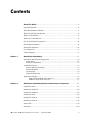 3
3
-
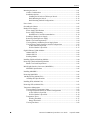 4
4
-
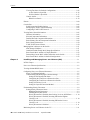 5
5
-
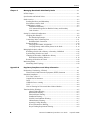 6
6
-
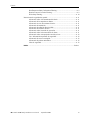 7
7
-
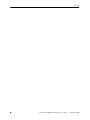 8
8
-
 9
9
-
 10
10
-
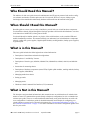 11
11
-
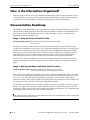 12
12
-
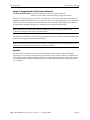 13
13
-
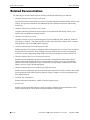 14
14
-
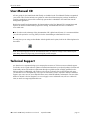 15
15
-
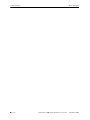 16
16
-
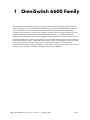 17
17
-
 18
18
-
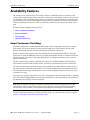 19
19
-
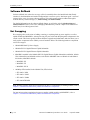 20
20
-
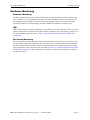 21
21
-
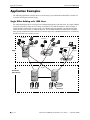 22
22
-
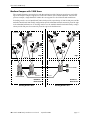 23
23
-
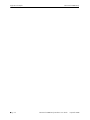 24
24
-
 25
25
-
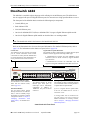 26
26
-
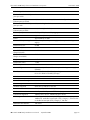 27
27
-
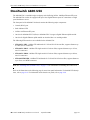 28
28
-
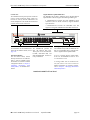 29
29
-
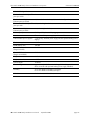 30
30
-
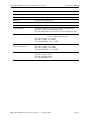 31
31
-
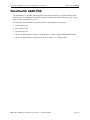 32
32
-
 33
33
-
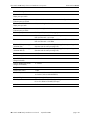 34
34
-
 35
35
-
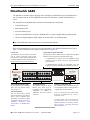 36
36
-
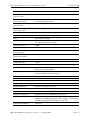 37
37
-
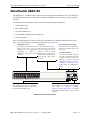 38
38
-
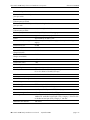 39
39
-
 40
40
-
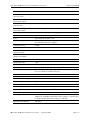 41
41
-
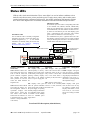 42
42
-
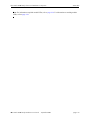 43
43
-
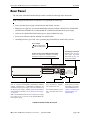 44
44
-
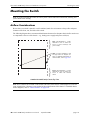 45
45
-
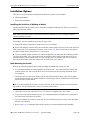 46
46
-
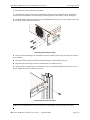 47
47
-
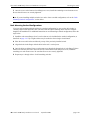 48
48
-
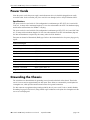 49
49
-
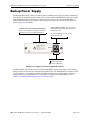 50
50
-
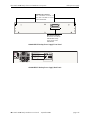 51
51
-
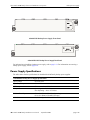 52
52
-
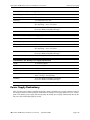 53
53
-
 54
54
-
 55
55
-
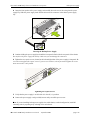 56
56
-
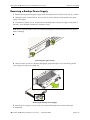 57
57
-
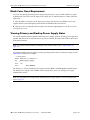 58
58
-
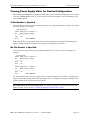 59
59
-
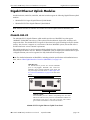 60
60
-
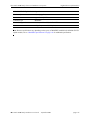 61
61
-
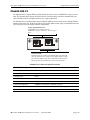 62
62
-
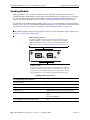 63
63
-
 64
64
-
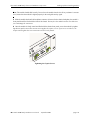 65
65
-
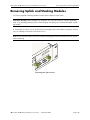 66
66
-
 67
67
-
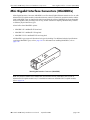 68
68
-
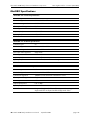 69
69
-
 70
70
-
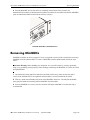 71
71
-
 72
72
-
 73
73
-
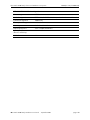 74
74
-
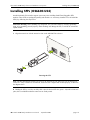 75
75
-
 76
76
-
 77
77
-
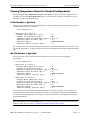 78
78
-
 79
79
-
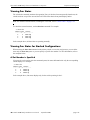 80
80
-
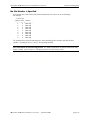 81
81
-
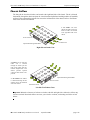 82
82
-
 83
83
-
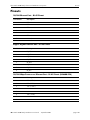 84
84
-
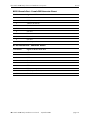 85
85
-
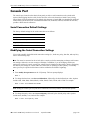 86
86
-
 87
87
-
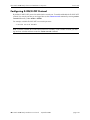 88
88
-
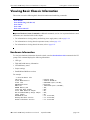 89
89
-
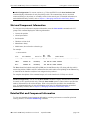 90
90
-
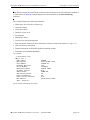 91
91
-
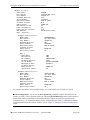 92
92
-
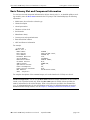 93
93
-
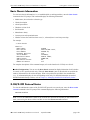 94
94
-
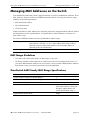 95
95
-
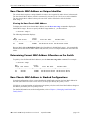 96
96
-
 97
97
-
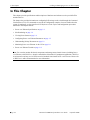 98
98
-
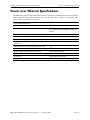 99
99
-
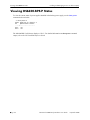 100
100
-
 101
101
-
 102
102
-
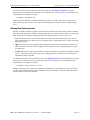 103
103
-
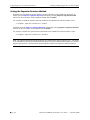 104
104
-
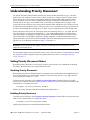 105
105
-
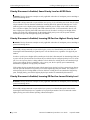 106
106
-
 107
107
-
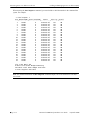 108
108
-
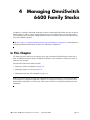 109
109
-
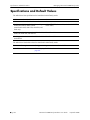 110
110
-
 111
111
-
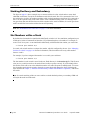 112
112
-
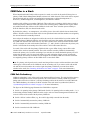 113
113
-
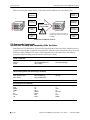 114
114
-
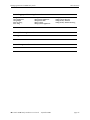 115
115
-
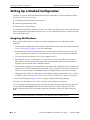 116
116
-
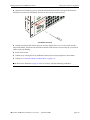 117
117
-
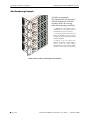 118
118
-
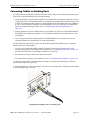 119
119
-
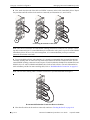 120
120
-
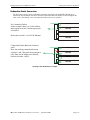 121
121
-
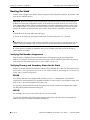 122
122
-
 123
123
-
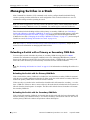 124
124
-
 125
125
-
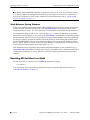 126
126
-
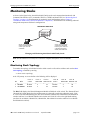 127
127
-
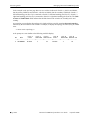 128
128
-
 129
129
-
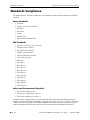 130
130
-
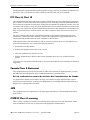 131
131
-
 132
132
-
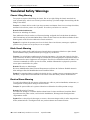 133
133
-
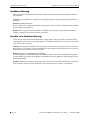 134
134
-
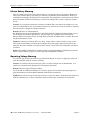 135
135
-
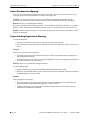 136
136
-
 137
137
-
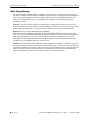 138
138
-
 139
139
-
 140
140
-
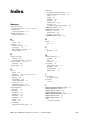 141
141
-
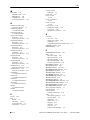 142
142
-
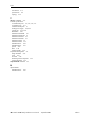 143
143
-
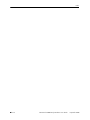 144
144
Alcatel-Lucent 6600 User manual
- Category
- Network switches
- Type
- User manual
Ask a question and I''ll find the answer in the document
Finding information in a document is now easier with AI
Related papers
-
Alcatel 6648 User manual
-
Alcatel-Lucent OmniSwitch AOS 7 User manual
-
Alcatel-Lucent OmniSwitch Family Network 6600 User manual
-
Alcatel-Lucent OmniSwitch 9600 Management Manual
-
Alcatel-Lucent OmniSwitch 10K Getting Started Manual
-
Alcatel-Lucent OmniSwitch 10K Getting Started Manual
-
Alcatel-Lucent OS-LS-6248 User manual
-
Alcatel-Lucent 6300-24 User manual
-
Alcatel-Lucent OAW-4304T Datasheet
-
Alcatel OS9000 User manual
Other documents
-
Alcatel Carrier Internetworking Solutions OmniSwitch User manual
-
Cisco Systems SRW224G4P User manual
-
Linksys SRW224G4P User manual
-
Alcatel Carrier Internetworking Solutions 6648 User manual
-
Alcatel Carrier Internetworking Solutions Switch 6800 User manual
-
CTS IPS-3112-PoE++ User manual
-
CTS IPS-3106-SE-PB User manual
-
Netgear FS 517TS User manual
-
Alcatel 7700 User manual
-
Edgewater Networks EdgeConnect 800PoE Installation guide