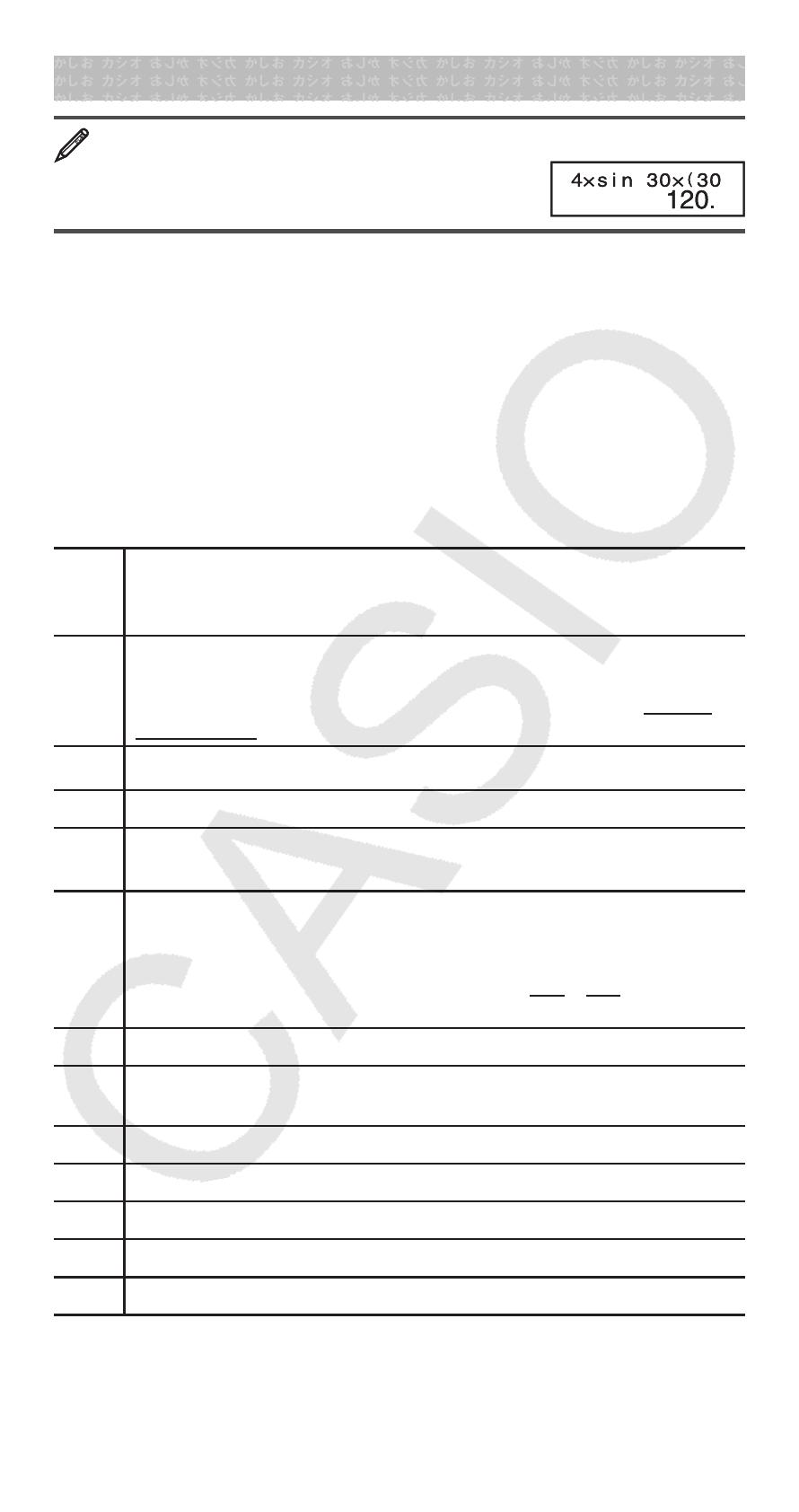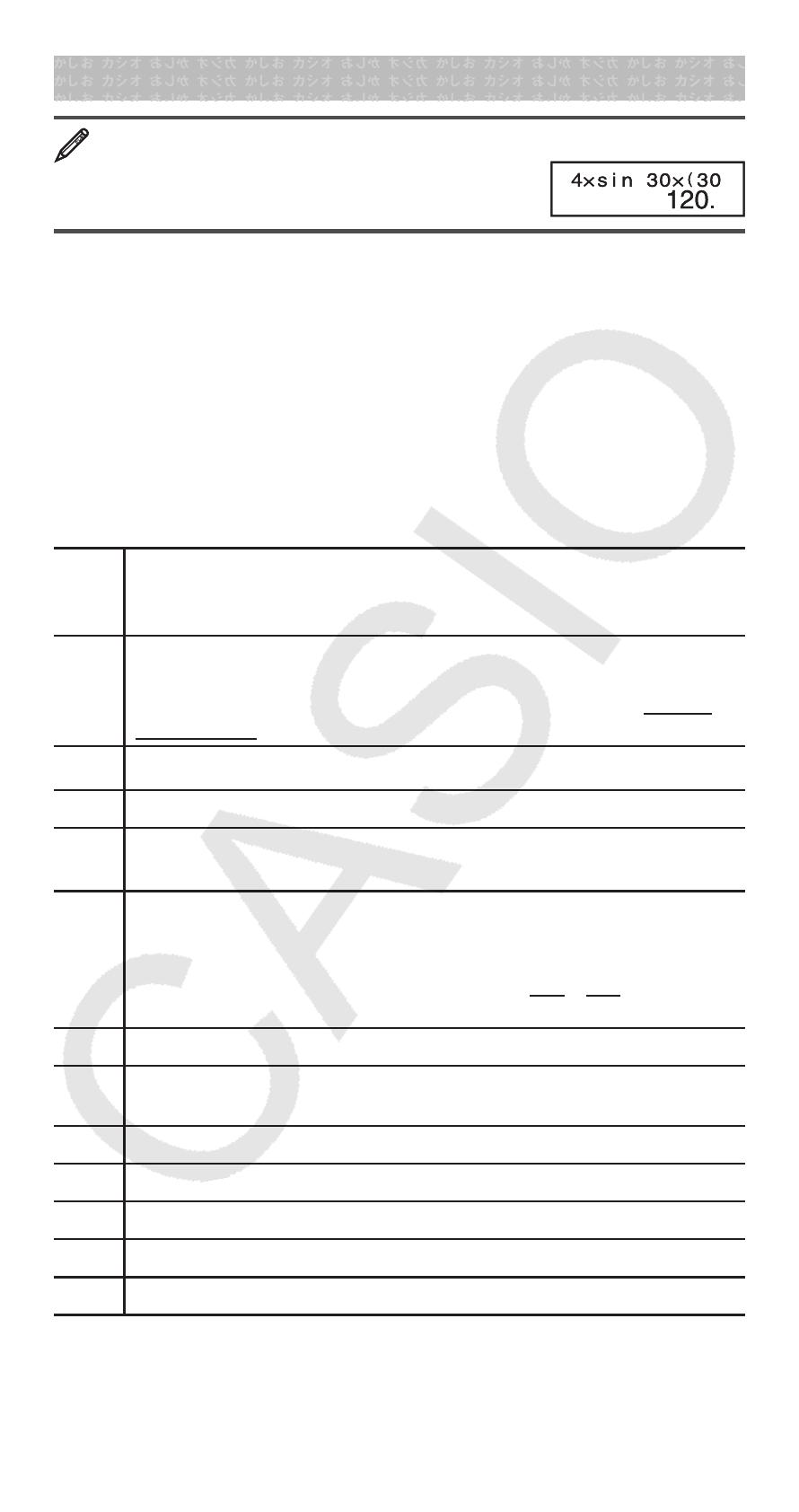
E-6
Inputting Expressions and Values
4 × sin30 × (30 + 10 × 3) = 120 v
4 *s 30 *( 30 + 10 * 3 )=
Note: • The memory area used for calculation input can hold 79
“steps”. One step is taken up each time you press a number key or
arithmetic operator key ( +, -, *, /). A 1 or S key operation
does not take up a step, so inputting 1^(
x
'), for example,
takes up only one step. • Whenever you input the 73rd step of any
calculation, the cursor changes from “_” to “ k” to let you know memory
is running low.
Calculation Priority Sequence
When the priority of two expressions is the same, the calculation is
performed from left to right.
1st
Function with parentheses: Pol (
x , y ), Rec ( r , ),
differentials (
d/dx ), integrations ( ∫ dx ), normal distribution
(P ( , Q ( , R ( )
2nd
Type A functions: With these functions, the value is
entered and then the function key is pressed. (
x
3
, x
2
, x
−1
,
x !, ° ’ ”, m, m
1
, m
2
, n, ' t , °,
r
,
g
, engineering symbols, metric
conversions *) (*fx-570MS/991MS only)
3rd
Powers and roots: ^(
x
y
),
x
'
4th Fractions
5th
Implied multiplication of π ,
e (natural logarithm base),
memory name, or variable name: 2 π , 3
e , 5A, π A, etc.
6th
Type B functions: With these functions, the function key is
pressed and then the value is entered. ( ',
3
', log, ln, e
x
,
10
x
, sin, cos, tan, sin
−1
, cos
−1
, tan
−1
, sinh, cosh, tanh, sinh
−1
,
cosh
−1
, tanh
−1
, (−), d, h, b, o, Neg, Not, Det *, Trn *, arg, Abs,
Conjg) (*fx-570MS/991MS only)
7th
Implied multiplication of Type B functions: 2 '3, Alog2, etc.
8th
Permutation ( n P r ), combination ( n C r ), complex number
polar coordinate symbol ( ∠ )
9th Dot product (·) (fx-570MS/991MS only)
10th
Multiplication, division ( × , ÷)
11th Addition, subtraction (+, –)
12th Logical AND (and)
13th Logical OR, XOR, XNOR (or, xor, xnor)
• The negative sign (–) is treated as a Type B function, so particular
care is required when the calculation includes a high-priority Type A
function, or power or root operations.
Example: (−2)
4
= 16; −2
4
= −16