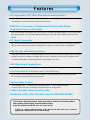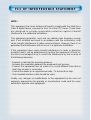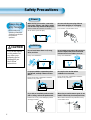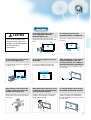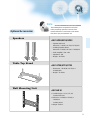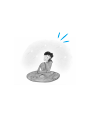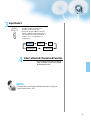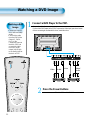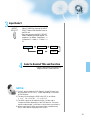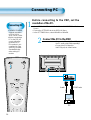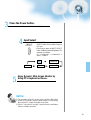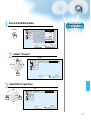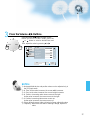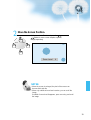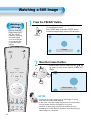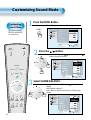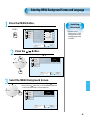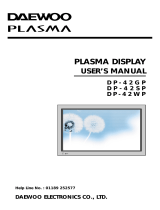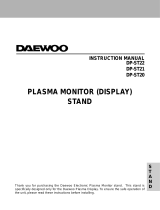PLASMA DISPLAY
USER’S MANUAL
DAEWOO ELECTRONICS CO., LTD.
DP-42GM
DP-42SM
DP-42WM
Proper use guarantees
product life.
Before using the product, be advised
that you read this owner’s manual well
and try to operate it.
- Product Warranty is included -

2
This Owner’s Manual presents safety precautions and how to use the product.
After reading it thoroughly, use the product safely.
Keep this manual where the user can see it easily.
Failure to comply with warnings and cautions for the safe use of electric
appliances may cause fire or human injury.
•42”super-wide, 3.15”Ultra Slim Wall-mounting Monitor
DAEWOO PLASMA opens new TV era with advanced plasma technology – 3.15 inches ultra slim Monitor.
Light weight of only 66Lbs allows installing in narrow space.
• DVD Direct Connection / Outstanding Picture Quality Digital
Broadcasts Receive (SD Grade)
DVD can be directly connected to the unit so that you can view clear digital images. You can enjoy even
high quality images. by connecting digital broadcasting receiver with which digital broadcasts can be
viewed.
•
PC Direct Connection
PC can be connected to the PDP without a separate device, and can be used as a monitor so that the
effect of presentation gets maximized, making it more popular in various events and exhibitions.
•
PDP Monitor with Minimized Noise
Although PDP Monitor had an outstanding picture quality, there was a problem with the noise caused by
cooling fan until now. DAEWOO PLASMA does not need cooling fan any more since it adopts self air
circulation method with excellent heat transfer, eliminating the fan noise.
•
160º Wide-Angle Viewing Area
•
Flat Panel with No Distortion and Color Blurring
Since Plasma TV has no problems such as distortion, blurring, flickering unlike existing CRT type,
you can enjoy Home Theater with super speaker.
•
Various Video Control
- 11 Languages OSD - 20 Step screen zooming function - Full-screen still function
- Various aspect ratio (16:9, Panorama, Normal, Enlarge LB, Enlarge LBS)
•
3 Way 6 Speaker Stereo Sound System
•
Worldwide : NTSC, PAL, SECAM / Free Volt (100-240V 50/60Hz)
Features
Features

FCC RF INTERFERENCE ST
FCC RF INTERFERENCE ST
A
A
TEMENT
TEMENT
NOTE :
This equipment has been tested and found to comply with the limits for a
Class B digital device, pursuant to Part 15 of the FCC Rules. These limits
are designed to provide reasonable protection against harmful
interference in a residential installation.
This equipment generates, uses and can radiate radio frequency energy
and, if not installed and used in accordance with the instructions, may
cause harmful interference to radio communications. However, there is no
guarantee that interference will not occur in a particular installation.
If this equipment does cause harmful interference to radio or television
reception which can be determined by turning the equipment off and on,
the user is encouraged to try to correct the interference by one or more of
the following measures.
- Reorient or relocate the receiving antenna.
- Increase the separation between the equipment and receiver.
- Connect the equipment into an outlet on a circuit different from that to
which the receiver is connected.
- Consult the dealer or an experienced radio, TV technical for help.
- Only shielded interface cable should be used.
Finally, any changes or modifications to the equipment by the user not
expressly approved by the grantee or manufacturer could void the users
authority to operate such equipment,

Always obey all
safety messages.
•All the safety and
operating
instructions should
be read before the
product is operated.
If anything strange
happens, unplug
this product from
the wall outlet.
•Do not disassemble
or replace any parts
of the monitor.
Refer to a qualified
service personnel
for fepair.
Safety Precautions
4
WARNING
You can be killed
or seriously
injured if you do
not follow
instructions.
During a lightning storm, or when it is left
unattended and unused for a long period
of time, unplug it from the wall outlet.
It can result in fire.
When unplugging your monitor, always
grip plug firmly and pull straight out from
the receptacle.
It can result in fire or electric shock due to
damaged power cord.
This product must be properly grounded.
• Improper grounding may cause malfunction or
electric shock.
• When proper grounding is not possible, install
circuit breaker.
• Do not ground to gas pipe, water pipe, lightning
rod, and telephone line.
During a lightning storm, unplug the
monitor from the wall outlet, and do not
touch the antenna.
It can cause fire or electric shock.
Power
Installation
Do not use this product in the
neighborhood of a bath or shower.
It can result in electric shock or fire.
Do not place this monitor on an unstable
cart, stand, or table
It may cause the product and cart to overturn,
damaging equipment or causing possible injury.

5
While Using Monitor
Do not open cover (or back) because
high voltage is present within the
monitor’s enclosure.
It may cause electric shock.
Never push objects of any kind into
this product through openings at the
back of monitor.
It may cause fire or electric shock.
No objects filled with liquids, such as
vases, shall be placed on the monitor.
Spilled liquids may cause electric shock or
fire.
Do not allow children to play or hang
on the monitor.
These actions may tip it over, causing
personal injury.
Do not place candle or lighted
cigarette on the monitor.
If these fall into the inside of the monitor, it
may cause fire or explosion.
Do not disassemble batteries, and
do not allow children to swallow
them.
Heavy metal may contaminate environment,
and can be harmful or detrimental to human
health. (When children swallow the
batteries, go to hospital and consult with a
doctor.)
Do not pray water to the monitor or
wipe with damp cloth.
It may cause electric shock or fire.
Unplug the monitor from the wall
outlet when smoke or strange smell
occurs, then refer servicing to a
service personnel.
In the case of continuous use, it may cause
fire or electric shock.

Always obey all
safety messages.
• All the safety and
operating instructions
should be read before
the product is
operated.
Safety Precautions
6
Power
Installation
CAUTION
You can be injured
or this product or
any other your
property can be
damaged if you
don’t follow
instructions.
When moving your monitor, remove the
power plug, antenna, and cables, and be
sure to move it by more than two people..
Failure to follow this instruction can result in
electric shock or personal injury.
Do not touch the power plug with wet
hands when plugging or unplugging.
It can result in a risk of electric shock.
Do not install the product where it will be exposed to
the direct sunlight, and the product should not be
near heat sources such as radiators, stoves, etc.
It may cause malfunction.
Do not install where there is oil, smog,
moist, and dust
It may cause malfunction.
For proper ventilation, separate the product
from the wall, and keep a distance of more
than 4”.
Due to the increase of temperature inside the
Monitor, it may cause fire.
Do not place the monitor where
ventilation is not ensured.
Due to the increase of temperature inside the
Monitor, it may cause fire.
If you wish to install this product on the
wall or ceiling, refer to the professional.
Failure to do so may cause damage to product
and injury to human.
When using an outside antenna system, do not
install it in the vicinity of overhead power lines.
When antenna touches such power lines, it may
cause electric shock.

77
During Use
CAUTION
You can be injured or this
product or any other your
property can be damaged if
you do not follow
instructions.
Do not wipe the monitor using a
cloth damped with chemicals
(benzene, thinner, etc.).
Monitor appearance may be marred.
(Unplug the power plug and wipe with soft
cloth.)
Do not place the monitor near
magnetic, speakers, or telephones.
It can cause a change in the color tone of
the screen.
Do not place any object or cover on
the monitor.
In an event of improper ventilation, the
monitor will be overheated causing fire.
Do not place heavy objects or heat
sources on the power cord.
It may damage the power cord, causing fire
or electric shock.
When watching the TV, the distance
between the Monitor screen and
your eye should be as 5~7 times as
the diagonal distance of the Monitor.
Watching the TV for a long time may hurt
your eye sight.
When cleaning of the inside of the
monitor is required, consult to the
qualified service personnel.
When the monitor is not cleaned for a long
period of time, dust in it may cause fire or
malfunction.
When the monitor is placed on a cart
or table, the front side of the Monitor
should not project outward.
Unbalance may cause the monitor to drop,
resulting in personal injury or equipment
malfunction and damage.
Do not grip speakers when moving
the monitor attached with speakers.
When moving the monitor while gripping
speakers, speakers may be fallea away
from the monitor due to its weight, causing
personal injury.

8
INPUT
SELEC
T
POW
E
R
D
ISPLAY
ZOOM
-
P
IC
TU
R
E
M
O
D
E
S
C
R
EEN
M
O
D
E
F
R
EE
Z
E
M
U
T
E
S
O
U
N
D
M
O
D
E
SLEE
P
ZO
O
M
+
M
E
NU
V
OL
VO
L
Remote Control
1 UNIT
Batteries (AAA)
2 UNITS
AC Cable
1 UNIT
PC(15pin) Cable
1 UNIT
A/V Cable
2 UNITS
Audio Cable
1 UNIT
Note
Check to be sure that the following items are
packed with your Monitor.
Checking Accessories
Supplied Accessories

9
Note
The following items are optional accessories.
Refer purchasing optional accessories from
Daewoo Electronics Local Dealer or the dealer
from where you purchased the unit.
Optional Accessories
DSP-SP20/SP21/SP22
-
Speaker Main Unit
Dimension : 3.94(W) x 24.72(H) 3.27(D)inch
-
Including Speaker Stand
Dimension : 6.69(W) x 28.7(H) x 7.64(D)inch
-
Audio Amplifier : 8W + 8W
-
Impedance : 8Ω
-
Weight : 16.53Lbs
DSP-ST20/ST21/ST22
-
Dimension : 26.26(W) x 9.37(H) x
12.60(D)inch
-
Weight : 15.43Lbs
DSP-HG10
•
Variable Angles : 0º, 10º, 15º, 20º
Speaker Main Unit
•
Dimension : 23.66(W) x 23.31(H) x
1.38(D)inch
Including Stand
•
Weight : 9.92Lbs.
Wall Mounting Unit
Table Top Stand
Speakers


11
4 • Safety Precautions
12 • Panel Controls
13 • Remote control
PREPARATION
BASICS
14 • Installation Instructions
15 • Connecting Speaker to PDP
CONNECTION
16 • Watching Digital Broadcasts
18 • Watching Cable Broadcasts
20 • Watching Satellite Broadcasts
22 • Watching a DVD Image
24 • Watching a VCR Image
26 • Watching a Camcorder/Game Console Image
28 • Connecting PC
APPLICATION
31 • Selecting Auto Picture Mode
34 •
Adjusting Screen Size
36 • Adjusting Screen Position and Size
38 • Enlarging Screen Size
40 • Watching a Still Image
41 • Adjusting Auto Sound Mode
42 • Customizing Sound Mode
44 • Selecting INPUT SIGNAL
46 • Checking the Current Input Signal
47 •
Selecting MENU Background Screen and Languages
49 • Setting Sleep Timer
MISC.
50 • Before Requesting Service
51 • SPECIFICATIONS
CONTENTS

Panel Controls
12
Front Panel, Back Panel, Remote Control
*
Parts having same names in Plasma Display and Remote Control would function in exactly the
same way.
Front
Rear
PC INPUT UPGRADE PORT
DTV/DVD INPUT VIDEO INPUT
SPEAKER(8 OHMS)
RL
L
R
AUDIO
L- AUDIO -R L- AUDIO -R
VIDEOS-VIDEO
PC INPUT UPGRADE PORT
DTV/DVD INPUT VIDEO INPUT
SPEAKER(8 OHMS)
AC IN
RL
L
R
AUDIO
L- AUDIO -R L- AUDIO -R
VIDEOS-VIDEO
Power
•
Power control sensor
•
Power Standby: Red - Standby
Green - ON
Power button
Used when upgrading External Speaker
PC INPUT COMPONENT A/V jacks
(DTV/DVD INPUT jacks)
S-VIDEO, A/V INPUT,
Cable Receiver INPUT
jacks
Power
Select when adjusting volume or
select/adjust “MENU.”
Press when moving “MENU.”
STAND BY/OPERATE

13
Remote Control
When Using Remote Control:
•
Be sure not to allow the Remote Control to drop or to become wet.
•
Keep it away from hot or moist locations.
Installing the Batteries in your Remote Control:
•
To remove the cover, slide it outwards while pressing it down.
•
Place two batteries in the remote control by properly orienting
them, then close the cover.
INPUT
SELECT
POWER
DISPLAY
ZOOM
-
PICTURE
MODE
SCREEN
MODE
FREEZE
MUTESOUND
MODE
SLEEP
ZOOM+
MENU
VOL VOL
Input Select button
Used to select a desired input.
Every press of the button
cycles through the five
different modes: Video 1 -->
Video 2 -->PC -->Component 1
-->Component 2
Used to zoom the screen. To enlarge,
press the (+) button, and to return to
the previous condition, press the (-)
button. (ZOOM Mode: Zoom 0~20)
Select Menu by pressing (Up),
(Down), (Left), (Right) buttons.
Every press of the button cycles through the four different
modes: Normal -->Cinema -->Dynamic -->User.
Every press of the button cycles through the five different
modes: Normal -->Movie -->Music -->News -->User.
Mutes sound.
Pressing the Power button of the Monitor
allows the Display to be standby. (Red light
is shown in the Remote Control Sensor.)
At this time, if you press the Power button
of the Remote Control, the Display is
turned ON (Green light in the Sensor).
Indicates the current state and resolution.
Use to display a desired menu.
Adjusts the volume.
Adjusts the size of the screen
(normal, 16:8, etc.)
Used to view a still picture during
watching moving images. (Sound
can be heard.)
Each time you press this button, a different
input mode appears.
The sequence is as follows:
15 Min. -->30 Min. -->60 Min. -->90 Min. -->120 Min. -->OFF
After the time is selected, it automatically
becomes stand-by state.
44
32
Menu Select button
38
Screen Select button
31
Sound Mode button
41
Mute button
Aspect Ratio
34
Still
40
Sleep Timer
49
Power button
16
Display button
46
ZOOM button
Menu button
42
Volume button
32
Note
• Use two “AAA” batteries.
• Be sure to use replacement batteries of the
same type as the original ones.
• The life of a battery depends on how much
it has been used.
*
The number in
()
indicates the page in which
the function of each button is explained in detail.

14
Installation Instructions
When Using the Stand
(Assembled Picture)
M5 SCREWS
Take out the STAND from the
package.
1
Engage the assembled stand
with 4 screws (M5) enclosed.
3
Smoothly fit the Stand to the
Plasma Display Panel
2
Erect the Display
4
*
When installing PDP Main Unit, be sure it is done by more than 2 professionals.
*
For detailed installation information, refer to the User’s Manual, “STAND”.
Separate the Cover Stand. (It
is used when using for wall
mounting, so store it.)

15
Connecting the Speaker to the Stand
1
Connecting the Speaker Cable
2
• By using a (-) driver
or coin, fasten the
special screw
securely.
Be sure to check if
there is a sponge
attached to the
surface on which the
speaker is contacted.
• Connect one set (two cables) of the cable to the terminals on the back of the
speaker in the way that red cable is for (+) terminal and black cable for (–)
terminal.
Stand
Connecting the Speaker to the PDP

Watching Digital
Broadcasts
• To watch digital
broadcasts:
- Purchase a separate
digital Broadcasting
Receiver(SET-TOP
BOX)
- Connect the PDP to a
Cable Broadcasting
Receiver that is
provided by a
company which re-
transmits digital
broadcasts.
16
Watching Digital Broadcasts
Press the Power Buttons
• Press the Power buttons of the PDP and
the Receiver.
2
Connect a Digital Broadcasting Receiver to the
PDP
• Prepare A/V Cables supplied.
• Connect the cables from the Digital TV Receiver output terminal to the
PDP(Component 1, 2) input terminal.
• When connecting the cables, be sure to match the cable colors.
1
DTV/DVD INPUT
L- AUDIO -R
PC INPUT UPGRADE PORT
DTV/DVD INPUT VIDEO INPUT
SPEAKER(8 OHMS)
RL
L
R
AUDIO
L- AUDIO -R L- AUDIO -R
VIDEOS-VIDEO
Video
Digital Broadcasting Receiver
(Set-Top Box)
Audio

17
Input Select
INPUT
SELECT
• Select [Component 1 or Component 2] by
pressing the INPUT SELECT button of the
Remote Control or the PDP unit.
• Each time you press the INPUT SELECT
button, different input modes appear. The
sequence is as follows: Component 1 -->
Component 2 --> Video 1 --> Video 2 -->
PC.
Select a Desired Channel and Function
• Select a desired channel and function by
using the Remote Control of Digital
Broadcasting Receiver.
3
4
NOTES:
1) You can select INPUT SELECT while you are using OSD(Menu).
Sequence: [Menu] -->[Input] -->[Component 1 or 2 (DTV/DVD)]
2) Digital Broadcasting signals available: 1080i(60Hz), 720p(60Hz),
480p(60Hz)
3) Antenna Connection:
Apartment : Check if community antenna receives digital broadcasts.
Private Houses: Set the indoor/outdoor UHF antenna to the direction
of the digital broadcasting transmitting company.
4) For detailed connection method, refer to the Owner’s Manual of Digital
Broadcasting Receiver.
5) What is a component? : Signal with which brightness and color signals
are separated, producing a sharp screen.
6) If the Digital Broadcasting Receiver has PC Output terminal
(D-sub15pin), connect to ‘PC INPUT’ at the back panel of the PDP.
When watching the PDP by PC Input, some undesired signals may be
seen at the top and bottom area of the screen. In this case, select
[Menu] -->[Screen] --> [Vertical Size] to adjust.
Component1
PC
Component2
Video1
Video2

Watching Cable
Broadcasts
• To watch cable
broadcasts,
subscribe to your
local Cable TV
Broadcasting, and
then, connect the
digital set-top box for
cable TV to the PDP
as shown below.
Watching Cable Broadcasts
18
Press the Power Buttons
• Turn the PDP and the Receiver ON.
2
Connect a CABLE Broadcasting Receiver to the
PDP.
• Prepare the A/V connecting cable.
• Connect the receiver(Output) to PDP(Video Input) as shown below.
• When connecting to an external AV source, be sure to match the colors.
1
VIDEO INPUT
L- AUDIO -R
VIDEOS-VIDEO
PC INPUT UPGRADE PORT
DTV/DVD INPUT VIDEO INPUT
SPEAKER(8 OHMS)
RL
L
R
AUDIO
L- AUDIO -R L- AUDIO -R
VIDEOS-VIDEO
Video/Audio
Cable Broadcasting Receiver

19
Input Select
INPUT
SELECT
• Select [Video 1 or Video 2] by pressing
the INPUT SELECT button of the Remote
Control or the PDP unit.
• Each time you press the INPUT SELECT
button, different input modes appear. The
sequence is as follows: Video 1 -->Video
2 -->PC -->Component 1 -->Component 2.
Select a Desired Channel and Function
• Select a desired channel and function by
using the Remote Control of the Cable
Broadcasting Receiver.
3
4
NOTES:
*
If your local cable company re-transmits digital broadcasts, you
may watch normal broadcasts and digital broadcasts
simultaneously. For detailed information, refer to your local
satellite company.
Video1 Video2 PC
Component1Component2

Watching Satellite
Broadcasts
• To watch satellite
broadcasting,
subscribe to a Digital
Satellite
Broadcasting, then
connect the digital
set-top box for
satellite
broadcasting to the
PDP as shown
below.
Watching Satellite Broadcasts
20
Press the Power Buttons
• Turn the PDP and the Receiver ON.
2
Connect a Satellite Broadcasting Receiver the
PDP.
• Prepare the A/V connecting cable.
• Connect the receiver(Output) to PDP(Video Input) as shown below.
• When connecting to an external AV source, ……………….
1
VIDEO INPUT
L- AUDIO -R
VIDEOS-VIDEO
PC INPUT UPGRADE PORT
DTV/DVD INPUT VIDEO INPUT
SPEAKER(8 OHMS)
RL
L
R
AUDIO
L- AUDIO -R L- AUDIO -R
VIDEOS-VIDEO
Video/Audio
Satellite Broadcasting Receiver
Page is loading ...
Page is loading ...
Page is loading ...
Page is loading ...
Page is loading ...
Page is loading ...
Page is loading ...
Page is loading ...
Page is loading ...
Page is loading ...
Page is loading ...
Page is loading ...
Page is loading ...
Page is loading ...
Page is loading ...
Page is loading ...
Page is loading ...
Page is loading ...
Page is loading ...
Page is loading ...
Page is loading ...
Page is loading ...
Page is loading ...
Page is loading ...
Page is loading ...
Page is loading ...
Page is loading ...
Page is loading ...
Page is loading ...
Page is loading ...
Page is loading ...
-
 1
1
-
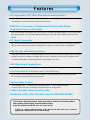 2
2
-
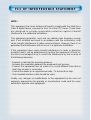 3
3
-
 4
4
-
 5
5
-
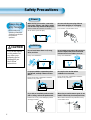 6
6
-
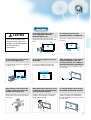 7
7
-
 8
8
-
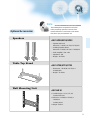 9
9
-
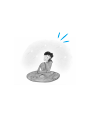 10
10
-
 11
11
-
 12
12
-
 13
13
-
 14
14
-
 15
15
-
 16
16
-
 17
17
-
 18
18
-
 19
19
-
 20
20
-
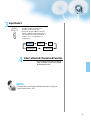 21
21
-
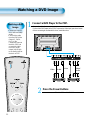 22
22
-
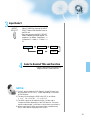 23
23
-
 24
24
-
 25
25
-
 26
26
-
 27
27
-
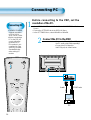 28
28
-
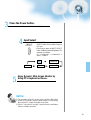 29
29
-
 30
30
-
 31
31
-
 32
32
-
 33
33
-
 34
34
-
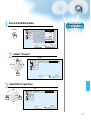 35
35
-
 36
36
-
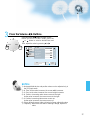 37
37
-
 38
38
-
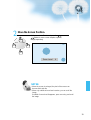 39
39
-
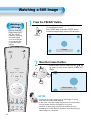 40
40
-
 41
41
-
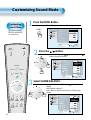 42
42
-
 43
43
-
 44
44
-
 45
45
-
 46
46
-
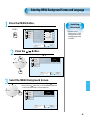 47
47
-
 48
48
-
 49
49
-
 50
50
-
 51
51
Daewoo DP-42WM User manual
- Category
- Plasma TVs
- Type
- User manual
Ask a question and I''ll find the answer in the document
Finding information in a document is now easier with AI
Related papers
Other documents
-
Samsung PS-42P4H Quick start guide
-
Samsung SPP4251 User manual
-
Samsung HP-P4271 User manual
-
Samsung HP-S4253 User manual
-
Samsung HP-P5071 User manual
-
Samsung PL-42S4S User manual
-
Samsung PS-50P5HR Owner's Instructions Manual
-
Samsung PL-42S4S User manual
-
Samsung PS-50P5H User manual
-
Samsung HP-P5581 User manual