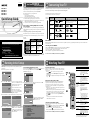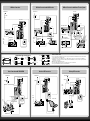Sony KDL-26ML130 - 26" Bravia M-series Digital Lcd Television User manual
- Category
- LCD TVs
- Type
- User manual

KDL-26M3000
KDL-26ML130
KDL-32M3000
KDL-32ML130
KDL-37M3000
Quick Setup Guide
For further information, see the Operating Instruction Manual supplied with the TV.
Please retain this guide for your future reference.
Initial Setup instructions are displayed on the screen when your BRAVIA™ is powered on
for the first time.
1 Select the language for the OSD (on screen display).
Press to choose a language.
Initial Setup
Please select your language:
2 Connect either Cable or Antenna to your TV (you can connect both using an A-B RF
switch). If you connect Cable, the TV will scan
cable channels. After this scanning, you can
search antenna channels as well.
If you have Cable and Antenna connection
available, please connect Cable first.
If you are not using the VHF/UHF/CABLE
connection to TV, you can cancel the Auto
Program by selecting No.
3 Your TV will detect the type of signal connected and will start scanning for the channels.
Auto Program
Please wait. Allow 50+ minutes for completion.
Press select to cancel.
Analog Channels Found: 8
Digital Channels Found: 9
Searching….
Cancel
Auto Program
Auto Program is complete.
Press Select button to exit.
Analog Channels Found: 8
Digital Channels Found: 9
OK
4 If the initial setup programming found Cable channels, you will be able to scan Antenna
channels as well. Connect the Antenna (using
an A-B RF switch, not supplied) and change the
switch to Antenna, then start auto program to
search antenna channels.
Connecting Your TV
Your BRAVIA™ TV must be properly connected to components such as sound system and cable or satellite box.
See reverse side of this poster for sample connection diagrams.
Turn off and unplug all components before making connections.
Do not turn on the TV until connection setup is completed.
Audio/Video
Performance
Input
Connector
Video Connection Audio Connection High or Standard Definition Quality
HDMI 1
HDMI 2
HDMI connection*
HDMI cable carries both video and audio signals.
Separate audio cable is not needed.
(*When HDMI is connected to DVI with an adapter,
a separate audio L/R is necessary.)
1080i, 720p, 480p, 480i, PC
(Compatible with HD or SD content)
Component 1
Component 2
Component connection
Audio L/R
1080i, 720p, 480p, 480i
(Compatible with HD or SD content)
Video 1
S VIDEO connection
(Use this connector in place of composite video connector)
Audio L/R
480i
(SD content)
Video 1
Video 2
Video 3
Composite video connection
(Shown with video and audio connectors)
Audio L/R
What is HDMI™?
HDMI (High-Definition Multimedia Interface) cables are the standard for connecting HDTV. They are built to properly handle high bandwidth, uncompressed video and multi-channel
audio—all in one cable.
Connecting a PC to Your BRAVIA™
May require DVI-to-HDMI adapter and separate audio connector when connecting to the HDMI input.
Connect PC’s audio output when using a Digital Video Interface (DVI) or HD15 connection.
Press PC’s FUNCTION Key + Select Output to transmit to TV.
Refer to your BRAVIA™ Operating Instruction Manual for more information.
To learn more about HDTV, visit www.sony.com/HDTV
■
■
■
■
■
■
To Access Initial Setup by Remote Control
If you did not follow the Initial Setup screen the first time, press the button on your
remote control to display the Menu window and select the Channel menu.
1 Channel menu options appears.
TV 12.1 XEWT
Exit:
MENU
On
Favorite Channels
Cable
Add Channels
Auto Program
Show/Hide Channels
Label Channels
Diagnostics
Channel
2 Select Cable On (for cable channels) or Off (for antenna channels); then select Auto
program.
3 Select OK to start auto program.
If you start auto program make sure you change
to Cable On or Off and check the Cable or
Antenna connection as well.
To Do List
When the Initial Setup is completed, consider carrying out these items:
Set Clock/Timers
Set Closed Captions (CC)
Set Parental Lock
Show/Hide Channels
Label Video Inputs (skip inputs)
Label Channels
Speaker On/Off
For details, refer to your BRAVIA™ Operating Instruction Manual.
Watching Your TV
Your New BRAVIA
™
Congratulations! Your new BRAVIA™ TV opens the door to the “Stunning HD Experience”.
This guide will explain how to get the most from your new High Definition TV.
Learn more. Visit the Sony HDTV Learning Center www.sony.com/HDTV
Please take these steps before you power up your BRAVIA™:
Register online at:
www.sony.com/registration (from U.S.A.)
www.SonyStyle.ca/registration (from Canada)
Make sure you’ve removed all accessory contents from packaging.
Install 2 AA batteries (supplied separately) in your remote control.
Determine whether you will hang your TV on a wall or place it on a floor stand. Sony
wall mounting brackets are designed to provide the best fit.
Give your TV 2 3/8 inches (6 cm) of space behind it to properly ventilate.
The Four Steps to a Stunning HD Experience: Set, Sound,
Source, and Setup
Along with your BRAVIA™ TV set, a complete HD system requires an HD sound system, a
source of HD content, and proper setup connection with components such as your HD cable
or satellite box.
You must get HD programming to experience the stunning detail of HDTV.
The quality of the image you see on your BRAVIA™ can only be as high as the quality of the
signal it is displaying. This chart shows the different signal types and how to access them.
Comments Sources
High Definition
Content
Best Picture Quality 16:9
Aspect Ratio
HD Over-The-Air Antenna
HD Cable Subscription/
Programming
HD Satellite Subscription
Digital Content
Good Picture Quality
Aspect Ratio based on
Program
Over-The-Air Antenna
Digital Cable Subscription
Digital Satellite
Subscription
Analog Content
Original TV format 4:3
Aspect Ratio
Over-The-Air Antenna
Cable Subscription
Contact your cable or satellite provider to upgrade your service to HD. Receive over-the-air
HD broadcasts with an HD-quality antenna (www.antennaweb.org) and discover the wealth
of entertainment now available on super-high-resolution Blu-ray Disc™.
■
■
■
■
■
Flat-panel LCD HDTV
Best Signal
Performance
3-213-438-11(3)
For Your Convenience
Please contact Sony directly if you have questions on the use of your television
after reading your Quick Setup Guide and Operating Instruction Manual.
Contact Sony Customer Support at:
http://www.sony.com/tvsupport
Or to speak with a support representative:
United States Canada
1-800-222-SONY (7669) 1-877-899-SONY (7669)
Please Do Not Return the Product to the Store
©2007 Sony Corporation Printed in U.S.A.
Running Initial Setup
Select Your Content Source
Whether you are watching cable, satellite or broadcast TV; playing a VCR, DVD or
Blu-ray Disc™; or connecting to your PC, you need to choose the correct Input using
your remote control:
Press the button on your remote control to display on-screen the
Applications menu, then select External Inputs and will appear the list of
external inputs; OR
Press the button to display the list of external inputs and choose the desired
input.
Adjust Screen Shape and Aspect Ratio
High Definition and Standard Definition signals are transmitted with different
aspect ratios (the width-to-height shape of the image). Most HD signals use a
widescreen aspect ratio of 16:9. Most SD signals use a boxy 4:3 aspect ratio. The
16:9 aspect ratio looks perfect on your BRAVIA™, but a 4:3 image must be adjusted
to look right. You can:
Adjust your TV so boxy 4:3 images are automatically re-configured (zoomed or
stretched) to fit the wide TV screen; OR
Watch SD content in its original, boxy format with wide black bars surrounding
the image to fill in unused space (for example, you may prefer to watch an old
classic movie in its original 4:3 format, not reconfigured for a wide screen).
Press the button on your remote control to display the Wide Mode setting
of your preference.
Visit
www.learningcenter.sony.us/HomeAudioandVideo/Televisions/Research1/
TheBasicsofDTV
for more information.
Customize Sound and Picture Quality
You can choose optimum sound and picture settings to match the content you are
displaying on your TV:
Press the button on your remote control and select Picture or Sound
menu, then choose the appropriate setting for your content.
Use the remote control button to quickly adjust picture quality.
Refer to your BRAVIA™ Operating Instruction Manual for more information.
To learn more about HDTV, visit www.sony.com/HDTV
■
■
■
■
■
■
■
■
■
Button Description
" POWER
Press to turn On and Off the TV.
# SLEEP
Press repeatedly until the TV displays
the time in minutes (Off, 15, 30, 60 or
120) that you want the TV to remain
on before shutting off. To cancel
Sleep, press repeatedly until Sleep
Off appears.
$ DISPLAY
Press once to display the current
channel number, channel label,
remaining time, Wide Mode settings
and current time. The on screen
display (OSD) will turn off after a few
seconds.
% GUIDE
(For all channels
including
Digital/Analog
channels)
Press to display the Guide when you
are watching digital channels (if it is
available from the station).
Using the Guide
The Guide allows you to select the
channels from a channel list; also
provides information about the
current program being shown on each
channel.
Program information in the guide is
provided by the broadcasters. As a
result, it may sometimes include
only the channel number, without a
program title or description.
•
& RETURN
Press to go back to the previous screen
when displaying MENU items and
settings.
' TOOLS
This function is only available when
PC input is active. Press to view a
channel at the same time as a Picture
in Picture (PIP) screen.
( MENU
Press to display the MENU with TV
functions and settings.
) JUMP
Press to alternate between two
channels. The TV will alternate
between the current channel and the
last channel tuned to with the buttons
- and on the remote control.
For more details regarding to remote control functions,
please refer to the Operating Instructions manual.
1
2
3
4
If you want to use air signals, please connect antenna.
Allow 50+ minutes for completion.
Antenna Setup
Start auto program now?
Yes
No
TV 12.1 XEWT
Channel
Search for available channels
Exit:
MENU
On
Favorite Channels
Cable
Add Channels
Auto Program
Show/Hide Channels
Label Channels
Diagnostics
Auto Program
Allow 50+ minutes for completion.
Press to set.
Cancel
OK
First please connect cable or antenna.
Allow 50+ minutes for completion.
Initial Setup
Start auto program now?
Yes
No

KDL-26/32/37M3000 /KDL-26/32ML130 EN 3-213-438-11(3)
HD Basic Connection with Home Theater System
HD Basic Connection
HD Basic Connection with A/V Receiver
VIDEO IN
S VIDEO
1
3
R-A
UDIO-
L
RGB
AUDIO
SERVICE
ONLY
PC IN
Y
PB
PR
L
R
COMPONENT IN
(1080i/720p/480p/480i)
2
1
AUDIO
DIGITAL
AUDIO OUT
(COAXIAL)
AUDIO OUT
(
FIX
)
IN
1
2
VIDEO
L (MONO)
AUDIO
R
VHF/UHF/
CABLE
VIDEO
AUDIO
(MONO)
L
R
VIDEO IN
S VIDEO
1
3
R-A
UDIO-
L
RGB
AUDIO
SERVICE
ONLY
PC IN
Y
PB
PR
L
R
COMPONENT IN
(1080i/720p/480p/480i)
2
1
AUDIO
DIGITAL
AUDIO OUT
(COAXIAL)
AUDIO OUT
(FIX)
IN
1
2
VHF/UHF/
CABLE
VIDEO
AUDIO
(MONO)
L
R
VIDEO IN
S VIDEO
1
3
R-A
UDIO-
L
RGB
AUDIO
SERVICE
ONLY
PC IN
Y
PB
PR
L
R
COMPONENT IN
(1080i/720p/480p/480i)
2
1
AUDIO
DIGITAL
AUDIO OUT
(COAXIAL)
AUDIO OUT
(FIX)
IN
1
2
VHF/UHF/
CABLE
VIDEO
AUDIO
(MONO)
L
R
VIDEO IN
S VIDEO
1
3
R-A
UDIO-
L
RGB
AUDIO
SERVICE
ONLY
PC IN
Y
PB
PR
L
R
COMPONENT IN
(1080i/720p/480p/480i)
2
1
AUDIO
DIGITAL
AUDIO OUT
(COAXIAL)
AUDIO OUT
(FIX)
IN
1
2
VHF/UHF/
CABLE
DIGITAL
AUDIO INPUT
OPTICAL COAXIAL
VIDEO
AUDIO
(MONO)
L
R
VIDEO IN
S VIDEO
1
3
R-A
UDIO-
L
RGB
AUDIO
SERVICE
ONLY
PC IN
Y
PB
PR
L
R
COMPONENT IN
(1080i/720p/480p/480i)
2
1
AUDIO
DIGITAL
AUDIO OUT
(COAXIAL)
AUDIO OUT
(FIX)
IN
1
2
VHF/UHF/
CABLE
VIDEO
AUDIO
(MONO)
L
R
VIDEO IN
S VIDEO
1
3
R-A
UDIO-
L
RGB
AUDIO
SERVICE
ONLY
PC IN
Y
PB
PR
L
R
COMPONENT IN
(1080i/720p/480p/480i)
2
1
AUDIO
DIGITAL
AUDIO OUT
(COAXIAL)
AUDIO OUT
(FIX)
IN
1
2
VHF/UHF/
CABLE
Required Cable Types for Connection
Notes on Connection:
Your TV is equipped with two HDMI inputs, connect your incoming signal source (HD Cable Box, HD Satellite Receiver, or DVD) with an HDMI or
component video for the best possible picture quality.
If the equipment has a DVI and not a HDMI connector, use a HDMI to DVI cable or adapter to connect the DVI output to either HDMI IN 1 or
HDMI IN 2 input, and connect the audio jacks to the AUDIO (L/R) jacks below the HDMI IN 2. (DVI connector is for video signals only. The Audio
jacks provide support for the audio.)
PIP function requires VHF/UHF/CABLE connection.
When receiving High-Definition content signal by over-the-air antenna, it is best to use the HD antenna.
When using a DVI-to-HDMI cable, make sure to connect the DVI side first.
■
■
■
■
■
Home Theater System
HD Antenna or
SD Cable Box/
SD Satellite
Receiver
Blu-ray Disc™/DVD
Cable/SAT (dish)
SD Cable Box or
SD Satellite Receiver
Rear of TV
Or
Basic Connection with SD VCR/DVD
Cable/Antenna
Splitter
VCR/DVD Combo
VCR
DVD
Rear of TV
Cable/Antenna
Splitter
SAT
(dish)
HD Cable Box or
HD Satellite Receiver
Rear of TV
Cable/Antenna
Splitter
Blu-ray Disc™/DVD
SAT
(dish)
HD Cable Box
or HD Satellite
Receiver
Rear of TV
A/V Receiver
Desktop PC Connection
Cable/Antenna
Splitter
Blu-ray Disc™/DVD
SAT
(dish)
HD Cable Box
or HD Satellite
Receiver
Rear of TV
Notebook PC Connection
Cable/Antenna
Splitter
Rear of TV
SAT
(dish)
HD Cable Box or
HD Satellite Receiver
Notebook PC
Coaxial
HDMI
DVI-to-HDMI
Component
Composite
Audio (L/R)
Mini-Pin Audio
Digital Audio (Coaxial)
Audio (L/R) with Mini-Pin
HD15
PC
Digital Optical Audio
Audio-R (red)
Audio-L (white)
green
blue
red
red
white
yellow
red
white
orange
red
white
Audio-L (white)
Audio-R (red)
green
blue
red
red
white
orange
VIDEO (yellow)
AUDIO-L (Mono)(white)
AUDIO-R (red)
Y (green)
Pb (blue)
Pr (red)
orange
red
white
yellow
Audio-L (white)
Audio-R (red)
VIDEO (yellow)
AUDIO-L (Mono)(white)
AUDIO-R (red)
Y (green)
PB (blue)
PR (red)
yellow
white
red
white
red
green
blue
red
orange
orange
VHF/UHF/CABLE
-
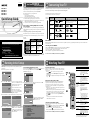 1
1
-
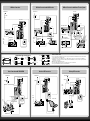 2
2
Sony KDL-26ML130 - 26" Bravia M-series Digital Lcd Television User manual
- Category
- LCD TVs
- Type
- User manual
Ask a question and I''ll find the answer in the document
Finding information in a document is now easier with AI
Related papers
-
Sony KDL-32BX300 User manual
-
Sony KDL-32BX300 Quick start guide
-
Sony KDL-32BX330 User manual
-
Sony KDL-37L5000 User manual
-
Sony KDL-46BX420 User manual
-
Sony KDL-40W3000 User manual
-
Sony KDL-32EX600 Owner's manual
-
Sony KDL-32BX321 User manual
-
Sony KDL-46BX420 Owner's manual
-
Sony KDL-26M3000, KDL-26ML130, KDL-32M3000, KDL-32ML130, KDL-37M3000 User manual