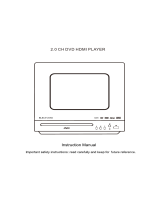Page is loading ...

Karaoke on Demand Jukebox
With Disc Capturing
www.acesonic.com
KOD-800

1)WARNINGS, CAUTIONS
AND OTHERS..............................1
2)BEFORE OPERATION...................3
3)FEATURES.................................4
4)FULL FUNCTION
REMOTE CONTROL......................5
5)GUEST REMOTE CONTROL............6
6)FRONT/REAR PANEL VIEW..........7
7)INSTALLATION.........................8
8)BASIC OPERATION...................11
9)ADVANCED OPERATION.............13
TV HOOKUP
AMPLIFIER SETUP
STEREO AMPLIFIER SETUP
AC3/DTS DECODER AMPLIFIER SETUP
PLAYING DISCS
SETUP TV COLOR SYSTEM
PAUSE
DISPLAY
VOLUME CONTROL
USINGADVDMENU
SVCD & VCD PBC PLAYBACK
SETTING AUDIO OUTPUT
MUTE
FAST FORWARD
FAST REVERSE
SLOW SCAN
USING REPEAT PLAY
SELECTING A SUBTITLE
SELECTING AN ANGLE
USING TIME SEARCH
PLAYING Mp3
PLAYING JPG, MPG AND OTHERS
8) MACHINE SETTING
AND ADJUSTMENTS..................16
9) BASIC KARAOKE OPERATION.....19
10) ADVANCED KARAOKE
OPERATION...........................21
11)KARAOKE SETTINGS
AND ADJUSTMENTS.................25
12)TROUBLESHOOTING................27
13)SPECIFICATION &
CONTACT INFORMATION..........28
GETTING STARTED
SELECTING A SONG
SETTING A PRIORITY SONG
CLEAN
RENEW
DISPLAYING PLAYLIST
CANCELING A SONG FORM THE PLAYLIST
SKIPPING A SONG
STOPPING A SONG
PAUSE
AUTO PLAY
MUTE
MULTI-CHANNEL
SETTING MICROPHONE ECHO
ADJUSTING PITCH
RECORDING SONGS ONE BY ONE
QUICK SELF RECORDED
DELETING SONGS FILMS FROM H D D
SONG UPDATING DISK
ADDING MY FAVORITE SONGS
EDIT MY FAVORITE TITLE
DELETE “MY FAVORITE” SONG
-
/..
""
""
TRANSFER FILES FROM COMPUTER TO
KOD
KOD-800 HARD DRIVE STRUCTURE
INCLUDED ACCESSORIES
SYSTEM SETUP
LANGUAGE SETUP
AUDIO SETUP
SPEAKER SETUP
DIGITAL SETUP

1
RISK OF ELECTRIC SHOCK
DO NOT OPEN
RISK OF ELECTRIC SHOCK
DO
NOT OPEN
CAUTION
CAUTION: TO REDUCE THE RISK OF ELECTRIC
SHOCK.
DO NOT REMOVE COVER (OR BACK).
CAUTION: TO REDUCE THE RISK OF ELECTRIC
SHOCK.
DO
NOT REMOVE COVER (OR BACK).
The lightning flash with arrowhead symbol, within an
equilateral triangle is intended to alert the user to the
presence of uninsulated within the
product's enclosure that may be of sufficient magnitude to
constitute a risk of electric shock to persons.
dangerous voltage
The lightning flash with arrowhead symbol, within an
equilateral
triangle is intended to alert the user to the
presence
of uninsulated within the
product's
enclosure that may be of sufficient magnitude to
constitute
a risk of electric shock to persons.
dangerous
voltage
CAUTION
To reduce the risk of electrical shocks, fire, etc:
1.Do not remove screws, screws, covers or cabinet.
2.Do not expose this appliance to rain or moisture.
CAUTION
To
reduce the risk of electrical shocks, fire, etc:
1.Do
not remove screws, screws, covers or cabinet.
2.Do
not expose this appliance to rain or moisture.
Warnings, Cautions and OthersWarnings, Cautions and Others
Mises en garde, precautions et indications diversesMises en garde, precautions et indications diverses
For Canada/Pour le Canada
THIS DIGITAL APPARATUS DOES NOT EXCEED
THE CLASS B LIMITS FOR RADIO NOISE
EMISSIONS FORM DIGITAL APPARATUS AS SET
OUT IN THE INTERFERENCE-CAUSING
EQUIPMENT STANDARD ENTITLED DIGITAL
APPARATUS, ICES-003 OF THE DEPARTMENT OF
COMMUNICATIONS. CET APPAREIL NUMERIQUE
RESPECTE LES LIMITES DE BRUITS RADIO
ELECTRIQUES APPLICABLES AUX APPAREILS
NUMERIQUES DE CLASSE B PRESCRITES DANS
LA NORMESUR LE MATERIEL BROUILLEUR:
APPAREILS NUMERIQUES , NMB-003 EDICTEE
PAR LE
MINISTRE DES COMMUNICATIONS.
For Canada/Pour le Canada
THIS
DIGITAL APPARATUS DOES NOT EXCEED
THE
CLASS B LIMITS FOR RADIO NOISE
EMISSIONS
FORM DIGITAL APPARATUS AS SET
OUT IN THE
INTERFERENCE-CAUSING
EQUIPMENT STANDARD
ENTITLED DIGITAL
APPARATUS,
ICES-003 OF THE DEPARTMENT OF
COMMUNICATIONS.
CET APPAREIL NUMERIQUE
RESPECTE
LES LIMITES DE BRUITS RADIO
ELECTRIQUES APPLICABLES AUX APPAREILS
NUMERIQUES
DE CLASSE B PRESCRITES DANS
LA NORMESUR
LE MATERIEL BROUILLEUR:
APPAREILS
NUMERIQUES , NMB-003 EDICTEE
PAR
LE MINISTRE DES COMMUNICATIONS.
""
"
"
Caution
Disconnect the electrical plug to shut off power
completely. The POWER on the unit is not off from the
electrical plug when the POWER button on the front
panel is not pressed in.
Caution
Disconnect
the electrical plug to shut off power
completely. The
POWER on the unit is not off from the
electrical
plug when the POWER button on the front
panel
is not pressed in.
1. CLASS1 LASER PRODUCT
2. DANGER: Visible laser radiation when open and
interlock failed or defeated. Avoid direct exposure to
beam.
3. Do not open the top cover. There are no
user service able parts inside the unit. Leave all
servicing to qualified service personnel.
4. CAUTION LABEL,
PLACED INSIDE THE UNIT.
CATION:
REPRODUCTION OF LABEL:
1. CLASS1 LASER PRODUCT
2.
DANGER: Visible laser radiation when open and
interlock
failed or defeated. Avoid direct exposure to
beam.
3. Do
not open the top cover. There are no
user
service able parts inside the unit. Leave all
servicing
to qualified service personnel.
4. CAUTION
LABEL,
PLACED
INSIDE THE UNIT.
CATION:
REPRODUCTION
OF LABEL:
IMPORTANT FOR LASER PODUCTSIMPORTANT FOR LASER PODUCTS
The exclamation point within an equilateral triangle is
intended to alert the user to the presence of important
operating and maintenance (servicing) instructions in the
literature accompanying the appliance.
The exclamation point within an equilateral triangle is
intended
to alert the user to the presence of important
operating
and maintenance (servicing) instructions in the
literature
accompanying the appliance.
1.This equipment has been tested and found to
comply with the limits for a Class B digital device,
pursuant to part 15 of the FCC Rules. These limits
are designed to provide reasonable protection
against harmful interference in a residential
installation.
This equipment generates, uses and can radiate
radio frequency energy and, if not installed and
used in accordance with the instructions, may
cause harmful interference to radio
communications. However, there is no guarantee
that interference will not occur in a particular
installation. If this equipment does cause harmful
interference to radio or television reception, which
can be determined by turning the equipment off
and on, the user is encouraged to try to correct the
interference by one or more of the following
measures:
Reorient or relocate the receiving antenna.
Increase the separation between the equipment
and receiver.
Connect the equipment into an outlet on a circuit
different from that to which the receiver is
connected. Consult the dealer or an experienced
radio/TV technician for help.
1.This equipment has been tested and found to
comply
with the limits for a Class B digital device,
pursuant
to part 15 of the FCC Rules. These limits
are
designed to provide reasonable protection
against
harmful interference in a residential
installation.
This
equipment generates, uses and can radiate
radio
frequency energy and, if not installed and
used
in accordance with the instructions, may
cause
harmful interference to radio
communications.
However, there is no guarantee
that
interference will not occur in a particular
installation.
If this equipment does cause harmful
interference
to radio or television reception, which
can
be determined by turning the equipment off
and
on, the user is encouraged to try to correct the
interference
by one or more of the following
measures:
Reorient
or relocate the receiving antenna.
Increase
the separation between the equipment
and
receiver.
Connect
the equipment into an outlet on a circuit
different
from that to which the receiver is
connected.
Consult the dealer or an experienced
radio/TV
technician for help.
2. When connecting this product to
accessories and/or another product use only high
quality shielded cables. Cable(s) supplied with
this product MUST be used. Follow all installation
instructions. Failure to follow instructions could
void your FCC authorization to use product in the
U. S. A.
IMPORTANT:
2. When connecting this product to
accessories
and/or another product use only high
quality
shielded cables. Cable(s) supplied with
this product
MUST be used. Follow all installation
instructions.
Failure to follow instructions could
void
your FCC authorization to use product in the
U.
S. A.
IMPORTANT:
FCC INFORMATION (U.S.A.)FCC INFORMATION (U.S.A.)
For Canada/Pour le Canada
CAUTION:
ATTENTION:
TO PREVENT ELECTRIC SHOCK,
MATCH WIDE BLADE OF PLUG TO WIDE
SLOT,AND FULLY INSERT.
POUR EVITER LES CHOCS
ELECTRIQUES, INTRODUIRE LA LAME LA PLUS
LARGE DE LA FICHE DANS LA BORNE
CORRESPONDANTE DE LA PRISE ET POUSSER
JUSQUAU FOND.
For Canada/Pour le Canada
CAUTION:
ATTENTION:
TO
PREVENT ELECTRIC SHOCK,
MATCH
WIDE BLADE OF PLUG TO WIDE
SLOT,AND
FULLY INSERT.
POUR
EVITER LES CHOCS
ELECTRIQUES,
INTRODUIRE LA LAME LA PLUS
LARGE
DE LA FICHE DANS LA BORNE
CORRESPONDANTE
DE LA PRISE ET POUSSER
JUSQUAU
FOND.

15. product should be operated only from the type of power
source indicated on the marking label. If you are not sure of
the type of power supply to your home, consult your product
dealer or local power company. For products intended to
operate from battery power, or other sources, refer to the
operating instructions.
This
15. product should be operated only from the type of power
source
indicated on the marking label. If you are not sure of
the
type of power supply to your home, consult your product
dealer
or local power company. For products intended to
operate
from battery power, or other sources, refer to the
operating
instructions.
This
8. not install near any heat sources such as radiators, heat
register, stoves, or other apparatus (including amplifiers) that
produce heat.
Do
8. not install near any heat sources such as radiators, heat
register,
stoves, or other apparatus (including amplifiers) that
produce
heat.
Do
9. not defeat the safety purpose of the polarized or
grounding-type plug. A polarized plug has two blades with one
wider than the other. A grounding type plug has two blades and
third grounding prong. The wide blade or the third prong are
provided for your safety. If the provided plug does not fit into
your outlet, consult an electrician for replacement of the
obsolete outlet.
Do
9. not defeat the safety purpose of the polarized or
grounding-type
plug. A polarized plug has two blades with one
wider
than the other. A grounding type plug has two blades and
third
grounding prong. The wide blade or the third prong are
provided
for your safety. If the provided plug does not fit into
your
outlet, consult an electrician for replacement of the
obsolete
outlet.
Do
10. the power cord from being walked on or pinched
particularly at plugs, convenience receptacles, and the point
where they exit from the apparatus.
Protect
10. the power cord from being walked on or pinched
particularly
at plugs, convenience receptacles, and the point
where
they exit from the apparatus.
Protect
11. use attachments and accessories specified by the
manufacturer.
Only11. use attachments and accessories specified by the
manufacturer.
Only
12. only with the cart, stand, tripod, bracket,
or table specified by the manufacturer, or sold
with the apparatus. When a cart is used, use
caution when moving the cart. Apparatus
combination to avoid injury from tip-cover.
Use
12. only with the cart, stand, tripod, bracket,
or
table specified by the manufacturer, or sold
with
the apparatus. When a cart is used, use
caution when
moving the cart. Apparatus
combination
to avoid injury from tip-cover.
Use
13. this apparatus during lightning storms or unused for
long period of time.
Unplug13. this apparatus during lightning storms or unused for
long
period of time.
Unplug
14. all servicing to qualified service personnel. Servicing
is required when the apparatus has been damaged in any
way, such as power-supply cord or plug is damaged, liquid
has been spilled or objects have fallen into the apparatus,
the apparatus has been exposed to rain or moisture, does
not operate normally, or has been dropped.
Refer
14. all servicing to qualified service personnel. Servicing
is
required when the apparatus has been damaged in any
way,
such as power-supply cord or plug is damaged, liquid
has
been spilled or objects have fallen into the apparatus,
the
apparatus has been exposed to rain or moisture, does
not
operate normally, or has been dropped.
Refer
20.
When replacement parts are required, be sure the service
technician has used replacement parts specified by the
manufacturer or have the same characteristics as the
original part. Unauthorized substitutions may result in fire,
electric shock, or other hazards.
Replacement Parts
20.
When
replacement parts are required, be sure the service
technician
has used replacement parts specified by the
manufacturer
or have the same characteristics as the
original
part. Unauthorized substitutions may result in fire,
electric
shock, or other hazards.
Replacement
Parts
21.
Upon completion of any service or repairs to this product,
ask the service technician to perform safety checks to
determine that the product is in proper operating condition.
Safety Check
21.
Upon
completion of any service or repairs to this product,
ask
the service technician to perform safety checks to
determine
that the product is in proper operating condition.
Safety
Check
22.
The product should be mounted to a wall or ceiling only as
recommended by the manufacturer. Any mounting of the
product should follow the manufacturer instructions, and
should use a mounting accessory recommended by the
manufacturer.
Wall or Ceiling Mounting
22.
The
product should be mounted to a wall or ceiling only as
recommended
by the manufacturer. Any mounting of the
product
should follow the manufacturer instructions, and
should
use a mounting accessory recommended by the
manufacturer.
Wall or Ceiling Mounting
23.
Apparatus shall not be exposed to dripping or splashing and
no objects filled with liquids, such as vases, shall be placed
on the apparatus.
Wet location marking
23.
Apparatus
shall not be exposed to dripping or splashing and
no
objects filled with liquids, such as vases, shall be placed
on
the apparatus.
Wet
location marking
1. These Instructions.Read1. These Instructions.Read
2. These Instructions.Keep2. These Instructions.Keep
3. All Warnings.Heed3. All Warnings.Heed
4. All Instructions.Follow4. All Instructions.Follow
5. not use this product near water.Do5. not use this product near water.Do
6. only with dry cloth.Clean6. only with dry cloth.Clean
7. not block any ventilation openings.Do7. not block any ventilation openings.Do
Important Safety instructionsImportant Safety instructions
16.
The product is equipped with an attachment plug having
overload protection. This is a safety feature. See Instruction
Manual for replacement or resetting of protective device. If
replacement of the plug is required, be sure the service
technician has used a replacement plug specified by the
manufacturer that has the same overload protection as the
original plug.
Protective Attachment Plug
16.
The
product is equipped with an attachment plug having
overload
protection. This is a safety feature. See Instruction
Manual
for replacement or resetting of protective device. If
replacement
of the plug is required, be sure the service
technician
has used a replacement plug specified by the
manufacturer
that has the same overload protection as the
original
plug.
Protective Attachment
Plug
17.
An outside antenna system should not be located in the
vicinity of overhead power lines or other electric light or
power circuits, or where it can fall into such power lines or
circuits. When installing an outside antenna system, extreme
care should be taken to keep from touching such power lines
or circuits as contact with them might be fatal.
Power Lines
17.
An
outside antenna system should not be located in the
vicinity
of overhead power lines or other electric light or
power
circuits, or where it can fall into such power lines or
circuits.
When installing an outside antenna system, extreme
care
should be taken to keep from touching such power lines
or
circuits as contact with them might be fatal.
Power
Lines
19.
Never push objects of any kind into this product through
openings as they may touch dangerous voltage points or
short-out parts that could result in a fire or electric shock.
Never spill liquid of any kind on the product.
Object and Liquid Entry
19.
Never
push objects of any kind into this product through
openings
as they may touch dangerous voltage points or
short-out
parts that could result in a fire or electric shock.
Never
spill liquid of any kind on the product.
Object
and Liquid Entry
24.
If an outside antenna or cable system is connected to the
product, be sure the antenna or cable system is grounded so
as to provide some protection against voltage surges and
built-up static charges. Article 810 of the National Electrical
Code, ANSI/NFPA 70, provides information with regard to
proper grounding of the mast and supporting structure,
grounding of the lead-in wire to an antenna discharge unit,
size of grounding conductors, location of antenna discharge
unit, connection to grounding electrodes, and requirements
for the grounding electrode. See figure below.
Outdoor Antenna Grounding
24.
If
an outside antenna or cable system is connected to the
product,
be sure the antenna or cable system is grounded so
as
to provide some protection against voltage surges and
built-up
static charges. Article 810 of the National Electrical
Code, ANSI/NFPA 70,
provides information with regard to
proper
grounding of the mast and supporting structure,
grounding
of the lead-in wire to an antenna discharge unit,
size
of grounding conductors, location of antenna discharge
unit,
connection to grounding electrodes, and requirements
for
the grounding electrode. See figure below.
Outdoor Antenna
Grounding
18.
Do not overload wall outlets, extension cords, or integral
convenience receptacles as this can result in a risk of fire or
electric shock.
Overloading
18.
Do
not overload wall outlets, extension cords, or integral
convenience
receptacles as this can result in a risk of fire or
electric
shock.
Overloading
2

3
Included Accessories
*Warranty Card
About this manual
Precautions
Avoid High Temperatures
Notes on Installation
Prevent Malfunction of Unit
Please check to see that you have all of the following
accessories supply to you. If anything is missing, please
contact your dealer immediately.
*RCA Audio/Video Cable (Yellow/Red/White)
*Full Function Remote Control
*Guest Remote Control
*User’s Manual
*Rack-mount kit
The display window information and On Screen Display
(OSD) menu items are all in upper case letters.
Notes on Power Cord
*Unplugtheunitfromthewalloutletifyouaregonefor
alongperiodoftime.
*Whenyouareremovingtheplayerfromthewall
outlet, always pull the plug, not the cord.
*Do NOT unplug the power cord with a wet hand.
*Do not expose the player to direct sunlight or near any
heating device.
*Select a place where the unit will be level, dry and not
toocoldortoohot.
*Do not use the unit on it’s side or where vibrations are
present. (e.g. Subwoofer)
*Leave sufficient distance between the TV and unit.
*Donotleaveheavyobjectsontopofunit.
*This unit is not user-serviceable. If the unit no longer
functions, unplug from it wall outlet and contact the
manufacture.
This unit supports the following formats:
-DVD, Video CD, Video CD 2.0
-CD+Graphics, Audio CD
-Mp3,WMA,JPEG,MPEG
Above media is playable on the following type of discs:
-DVD DL DVD DL
CD R CD RW
The following media can be recorded to the discs
above:
CD+G, Video CD, CD-Audio.
Playable & Recordable Media
±R, DVD±RW, DVD±R ±,
--, -
Note
Note
Handling and Cleaning of Discs
-
This player also accommodates NTSC and PAL
color systems, with automatic detection and
override settings.
This player accommodates 5.1 Channels while
playing DVD.
Anydiscthatisnotlisted,willcausetheplayer
to display NO DISC in the DISPLAY WINDOW.
Future media and disc formats maybe be
supported with firmware upgrade, when
available.
-Dirty, scratched, warped or defective discs may
cause a considerable time delay during the
loading and reading of te disc. In extreme cases,
this may render the disc completely unreadable
by the player.
-Depending on the AUDIO SETUP> SPDIF
settings digital audio signals may not be output
astheyarerecordedonthedisc.
-OnsomeDVD’s,theplayerstartsplayback
automatically after inserting the disc, regardless
whetherornotPLAYBACKCONTROLisonoroff.
-The images that are poor, noisy or grainy are
due to actual defects on the disc itself.
-Some functions may not be possible on all discs
as described in this manual.
Handling
-At anytime, when handling discs, always hold
them from their edges and/or by the circle in the
center.
-NEVERwriteontheanysurfaceofthediscforit
maybe render the disc unreadable.
-Store discs in a clean and dry environment.
Storing CD’s vertically will also help prevent
warping.
-After use, insert CD into jacket or case to
minimize wear and tear. DO NOT stack CDs on top
of one another.
-Do not bend or press the disc. Do not expose the
disc to direct sunlight.
Cleaning
-Wipe the discs from time to time using a soft
cloth.Alwayswipefromthecentertowardsthe
edges. NOT in circular motions.
-DO NOT clean with any other cleaning solution,
unless it is specifically made for disc cleaning.
Digital Audio Formats
VideoSignalFormats
BEFORE OPERATION

4
ALL IN ONE KARAOKE PLAYER
MULTI-FUNCTION
EASY TO USE KARAOKE FUNCTIONS
EFFICIENT PLAYBACK FUNCTIONS
OUTSTANDING AUDIO/VIDEO PERFORMANCE
VARIOUS STANDBY MODES
MULTILINGUAL
FULLY FUNCTIONAL REMOTE
HIGH COMPATIBILITY HARD DISK
MULTI-VOLTAGE POWER SUPPLY
ELECTRICITY SAVING
-Karaoke on demand jukebox
-DVD/VCD player with digital outputs
-Karaoke pitch adjustment
-Audio mixing function
-Integration of DVD and karaoke functions in a single unit
-Compatible with MPEGI, MPGII, CD+G
-Compatible with DVD, CD+G, VCD, CD, MP3, JPEG pictures, CD R/RW, DVD R/RW disc
-RecordCD+G,VCDandAudioCDintobuilt-inharddrive
-Efficient song ordering through on screen display even without songbooks
-Upto80songscouldbeaddedtothesonglist
-Searching songs by song name or artist
-Easy to add or delete songs using remote control
-Random play of all songs stored in the hard disc
-Play reserved songs repeatedly by pushing one button
-Quick access to favorite songs with “my favorite” feature
-Built-in 5.1 Channel decoder and optical/coaxial digital output allows the high quality
sound effects.
-High quality MPEGII audio and video coding technology produce more than 500 lines
horizontal resolution.
-Built-in microphone mixer and echo control transmits desired sound effects
Useful commercial use of standby modes such as advertising, screen saver and random
play. Also support commercial jukebox with billy feature. Sold separately.
Support (Chinese/English) on menu navigation and (Chinese/English/Japanese) lyrics
Full-function, large-keys, glow-in-dark karaoke remote control
Unlimited storage and upgrade by optional plug & plays high capacity hard disk
This unit can operate on 100-240 voltages.
On-screen protection along with hard disk electricity saving feature to extend service
life.
FEATURE

FAVORITE
CAPS
LG-75
5
1
2KEYPAD
3 CLEAN /DELETE
4)STOP
5)PLAY/PAUSE
6)BACK
7)MENU
8)ENTER
9)DISPLAY
10)CLEAR
11)RETURN
12)TENS DIGIT
13)TITLE
14)SLOW MOTION
15)SUBTITLE
16)ANGLE
17)GOTO
18)LETTER INPUT
19)TV SYSTEM
20)SETUP
21)ON/OFF
22)MUSIC VOLUME
23)KEY CHANGER
24)ADD TO BOTTOM QUEUE
25)MUTE
26)INSERT
27)NEXT
28)MIC VOLUME
29)STORE TO FAVORITE
30)ECHO CONTROL
31)FAST FORWARD/ REVERSE
32)EDIT
33)A-B/REPEAT
34)CAPS
35)RECORD
)
)
)
VOCAL GUIDE
TO TOP QUEUE
NOTE:
1 Insert AA batteries by matching the + and -
ends on the batteries to the correct position in
the slot.
2)Whenusingtheremote,pointitattheremote
sensor within effective transmission range. (Up to
seven meters and sixty degree)
3)Iftheremoteisnotusedforanextendedperiodof
time, remove the batteries to avoid possible
damage from battery leakage and corrosion.
)
FULL FUNCTION REMOTE CONTROL
DESCRIPTION Full function remote control has record edit delete
song functions.
://

2
3
5
1
9
6
10
7
ENTER
MENU
LIST
PG.UP
PG.DN
MUSIC
MIC
KEY
MALE
SETUP
FEMALE
STORE
INSERT
4
8
11
12
13
14
15
16
17
18
19
ECHO
20
1 2 3
64
97
4
8
0
CLEAR
VOCAL
1) POWER ON/OFF
2) SAVE SONGS INTO “MY FAVORITES”
FOLDER
3) STOP
4) INSERT SONG TO SONG QUEUE.
5) CLEAR WHAT YOU INPUT
6) PAUSE AND PLAY
7) FAST FORWARD OR FAST BACKWARD
8) GUIDE VOCAL
9) MALE KEY CHANGER*
10) KEY CONTROLLER
11) FEMALE KEY CHANGER*
12) SETUP
13)NUMBERKEYS
14) ENTER
15) MENU
16) PAGE UP/DOWN KEY
17) DISPLAYS SONG QUEUE
18) MUSIC VOLUME
19)MIC.VOLUME
20) ECHO EFFECT
YOUCANINSERTBYTHESONGNUMBER,
CATALOG OR “ MY FAVORITES”
6
*Will only work when
song has appropriates
setting.
FULL FUNCTION REMOTE CONTROL
SECONDARY/GUEST REMOTE CONTROL
DESCRIPTION: This remote is for guest use. It can’t not record/delete
songs or change setting.

7
FRONT/REAR PANEL VIEW
1) STANDBY INDICATOR
2) LED DISPLAY WINDOW
3) DISC TRAY
4) OPEN/CLOSE
5) MIC. 1 VOLUME
6) MIC. 1 INPUT
7) MIC. 2 VOLUME
8) MIC. 2 INPUT
9) PLAY
10) ON/OFF
11) STOP
12) PREVIOUS
13) NEXT
14) PAUSE
15) PORTABLE HARD DISK TRAY
16 MIC 3
17 5 1 CHANNEL AUDIO OUTPUT
LEFT CONNECT TO FRONT LEFT SPEAKER
RIGHT CONNECT TO FRONT RIGHT SPEAKER
SL-CONNECT TO SURROUND LEFT SPEAKER
SR-CONNECT TO SURROUND RIGHT SPEAKER
CENTER-CONNECT TO CENTER SPEAKER
SW-CONNECT TO SUBWOOFER SPEAKER
18)VIDEO OUT - COMPONENT
19)DIGITAL AUDIO OUT - COAXIAL
20)VIDEOOUT-RCA
21)VIDEOOUT-S-VIDEO
22)DIGITAL AUDIO OUT - OPTICAL
23)RS-232 PORT- ONLY SUPPORT ACESONIC
COMMERCIAL KARAOKE JUKEBOX WITH
BILLING FEATURE. SOLD SEPARATELY.
).
).
:
-
LED INDICATOR
Disc format: SVCD DVD PBC MP3
Current TV system settings NTSC/PAL
System playback mode- DVD/KARAOKE
Current playback time

8
1 Turnofallpowerbeforeinstallation.
2)S-Video,RCAorComponentcanbeusedforvideoout.UsedComponentcablesforbest
picture quality.
3) SPDIF (coaxial/optical) or RCA can be used for audio out.
*Optical audio output may not work with some karaoke features.
4) Check to see if your TV is PAL or NTSC. Use main function remote to set player to the same
formatoryoucansetittoauto.
5)IfyouhaveawidescreenTV,settheTVtypeto16:9.TraditionalTVare setto4:3LBor4:3
PN.
)
TV CONNECTION
- When you connect the component with
the following Diagram, set Digital Out
to “ANALOG”
-YoucanselecteitherS-VIDEOorYCrCb
or Video connector codes.
INSTALLATION
1 Connect from the player video out to the TV video in using RCA, S-Vide or Component.
2) Connect from the player audio out to the TV audio in using RCA or SPDIF (coaxial/opitcial)
*Some karaoke sound feature might be disabled when you are using optical out.
)

9
AMPLIFIER (AC3/DTS DECODER) CONNECTION
AMPLIFIER (STEREO) CONNECTION
When you connect the player with the
following Diagram set “Digital Out” to
“ANALOG”.
-
," "" /
When you connect the player with the following
diagram set Digital Out to SPDIF RAW”.
-Ifyouramplifierdoesnothavebuilt-inAC3/DTS
decoder, set “Digital Out” to “SPDIF/PCM”.
-You can select either Optical or Coaxial to connect the
player
.
AMPLIFIER INSTALLATION

10
When you connect the player with the following
diagram, set Digital Out” to “Analog”."
AUDIO OUT FRONT LEFT CONNECTOR
AUDIO OUT FRONT RIGHT CONNECTOR
AUDIO OUT SURROUND LEFT CONNECTOR
AUDIO OUT SURROUND RIGHT CONNECTOR
AUDIO OUT CENTER CONNECTOR
SUBWOOFER
AMPLIFIER ( CONNECTION5 1 CHANNEL).
LEFT:
SL:
SR:
CENTER:
SW:
:RIGHT
AMPLIFIER INSTALLATION

11
PAUSE
DISPLAY
VOLUME CONTROL
1 Press to pause playback press it
again to resume the playback.
2)IfaCDissetonpausemodeover20
minutes, the player automatically stops
the disc playback. In order to resume the
Playback,pressthePLAYbutton.
When playing a disc, press button to
showtheplaybackmodeonthescreen.
Pressitagaintocancelthedisplay.
Use the volume knob on the amplifier or on
theTVtoadjustaudiovolume.Pressthe+
buttontoincreasethevolumeor-buttonto
decrease the volume.
);
PLAYING DISCS
1) Connect the power cord into the player and
power outlet.
2)Switchthepowerbuttonontherearpanel
to the “ON” position.
3) Press the power button on the front panel
to turn on the player.
Ittakesabout1-2minutestoloadthesong
database before the machine is ready to use
4)Press onthefrontpaneltoopenthedisc
tray.
5)Placeadisconthedisctraywiththedisc’sl
label side facing up.
6) Press on the front panel to start
Playback.
7) Press to end the playback.
8)Removethediscandturnoffthepower.
Note:
Press twice to stop playback while playing a
DVD disc.
Switch the color system (NTSC/PAL) according
to your TV.
IfthecolorsystemoftheTVisNTSC,pressthe
button to set the player to “NTSC”. If it is
PAL,setthecolorsystemto“PAL”.IfyourTV
complies with both NTSC and PAL color
system, set your TV to “AUTO”.
COLOR TV SETUP
BASIC OPERATION

12
USING A DVD MENU
Some DVD discs have title/chapter menu.
When the playback starts, a Title/Chapter
menuappearsonthescreen.Youcanusethe
numeric buttons or arrow buttons to select the
desired title or chapter.
Ex. Selecting Track 13
1) Press +10 and then 3 buttons.
2) Or move the highlight to Track 13 using
arrow buttons and press to select.
3)Press to return to the previous menu.
4)Press to return to the main menu,
Pressagaintoreturntopreviousplayback
position.
5)Ifthedischasamultilayermenu,youcan
press to return to the top menu.
CDG & PBC PLAYBACK
PLAYING A TITLE/CHAPTER
If your CDG or VCD 2.0 disc is programmed
withPBCfeature,youcanaccessthemenu
to select.
Ex:Playing VCD 2.0 disc
1)Press andwaittillthemainmenu
appears on the TV screen.
2)Use button to turn the pages
ifasub-menuisavailable.
3)Press numeric buttons to start playback
ofthedesiredsong.
4)Press to go to the main menu.
1)You can select a desired Title/Chapter
fromthediscmenuorusenumeric
buttons to directly input the title/chapter
number.
2)Iftheentrynumberissmallerthan10,
press the number directly.
3)Iftheentrynumberisbiggerthan10,
press andthennumericbuttonfor
thelastdigit.Intheexample,theentry
will start playing track 13.
BASIC OPERATION

13
MUTE
FAST FORWARD*
FAST REVERSE*
2)Each time you press the button;
the playback speed will change as follows:
FFx02 FFx04 FFx08 FFx20 NORMAL→→→→
1)During the playback, press to
fast reverse the pictures.
When playing discs, you can silence the
sound with this feature.
1)Mute
In order to silence the audio output of the
player, press . The word “Mute” will
appeartheonthescreenindicatingthatit
has been mute
2)Resume
In order to turn the audio back on,press
the Button again or the volume
control buttons.
You can locate a particular point on a disc
quicky by using fast forward or fast reverse
feature.
1)During playback, press to fast-
forward the pictures.
2)Each time you press the button,
the playback speed will change as
follows:
3 When playing CD’s, press to enter
fast forward mode, press to enter
fast reverse mode and press to
return to normal mode.
*Fast forward & Fast Reverse do not support
CDG playback.
FR x 02 FR x 04 FR x 08 FR x 20 NORMAL→→ → →
)
SETTING AUDIO OUTPUT
You can set various audio languages when
playing a DVD or SVCD with programmed
multilingual feature.
You can select left/right channel audio output
or stereo audio output when playing VCD or
CD with programmed multi-channel feature.
When playing DVD discs, press button
then the screen will display:
Theplayeroutputsanaudiolanguage
depending on the type of discs.
When playing SVCD discs, press
button then the screen will display:
When playing VCD and CD discs, press
button the screen will display:
AUDIO: LEFT
AUDIO: RIGHT
AUDIO: STEREO
Whenplayingbilingualfilms,press
button to select the desired language.
ADVANCED OPERATION

14
SLOW SCAN
REPEAT PLAY
REPEAT: OFF
REPEAT:
ONE REPEAT: ALL
1),
.
)
During playback press to slow scan
the pictures
2 Each time you press the button, the
playback speed will change as follows:
3)Press to return back to normal mode.
When playing DVD/VCD discs, you can use this
feature to play a specific track/title/chapter/all
repeatedly. You can also set specific points to
start the repeat play.
1)During playback, each time you press
The TV screen will display:
2)Press button twice till the screen
displays “ ”.
3)When playing SVCD and VCD discs, press the
button to switch between “
” and “ ” mode.
“REPEAT: ONE” repeat a single track while
“REPEAT: ALL” repeat the whole CD.
4)Toplayaspecificportionrepeatedly,press
the button to set the starting point.
When you reach the ending point, press the
buttonagaintosettheendingpoint.
A-BRepeat canbestartedatanytimeduring
playback. The disc will play the specified
portion repeatedly.
SLOW 1/2 SLOW 1/3 SLOW 1/4 SLOW 1/5
SLOW 1/6 SLOW 1/7 NORMAL(normal speed)
→→→
→→→
SETTING SUBTITLE
SETTING ANGLES
Y
In order to change to other angles,
press again to select “2/3” or “3/3”.
oucanpress tosetvarious
languages for the on-screen display when
playing DVD or SVCD discs.
This function will work only with the discs
that are programmed with language
selections. Some discs don’t have this
feature or the language selections.
With DVD on which various angles for a
scene are recorded, you can select the
desired angle. The TV screen will display
the icon, then you can press to
change to another angle.
REPEAT: OFF
REPEAT: CHAPTER
REPEAT: TITLE
ADVANCED OPERATION

15
SEARCH BY TIME
PLAYING Mp3
You can enter a specific time and set the
player to start from the selected time
Press , then use the arrow buttons to
highlight. Press the numeric buttons to enter
the desire chapter/title number and time.
Press ENTER to input the information and start
playback from the selected time.
WhenplayingSVCD,VCDandCD,youcanonly
select track and time.
WhenyouloadaMp3disc,theTVscreenwill
display:
Press the ENTER button, then the TV screen
will display:
Use the arrow buttons on the remote to
browse each folder and title of the Mp3 file
folders.
.
PLAYING MULTI FORMAT DISC
WhenyouloadadiscwithJPGorMPGfiles,
the player will read the disc and display:
Belowiswhatyouseewhenyouselect“Play
CD Photo”. You can press ENTER to go to
the file directory.
Use the arrow buttons to select the desire
file and press ENTER to enlarge the selected
picture.
Press buttonstoopenthe
previousorthenextfile.Inordertoreturn
tothemainmenu,press .
If the files in your disc are MPG format,
select PLAY CD AUDIO/VIDEO. After loading
the disc, follow the above examples to play
the disc.
ADVANCED OPERATION

16
In
1
,
.
DVD playback mode you can set the
following functions to obtain the best
performance
The menu is displayed as follows:
IftheTVcolorsystemisNTSC,settheplayer
to“NTSC”.IfitisPAL,changethecolorsystem
to “PAL60” or “PAL”.
If your TV complies with both NTSC and PAL
color system, set your TV to “AUTO”.
)SYSTEM SETUP
TV SETUP
SCREEN SAVER
Thescreenwillentersleepingmodewhenthe
playerisnotinuseforaperiodoftime.
VIDEO
TV TYPE
4:3 PAN SCAN
4:3LETTERBOX
16:9 WIDE SCREEN
PASSWORD*
RATING
DEFAULTS
This player has built-in S-video and
component connection. Choose either one to
connect the component. If your TV only has an
S-video connector, set it to “S-VIDEO”
connections. If your TV has a component
connector, select “COMPONENT”.
When displaying a wide picture, the screen
displaysin4:3ratioandcutsofftheportions
that do not fit.
If your TV is not wide-screen. The screen
displays with black bands on the upper and
lower portions when displaying a wide picture.
Select this when you connect a wide-screen TV
to the player.
Youcansetapasswordtotheplayer.Ifthe
playerhasregisteredapassword,youhaveto
enteryourpasswordinordertochangethe
ratinglevel..Youwillnotbeableto
record/delete/edit songs if the password
protection is set.
Thefeatureisaratinglimitsystem,likemovie
ratings. You can set three ratings for the discs
encoded with rating information- “NO ADULT”
“KID SAFE” and “VIEW ALL”.
Use the default feature to restore all options
to the factory defaults, but password and
rating settings are not effected.
*Please remember your password. We will not
able to retrieve if afterward.
SETTINGS AND ADJUSTMENTS

17
MICROPHONE SETUP
ECHO
MIC. VOLUME
KEY
This feature can control the microphone
performance.
You can set the echo delay time with this
feature or press ECHO button on the
remote
Thisfeatureisusedtocontrolthe
microphone volume or you can press MIC.
On the remote
This feature is used to set the music key
or you can press to raise or lower the
key
.
.
.
±
±
2) LANGUAGE SETUP
OSD LANGUAGE
AUDIO LANGUAGE
SUBTITLE LANGUAGE
DVD MENU LANGUAGE
You can set various OSD languages. There
are two language selections; the default is
English. This setup will change the OSD
language both in DVD and karaoke mode.
Somediscs arerecordedwithdifferent
audio languages. You can set your
preferred audio language here.
Somediscsarerecordedwithdifferent
subtitle languages. You can select the
desire subtitle language here.
Some multilingual discs have disc menus in
several languages. This setting can select
language to be displayed on the DVD
menu.
3)
.AUDIO SETUP
ANALOG
You can select from three options. If you
want to use 5.1- channel audio output to
connect your amplifier, set the player to
“ANALOG”.
If you use 5.1 CH amplifiers with optical or
coaxial connectors, you can set the player
to “SPDI/RAW”.
Ifyouwanttousestereoamplifieswith
optical or coaxial connectors, set the
player to “SPDIF/PCM”.
SETTINGS AND ADJUSTMENTS

18
4)SPEAKER SETUP
DOWN MIX:
SUBWOOFER
BASS
CENTER DELAY TIME
SURROUND DELAY TIME
LT/RT: When playing discs with PROLOGIC
Dolbystereoeffects,youcanselectthis
output mode to enjoy live sounds of which
you can hear in the theater.
STEREO:Whenyouplay5.1channeldiscs,
the left/rigth connectors projects the audio
output of the front channels. When playing
other general discs, the audio output is
stereo.
VSS: When you play 5.1 discs, this setting
will mix the surround audio outputs to front
channels to simulate the surround effects.
OFF:Selectthismodeinordertouse5.1-
channel amplifier.
This feature can open/close the subwoofer
outputs.
Thisfeaturecansetyourspeakertype:
ALLLGSPK
ALLSMSPK
MIXED SPK
Youcansetfrom0~5ms.Eachmsequalsto
34 cm.
DF refers to the distance between you and
the central speaker.
CENTRAL DELAY = (DF-DC)/34
You can set from 0~15ms. Each ms equals to
34 cm. The formula of Surround Delay is the
same to that of Central Delay. This setting
giveseachunit3ms.Youcangetaclose
figure to the delay calculation outcome.
NOTE
YouhavetoturnoffDOWNMIXmodeinorder
to turn on Center Delay and Surround Delay.
5) DIGITAL SETUP
OP MODE
DYNAMIC RANGE
L+R
LINE OUT: Compresses the output signal.
RF REMOD: Output signal is not
compressed.
Iftheoutputmodeissetto
“Line OUTPUT”, you can adjust the
compression rate to get the best sound
effects.
This will only work with mix mode when you
play 5.1 channel DVD discs.
NOTE
YoucanonlysettheplayertoDigital
Output when playing 5.1 channel DVD
discs. Karaoke mode not supported.
SETTINGS AND ADJUSTMENTS
/