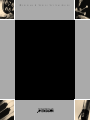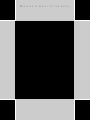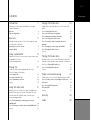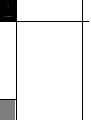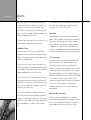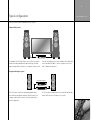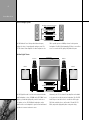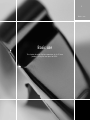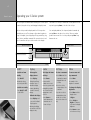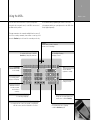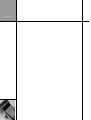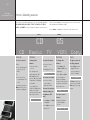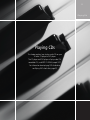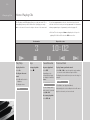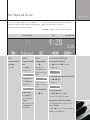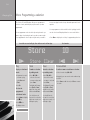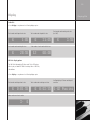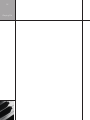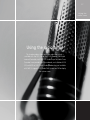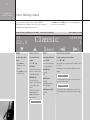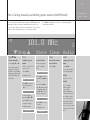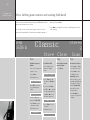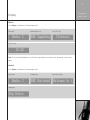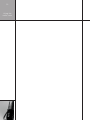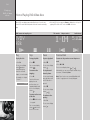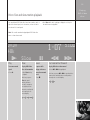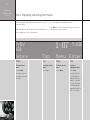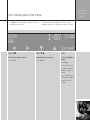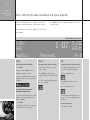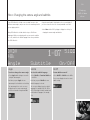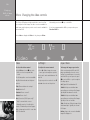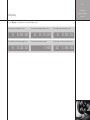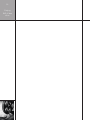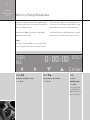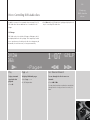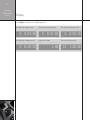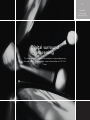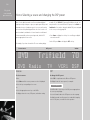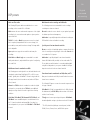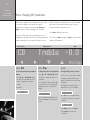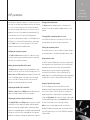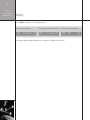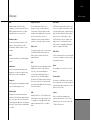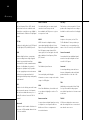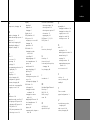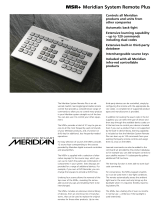Meridian G Series User manual
- Category
- Home audio sets
- Type
- User manual
This manual is also suitable for

M E R I D I A N G S E R I E S S Y S T E M G U I D E

M ERIDIAN G SERIES SYSTEM GUIDE

ii
Preface
World Wide Web – http://www.meridian-audio.com/
Copyright © 2003–2004 Meridian Audio Ltd
Designed and manufactured in the UK by Meridian Audio
Ltd. Meridian Audio reserves the right to make changes and
improvements to any of the products described in this document
without prior notice.
Some products include elements that are manufactured under
license from Dolby Laboratories Licensing Corporation (Canadian
patent 1,037,877), Lucasfilm Ltd. (US patents 5,043,970;
5,189,703; 5,222,059. European patent 0323830), Trifield
Productions Ltd, and Nimbus Records Ltd.
MHR: This product incorporates copyright protection technology
covered by certain patent applications and intellectual property
of Meridian Audio Ltd. This technology is provided for the express
purpose of securely containing copyright audio within the
Meridian System only. Reverse engineering or circumvention of this
protection is strictly prohibited.
Dolby, Dolby Digital, Pro Logic, AC-3, PLII, PLIIx, and the double-D
symbol are trademarks of Dolby Laboratories Licensing Corporation.
Lucasfilm, THX, and THX Cinema are registered trademarks of
Lucasfilm Ltd. Surround EX is a jointly developed technology of
THX and Dolby Laboratories, Inc and is a trademark of Dolby
Laboratories, Inc. All rights reserved. Used under authorisation.
DTS is a registered trademark of Digital Theatre Systems Inc. MPEG
is a registered trademark of the MPEG organisation. Ambisonic
is a registered trademark of Nimbus Records Ltd. Trifield is a
trademark of Trifield Productions Ltd. LaserDisc is a trademark of
Pioneer Electric Corp. HDMI, the HDMI logo, and High-Definition
Multimedia Interface are trademarks or registered trademarks of
HDMI Licensing LLC. Boothroyd|Stuart Meridian, Meridian, Meridian
Digital Theatre, MHR, MLP, and LipSync are registered trademarks
of Meridian Audio Ltd.
This guide was produced by: Human-Computer Interface Ltd,
http://www.interface.co.uk/
Copyright and acknowledgements
Sales and service in the UK
Meridian Audio Ltd
Latham Road
Huntingdon
Cambridgeshire
PE29 6YE
England
Tel +44 (0)1480 445678
Fax +44 (0)1480 445686
Sales and service in the USA
Meridian America Inc
8055 Troon Circle
Suite C
Austell
GA30168-7849
USA
Tel +1 (404) 344 7111
Fax +1 (404) 346 7111
Part no:GS/2

Contents
Introduction 1
Describes the G Series range and illustrates some typical
system configurations.
Welcome 2
Typical configurations 3
Basic use 5
Describes the basic operation of the G Series products, using
the front panel or the MSR+.
Operating your G Series system 6
Using the MSR+ 7
Using a preamplifier 9
Explains how to select sources and control their volume, using
a preamplifier or receiver.
Home Selecting sources 10
Playing CDs 11
Provides information about playing audio CDs on your
G Series CD player or DVD player.
Home Playing CDs 12
More Repeat and fast scan 13
More Programming a selection 14
Display 15
Using the radio tuner 17
Explains how to use the radio tuner, which is available with
the G01 Control Unit, G51 Receiver, G68 Digital Surround
Controller, and G91 DVD Audio Player Controller Tuner.
Home Selecting a station 18
More Tuning manually and defining preset stations
(AM/FM band) 19
More Defining preset stations and scanning (DAB band) 20
Display 21
Playing DVD-Video discs 23
Explains how to play DVD-Video discs on the G Series DVD
players.
Home Playing DVD-Video discs 24
More Fast and slow-motion playback 25
More Displaying and exiting from menus 26
More Selecting options from a menu 27
More Selecting the audio soundtrack and repeat
playback 28
More Changing the camera angle and subtitles 29
More Changing the video controls 30
Display 31
Playing DVD-Audio discs 33
Describes how to use the G Series DVD players to play DVD-
Audio discs, which provide a range of benefits over audio CDs.
Menu keys Playing DVD-Audio discs 34
More Controlling DVD-Audio discs 35
Display 36
Digital surround processing 37
Explains how to use your G Series digital surround controller.
Home Selecting a source and changing the DSP preset 38
DSP presets 39
More Changing DSP parameters 40
DSP parameters 41
Display 42
Glossary 43
Index 45
iii
Contents

iv
Contents

Introduction
1
Introduction
Welcome to the Meridian G Series – a range of extremely
advanced audio products designed to work together in a single
integrated system. This System Guide provides information
about operating your G Series system, whatever the particular
combination of units it includes.

Introduction
2
All the G Series products work in a similar way, and this guide
gives general information about switching units on and off and
selecting functions from the front panel or Meridian System
Remote (MSR+). It also provides information about using specific
products in the G Series, including the CD player, integrated tuner,
DVD player, and digital surround controller.
For information about setting up your G Series products refer to the
separate
Installation Guide
provided with each product.
The Meridian G Series
Taking technologies from the top-of-the-line 800 Series and
adding new features and possibilities that are completely unique,
Meridian’s G Series represents a pinnacle of development from the
world’s premier hi-fi manufacturer.
All G Series units have the same footprint, and are built into an
elegant enclosure suitable for free-standing operation. Alternatively
kits are available for rack mounting. All units can be supplied either
in traditional Meridian black or in a sleek silver finish.
G Series units are easy to use. The units all feature a similar user
interface, based around an easy to read fluorescent display. The
positive-action front-panel keys are software-defined, their current
function shown in the display. Where appropriate, G Series units
also feature a rotary volume control.
The G Series is accompanied by a comprehensive multifunction
MSR+ remote control with automatic backlighting. In addition to
the ability to control all Meridian components, the remote can be
programmed to control virtually any other remote-controlled device,
via its learning capability or its extensive on-board command
library.
Full configuration of many G Series components may be achieved
by running a special set-up program on a Windows computer,
connected to the G Series unit via a serial link.
Construction
Inside, the Meridian G Series is as advanced as its appearance
suggests. G Series components incorporate the latest technologies
and techniques, and many unique features. Many components
feature a combination of functionality. For example, an AM/FM
or DAB/FM tuner is included in selected models. Many G Series
components are upgradeable with new firmware and hardware as
new developments are made and new industry standards emerge.
The G Series range
The Meridian G Series range includes CD and DVD-Audio/Video
players, controllers, processors, and power amplifiers. Some
units include comprehensive video processing and the latest
interfacing – such as high-resolution HDMI connectors – and some
incorporate the ability to transfer full-resolution, high-sample-rate
digital signals from player, to processor, to digital loudspeaker via
Meridian’s unique MHR SmartLink. Often, components are available
with either digital or analogue outputs, and while G Series
components are a perfect match for our range of DSP loudspeaker
products, they can also be used with conventional passive
loudspeakers, driven by the G Series stereo and multichannel
power amplifiers.
Highest possible audio quality
The G Series continues the Meridian tradition of the highest
possible audio quality, implemented via a combination of the latest
and most sophisticated digital and analogue circuitry, and with a
distinctive appearance that looks just as good as it sounds.
Welcome

Introduction
3
Typical configurations
This section shows some recommended G Series systems.
Compact DVD system
'$6$!UDIO0LAYER#ONTROLLER4UNER
'!$6$0LAYER0REAMPLIFIER4UNER
-/./
`achij
(OME
-OREz{|wxy
/N/FF
/PEN
$ISPLAY
The Meridian G91 DVD Audio Player Controller Tuner incorporates
a radio tuner and preamplifier with digital, analogue, and video
inputs, making it ideal as the basis for a complete compact system.
It can be connected directly to a pair of Meridian DSP loudspeakers,
such as Meridian DSP5200s, to create a complete stereo system
with no additional components.
Integrated Analogue System
'2ECEIVER
'BIT#$0LAYER
'#$0LAYER
-/./
`achij
(OME
-OREz{|wxy
On Off
Open
Display
'3URROUND0ROCESSOR
-/./
`achij
(OME
-OREz{|wxy
On Off
Display
The G51 Receiver combines an analogue preamplifier with a
two-channel power amplifier, making it ideal as the basis for a
complete compact music system in conjunction with a pair of
passive loudspeakers.
The G51 includes an integrated tuner to provide FM and AM radio,
and the G07 is ideal as a CD player for the system.

Introduction
4
Balanced analogue system
'"ALANCED#ONTROL5NIT
'4WOCHANNEL0OWER!MPLIFIER
'BIT5PSAMPLING#$0LAYER
' 3TEREO0OWER!MPLIFIER
'#$0LAYER
-/./
`achij
(OME
-OREz{|wxy
/N/FF
/PEN
$ISPLAY
'3URROUND0ROCESSOR
-/./
`achij
(OME
-OREz{|wxy
/N/FF
$ISPLAY
The G02 Balanced Control Unit provides balanced outputs,
making it the heart of a superb quality analogue system. The
G57 Two-channel Power Amplifier is an ideal companion to the
G02 to provide a generous 200W per channel to drive passive
loudspeakers. The G08 24-bit Upsampling CD Player is an excellent
source for use with the G02, giving a fully balanced system.
Meridian Digital Theatre
$30(#
'$IGITAL3URROUND#ONTROLLER
'$6$!UDIO4RANSPORT
$30
$30
$30
$30
'!$6$0LAYER0REAMPLIFIER4UNER
-/./
`achij
(OME
-OREz{|wxy
On Off
Open
Display
'!$6$0LAYER0REAMPLIFIER4UNER
#$
2!$)/
!6$33
(OME
-ORE#$$6$
On Off
Display
The G68 Digital Surround Controller can be used with Meridian
digital loudspeakers, such as DSP8000s and a DSP5500HC centre
speaker, to provide audiophile quality sound. A further two or
four speakers, such as DSP420 Digital Loudspeakers, can be
added as side or rear loudspeakers to give excellent multichannel
reproduction from music and movie sources.
Alternatively, the G55 Five-channel Power Amplifier can be added
to the system for use with five passive loudspeakers. The G98 DVD
Audio Transport is an ideal source for use with the G68. It plays
DVD-Video and Audio discs, as well as audio CDs and MP3 CD-
ROMs, and provides high-quality video routing and scaling.

Basic use
5
Basic use
This chapter describes the basic operation of the G Series
products, using the front panel or MSR+.

More
/PEN#LOSEPLAYERS
6OLUMECONTROL
/N/FF
(OME
$ISPLAY
-ORE
3OFTKE
Y
S
'$6$!UDIO0LAYER#ONTROLLER4UNER
Home
/N/FF
/PEN
$ISPLAY
Basic use
6
More
To access more soft
key commands
• Press More.
An example is the
brightness command.
To change the display
brightness
• Press More until the
display shows
–Bright+.
• Press –Bright or
Bright+ to decrease
or increase the display
brightness.
• Press Home to return
to the Home soft keys.
Operating your G Series system
This section gives information about switching your G Series system
on and off, using the soft keys, and changing the display format.
The five soft keys under the display make the G Series products
particularly easy to use. They change to reflect what the product is
doing. For example, if you are playing a CD they provide Play, Stop,
Pause, Previous, and Next commands. The current function of each
key is shown above the key on the bottom line of the display.
This initial set of soft keys is called Home. You can get back to it at
any time by pressing Home, to the left of the soft keys.
You can display additional, less frequently needed commands by
pressing More to the right of the soft keys. The more complex
products have several sets of soft keys and pressing More steps
between the sets.
Soft keys
To select a command
• Press More until the
command you want is
displayed above the
soft keys.
• Press the soft key
corresponding to the
command.
If you do not select a
command after a few
seconds, the soft keys
revert to the Home soft
keys.
On/Off
To switch on from
standby
• Press On/Off.
Alternatively select a
source using the MSR+.
To switch to standby
• Press On/Off or OFF
on the MSR+.
Display
To change the
display format
• Press Display.
The display will step
through a series of
alternative display
formats, depending
on what is currently
playing.
To blank the display
• Press Display until
you reach the blank
display option.
Blanking the display
also switches off all the
display circuitry.
Home
To display the Home
soft keys
• Press Home.
Products which
combine two or more
functions, eg tuner and
preamplifier, provide a
set of Home soft keys
appropriate to each
function.
• Press Home to
switch between the
alternative sets of
Home soft keys.

3!4#!",%#$
&UNCTION&UNCTION
2!$)/
$6$
!58 $)3#
2ECORD2ECORD
4!0%
%NTER
46
-ENU
3ETUP3ETUP
6#2 6#2 '!-%
"AND"AND !NGLE!NGLE
4OP-ENU
/PEN/PEN
!UDIO!UDIO
2ETURN
3TORE
3UBTITLE2EPEAT
$30
$ISPLAY
/3$/3$
0AGE0AGE
3LOW3LOW
0HASE0HASE
0AGE0AGE
!"!"
#LEAR -UTE
/&&
0OWER0OWER
3OURCEKEYS
3ELECTASOURCETOTURN
ONFROMSTANDBY
/&&
3WITCHES-ERIDIAN
EQUIPMENTTOSTANDBY
6OLUMEKEYS-UTE
#HANGETHEVOLUME
)NDICATOR
&LASHESWHENYOUSENDACOMMAND
)NCLUDESSENSORFORBACKLIGHT
-ENUKEYS
&ORNAVIGATING$6$MENUSORWITHTHE
&UNCTIONKEYEDITING$30PARAMETERS
4OP-ENU
&ORCONTROLLINGA$6$PLAYER
2ECORD"AND!NGLE/3$
&ORCHANGINGTHEVIDEOCONTROLSSEEPAGECONTROLLING$6$
ANDOTHERSOURCESANDCOLOURCOMMANDSFOR46SERVICES
$ISPLAY
#HANGESTHEFRONTPANELDISPLAYOFTHE
CURRENTSOURCEORWITHTHE&UNCTION
3TORE#LEAR
&ORPROGRAMMINGATUNEROR#$PLAYER
ORWITHTHE&UNCTIONKEY$30
.UMBERKEYS
&ORCONTROLLINGATUNER
#$PLAYEROR$6$PLAYER
&UNCTION
(OLDDOWNTOSELECTA
SECONDARYCOMMAND
SHOWNINBLUEON
SOMEKEYS
4RANSPORTKEYS
&ORCONTROLLINGA#$PLAYER
$6$PLAYERORTUNER
Basic use
7
Using the MSR+
You can control all of the functions of your G Series products
using either the front-panel controls, or the MSR+ remote control
provided with the products.
This page summarises the commands available from the remote. To
access the secondary commands, shown in blue on some keys, hold
down the Function key in the lower left corner and press the key.
For information about programming the remote to control the
other equipment within your system please refer to the
MSR+ User
Guide
, supplied separately.

Basic use
8

Using a
preamplifier
9
Using a preamplifier
This chapter explains how to select sources and control their
volume using a preamplifier or receiver.

Source Volume
U s i n g a
p r e a m p l i f i e r
1 0
Copy
To copy a source to
the Copy outputs
• Press Copy until the
display shows the
source you want to
copy. For example:
C. Source copies the
current source, and C.
Mute mutes the copy
outputs.
Home Selecting sources
The G Series controllers provide up to 12 sources initially labelled:
CD, RADIO, DVD, AUX, DISC, TAPE, TV, CABLE, SAT, VCR1,
VCR2, and GAME. You can configure the names of each source to
suit the other equipment in your system; see the
G Series Control
Unit and Receiver Installation Guide
.
• Press Home to display the soft keys for selecting a source.
Balance
To change the
balance
• Press More until
<Bal. and Bal.> are
displayed.
• Press <Bal. or Bal.>.
As you change the
balance the display
shows how far you have
moved the sound field,
and the direction:
To restore centre
balance
• Adjust the balance
until the display
shows:
Sources
To select a source
Either:
• Press the appropriate
source key on the
MSR+.
Or:
• Press the soft key
corresponding to the
source.
You may need to press
More until the source
you want is displayed.
Volume
To change the
volume
• Turn the volume
control.
You can adjust the
volume between 1dB
and 99dB in precise
steps of 1dB, where 9dB
is equivalent to doubling
the loudness.
As you adjust the
volume the display may
change to show the
currently selected source
and current volume:
To mute the sound
• Press the volume
control.
The display will show:
To restore the sound
• Press the volume
control again, or
adjust the volume.
To mute the speakers
without muting the
headphones (G51
only)
• Press More until Spkr
is displayed.
• Press Spkr to turn the
speakers off.

ÄÅÉ
ÄÅÇ ÑÖÜ ÑáÜ
Track number Elapsed disc time
P l a y i n g C D s
1 2
Home Playing CDs
The CD player and DVD player allow you to play an entire CD, or
start playing from any track. While a disc is playing you can go
back to the start of the track or skip to the start of the next track.
If you have programmed a selection, these functions also work
with the selection of tracks you have programmed. For information
about programming see
Programming a selection
, page 14.
• With a CD in the tray press Home to display the soft keys for
playing CDs. With a G91 select the DVD source first.
Play/Skip
To play the disc
• Press >.
To skip to the next
track
• Press > while the disc
is playing.
The display shows:
Stop
To stop playback
• Press *.
Pause/Resume
To pause playback
• Press =.
Depending on the
current display format
the display shows PS or
Pause:
You can change tracks
while the disc is paused
using [ or ].
To resume playback
• Press = or >.
Previous/Next
To play from a particular track
• Press [ or ] to step through the track numbers,
or enter the track number using the MSR+.
The display shows which track you are selecting; for
example:
• Press > to start play immediately.
Alternatively, after a short delay the disc will start to
play from the track you have selected.

ÄÅÇ ÑáÜ éèê ãåç
D∂∑
>> 4:28
Fast scan indicator Time Repeat indicator
P l a y i n g C D s
1 3
Play
To revert to normal
speed play
• Press >.
Repeat
To repeat the current
track
• Press Repeat.
The display shows:
To repeat the disc
• Press Repeat again.
The display shows:
To cancel repeat
• Press Repeat until
the repeat indicator
disappears.
With MP3 discs you can
press Repeat again to
repeat the album.
Pause
To pause playback
• Press =.
Depending on the
current display format
the display shows PS or
Pause:
You can fast scan
forward or reverse from
pause.
To resume playback
• Press = or >.
Fast scan reverse/forward
To scan at twice normal speed
• Press ¯ for reverse or ˘ for forward.
The display shows:
To scan at eight times normal speed (not G07)
• Press ¯ or ˘ again.
The display shows:
To revert to normal play
• Press ¯ or ˘ again, or press >.
Play resumes from the point you scanned to.
To change album on MP3 discs (not G07)
If you are playing an MP3 disc the fast scan keys
change to V and A.
• Press V or A to go to the previous or next album.
An album is a folder of MP3 files.
More Repeat and fast scan
You can choose to play a track, disc, or selection repeatedly, so
that when it has played, it will start again from the beginning; with
MP3 discs you can also repeat the current album.
You can also scan through a disc at faster than normal speed to
rapidly locate a particular position on the disc.
• Press More to display the soft keys for repeat and fast play.

ÄÅÇ ÄÅÉ àâä
Store Clear
Store indicates track will play. Clear indicates track will not play. Track number
P l a y i n g C D s
1 4
Play
To play a selection of
tracks
• Programme the tracks
you want to play,
using Store and
Clear.
• Press >.
To clear the
programmed
selection of tracks
• Press Home to display
the * key.
• Press * twice.
The display shows:
Store
To make a selection
by adding tracks
• Press [ or ] to
select the first track
you want to play, and
press Store.
The display will change
from Track to Store,
and all the other tracks
will be marked Clear.
You should store the
first track for a selection
within two seconds, or it
will begin to play.
Clear
To make a selection
by omitting tracks
• Press [ or ] to
select the first track
you want to omit, and
press Clear.
The display will change
from Track to Clear,
and all the other tracks
will be marked Store.
You should clear the
first track for a selection
within two seconds, or it
will begin to play.
More Programming a selection
The G Series CD and DVD players allow you to programme a
selection of tracks, and then play only those tracks you have
programmed.
You can programme a selection either by storing the tracks you
want to play, or by clearing the tracks you do not want to play.
If you programme a selection by storing the tracks you want to
hear, you can play the tracks in any order and repeat tracks in the
sequence.
You can programme a selection while the disc is playing, in which
case the selection will be played after the current track finishes.
• Press More to display the soft keys for programming selections.
Previous/Next
To add or remove a track from a selection
• Select the track using [ or ].
Alternatively you can enter the track number using
the MSR+.
• Press Store to add the track, or Clear to remove
the track.

Track number and elapsed track time.
Track number and remaining track time.
Scrolling display of filename and elapsed
track time.
Album number and track number.
Display
Audio CDs
• Press Display to step between the following display options:
Track number and elapsed track time.
Track number and elapsed disc time.
Track number and remaining track time
(not G07).
Track number and remaining disc time.
Total number of tracks and total disc time.
MP3 disc display options
The G08 24-bit Upsampling CD Player and G Series DVD players
will also play recordable CD-ROMs containing folders of MP3 files,
called albums.
• Press Display to step between the following display options:
P l a y i n g C D s
1 5
Page is loading ...
Page is loading ...
Page is loading ...
Page is loading ...
Page is loading ...
Page is loading ...
Page is loading ...
Page is loading ...
Page is loading ...
Page is loading ...
Page is loading ...
Page is loading ...
Page is loading ...
Page is loading ...
Page is loading ...
Page is loading ...
Page is loading ...
Page is loading ...
Page is loading ...
Page is loading ...
Page is loading ...
Page is loading ...
Page is loading ...
Page is loading ...
Page is loading ...
Page is loading ...
Page is loading ...
Page is loading ...
Page is loading ...
Page is loading ...
-
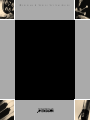 1
1
-
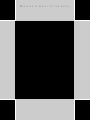 2
2
-
 3
3
-
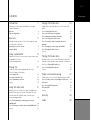 4
4
-
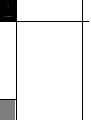 5
5
-
 6
6
-
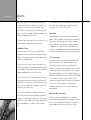 7
7
-
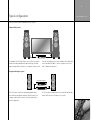 8
8
-
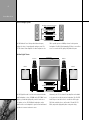 9
9
-
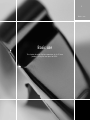 10
10
-
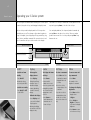 11
11
-
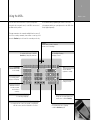 12
12
-
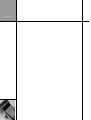 13
13
-
 14
14
-
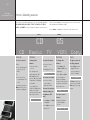 15
15
-
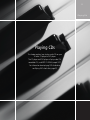 16
16
-
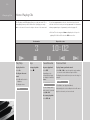 17
17
-
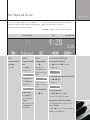 18
18
-
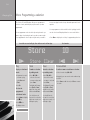 19
19
-
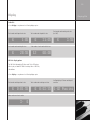 20
20
-
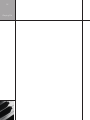 21
21
-
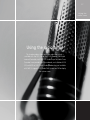 22
22
-
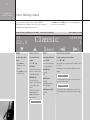 23
23
-
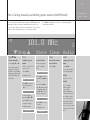 24
24
-
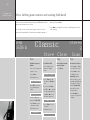 25
25
-
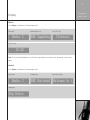 26
26
-
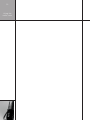 27
27
-
 28
28
-
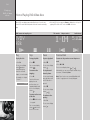 29
29
-
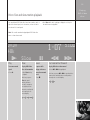 30
30
-
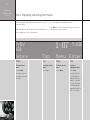 31
31
-
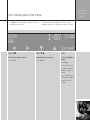 32
32
-
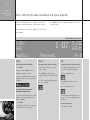 33
33
-
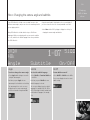 34
34
-
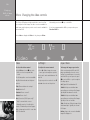 35
35
-
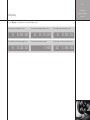 36
36
-
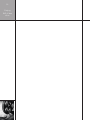 37
37
-
 38
38
-
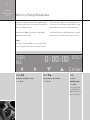 39
39
-
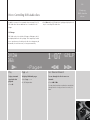 40
40
-
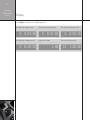 41
41
-
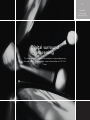 42
42
-
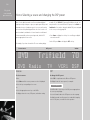 43
43
-
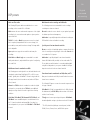 44
44
-
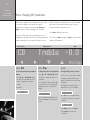 45
45
-
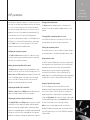 46
46
-
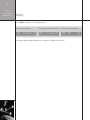 47
47
-
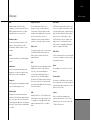 48
48
-
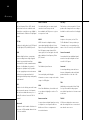 49
49
-
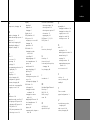 50
50
Meridian G Series User manual
- Category
- Home audio sets
- Type
- User manual
- This manual is also suitable for
Ask a question and I''ll find the answer in the document
Finding information in a document is now easier with AI
Related papers
-
Meridian 541 Surround Controller User manual
-
Meridian Reference 861v6 User guide
-
Meridian Reference 861V8 User guide
-
Meridian 861 User manual
-
Meridian 561 User guide
-
Meridian Reference 861v4 User guide
-
Meridian G98 User guide
-
Meridian 200 User guide
-
Meridian 588 User manual
-
888 Digital 565 User manual
Other documents
-
Meridian Audio 500 User manual
-
Marantz DV-12S1 User manual
-
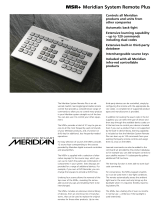 Meridian America MSR+ User manual
Meridian America MSR+ User manual
-
 T+A Elektroakustik K1 AV User manual
T+A Elektroakustik K1 AV User manual
-
Cyrus AVRS7.2 Owner's manual
-
Meridian Audio 561 User manual
-
 Meridian America 861 User manual
Meridian America 861 User manual
-
Meridian Audio G51 User manual
-
Zoom F8 Operating instructions
-
Meridian Audio G08 User manual