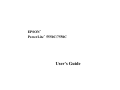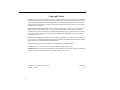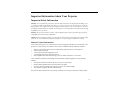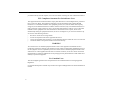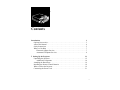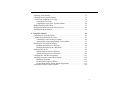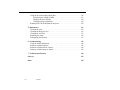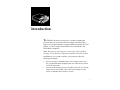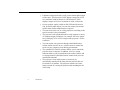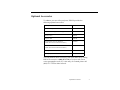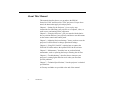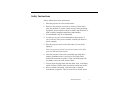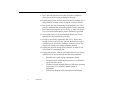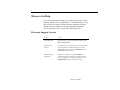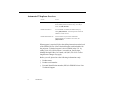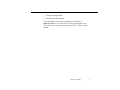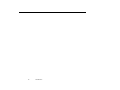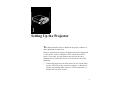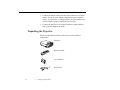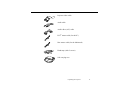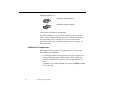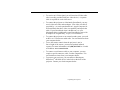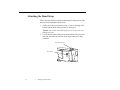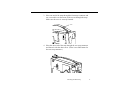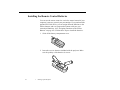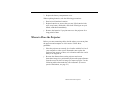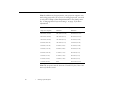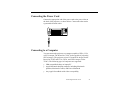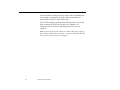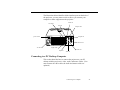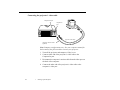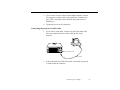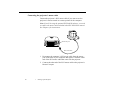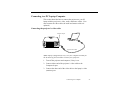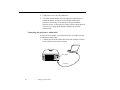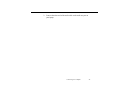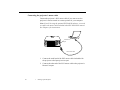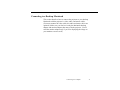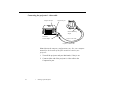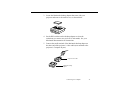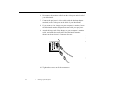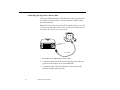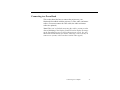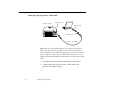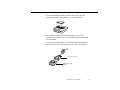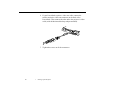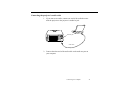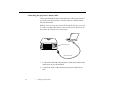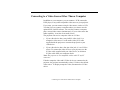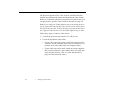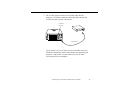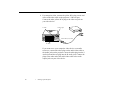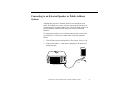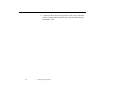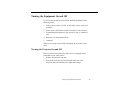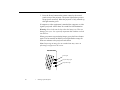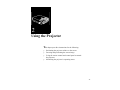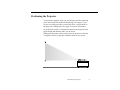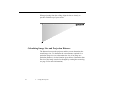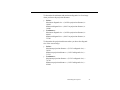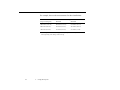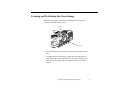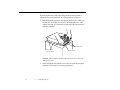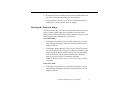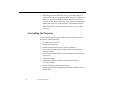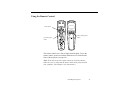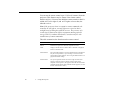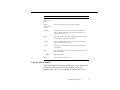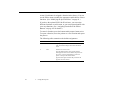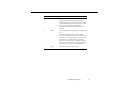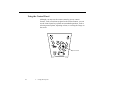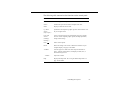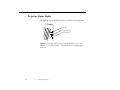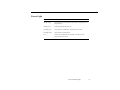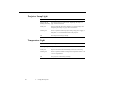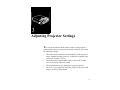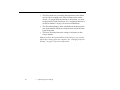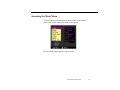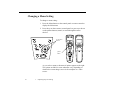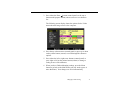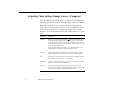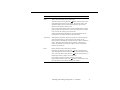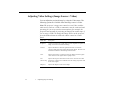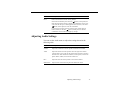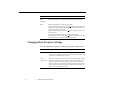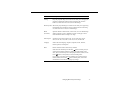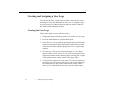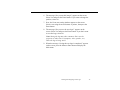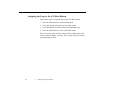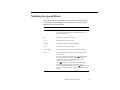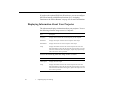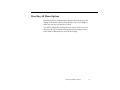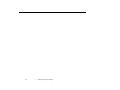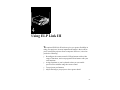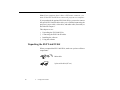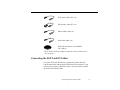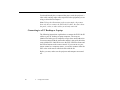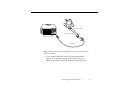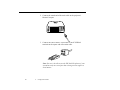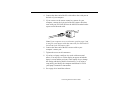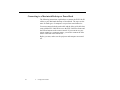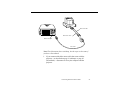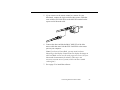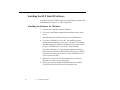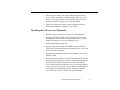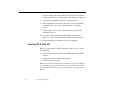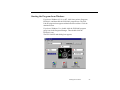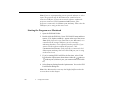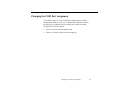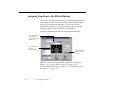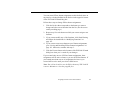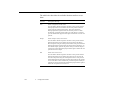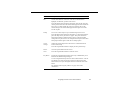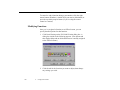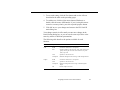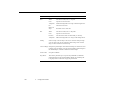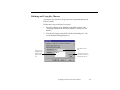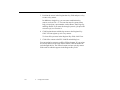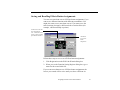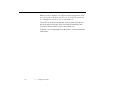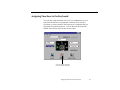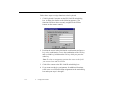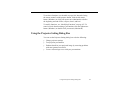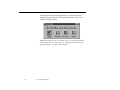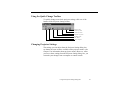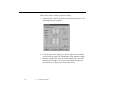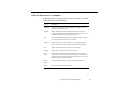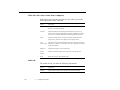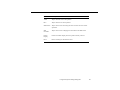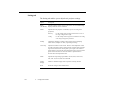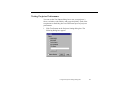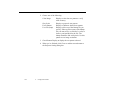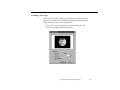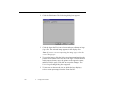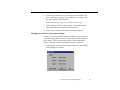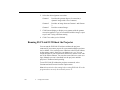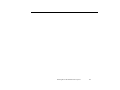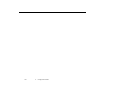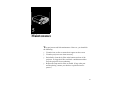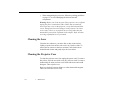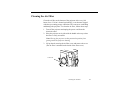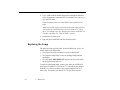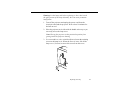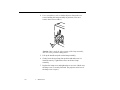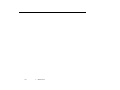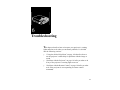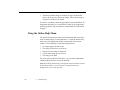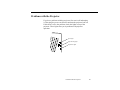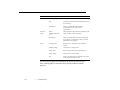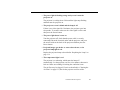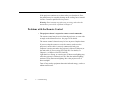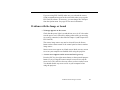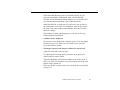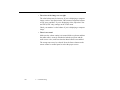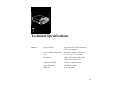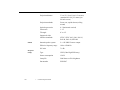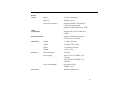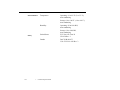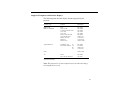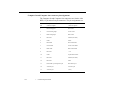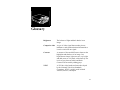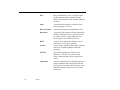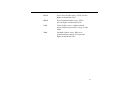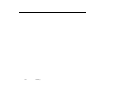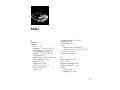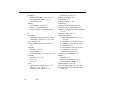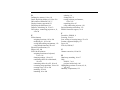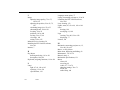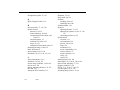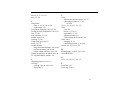Epson PowerLite 5550c User manual
- Category
- Data projectors
- Type
- User manual
This manual is also suitable for

EPSON
PowerLite 5550C/7550C
User’s Guide
®
®

ii
Copyright Notice
All rights reserved. No part of this publication may be reproduced, stored in a retrieval system, or transmitted
in any form or by any means, electronic, mechanical, photocopying, recording, or otherwise, without the prior
written permission of SEIKO EPSON CORPORATION. No patent liability is assumed with respect to the use
of the information contained herein. Neither is any liability assumed for damages resulting from the use of the
information contained herein.
Neither SEIKO EPSON CORPORATION nor its affiliates shall be liable to the purchaser of this product or
third parties for damages, losses, costs, or expenses incurred by purchaser or third parties as a result of:
accident, misuse, or abuse of this product or unauthorized modifications, repairs, or alterations to this product,
or (excluding the U.S.) failure to strictly comply with SEIKO EPSON CORPORATION’s operating and
maintenance instructions.
SEIKO EPSON CORPORATION shall not be liable against any damages or problems arising from the use of
any options or any consumable products other than those designated as Original EPSON Products or EPSON
Approved Products by SEIKO EPSON CORPORATION.
EPSON and PowerLite are registered trademarks of SEIKO EPSON CORPORATION.
SoundAdvice is a service mark and FaxAdvice is a trademark of Epson America, Inc.
General Notice:
Other product names used herein are for identification purposes only and may be trademarks
of their respective owners. EPSON disclaims any and all rights in those marks.
Copyright © 1999 by Epson America, Inc. CPD 8299
Torrance, CA USA 7/99

iii
Important Information About Your Projector
Important Safety Information
Warning: Never look into the projector lens when the lamp is turned on; the bright light can damage your
eyes. Never let children look into the lens when it is on. Never open any cover on the projector, except the
lamp and filter covers. Dangerous electrical voltages inside the projector can severely injure you. Except as
specifically explained in this User’s Guide, do not attempt to service this product yourself. Refer all servicing
to qualified service personnel.
Warning: The projector and its accessories come packaged in plastic bags. Keep plastic bags away from
small children to avoid any risk of suffocation.
Caution: When you replace the lamp, never touch the new lamp with your bare hands; the invisible residue
left by the oil on your hands may shorten the lamp life. Use a cloth or glove to handle the new lamp.
Remote Control Information
You can operate the projector by remote control via a line-of-sight infrared (IR) receiver at the front of the
projector. The projector may not respond to remote control commands under the following conditions:
p
There is an object between the remote control IR emitter and the IR receiver on the projector.
p
Ambient light is too bright.
p
Certain types of fluorescent lighting are used.
p
A strong light source shines into the IR receiver.
p
Other equipment that emits infrared energy, such as a radiant room heater, is in the room.
These conditions commonly cause problems for most infrared-controlled equipment. Try the following
solutions:
p
The remote control unit’s batteries may be low on power; replace them.
p
Dim the ambient lighting and/or turn off any fluorescent lights.
p
Close any window coverings and/or move the projector out of direct sunlight.
p
Turn off other equipment that emits infrared energy.
If the remote control still does not work properly, remember you can always control your computer-based

iv
presentation directly from the computer, even in an environment containing one of the conditions listed above.
FCC Compliance Statement For United States Users
This equipment has been tested and found to comply with the limits for a Class B digital device, pursuant to
Part 15 of the FCC Rules. These limits are designed to provide reasonable protection against harmful
interference in a residential installation. This equipment generates, uses, and can radiate radio frequency
energy and, if not installed and used in accordance with the instructions, may cause harmful interference to
radio or television reception. However, there is no guarantee that interference will not occur in a particular
installation. If this equipment does cause interference to radio and television reception, which can be
determined by turning the equipment off and on, the user is encouraged to try to correct the interference by
one or more of the following measures.
p
Reorient or relocate the receiving antenna.
p
Increase the separation between the equipment and receiver.
p
Connect the equipment into an outlet on a circuit different from that to which the receiver is connected.
p
Consult the dealer or an experienced radio/TV technician for help.
WARNING
The connection of a non-shielded equipment interface cable to this equipment will invalidate the FCC
Certification of this device and may cause interference levels which exceed the limits established by the FCC
for this equipment. It is the responsibility of the user to obtain and use a shielded equipment interface cable
with this device. If this equipment has more than one interface connector, do not leave cables connected to
unused interfaces. Changes or modifications not expressly approved by the manufacturer could void the user’s
authority to operate the equipment.
For Canadian Users
This Class B digital apparatus meets all requirements of the Canadian Interference-Causing Equipment
Regulations.
Cet appareil numérique de la classe B respecte toutes les exigences du Règlement sur le materiel brouilleur du
Canada.

v
Contents
Introduction 1
Optional Accessories . . . . . . . . . . . . . . . . . . . . . . . . . . . . . . . . . . . . . . . . . . . . . . . 3
About This Manual . . . . . . . . . . . . . . . . . . . . . . . . . . . . . . . . . . . . . . . . . . . . . . . . 4
Safety Instructions . . . . . . . . . . . . . . . . . . . . . . . . . . . . . . . . . . . . . . . . . . . . . . . . . 5
Where to Get Help . . . . . . . . . . . . . . . . . . . . . . . . . . . . . . . . . . . . . . . . . . . . . . . . 7
Electronic Support Services . . . . . . . . . . . . . . . . . . . . . . . . . . . . . . . . . . . . . . 7
Automated Telephone Services . . . . . . . . . . . . . . . . . . . . . . . . . . . . . . . . . . . 8
1
Setting Up the Projector 11
Unpacking the Projector . . . . . . . . . . . . . . . . . . . . . . . . . . . . . . . . . . . . . . . . . . . 12
Additional Components . . . . . . . . . . . . . . . . . . . . . . . . . . . . . . . . . . . . . . . . 14
Attaching the Hand Strap . . . . . . . . . . . . . . . . . . . . . . . . . . . . . . . . . . . . . . . . . . 16
Installing the Remote Control Batteries . . . . . . . . . . . . . . . . . . . . . . . . . . . . . . . 18
Where to Place the Projector . . . . . . . . . . . . . . . . . . . . . . . . . . . . . . . . . . . . . . . . 19
Connecting the Power Cord . . . . . . . . . . . . . . . . . . . . . . . . . . . . . . . . . . . . . . . . 21

Contents
vi
Connecting to a Computer . . . . . . . . . . . . . . . . . . . . . . . . . . . . . . . . . . . . . . . . . .21
Connecting to a PC Desktop Computer . . . . . . . . . . . . . . . . . . . . . . . . . . . .23
Connecting to a PC Laptop Computer . . . . . . . . . . . . . . . . . . . . . . . . . . . . .26
Connecting to a Desktop Macintosh . . . . . . . . . . . . . . . . . . . . . . . . . . . . . . .29
Connecting to a PowerBook . . . . . . . . . . . . . . . . . . . . . . . . . . . . . . . . . . . . .35
Connecting to a Video Source Other Than a Computer . . . . . . . . . . . . . . . . . . .41
Connecting to an External Speaker or Public Address System . . . . . . . . . . . . . .45
Turning the Equipment On and Off . . . . . . . . . . . . . . . . . . . . . . . . . . . . . . . . . . .46
Turning the Projector On and Off . . . . . . . . . . . . . . . . . . . . . . . . . . . . . . . . .46
Sleep Mode . . . . . . . . . . . . . . . . . . . . . . . . . . . . . . . . . . . . . . . . . . . . . . . . . .48
2
Using the Projector 49
Positioning the Projector . . . . . . . . . . . . . . . . . . . . . . . . . . . . . . . . . . . . . . . . . . .51
Calculating Image Size and Projection Distance . . . . . . . . . . . . . . . . . . . . .52
Focusing and Positioning the Screen Image . . . . . . . . . . . . . . . . . . . . . . . . . . . .54
Resizing the Projected Image . . . . . . . . . . . . . . . . . . . . . . . . . . . . . . . . . . . .56
Controlling the Projector . . . . . . . . . . . . . . . . . . . . . . . . . . . . . . . . . . . . . . . . . . .57
Using the Remote Control . . . . . . . . . . . . . . . . . . . . . . . . . . . . . . . . . . . . . .58
Using the Control Panel . . . . . . . . . . . . . . . . . . . . . . . . . . . . . . . . . . . . . . . .63
Projector Status Lights . . . . . . . . . . . . . . . . . . . . . . . . . . . . . . . . . . . . . . . . . . . . .65
Power Light . . . . . . . . . . . . . . . . . . . . . . . . . . . . . . . . . . . . . . . . . . . . . . . . .65
Projector Lamp Light . . . . . . . . . . . . . . . . . . . . . . . . . . . . . . . . . . . . . . . . . .66
Temperature Light . . . . . . . . . . . . . . . . . . . . . . . . . . . . . . . . . . . . . . . . . . . . .66
3
Adjusting Projector Settings 67
Accessing the Main Menu . . . . . . . . . . . . . . . . . . . . . . . . . . . . . . . . . . . . . . . . . .69
Changing a Menu Setting . . . . . . . . . . . . . . . . . . . . . . . . . . . . . . . . . . . . . . . . . .70
Adjusting Video Settings (Image Source = Computer) . . . . . . . . . . . . . . . . . . .72
Adjusting Video Settings (Image Source = Video) . . . . . . . . . . . . . . . . . . . . . .74

vii
Adjusting Audio Settings . . . . . . . . . . . . . . . . . . . . . . . . . . . . . . . . . . . . . . . . . . 75
Changing Basic Projector Settings . . . . . . . . . . . . . . . . . . . . . . . . . . . . . . . . . . . 76
Creating and Assigning a User Logo . . . . . . . . . . . . . . . . . . . . . . . . . . . . . . . . . 78
Creating the User Logo . . . . . . . . . . . . . . . . . . . . . . . . . . . . . . . . . . . . . . . . 78
Assigning the Logo to the AV/Mute Button . . . . . . . . . . . . . . . . . . . . . . . . 80
Modifying the Special Effects . . . . . . . . . . . . . . . . . . . . . . . . . . . . . . . . . . . . . . . 81
Displaying Information About Your Projector . . . . . . . . . . . . . . . . . . . . . . . . . . 82
Resetting All Menu Options . . . . . . . . . . . . . . . . . . . . . . . . . . . . . . . . . . . . . . . . 83
4
Using ELP Link III 85
Unpacking the ELP Link III Kit . . . . . . . . . . . . . . . . . . . . . . . . . . . . . . . . . . . . . 86
Connecting the ELP Link III Cables . . . . . . . . . . . . . . . . . . . . . . . . . . . . . . . . . . 87
Connecting to a PC Desktop or Laptop . . . . . . . . . . . . . . . . . . . . . . . . . . . . 88
Connecting to a Macintosh Desktop or PowerBook . . . . . . . . . . . . . . . . . . 92
Installing the ELP Link III Software . . . . . . . . . . . . . . . . . . . . . . . . . . . . . . . . . . 96
Installing the Software for Windows . . . . . . . . . . . . . . . . . . . . . . . . . . . . . . 96
Installing the Software on a Macintosh . . . . . . . . . . . . . . . . . . . . . . . . . . . . 97
Starting ELP Link III . . . . . . . . . . . . . . . . . . . . . . . . . . . . . . . . . . . . . . . . . . . . . 98
Starting the Program from Windows . . . . . . . . . . . . . . . . . . . . . . . . . . . . . . 99
Starting the Program on a Macintosh . . . . . . . . . . . . . . . . . . . . . . . . . . . . . 100
Changing the COM Port Assignment . . . . . . . . . . . . . . . . . . . . . . . . . . . . . . . . 101
Assigning Functions to the Effects Buttons . . . . . . . . . . . . . . . . . . . . . . . . . . . 102
Modifying Functions . . . . . . . . . . . . . . . . . . . . . . . . . . . . . . . . . . . . . . . . . 107
Defining and Using Key Macros . . . . . . . . . . . . . . . . . . . . . . . . . . . . . . . . 110
Saving and Recalling Effects Button Assignments . . . . . . . . . . . . . . . . . . 112
Assigning Functions to the Keyboard . . . . . . . . . . . . . . . . . . . . . . . . . . . . . . . . 114

Contents
viii
Using the Projector Setting Dialog Box . . . . . . . . . . . . . . . . . . . . . . . . . . . . . .116
Using the Quick Change Toolbar . . . . . . . . . . . . . . . . . . . . . . . . . . . . . . . .118
Changing Projector Settings . . . . . . . . . . . . . . . . . . . . . . . . . . . . . . . . . . . .118
Testing Projector Performance . . . . . . . . . . . . . . . . . . . . . . . . . . . . . . . . . .124
Running ELP Link III Without the Projector . . . . . . . . . . . . . . . . . . . . . . . . . .129
5
Maintenance 131
Cleaning the Lens . . . . . . . . . . . . . . . . . . . . . . . . . . . . . . . . . . . . . . . . . . . . . . .132
Cleaning the Projector Case . . . . . . . . . . . . . . . . . . . . . . . . . . . . . . . . . . . . . . . .132
Cleaning the Air Filter . . . . . . . . . . . . . . . . . . . . . . . . . . . . . . . . . . . . . . . . . . . .133
Replacing the Lamp . . . . . . . . . . . . . . . . . . . . . . . . . . . . . . . . . . . . . . . . . . . . . .134
Transporting the Projector . . . . . . . . . . . . . . . . . . . . . . . . . . . . . . . . . . . . . . . . .137
6
Troubleshooting 139
Using the Online Help Menu . . . . . . . . . . . . . . . . . . . . . . . . . . . . . . . . . . . . . . .140
Problems with the Projector . . . . . . . . . . . . . . . . . . . . . . . . . . . . . . . . . . . . . . . .141
Problems with the Remote Control . . . . . . . . . . . . . . . . . . . . . . . . . . . . . . . . . .144
Problems with the Image or Sound . . . . . . . . . . . . . . . . . . . . . . . . . . . . . . . . . .145
7
Technical Specifications 149
Glossary 155
Index 159

1
Introduction
T
he EPSON
®
PowerLite
®
projector is a compact, lightweight
projector that lets you project full-color images and video onto a
large screen for presentations. It supports IBM
®
compatible PCs and
laptops, as well as Apple
®
Macintosh,
®
Power Macintosh,
™
and
PowerBook
®
computers.
Note:
The projector also supports a wide range of video formats.
See page 153 for details on supported computers and video formats.
In addition to its size and versatility, your projector offers the
following advantages:
p
You can connect it simultaneously to two image sources: one
PC or Apple Macintosh computer plus one video source, such as
a VCR or camcorder.
p
You can connect the projector to an audio source for one or both
image sources. The audio source can be the computer, video
source, or another device such as a stereo.

Introduction
2
p
It produces images that can be easily seen in rooms light enough
to take notes. The PowerLite 5550C displays images in SVGA
at a resolution of 800
×
600 pixels. The PowerLite 7550C
displays images in XGA at a resolution of 1024
×
768 pixels.
p
Its two speakers employ a built-in SRS 3D Sound System for
rich, powerful audio output. You can also connect an external
speaker when further amplification is required.
p
You can select front, rear, or ceiling projection, according to the
specific needs of your presentation.
p
The projector’s new patented SizeWize
™
chip supports a variety
of computer output resolutions. For example, the resize feature
lets you display VGA or XGA images at the projector’s SVGA
resolution.
p
You can control your projector through a hand-held remote
control, which can also act as a wireless mouse to control the
cursor on your computer screen during presentations.
p
The optional ELP Link III software enables you to control the
projector from a computer. In addition, it lets you assign
functions both to your keyboard and to the remote control, and
even program the keyboard and remote control with your own
customized functions.
p
The projector’s sleep mode conserves electricity by
automatically turning off the lamp after the projector has not
been used for 30 minutes. The projector remains on, but the
lamp is turned off, cooling the projector and extending the life
of the lamp.

Optional Accessories
3
Optional Accessories
To enhance your use of the projector, EPSON provides the
following optional accessories:
You can purchase these accessories from your dealer or by calling
EPSON Accessories at
(800) 873-7766
; or visit our web site at
www.epsonsupplies.com (U.S. sales only). In Canada, please call
(800) 873-7766 for dealer referral.
Accessory Product code
Replacement lamp and filter ELPLP07
Soft travel case for projector and laptop
ELPKS13
Hard travel case ELPKS14
Computer cable ELPKC02
ELP Link III kit for PC for Windows
(includes ELP Link III software and cables)
ELPSW03
ELP Link III kit for Macintosh
(includes ELP Link III software and cables)
ELPSW04
Mac adapter set ELPAP01
Portable projection screen ELPSC06

Introduction
4
About This Manual
This manual describes how to set up and use the EPSON
PowerLite 5550C and PowerLite 7550C projectors. Except where
noted, the instructions apply to both projectors.
Chapter 1, “Setting Up the Projector,” gives step-by-step
instructions for connecting your projector to a computer, video, or
audio source, and turning on the equipment.
Chapter 2, “Using the Projector,” gets you started with the basics:
how to position and focus your projector, and how to use the buttons
on the remote control and control panel.
Chapter 3, “Adjusting Projector Settings,” shows you how to use the
projector’s built-in menus to change operational settings.
Chapter 4, “Using ELP Link III,” explains how to connect the
ELP Link III cables and use the optional ELP Link III software.
Chapter 5, “Maintenance,” describes how to perform limited
maintenance, such as replacing the lamp or cleaning the air filter.
Chapter 6, “Troubleshooting,” describes how to interpret your
projector’s warning lights and what to do when you encounter
specific problems.
Chapter 7, “Technical Specifications,” lists the projector’s technical
specifications.
A Glossary and Index are provided at the end of the manual.

Safety Instructions
5
Safety Instructions
Always follow these safety instructions:
1. Place the projector on a flat, stable surface.
2. Don’t use the projector near water or sources of heat. Don’t
place the projector or remote control on top of heat-producing
equipment, and avoid places subject to shocks and vibrations, or
high or rapidly changing temperatures and humidity.
3. Use attachments only as recommended.
4. Use the type of power source indicated on the projector. If
you’re not sure of the power available, consult your dealer or
power company.
5. Place the projector near a wall outlet where you can easily
unplug it.
Placez le projecteur près d’une prise de contacte où la fiche
peut être débranchée facilement.
6. Insert the projector’s three-wire grounding-type plug into a
properly grounded outlet. If you have a two-prong outlet,
contact an electrician to replace it. Don’t touch the plug with
wet hands, as this can cause electric shock.
7. Always insert the plug firmly into the outlet. Also, avoid dusty
outlets. Failure to follow these precautions could result in fire.
8. Don’t overload wall outlets, extension cords, or integral
convenience receptacles. This can cause fire or electric shock.

Introduction
6
9. Don’t place the projector where the cord can be walked on,
which can result in fraying or damage to the plug.
10. Unplug the projector from the wall outlet before cleaning. Use a
damp cloth for cleaning. Don’t use liquid or aerosol cleaners.
11. Don’t block the slots and openings in the projector case. They
provide ventilation and prevent the projector from overheating.
Don’t operate the projector on a sofa, rug, or other soft surface,
or in a closed-in cabinet unless proper ventilation is provided.
12. Never push objects of any kind through cabinet slots. Never
spill liquid of any kind into the projector.
13. Except as specifically explained in this User’s Guide, don’t
attempt to service the projector yourself. Refer all servicing to
qualified service personnel. Opening or removing covers may
expose you to dangerous voltages and other hazards.
14. Unplug the projector during electrical storms, or when it will
not be used for extended periods.
15. Unplug the projector from the wall outlet and refer servicing to
qualified service personnel under the following conditions:
p
When the power cord or plug is damaged or frayed
p
If liquid has been spilled into the projector, or if it has been
exposed to rain or water
p
If it doesn’t operate normally when you follow the operating
instructions, or if it exhibits a distinct change in
performance
p
If it has been dropped or the housing has been damaged

Where to Get Help
7
Where to Get Help
If you’re having trouble setting up or using your projector, see the
projector’s Help menu or read Chapter 6, “Troubleshooting.” If you
can’t resolve the problem, EPSON provides technical assistance
through electronic support services and automated telephone
services 24 hours a day, as listed in the following tables.
Electronic Support Services
Service Access
World Wide Web From the Internet, you can reach EPSON’s Home Page at
http://www.epson.com
.
EPSON Internet
FTP Site
If you have Internet FTP capability, use your Web browser
(or other software for FTP downloading) to log onto
ftp.epson.com
with the user name
anonymous
and your
e-mail address as the password.
EPSON Forum on
CompuServe
®
Members of CompuServe can type
GO EPSON
at the menu prompt to reach the Epson America Forum.
For a free introductory CompuServe membership, call
(800) 848-8199
and ask for representative #529.

Introduction
8
Automated Telephone Services
When support is required, follow the calling instructions on the back
of the EPSON Private Line Technical Support card included with
the projector. Technical support is also available in the U.S. by
calling (310) 974-1202 between 6
AM
and 6
PM
, Pacific time,
Monday through Friday. In Canada, call (905) 709-3839. Toll or
long distance charges may apply.
Before you call, please have the following information ready:
p
Product name
p
Product serial number
p
Personal identification number (PIN) for EPSON Private Line
Technical Support
Service Access
EPSON SoundAdvice
SM
For pre-recorded answers to commonly asked questions
about EPSON products 24 hours a day, seven days a
week, call
(800) 922-8911
.
EPSON FaxAdvice
™
Access EPSON’s technical information library by
calling
(800) 922-8911
. You must provide a return fax
number to use this service.
EPSON Referral Service For the location of your nearest Authorized
EPSON Reseller or Customer Care Center, call
(800) 922-8911
.

Where to Get Help
9
p
Computer configuration
p
Description of the problem
You can purchase accessories from
EPSON
Accessories at
(800) 873-7766
; or visit our web site at www.epsonsupplies.com
(U.S. sales only). In Canada, please call (800) 873-7766 for dealer
referral.

Introduction
10

11
1
Setting Up the Projector
T
his chapter describes how to unpack the projector, connect it to
other equipment, and turn it on.
Before it can project any images, the projector must be connected to
a video source, such as a computer, VCR, camcorder, or DVD
player. If you want, you can connect your projector to both a
computer and a second video source. You can also do any of the
following:
p
Connect the projector to an audio source for one or both video
sources. The audio source can be the computer, a video device
capable of producing audio (such as a VCR or camcorder), or
another device such as a stereo.

1 • Setting Up the Projector
12
p
Connect the mouse cable to use the remote control as a wireless
mouse. Except for some laptops, this disables your computer’s
mouse. If you are also viewing the display on your monitor, the
remote control’s pointer controls the screen cursor.
p
Connect the projector to an external speaker or public address
(PA) system to amplify the audio.
Unpacking the Projector
When you unpack the projector, make sure you have all these
components:
Projector
Remote control
2 AA batteries
Power cord
Page is loading ...
Page is loading ...
Page is loading ...
Page is loading ...
Page is loading ...
Page is loading ...
Page is loading ...
Page is loading ...
Page is loading ...
Page is loading ...
Page is loading ...
Page is loading ...
Page is loading ...
Page is loading ...
Page is loading ...
Page is loading ...
Page is loading ...
Page is loading ...
Page is loading ...
Page is loading ...
Page is loading ...
Page is loading ...
Page is loading ...
Page is loading ...
Page is loading ...
Page is loading ...
Page is loading ...
Page is loading ...
Page is loading ...
Page is loading ...
Page is loading ...
Page is loading ...
Page is loading ...
Page is loading ...
Page is loading ...
Page is loading ...
Page is loading ...
Page is loading ...
Page is loading ...
Page is loading ...
Page is loading ...
Page is loading ...
Page is loading ...
Page is loading ...
Page is loading ...
Page is loading ...
Page is loading ...
Page is loading ...
Page is loading ...
Page is loading ...
Page is loading ...
Page is loading ...
Page is loading ...
Page is loading ...
Page is loading ...
Page is loading ...
Page is loading ...
Page is loading ...
Page is loading ...
Page is loading ...
Page is loading ...
Page is loading ...
Page is loading ...
Page is loading ...
Page is loading ...
Page is loading ...
Page is loading ...
Page is loading ...
Page is loading ...
Page is loading ...
Page is loading ...
Page is loading ...
Page is loading ...
Page is loading ...
Page is loading ...
Page is loading ...
Page is loading ...
Page is loading ...
Page is loading ...
Page is loading ...
Page is loading ...
Page is loading ...
Page is loading ...
Page is loading ...
Page is loading ...
Page is loading ...
Page is loading ...
Page is loading ...
Page is loading ...
Page is loading ...
Page is loading ...
Page is loading ...
Page is loading ...
Page is loading ...
Page is loading ...
Page is loading ...
Page is loading ...
Page is loading ...
Page is loading ...
Page is loading ...
Page is loading ...
Page is loading ...
Page is loading ...
Page is loading ...
Page is loading ...
Page is loading ...
Page is loading ...
Page is loading ...
Page is loading ...
Page is loading ...
Page is loading ...
Page is loading ...
Page is loading ...
Page is loading ...
Page is loading ...
Page is loading ...
Page is loading ...
Page is loading ...
Page is loading ...
Page is loading ...
Page is loading ...
Page is loading ...
Page is loading ...
Page is loading ...
Page is loading ...
Page is loading ...
Page is loading ...
Page is loading ...
Page is loading ...
Page is loading ...
Page is loading ...
Page is loading ...
Page is loading ...
Page is loading ...
Page is loading ...
Page is loading ...
Page is loading ...
Page is loading ...
Page is loading ...
Page is loading ...
Page is loading ...
Page is loading ...
Page is loading ...
Page is loading ...
Page is loading ...
Page is loading ...
Page is loading ...
Page is loading ...
Page is loading ...
Page is loading ...
Page is loading ...
Page is loading ...
Page is loading ...
Page is loading ...
Page is loading ...
Page is loading ...
Page is loading ...
Page is loading ...
-
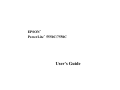 1
1
-
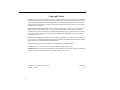 2
2
-
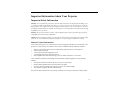 3
3
-
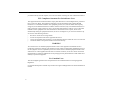 4
4
-
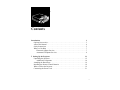 5
5
-
 6
6
-
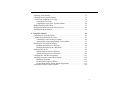 7
7
-
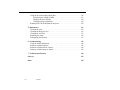 8
8
-
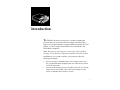 9
9
-
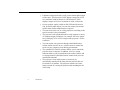 10
10
-
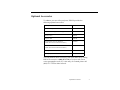 11
11
-
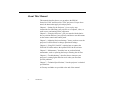 12
12
-
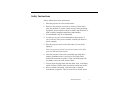 13
13
-
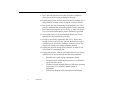 14
14
-
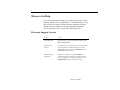 15
15
-
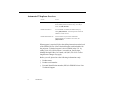 16
16
-
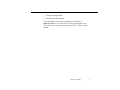 17
17
-
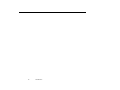 18
18
-
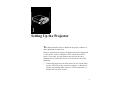 19
19
-
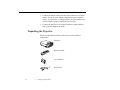 20
20
-
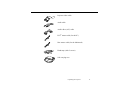 21
21
-
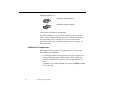 22
22
-
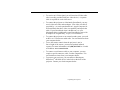 23
23
-
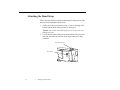 24
24
-
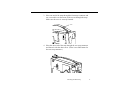 25
25
-
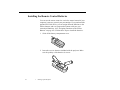 26
26
-
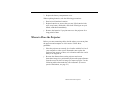 27
27
-
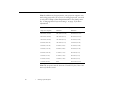 28
28
-
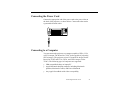 29
29
-
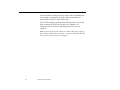 30
30
-
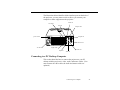 31
31
-
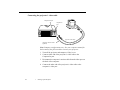 32
32
-
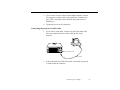 33
33
-
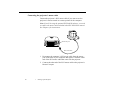 34
34
-
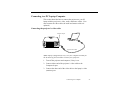 35
35
-
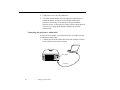 36
36
-
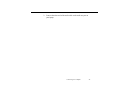 37
37
-
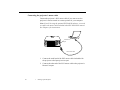 38
38
-
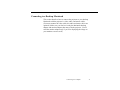 39
39
-
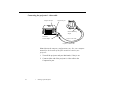 40
40
-
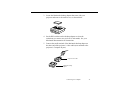 41
41
-
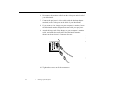 42
42
-
 43
43
-
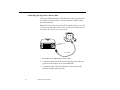 44
44
-
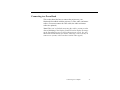 45
45
-
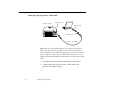 46
46
-
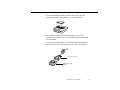 47
47
-
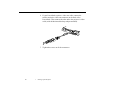 48
48
-
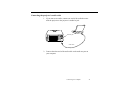 49
49
-
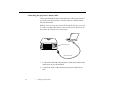 50
50
-
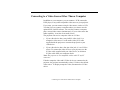 51
51
-
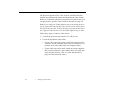 52
52
-
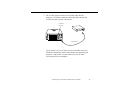 53
53
-
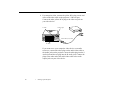 54
54
-
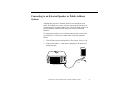 55
55
-
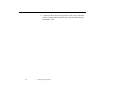 56
56
-
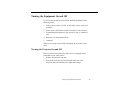 57
57
-
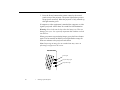 58
58
-
 59
59
-
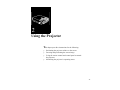 60
60
-
 61
61
-
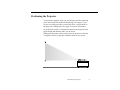 62
62
-
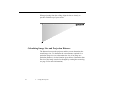 63
63
-
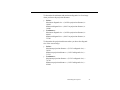 64
64
-
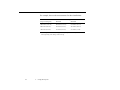 65
65
-
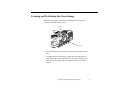 66
66
-
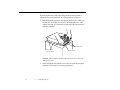 67
67
-
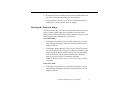 68
68
-
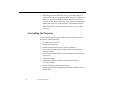 69
69
-
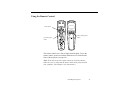 70
70
-
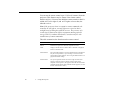 71
71
-
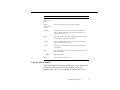 72
72
-
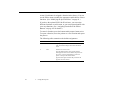 73
73
-
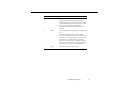 74
74
-
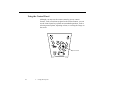 75
75
-
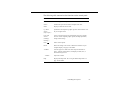 76
76
-
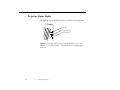 77
77
-
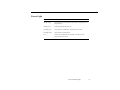 78
78
-
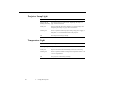 79
79
-
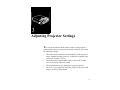 80
80
-
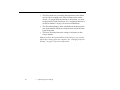 81
81
-
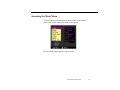 82
82
-
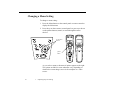 83
83
-
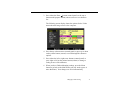 84
84
-
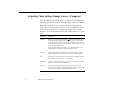 85
85
-
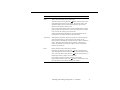 86
86
-
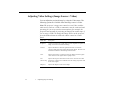 87
87
-
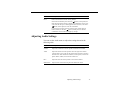 88
88
-
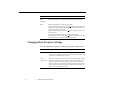 89
89
-
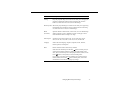 90
90
-
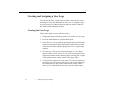 91
91
-
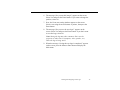 92
92
-
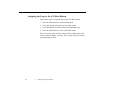 93
93
-
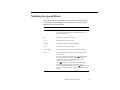 94
94
-
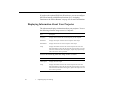 95
95
-
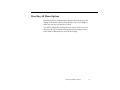 96
96
-
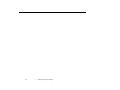 97
97
-
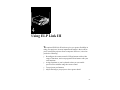 98
98
-
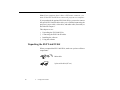 99
99
-
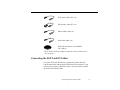 100
100
-
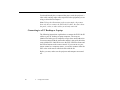 101
101
-
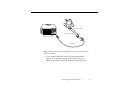 102
102
-
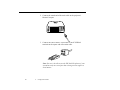 103
103
-
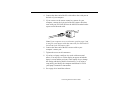 104
104
-
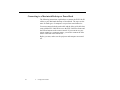 105
105
-
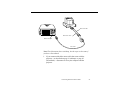 106
106
-
 107
107
-
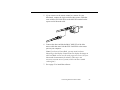 108
108
-
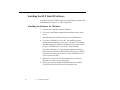 109
109
-
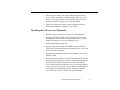 110
110
-
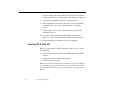 111
111
-
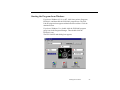 112
112
-
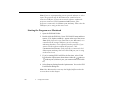 113
113
-
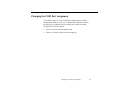 114
114
-
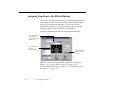 115
115
-
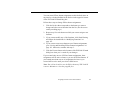 116
116
-
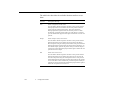 117
117
-
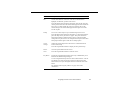 118
118
-
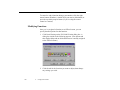 119
119
-
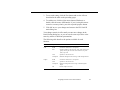 120
120
-
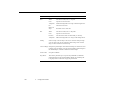 121
121
-
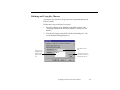 122
122
-
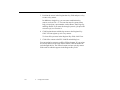 123
123
-
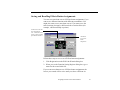 124
124
-
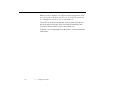 125
125
-
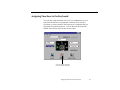 126
126
-
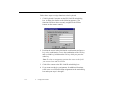 127
127
-
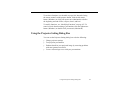 128
128
-
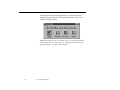 129
129
-
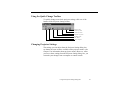 130
130
-
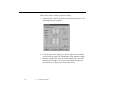 131
131
-
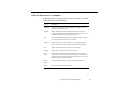 132
132
-
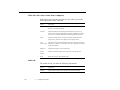 133
133
-
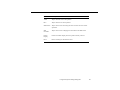 134
134
-
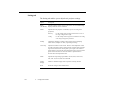 135
135
-
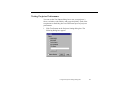 136
136
-
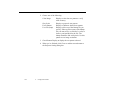 137
137
-
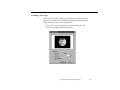 138
138
-
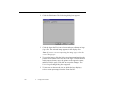 139
139
-
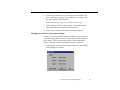 140
140
-
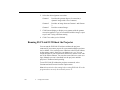 141
141
-
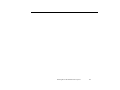 142
142
-
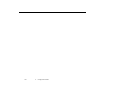 143
143
-
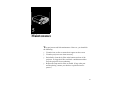 144
144
-
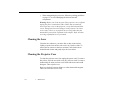 145
145
-
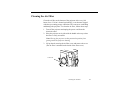 146
146
-
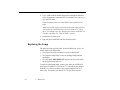 147
147
-
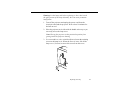 148
148
-
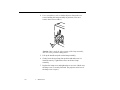 149
149
-
 150
150
-
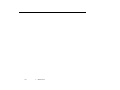 151
151
-
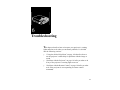 152
152
-
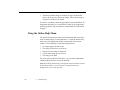 153
153
-
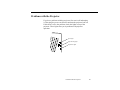 154
154
-
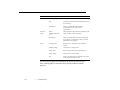 155
155
-
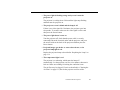 156
156
-
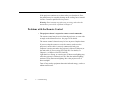 157
157
-
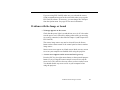 158
158
-
 159
159
-
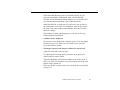 160
160
-
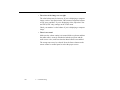 161
161
-
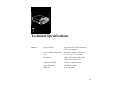 162
162
-
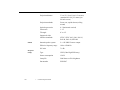 163
163
-
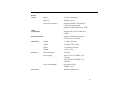 164
164
-
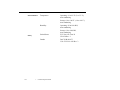 165
165
-
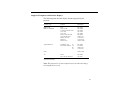 166
166
-
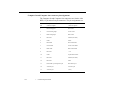 167
167
-
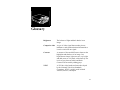 168
168
-
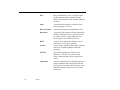 169
169
-
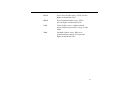 170
170
-
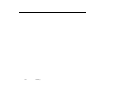 171
171
-
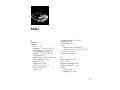 172
172
-
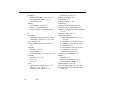 173
173
-
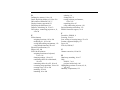 174
174
-
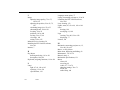 175
175
-
 176
176
-
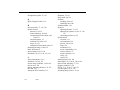 177
177
-
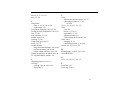 178
178
Epson PowerLite 5550c User manual
- Category
- Data projectors
- Type
- User manual
- This manual is also suitable for
Ask a question and I''ll find the answer in the document
Finding information in a document is now easier with AI
Related papers
-
Epson ELP-3300 User Setup Information
-
Epson Elp-3500 User manual
-
Epson PowerLite 5000 User manual
-
Epson Elp-3000 User manual
-
Epson 710/700/500 User manual
-
Epson ELP-800UG User manual
-
Epson ELP-800UG User manual
-
Epson Epson PowerLite 5350 User manual
-
Epson 7000 User manual
-
Epson PowerLite 30C User manual