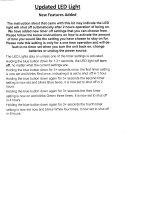Page is loading ...

For model:
AV-61S902
PROJECTION TELEVISION
USER'S GUIDE
IMPORTANT NOTE TO THE CUSTOMER
In the space below, enter the serial number for your television (located at the rear of the
television cabinet). Staple your sales receipt or invoice to the inside cover of this guide.
Keep this user's guide in a convenient place for future reference. Keep the carton and original
packaging for future use.
Serial Number

IMPORTANT SAFEGUARDS
CAUTION:
Please read and retain for your safety.
Electrical energy can perform many useful functions. This TV
set has been engineered and manufactured to assure your
personal safety. But
improper use can result in potential electri-
cal shock or fire hazards.
In order not to defeat the safeguards
incorporated in this TV set, observe the following basic rules
for its installation, use and servicing.
And also follow all warnings and instructions marked on your
TV set.
INSTALLATION
1 Your TV set is equipped with a polarized AC line plug (one
blade of the plug is wider than the other).
This safety feature allows the plug to fit into the power outlet
only one way. Should you be unable to insert the plug fully
into the outlet, try reversing the plug.
Should it still fail to fit, contact your electrician.
2 Operate the TV set only from a power source as indicated
on the TV set or refer to the operating instructions for this
information. If you are not sure of the type of power supply
to your home, consult your TV set dealer or local power
company. For battery operation, refer to the operating
instructions.
3 Overloaded AC outlets and extension cords are dangerous,
and so are frayed power cords and broken plugs. They may
result in a shock or fire hazard. Call your service technician
for replacement.
4 Do not allow anything to rest on or roll over the power cord,
and do not place the TV set where power cord is subject to
traffic or abuse. This may result in a shock or fire hazard.
5 Do not use this TV set near water — for example, near a
bathtub, washbowl, kitchen sink, or laundry tub, in a wet
basement, or near swimming pool, etc.
WARNING: TO PREVENT FIRE OR SHOCK
HAZARDS, DO NOT EXPOSE THIS
TV SET TO RAIN OR MOISTURE.
CAUTION: TO INSURE PERSONAL SAFETY,
OBSERVE THE FOLLOWING
RULES REGARDING THE USE OF
THIS UNIT.
1. Operate only from the power source speci-
fied on the unit.
2. Avoid damaging the AC plug and power cord.
3. Avoid Improper installation and never posi-
tion the unit where good ventilation is unat-
tainable.
4. Do not allow objects or liquid into the cabi-
net openings.
5. In the event of trouble, unplug the unit and
call a service technician. Do not attempt to
repair it yourself or remove the rear cover.
Changes or modifications not approved by JVC
could void the warranty.
* When you don’t use this TV set for a long period of time, be
sure to disconnect both the power plug from the AC outlet and
antenna for your safety.
* To prevent electric shock do not use this polarized plug with an
extension cord, receptacle or other outlet unless the blades can
be fully inserted to prevent blade exposure.
CAUTION:To reduce the risk of electric shock.
Do not remove cover (or back).
No user serviceable parts inside.
Refer servicing to qualified service personnel.
The lightning flash with arrowhead symbol,
within an equilateral triangle is intended to alert
the user to the presence of uninsulated “dan-
gerous voltage” within the product’s enclosure
that may be of sufficient magnitude to consti-
tute a risk of electric shock to persons.
The exclamation point within an equilateral tri-
angle is intended to alert the user to the pres-
ence of important operating and maintenance
(servicing) instructions in the literature accom-
panying the appliance.
(POLARIZED-TYPE)
IMPORTANT SAFETY PRECAUTIONS
RISK OF ELECTRIC SHOCK
DO NOT OPEN
CAUTION
The lamp assembly in this product contains mercury. Disposal of the lamp
assembly may be regulated due to environmental considerations. For
information on replacement, disposal or recycling procedures, please
contact JVC Customer Relations at 1-800-252-5722.
AV-61S902(E) 1/12/01 3:15 PM Page 2

6 If an outside antenna is connected to the TV set, be sure the
antenna system is grounded so as to provide some protection
against voltage surges and built-up static charges. Section 810
of the National Electrical Code provides information with respect
to proper grounding of the mast and supporting structure,
grounding of the lead-in wire to an antenna discharge unit, size
of grounding conductors, location of antenna discharge unit,
connection requirements for the grounding electrode.
7 An outside antenna system should not be located in the
vicinity of overhead power lines or other electric light or
power circuits, or where it can fall into such power lines or
circuits. When installing an outside antenna system, extreme
care should be taken to keep from touching such power
lines or circuits as contact with them might be fatal.
8 TV sets are provided with ventilation openings in the cabinet
to allow heat generated during operation to be released.
Therefore:
— Never block the bottom ventilation slots of a portable TV
set by placing it on a bed, sofa, rug, etc.
— Never place a TV set in a “built-in” enclosure unless
proper ventilation is provided.
— Never cover the openings with a cloth or other material.
— Never place the TV set near or over a radiator or heat register.
9 To avoid personal injury:
— Do not place a TV set on a sloping shelf unless properly secured.
— Use only a cart or stand recommended by the TV set
manufacturer.
— Do not try to roll a cart with small casters across thresh-
olds or deep pile carpets.
— Wall or shelf mounting should follow the manufacturer’s
instructions, and should use a mounting kit approved by
the manufacturer.
USE
10 Caution children about dropping or pushing objects into the TV set
through cabinet openings. Some internal parts carry hazardous
voltages and contact can result in a fire or electrical shock.
11 Unplug the TV set from the wall outlet before cleaning. Do
not use liquid or an aerosol cleaner.
12 Never add accessories to a TV set that has not been designed for
this purpose. Such additions may result in a hazard.
13 For added protection of the TV set during a lightning storm or
when the TV set is to be left unattended for an extended peri-
od of time, unplug it from the wall outlet and disconnect the
antenna. This will prevent damage to product due to lightning
storms or power line surges.
14 A TV set and cart combination should be moved with care.
Quick stops, excessive force, and uneven surfaces may cause
the TV set and cart combination to overturn.
SERVICE
15 Unplug this TV set from the wall outlet and refer servicing to
qualified service personnel under the following conditions:
A. When the power cord or plug is damaged or frayed.
B. If liquid has been spilled into the TV set.
C. If the TV set has been exposed to rain or water.
D. If the TV set does not operate normally by following the
operating instructions. Adjust only those controls that are
covered in the operating instructions as improper adjust-
ment of other controls may result in damage and will often
require extensive work by a qualified technician to restore
the TV set to normal operation.
E. If the TV set has been dropped or damaged in any way.
F. When the TV set exhibits a distinct change in perform-
ance — this indicates a need for service.
16 Do not attempt to service this TV set yourself as opening or
removing covers may expose you to dangerous voltage or
other hazards. Refer all servicing to qualified service person-
nel.
17 When replacement parts are required, have the service tech-
nician verify in writing that the replacement parts he uses
have the same safety characteristics as the original parts.
Use of manufacturer’s specified replacement parts can pre-
vent fire, shock, or other hazards.
18 Upon completion of any service or repairs to this TV set,
please ask the service technician to perform the safety check
described in the manufacturer’s service literature.
19 Note to CATV system installer.
This reminder is provided to call the CATV system
installer’s attention to Article 820-40 of the NEC that pro-
vides guidelines for proper grounding and, in particular,
specifies that the cable ground shall be connected to the
grounding system of the building, as close to the point of
cable entry as practical.
EXAMPLE OF ANTENNA GROUNDING
AS PER NATIONAL ELECTRICAL CODE
AV-61S902(E) 1/12/01 3:15 PM Page 3

Welcome...
Thank you for purchasing JVC’s model AV-61S902 “D’Ahlia” HDTV-ready projection television which uses the
high-quality D-ILA projection system.
The D’Ahlia is one of the highest quality and most technologically advanced televisions available today.
It is recommended that you read this instruction manual before using the television in order to learn about the
many features.
Cautions related to the safe use of the device and important information which will help you to be able to use this
device for a long time are in Appendixes A to C.
Once again, thank you for purchasing this television and please enjoy using it.
In order to be able to use the television for a long time
This television uses a lamp to project the picture onto the screen.
Before using the television, please read the safety cautions and information about this television which are sum-
marized below.
1. When the power is turned on, the warming-up commences
This television uses a lamp to project the picture onto the screen.
Once the lamp has warmed up, you can enjoy the pictures at their full brightness.
What happens when the power is turned on is explained below.
Immediately after the power is turned on, since the lamp has not had time to warm up, the picture is displayed
only dimly on the screen. As the lamp warms up, the picture becomes brighter. It takes approximately one
minute for the lamp to warm up to its normal operating temperature.
There are 10 LED indicators on the front panel of the television and these can be used as a guide.
When the P
OWER button is pressed, the 10 LED indicators light green and then go out one at a time approxi-
mately every 5 seconds.
2. Cooling the inside of the television and the lamp
Cooling is also performed while the television being shut down.
When the P
OWER button is pressed to turn the power off, the following operations are performed.
When the television is turned off, the picture on the screen darkens from the outsides like a pair of curtains
closing. If the P
OWER button is pressed again while the curtains are still closing, the power can be turned back
on again.
Once the curtains have fully closed and the screen is dark, cooling is performed for approximately one
minute.
While the cooling is being performed, the 10 LED indicators on the front panel light two at a time while moving
clockwise. The television can not be operated while the cooling is being performed.
After the cooling has been performed for approximately one minute, the power is turned off.
Do not remove the electric plug until after the cooling has been completed. If the electric plug is removed
without performing the cooling operation, the internal circuits and lamp may overheat leading to the life of the
lamp being shortened and the possibilities of malfunctions.
Do not block the ventilation holes
Do not block the ventilation holes while the power is turned on. Do not block the air intake holes behind the
speaker grills.
Clean the air filter once every three months.
In order for cold air to be fed inside the device, the two filters which are behind the speaker grills, must be
regularly cleaned. If cold air is not fed into the device, the internal circuits and lamp may overheat leading to
the life of the lamp being shortened and the possibilities of malfunctions. Refer to Appendix A for the details
about cleaning the air filters.
AV-61S902(E) 1/12/01 3:15 PM Page 4

3. The lamp is a consumable item
Replace the lamp when it has blown or when the pictures becomes dark. The lamp is a user-replaceable item.
The lamp must be recycled. For a detailed explanation of how to recycle the lamp, refer to Appendix B and
the instruction that are included with the replacement lamp kit.
4. The television requires a lot of electric power
It is recommended that the television is connected directly to the wall socket, and not to another device. When
connecting the television to a wall socket that is being used by another device or when using an extension
cord, be careful not to exceed the capacity of the socket.
Do not turn the power on and off repeatedly in a short time.
It subjects the television and lamp to stress and may lead to malfunctions and the life of the lamp being short-
ened.
5. The screen is made of plastic
Handle the screen carefully as it scratches easily. Do not rub, hit or press it with any hard objects.
When the screen is dirty, gently wipe it with a soft cloth. Refer to Appendix A for details of how to clean the
screen.
6. Caution! Warm air from air duct
This unit has an air duct for cooling. The duct will blow warm air while the television is operating. When placing
the television, make sure not to locate the unit too close to wallpaper. The warm air could cause the color of
the wallpaper to change. Also take care to keep children and pets away from the warm air ducts. Long expo-
sure to the warm air from the ducts could cause a minor burn.
7 Caution! Moving this unit
This unit has casters. When you are moving the unit, try to only push the unit from the sides. Attempting to
push the unit from the front or back could cause the unit to tip over.
When lifting this unit, do not hold by the screen frame. Holding the screen frame could cause it to detach from
the unit and fall.
8. Do not replace the lamp immediately after use
The lamp becomes extremely hot during use. If the lamp is touched immediately after use before it has had a
chance to cool down, there is a danger of burns. Be careful when handling the lamp.
9. Do not touch the lamp glass
If the lamp is used when there is dirt from fingers on the lamp glass, there is a possibility of the lamp breaking.
Be careful not to touch the lamp glass.
10.
ILA element characteristics
Do not project still pictures or pictures which have still segments for a long time.
The still parts of the picture may remain on the screen. This is a characteristic of ILA elements and not a mal-
function. The picture will disappear over time.
11.Condensation
When a heater is turned on or the television is moved from a cold place to a hot place, droplets of water may
be formed on the lamp and screen. This is called condensation. If the television is used while this condensa-
tion is still present, the picture may seem distorted, and the inside of the screen may become dirty.
In such cases, wait until the condensation has gone before using the television.
12.Do not open the rear cabinet of this unit
This unit has a DIGITAL-IN terminal. Opening the rear cabinet will violate the copyright of program or software
shown on this television. Please do not open the rear cabinet.
AV-61S902(E) 1/12/01 3:15 PM Page 5

6
Table of Contents
Introduction........8
Watching television .............................................9
Connections
Connections Checklist ......................................10
Audio/Video Connectors ..................................10
Front Panel Diagram ........................................11
Rear Panel Diagram..........................................11
Cable and VCR Connections............................12
S-Video Connection ..........................................13
DTV Decoder Connection ................................15
DVD Player Connection ....................................17
AV Compu Link..................................................18
Front Panel Inputs ............................................19
Home Theater ..................................................20
Remote Control
Install the Batteries............................................21
Remote Control Basics ....................................21
Remote Programming
Setting the CATV, VCR and DVD Codes
Cable Box or Satellite setup
..............22
VCR setup
..........................................23
DVD setup
..........................................24
Search Codes
....................................25
Menu Functions
Onscreen Menus
The Onscreen Menu System ............................26
Using the Onscreen Menus..............................27
Plug In Menu ....................................................28
Language
............................................28
Auto Tuner Setup
................................29
Set Clock
Auto (XDS)
............................30
Manual
..................................30
Finish
..................................................30
Initial Setup
Auto Tuner Setup
................................31
Antenna
..............................................31
Channel Summary
..............................32
Channel Summary-Lock
......................32
V-Chip................................................................33
U.S. Parental Rating Systems
............33
Set Ratings Guidelines
........................34
To Set TV Ratings Levels
....................34
To Set Movie (MPAA) Ratings Levels
..34
Unrated Programs
..............................35
Menu Functions (Continued)
Notes About Untrated Programs
........35
Warning Message
..............................35
Set Lock Code
....................................35
Initial Setup 2
Language
............................................36
Closed Caption
..................................36
Vertical Position
..................................37
DSD
....................................................37
DIGITAL-IN
..........................................37
Picture Adjust
Tint
......................................................38
Color
..................................................38
Picture
................................................39
Bright
..................................................39
Detail
..................................................39
Picture Adjust 2
YNR
....................................................40
DNR
....................................................40
Noise Muting
......................................41
Set Video Status
..................................41
Sound Adjust
Bass
....................................................42
Treble
..................................................42
Balance
..............................................42
MTS (Multi-channel TV Sound)
..........43
Some Sound Advice
..........................43
Initial Setup 3
Super Bass
..........................................44
TV Speaker
..........................................44
Audio Settings
Sound Mode
........................................45
Dolby Pro Logic
..................................45
Pro Logic 3D-Phonic
..........................47
Other Sound Modes
............................47
Switching the surround function on/off
..47
CLOCK/TIMERS
Clock/Timers
......................................48
Aspect
Aspect
................................................49
Aspect Ratios
......................................49
AV-61S902(E) 1/12/01 3:15 PM Page 6

7
Table of Contents
Button Functions
Split ..................................................................50
Swap ................................................................50
Freeze ..............................................................50
Menu ................................................................51
Exit ....................................................................51
Display ..............................................................51
Sleep Timer ......................................................51
BBE ..................................................................52
Sound................................................................52
Muting ..............................................................52
Video Status ......................................................52
Natural Cinema ................................................52
Aspect ..............................................................52
Number Buttons-10 Key Pad ............................53
100+ Button ......................................................53
Return+ ............................................................53
V-chip ................................................................53
Input ..................................................................54
Menu (on TV’s Front Panel) ..............................54
Light ..................................................................54
VCR Buttons......................................................55
DVD Buttons......................................................55
TV/CATV Switch ................................................55
VCR/DVD Switch ..............................................55
Troubleshooting
Troubleshooting ................................................56
Appendices
Appendix A - Cleaning the Filters ....................58
Appendix A - Caring for the Cabinet................59
Appendix A - Caring for the Screen ................59
Appendix B - Changing the Lamp....................60
Appendix B - Replacement Lamp Kit ..............60
Appendix B - Replacement Lamp ....................60
Appendix B - Warning Messages ....................63
Appendix B - Recycling Information ................63
Appendix C - LED Display................................64
Limited Warranty ..............................................65
Authorized Service Centers ..............................66
Specifications....................................................67
AV-61S902(E) 1/12/01 3:15 PM Page 7

8
After removing the product from the box, use the following procedure to prepare the television.
1 Check the accessories
Check that nothing is missing.
2 Prepare the remote control
1) Refer to page 21 and insert the batteries.
2) In order to control the television with the remote control, set the TV/CATV switch to TV. Set the VCR/DVD
switch to VCR. (The detailed information is in the “Remote Control Basics” section on page 21.)
3 Connect the antenna
Refer to page 12 to page 14 and connect the antenna.
4 Set the television
1) Insert the electric plug of the main unit into the wall socket.
2) Press the power button and turn the television power on.
It takes a little while from when the power button is pressed to when the picture appears on the screen.
(The detailed information about turning the power on and off is on the next page.)
3) Use the PLUG IN MENU and set the television.
When the television power is turned on for the first time, the PLUG IN MENU is displayed on the screen.
Refer to page 28 to page 30 and perform the LANGUAGE, AUTO TUNER SET UP, and SET CLOCK set-
tings.
(The detailed information about the basic menu operations is in the “Using the Onscreen Menus” section on
page 27.)
The above completes the basic preparation which is necessary to watch the television.
Please enjoy using this television after reading the “Watching television” section on the next page and under-
standing about turning the power on and off.
Television Remote Control Two AA Batteries
Caution:
• If this is not the first time that this television has been turned on, the PLUG IN MENU will not be displayed. In this case,
the same settings can be performed from the INITIAL SETUP MENU and CLOCK/TIMER MENU.
Introduction
AV-61S902(E) 1/12/01 3:15 PM Page 8

Watching television
POWER ON (STARTING UP)
In order to control the television with the remote control, set the TV/CATV switch to TV.Press the P
OWER button. The
P
OWER lamp on the front of the main unit lights red. After a while, the picture appears on the screen.
Adjusting the volume
The volume is adjusted by pressing either the V
OLUME + or – buttons on the main unit or the VOL + or – buttons on
the remote control. When you want to turn the sound off temporarily, press the M
UTING button. Pressing the MUTING
button again returns the sound to its previous volume.
Choosing a channel
A channel is selected by using the 10-key pad on the remote control. For single digit channels, first press “0” and
then the channel number. For channels numbers 100 and higher, first press “100+” and then the last two digits
The channels can be selected in order by pressing either the C
HANNEL + or – buttons on the main unit or the CH +
or – buttons on the remote control.
HYPER SCAN
If the remote control C
H + or - button is held down, after scanning a few channels at the normal speed, the chan-
nels are scanned at a speed of 5 per minute.
If a CATV BOX is being used, setting the remote control TV/CATV switch to CATV allows the CATV BOX to be
operated with the remote control. When this switch is set to CATV, only the CATV BOX can be operated with the
remote control. When you want to operate the television again, return the TV/CATV switch to TV.
POWER OFF (SHUTTING OFF)
Press the P
OWER button. The picture on the screen darkens from the outsides like a pair of curtains closing.
10 LED indicators on the front panel light two at a time in a clockwise direction. While the lights are moving clock-
wise, the inside of the television and the lamp are being cooled. This is called the cooling mode. After the cooling
has been performed for approximately one minute, the power is turned off.
Cancelling the shutting off
If the power button is pressed again while the curtains are still closing, the shutting off is cancelled and
the television can be watched again.
ON TIMER POWER
POWER
- VOLUME +
- CHANNEL +
MENU
OPERATE
Ten LED
Notes:
• This television uses a lamp to project the picture onto the screen. As the lamp warms up, the picture can be seen more clearly.
There are 10 LED indicators on the front panel. These can be used as a guide to when the warming up will be finished.
• When the power is turned on, the 10 LED indicators light green and then go out one at a time approximately every 5 seconds.
Note:
Only the channels which were added with the AUTO TUNER SET UP function can be selected by C
H
+ or – buttons
CAUTION:
Do not remove the electric plug until after the cooling has been completed. If the electric plug is removed
without performing the cooling operation, the internal circuits and lamp may overheat leading to the life of the lamp being
shortened and the possibilities of malfunctions.
Note:
The television can not be operated while in the cooling mode. If you decide that you want to turn the power on
while in the cooling mode, please wait until the cooling has been completed.
9
Introduction
AV-61S902(E) 1/12/01 3:15 PM Page 9

10
Connections
RF Cable
A/V Plug
AV Compu Link Plug
S-Video Plug
Audio/Video Connectors
1) Always refer to the connection instructions in the user’s guide for your components first. The manufacturer
will provide the most detailed information about their products.
2) Know your jacks and plugs - most are color coded:
• Yellow plugs are Video connections
• Red plugs are Right Audio connections
• White (or black) plugs are Left Audio (or Mono) connections. If your VCR is mono-sound, it will have only a
white or black plug, no second red one).
3) Perform one connection at a time. If you have several accessories to connect, make sure each connection is
correct by checking to see that it works properly before trying the next connection.
4) Unplug the power cord during each connection.
5) Follow the In and Out Concept. Remember In and Out - the Output jack from one device will go to the Input
jack of the other. Read the jack panels, they are all labeled.
6) The AV Compu Link Cable is supplied with certain JVC devices. If you have a JVC Compu Link VCR or other
piece of equipment, but don’t have an AV Compu Link cable, contact your local JVC dealer.
The Connections Checklist section of this guide is a list of ideas to keep in mind while you setup your new TV.
It is designed to help us not-so-technically-minded individuals make our connections properly. If you read this
section and still cannot identify the plugs, connectors and components you have, please ask someone for
help in making your connections.
Connections Checklist
AV-61S902(E) 1/12/01 3:15 PM Page 10

11
Connections
■
Front Panel Diagram
S-VIDEO
OVER
VIDEO
L / MONO
AUDIO
R
INPUT4
INPUT
A
SPLIT
OUT
INPUT
B
75Ω
( VHF / UHF )
INPUT 1
INPUT 2INPUT 3
AUDIO
L
R
MONO
MONO MONO
VIDEO
S-VIDEO
LINE OUT
AUDIO
VIDEO
S-VIDEO
FRONT
SURROUND
REAR
L
R
L
R
INPUT 2INPUT 3
Y
P
B
PR
OUTPUT
COMPONENT-VIDEO-IN
AUDIO OUT
AV COMPULINK EX
MANUFACTURED UNDER LICENSE FROM DOLBY
LABORATORIES LICENSING CORPORATION.
"DOLBY", THE DOUBLE-D SYMBOL AND
"PRO LOGIC" ARE TRADEMARKS OF DOLBY
LABORATORIES LICENSING CORPORATION.
OVER
OVER
OVER
INPUT-5
DIGITAL IN
INPUT-5
AUDIO
L
R
Lisenced from BBE Sound, Inc, under
UPS4638258, 4482866 and 5510752.
BBE is a registered trademark of BBE Sound, Inc.
Sous licence de BBE Sound, Inc.
BBE est une marque de fabrique déposee dé
BBE Sound, Inc.
■
Rear Panel Diagram
How to open the Front door
AV-61S902(E) 1/12/01 3:15 PM Page 11

12
Connections
INPUT
A
SPLIT
OUT
INPUT
B
75Ω
( VHF / UHF )
Cable and VCR Connections
There are three basic antenna or cable connections:
• If you plan to only connect an antenna or to a cable television system, please refer to Diagram #1.
• If you plan to connect a VCR and have an antenna or a cable television system that does not require the use
of a cable box, please refer to Diagram #2.
• If you plan to connect a VCR and have a cable system that requires the use of a box to receive any or all
cable channels, please refer to Diagram #3.
Please note: In the following diagrams, only the portion of the AV-61S902’s rear panel jacks that will be used
for the connection described will be shown. For an illustration of the complete rear panel, please see page 11.
• For instructions on connecting a satellite or HDTV receiver, please see page 15.
1) Connect a coaxial cable out from the cable TV wall outlet or external antenna into the RF Input A.
2) Connect a coaxial cable out from the Cable Split Out RF jack into the RF input on the cable box.
3) Connect a coaxial cable out from the Cable Box RF Output jack into the television’s RF Input B.
• If you are connecting an external antenna or to a cable system that does not require the use of a cable box to
receive any or all cable channels, follow step 1 only.
• Coaxial cables are not included with the television.
Cable box
Diagram #1
AV-61S902(E) 1/12/01 3:15 PM Page 12

13
Connections
INPUT 1
INPUT 2INPUT 3
AUDIO
L
R
MONO
MONO MONO
VIDEO
S-VIDEO
OVER
OVER
OVER
IN
IN
INPUT
A
SPLIT
OUT
INPUT
B
75Ω
( VHF / UHF )
1) Connect a coaxial cable out from the cable TV wall outlet or external antenna into the RF Input A.
2) Connect a coaxial cable out from the Cable Split Out RF jack into the RF input on the VCR.
3) Connect the yellow video cable from the VCR’s Video Output jack to the TV’s Video Input 1 jack.
4) Connect the white audio cable from the VCR’s Left Audio Output jack to the TV’s Left Audio Input 1 jack.
5) Connect the red audio cable from the VCR’s Right Audio Output jack to the TV’s Right Audio Input 1 jack.
• If you are connecting a mono sound VCR it will have only one audio out jack. Connect it to the TV’s left audio
input jack.
• The VCR signal will be available on Input 1 on the Input Menu (see page 54) if the connection shown above is used.
• Coaxial cables are not included with the television.
• Please consult your VCR’s owners manual for more information on its operation.
You may also choose to connect video devices (VCR, Camcorders, etc) by using an S-Video Cable. S-Video may
be substituted in any of the connections diagrams included here. To use S-Video:
1) Plug an S-Video cable out from the video device and in to the TV’s S-Video Input.
Keep the audio connections the same as shown in the diagrams. Make sure that the S-Video cable and audio
cables are plugged into the same input (for example, S-Video and audio cables into the Input 1 set of jacks).
S-Video Connection
VCR
Yellow
White
Red
Diagram #2
AV-61S902(E) 1/12/01 3:15 PM Page 13

14
Connections
INPUT 1
INPUT 2INPUT 3
AUDIO
L
R
MONO
MONO MONO
VIDEO
S-VIDEO
OVER
OVER
OVER
IN
IN
INPUT
A
SPLIT
OUT
INPUT
B
75Ω
( VHF / UHF )
1) Connect a coaxial cable out from the cable TV wall outlet or external antenna into the RF Input A.
2) Connect a coaxial cable out from the Cable Split Out RF jack into the RF input on the Cable Box.
3) Connect a coaxial cable out from the RF Output jack of the cable box into the RF input on the VCR.
4) Connect a coaxial cable out from the VCR RF Output jack into the television’s RF Input B.
5) Connect the yellow video cable from the VCR’s Video Output jack to the TV’s Video Input 1 jack.
6) Connect the white audio cable from the VCR’s Left Audio Output jack to the TV’s Left Audio Input 1 jack.
7) Connect the red audio cable from the VCR’s Right Audio Output jack to the TV’s Right Audio Input 1 jack.
• If you are connecting a mono sound VCR it will have only one audio out jack. Connect it to the TV’s left audio
input jack.
• The VCR signal will be available on Input 1 on the Input Menu (see page 54) if the connection shown above is used.
• Coaxial cables are not included with the television.
• Please consult your VCR’s owners manual for more information on its operation.
VCR
Yellow
White
Red
CABLE
BOX
Note:
• When recording a program from a cable box which is connected as shown above, switch the antenna mode to INPUT-A
before starting to record with the VCR. If you want to watch the program which is being recorded, use the INPUT button
to choose the VIDEO input.
Diagram #3
AV-61S902(E) 1/12/01 3:15 PM Page 14

15
Connections
DTV Decoder Connection
Your AV-61S902 television is HDTV and SDTV-Ready. This means it can display High Definition television images
when connected to a digital television receiver*. DTV Decoders are available separately. For best image quality,
we recommend using a DTV Decoder which uses Component Video (Y, PB, PR) Output to connect to the
television. The diagram below shows how to connect a DTV Decoder with using the television’s Component
Video-in jacks.
INPUT 1
INPUT 2INPUT 3
AUDIO
L
R
MONO
MONO MONO
VIDEO
S-VIDEO
OVER
OVER
OVER
INPUT 2INPUT 3
Y
P
B
PR
COMPONENT-VIDEO-IN
Y
P
B
PR
AUDIO OUT
L R
1) Connect Green cable out from the DTV Decoder “Y” Video Output, in to TV “Y” Component Input.
2) Connect Blue cable out from the DTV Decoder “PB” Video Output, in to TV “PB” Component Input.
3) Connect Red cable out from the DTV Decoder “PR” Video Output, in to TV PR” Component Input.
4) Connect White Audio cable out the DTV Decoder Left Audio Output, in to TV Left Audio Input.
5) Connect Red Audio cable out the DTV Decoder Right Audio Output, in to TV Right Audio Input.
Make sure you use the same numbered input for both the Component Input and Audio Input. For instance, if
you use Component Input 2, also use Audio Input 2.
• Green, blue and red are the most common colors for Component Video cables. Some models may vary colors,
please consult the user’s manual for your DTV Decoder for more information.
• Be careful not to confuse the red Component Video cable with the red audio cable. It is best to complete one
set of connections (Audio or Video) before starting the other to avoid accidentally switching the cables.
* Notes About HDTV Operation
The AV-61S902 can display 480p, 480i and 1080i signal formats using the Component Video Inputs. It cannot
display either 720p or 1080p signals.
For High Definition (HDTV) picture display a DTV decoder must be connected to the television.
Green
Blue
Red
DTV Decoder
AV-61S902(E) 1/12/01 3:15 PM Page 15

16
Connections
DTV Decoder Connection
<When connecting a DTV decoder which has a copy-protect Digital-Out terminal>
By inputting a High-band with Digital Content Protection high-definition picture source to the Digital-In terminal of
this television, high-definition pictures can be displayed on the screen in their digital form. (This terminal is for use
in the future when High-band with Digital Content Protection DTV decoders and DVD players and D-VHS are put
on the market.)
1) Connect the DTV digital RGB output terminal to the INPUT-5 digital input terminal of the television, and then
tighten the 2 screws.
2) Connect the DTV decoder left audio output to the INPUT-5 left audio input.
3) Connect the DTV decoder right audio output to the INPUT-5 right audio input.
• The Digital-In terminal can only be used with 1080i and 480p picture signals. Set the DTV decode Digital-Out
terminal output setting to 1080i or 480p. For detailed information, refer to the DTV decoder instruction manual.
If you can not display the picture because your DTV decoder does not have a Digital-Out terminal output set-
ting, use the component Video Input (or the S-Video Input or Video Input). (Refer to page 15) In this case the
picture will be displayed as an analog signal.
• The Digital-In terminal is not compatible with the picture signal of a personal computer.
• Use a DVI 25-pin cable (commercially available) in order to digitally connect the television with a DTV
decoder.
• If the connection shown above is used, the DTV signal will be available on Digital-In on the INPUT MENU.
(refer to page 54).
If 480p signals (640x480 or 720x480) are displayed on the screen, the horizontal balance may be slightly shifted.
In cases such as this, the horizontal balance can be adjusted by accessing “DIGITAL-IN” in the INITIAL SETUP
Menu. (Refer to page 37.)
INPUT-5
DIGITAL IN
INPUT-5
AUDIO
L
R
AUDIO OUT
DIGITAL OUT
LR
After the con-
nections have
been made,
tighten the
screw to
secure the
cables.
DTV decoder
AV-61S902(E) 1/12/01 3:15 PM Page 16

17
DVD Player Connection
You can use the Component Video input jacks to connect a DVD player to your television. To connect a DVD play-
er, please follow the steps listed below.
INPUT 1
INPUT 2INPUT 3
AUDIO
L
R
MONO
MONO MONO
VIDEO
S-VIDEO
OVER
OVER
OVER
INPUT 2INPUT 3
Y
P
B
PR
COMPONENT-VIDEO-IN
Y
S
P
B
PR
AUDIO OUT
L R
*1
1) Connect Green cable out from the DVD Player “Y” Video Output, in to TV “Y” Component Input.
2) Connect Blue cable out from the DVD Player “PB” Video Output, in to TV “PB” Component Input.
3) Connect Red cable out from the DVD Player “PR” Video Output, in to TV PR” Component Input.
4) Connect White Audio cable out the DVD Player Left Audio Output, in to TV Left Audio Input.
5) Connect Red Audio cable out the DVD Player Right Audio Output, in to TV Right Audio Input.
Make sure you use the same numbered input for both the Component Input and Audio Input. For instance, if
you use Component Input 3, also use Audio Input 3.
• Green, blue and red are the most common colors for Component Video cables. Some models may vary colors,
please consult the user’s manual for your DVD Player for more information.
• Be careful not to confuse the red Component Video cable with the red audio cable. It is best to complete one
set of connections (Audio or Video) before starting the other to avoid accidentally switching the cables.
• If your DVD player does not have a Component Video output, you may connect it using an S-Video cable. See
your DVD player’s owners manual for more information on making an S-Video connection.
Connections
DVD Player
Note:
*1: The picture signal input from the component input terminal of the television can not be used for split screens. If you want
to display the picture from the DVD player when using split screens, also connect the S-Video cable.
Green
Blue
Red
AV-61S902(E) 1/12/01 3:15 PM Page 17

18
Connections
AV Compu-Link
JVC’s AV Compu Link feature makes playing video tapes totally automatic. Simply insert a pre-recorded tape* into
your JVC-brand VCR and the VCR will automatically turn on and begin playback. At the same time, using the
AV Compu Link, the VCR sends a signal to the television telling it to turn on and switch to the proper video input
to watch a video tape.
• The AV Compu Link cable may be included with the JVC AV Compu Link accessory you wish to connect.
If it is not, contact an authorized JVC Service Center for part # EWP 805-012.
• AV Compu Link can only be used with JVC-brand products.
INPUT 1
INPUT 2INPUT 3
AUDIO
L
R
MONO
MONO MONO
VIDEO
S-VIDEO
OVER
OVER
OVER
AV COMPULINK EX
IN
IN
To Connect: Plug one end of the AV Compu Link cable into the AV Compu Link input on your VCR or other
Compu Link device. Plug the other end of the AV Compu Link cable into the AV Compu Link input at the rear of
the television.
Notes:
* In order for the VCR playback to begin automatically, the recording tabs must be removed from the VHS tape. If the tab is in
place, automatic switching will occur when you push the VCR’s P
LAY
button.
• The AV Compu Link cable has a male 3.5 mm (mono) plug on each end.
• When the television is in cool down mode, it will not accept signals from an AV Compu Link device.
• If your JVC-brand VCR has “A Code/B Code Remote Control Switching” (see your VCR’s instruction book), using VCR A Code
will switch the TV to input 1. If you use Input 1 for video input from your cable box, use VCR B Code to select the TV Video Input 2.
• To connect a JVC HiFi receiver or amplifier for a completely automated home theater, see the HiFi’s connection instructions for
detailed connection information.
• AV COMPU LINK EX is compatible with the following receivers: RX-664V, RX-665V, RX-668VBK, RX-774V, RX-778VBK, RX-884V,
RX-888VBK, RX-1024V, RX-1028VBK, and later receiver models.
• The AV-61S902 can also receive Compu-Link signals from a DVD player. For details on operating a DVD player with AV Compu
Link, please see your DVD player’s owners manual.
VCR
AV
Compu
Link EX
Swap
AV-61S902(E) 1/12/01 3:15 PM Page 18

19
Connections
A set of inputs (Input-4) are provided for your convenience on the front panel of the AV-61S902. The inputs are
located behind the door at the center of the front panel below the indicator lights. These inputs are designed for
the easy connection of devices like camcorders or game consoles which are not permanent parts of your home
entertainment center.
Front Panel Inputs
VIDEO
INPUT 4
S-VIDEO
L / MONO R
AUDIO
OVER
To access the front panel jacks, press lightly on the top center of the front panel door to open it. To connect a
device like a camcorder:
1) Connect the yellow video cable from the device’s Video Output jack to the TV’s Video Input jack.
2) Connect the white (or black) audio cable from the device’s Left Audio Output jack to the TV’s Left Audio Input jack.
3) Connect the red audio cable from the device’s Right Audio Output jack to the TV’s Right Audio Input jack.
• If you are connecting a mono sound device it will have only one audio out jack. Connect it to the TV’s left
audio input jack.
• The device will be available on Input 4 on the Input Menu (see page 54) if the connection shown above is used.
• Please consult your camcorder or other device’s owners manual for more information on its operation.
CAMCORDER
AV-61S902(E) 1/12/01 3:15 PM Page 19

20
The AV-61S902 is designed to be the center of a home theater system. The AV-61S902 features a 50 Watt built-in
amplifier with output jacks for up to four speakers (2 front, 2 rear-surround). The diagram below shows the con-
nections and general speaker placement for a typical Surround-Sound home theater connection.
Home Theater
FRONT
SURROUND
REAR
LR
AUDIO OUT
LR
LR
*1
*1
• If you only have two external speakers, set the DOLBY PRO LOGIC MODE to “PHANTOM”. When using PHAN-
TOM, it is not necessary to connect to the AUDIO OUT (FRONT L/R) terminal.
• For optimal performance from your Home Theater system, please see the following sections in this guide: “TV
Speaker”, page 44, “Sound Mode”, page 45. These sections will help you to configure your system for its best
audio performance.
Amplifier
Amplifier
L
R
Surround Surround
L
R
TV
Approx. 45
degree
Surround
Surround
Connections
1) Connect the white audio cable from the left audio input of the amplifier for the front sound to the left front audio
out jack.
2) Connect the red audio cable from the right audio input of the amplifier for the front sound to the right front
audio out jack.
3) Connect the white audio cable from the left audio input of the amplifier for the rear surround sound to the left
surround rear jack.
4) Connect the red audio cable from the right audio input of the amplifier for the rear surround sound to the right
surround rear jack.
• For optimal effect, install the surround speakers at least 1 metre above the heads of seated viewers.
Positioning the Speakers
AV-61S902(E) 1/12/01 3:15 PM Page 20
/