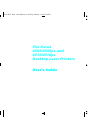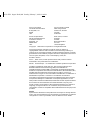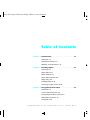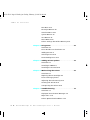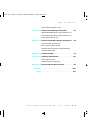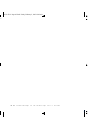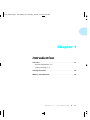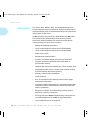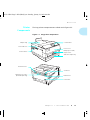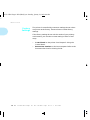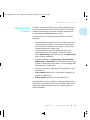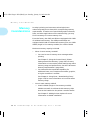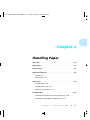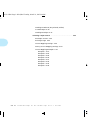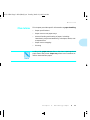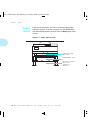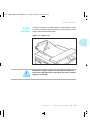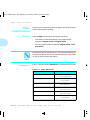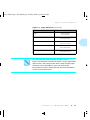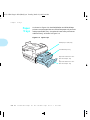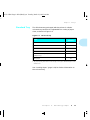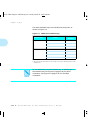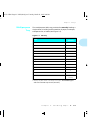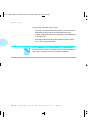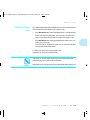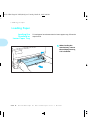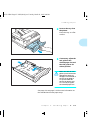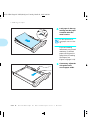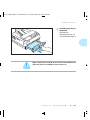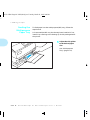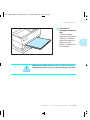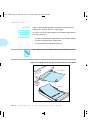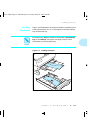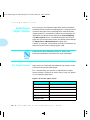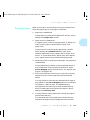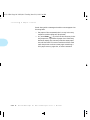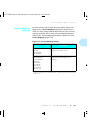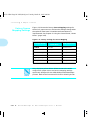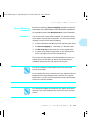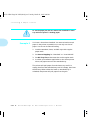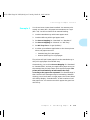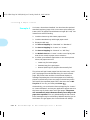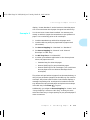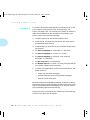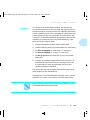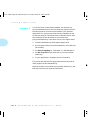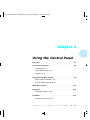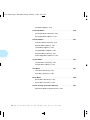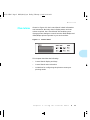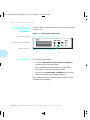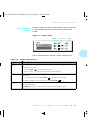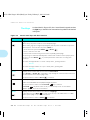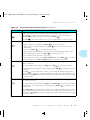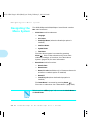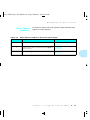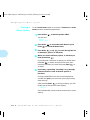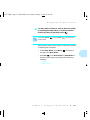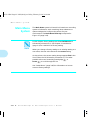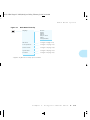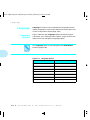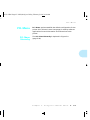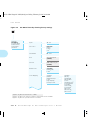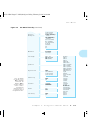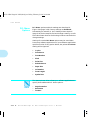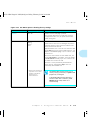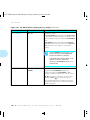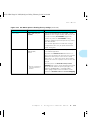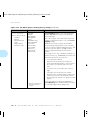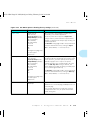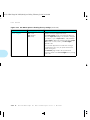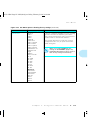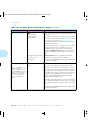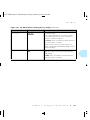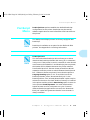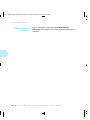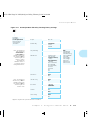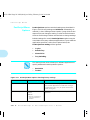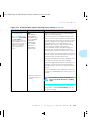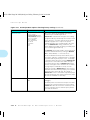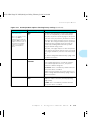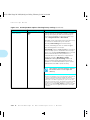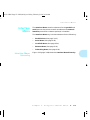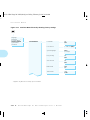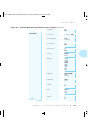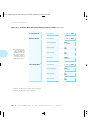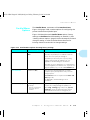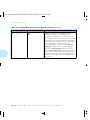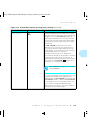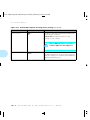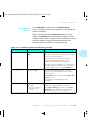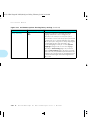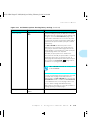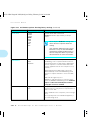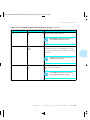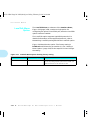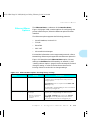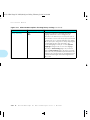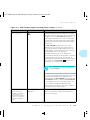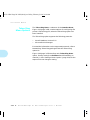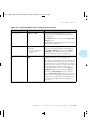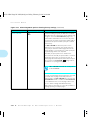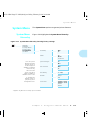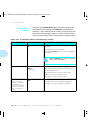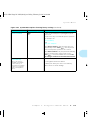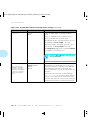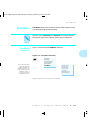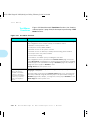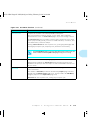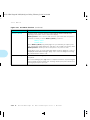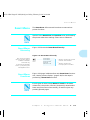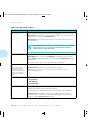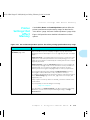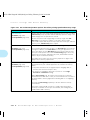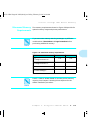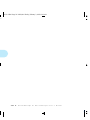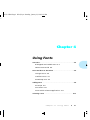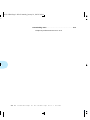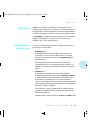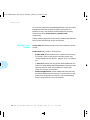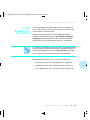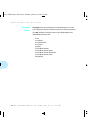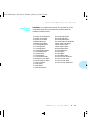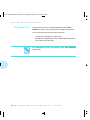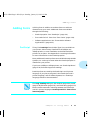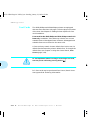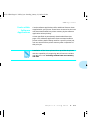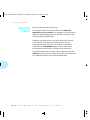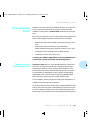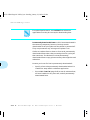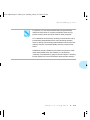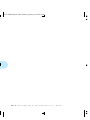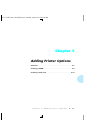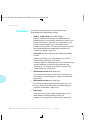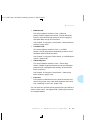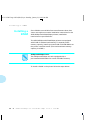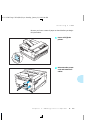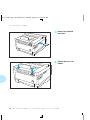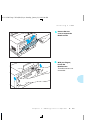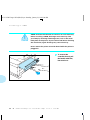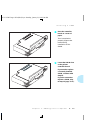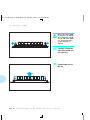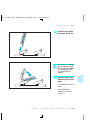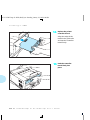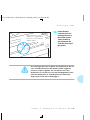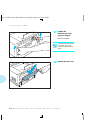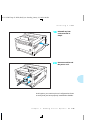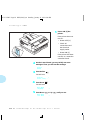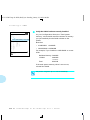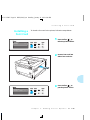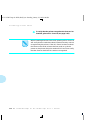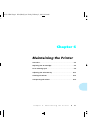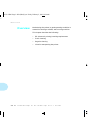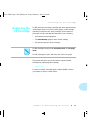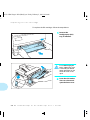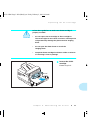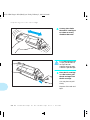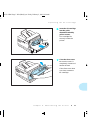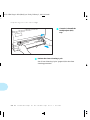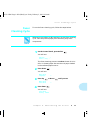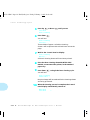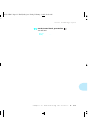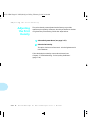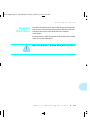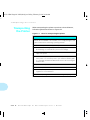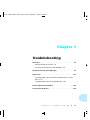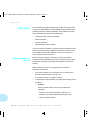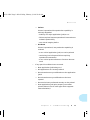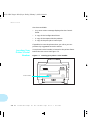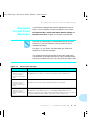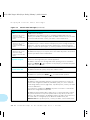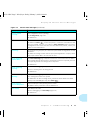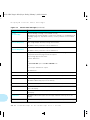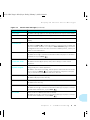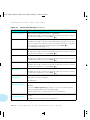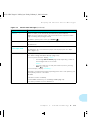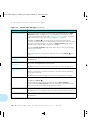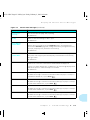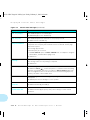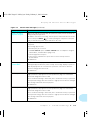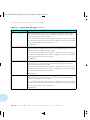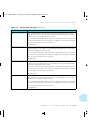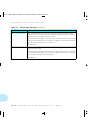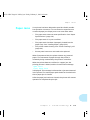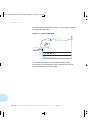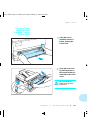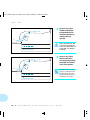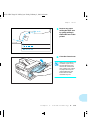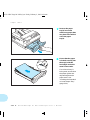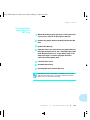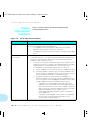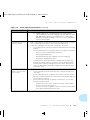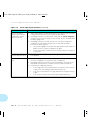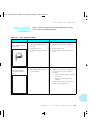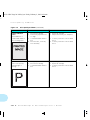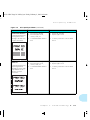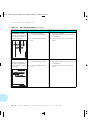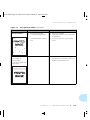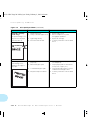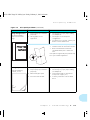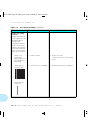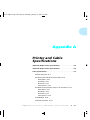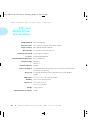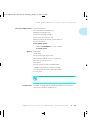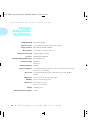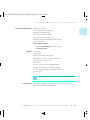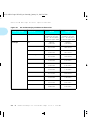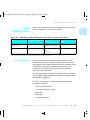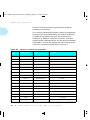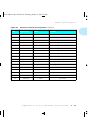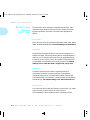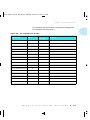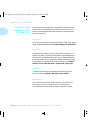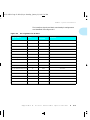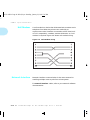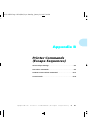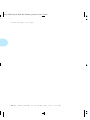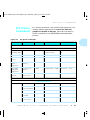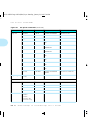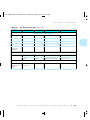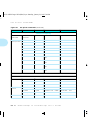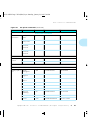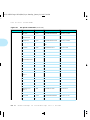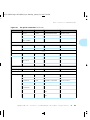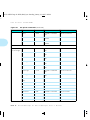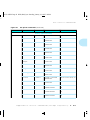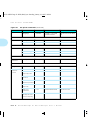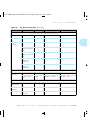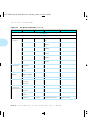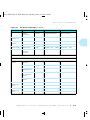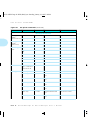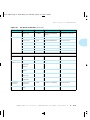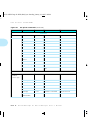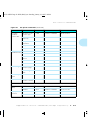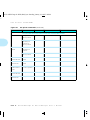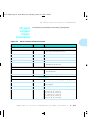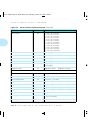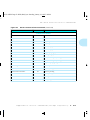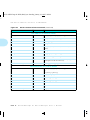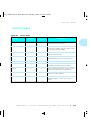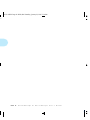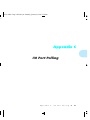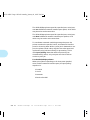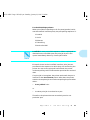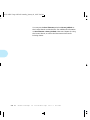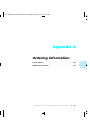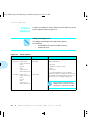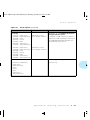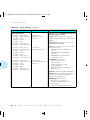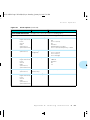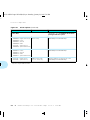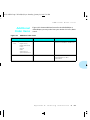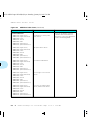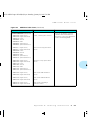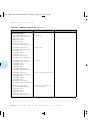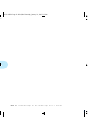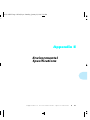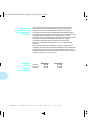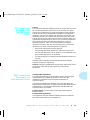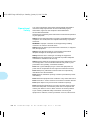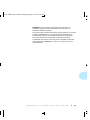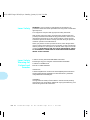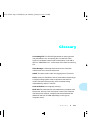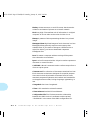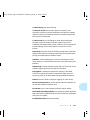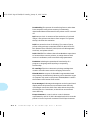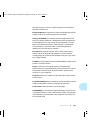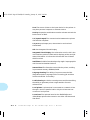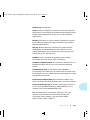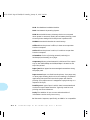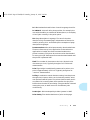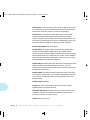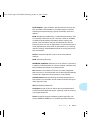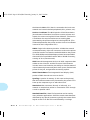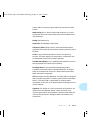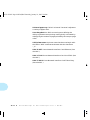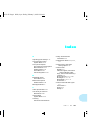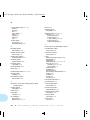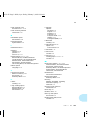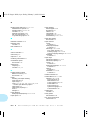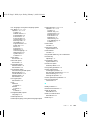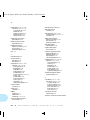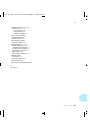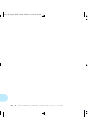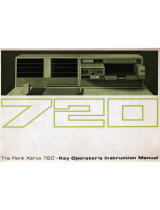Xerox 4510/4510ps User manual
- Category
- Print & Scan
- Type
- User manual
This manual is also suitable for

The Xerox
4505/4505ps and
4510/4510ps
Desktop Laser Printers
User’s Guide
AUG-TITL Page -1 Black,Red,Cyan Tuesday, February 7, 1995 12:20 PM

Xerox Corporation Xerox Canada, Limited
701 South Aviation Blvd. 5650 Yonge Street
El Segundo, CA North York, Ontario
90245 Canada
USA M2M 4G7
Americas Operations Rank Xerox, Limited
200 First Stamford Place Parkway
Greenwich Avenue Marlow
Stamford, CT Buckinghamshire
06904-2343 S17 1YL
USA United Kingdom
Copyright
1994 Xerox Corporation. All Rights Reserved.
Copyright protection claimed includes all forms of matters of
copyrightable materials and information now allowed by statutory or
judicial law or hereinafter granted, including without limitation, material
generated from the software programs which are displayed on the screen
such as styles, templates, icons, screen displays, looks, etc.
Printed in France.
Xerox
, Rank Xerox, and all product names and product numbers
mentioned in this publication are trademarks.
Adobe
and PostScript
are trademarks of Adobe Systems Incorporated.
TrueRes is a trademark of DP-Tek. PCL, HP, LaserJet, Intellifont, and
Resolution Enhancement Technology (RET) are trademarks of
Hewlett-Packard Company. IBM is a trademark of International Business
Machines Corporation. Microsoft, Microsoft Windows, Microsoft Word, MS,
and MS-DOS are trademarks of Microsoft Corporation. Univers is a
trademark of Linotype AG or its subsidiaries. WordPerfect is a trademark of
WordPerfect Corporation. Centronics is a trademark of Centronics
Corporation. Macintosh and TrueType are trademarks of Apple Computer,
Incorporated. OnPage is a trademark of Computer:applications, Inc. All
other product names are trademarks/ tradenames of their respective owners.
PCL
and
PCL 5e
are trademarks of Hewlett Packard Company. This
printer contains an emulation of the Hewlett Packard PCL 5e command
language, recognizes HP PCL 5e commands, and processes these
commands in a manner compatible with Hewlett Packard LaserJet printer
products.
Notice
Specifications described in this publication are subject to change without
notice. Use of some features may be limited by your hardware or software
configuration. Contact your dealer, Xerox or Rank Xerox for details.
AUG-TITL Page 0 Black,Red Tuesday, February 7, 1995 12:20 PM

4505/4505ps or 4510/4510ps User’s Guide
❖
i
Table of Contents
Chapter 1
Introduction
...................................................
1-1
Overview 1-2
Sharing the Printer 1-5
Memory Considerations 1-6
Chapter 2
Handling Paper
.............................................
2-1
Overview 2-3
Paper Input 2-4
Paper Output 2-5
Paper Specifications 2-6
Paper Trays 2-8
Loading Paper 2-14
Selecting a Paper Source 2-22
Chapter 3
Using the Control Panel
..............................
3-1
Overview 3-3
Control Panel Features 3-4
Navigating the Menu System 3-8
Main Menu System 3-12
Language 3-14
AUG-TOC Page 1 Black,Cyan Friday, February 3, 1995 12:42 AM

Table of Contents
ii
❖
4505/4505ps or 4510/4510ps User’s Guide
PCL Menu 3-15
PostScript Menu 3-29
Interface Menu 3-37
System Menu 3-57
Test Menu 3-61
Reset Menu 3-65
Printer Settings that Affect Memory 3-67
Chapter 4
Using Fonts
....................................................
4-1
Overview 4-3
Fonts Resident on the Printer 4-5
Adding Fonts 4-9
Selecting a Font 4-12
Downloading Fonts 4-13
Chapter 5
Adding Printer Options
...............................
5-1
Overview 5-2
Installing a SIMM 5-4
Installing a Font Card 5-19
Chapter 6
Maintaining the Printer
..............................
6-1
Overview 6-2
Replacing the EP Cartridge 6-3
Fuser Cleaning Cycle 6-9
Adjusting the Print Density 6-12
Cleaning the Printer 6-13
Transporting the Printer 6-14
Chapter 7
Troubleshooting
...........................................
7-1
Overview 7-2
Displayed Control Panel Messages 7-5
Paper Jams 7-19
Printer Operational Problems 7-26
AUG-TOC Page 2 Black,Cyan Friday, February 3, 1995 12:42 AM

Table of Contents
4505/4505ps or 4510/4510ps User’s Guide
❖
iii
Print Quality Problems 7-29
Appendix A
Printer and Cable Specifications
..............
A-1
4505 and 4505ps Printer Specifications A-2
4510 and 4510ps Printer Specifications A-4
Cable Specifications A-7
Appendix B
Printer Commands (Escape Sequences)
...
B-1
Xerox-Unique Settings B-2
PCL Printer Commands B-3
HP-GL/2 Context Printer Commands B-21
Control Codes B-25
Appendix C
I/O Port Polling
..............................................
C-1
Appendix D
Ordering Information
.................................
D-1
Printer Options D-2
Additional Order Items D-7
Appendix E
Environmental Specifications
....................
E-1
Glossary
.......................................................................
GL-1
Index
........................................................................
IX-1
AUG-TOC Page 3 Black,Cyan Friday, February 3, 1995 12:42 AM

iv
❖
4505/4505ps or 4510/4510ps User’s Guide
AUG-TOC Page 4 Black Friday, February 3, 1995 12:42 AM

Chapter 1
Chapter 1: Introduction
❖
1-1
Introduction
Chapter 1
Overview
...............................................................................
1-2
Printer Components 1-3
Factory Settings 1-4
Sharing the Printer
...............................................................
1-5
Memory Considerations
.......................................................
1-6
AUG-CH01 Page 1 Black,Red,Cyan Saturday, January 21, 1995 6:00 PM

Overview
1-2
❖
4505/4505ps or 4510/4510ps User’s Guide
The Xerox 4505, 4505ps, 4510, and 4510ps Desktop Laser
Printers offer the most cost-effective, best price-performance
solution to single-user or networked printing of any advanced
laser printer in their class.
At
five
pages per minute for the 4505/4505ps and
ten
pages
per minute for the 4510/4510ps, these printers provide
technically advanced features to ensure the high quality
Xerox printing you have come to expect:
• 600 dpi and 300 dpi resolutions
• Up to 10,000 pages per month for the 4505/4505ps
• Up to 20,000 pages per month for the 4510/4510ps
• Power saver mode
• Remote User Interface (RUI)
• TrueRes, for smooth edges and enhanced resolution
• Optional lower base with 500-sheet, 250-sheet, or
30-envelope capacity
• Optional 250-sheet trays supporting a variety of paper sizes
• Multipurpose (MP) tray for single-sheet manual feeding
or small quantity specialized printing
• Memory capacity up to 16 MBytes
• Small footprint
• PCL 5e emulation and PostScript Level 2 PDLs (page
description languages)
• Automatic switching between PCL emulation (hereinafter
referred to as PCL) and PostScript (when the PostScript
option is installed)
• Ethernet, LocalTalk, and Token Ring network options,
each with a variety of protocols
• Printing from up to
three
simultaneously-active ports on
the 4505/4505ps and up to
five
on the 4510/4510ps
• User installable printer and options
Overview
AUG-CH01 Page 2 Black,Red,Cyan Saturday, January 21, 1995 6:00 PM

Overview
Chapter 1: Introduction
❖
1-3
The key printer components are called out in Figure 1.1.
Figure 1.1 Key printer components
Printer
Components
Font Card Slots
Power Switch
Output Tray Control Panel
Multipurpose (MP)
Paper Source
Front Cover
250-sheet Paper Tray
Network Port 1
Network Ports 2 & 3
(4510/4510ps only)
Serial Port
Parallel Port
Power Inlet
AUG-CH01 Page 3 Black,Red,Cyan Saturday, January 21, 1995 6:00 PM

Overview
1-4
❖
4505/4505ps or 4510/4510ps User’s Guide
The printer is controlled by numerous settings whose values
are pre-set at the factory. These values are called
factory
settings
.
If the factory settings do not suit the needs of your printing
environment, you can select a new setting in either of two
ways:
•
Control Panel
on the printer. See
Chapter 3: Using the
Control Panel
.
•
Remote User Interface
on the host computer. Refer to the
Document Services for Printing Guide
.
Factor
y
Settings
AUG-CH01 Page 4 Black,Red,Cyan Saturday, January 21, 1995 6:00 PM

Sharing the Printer
Chapter 1: Introduction
❖
1-5
Particular care must be taken when changing settings for a
printer being shared by users such as those on a local area
network (LAN). When the printer is shared, settings must
accommodate the
common
needs of users.
Considerations for a networked environment include the
following:
• Downloading fonts and macros by individual users may
consume printer memory. The sharing of downloaded
fonts must be coordinated. See
Chapter 4: Using Fonts
,
“Downloading Fonts” (page 4-13)
.
• Switching between PCL and PostScript may purge
downloaded data. See
Chapter 3: Using the Control
Panel
,
State Saving
(page 3-28) for PCL and
State Saving
(page 3-36) for PostScript.
• Changing settings for
Jam Recovery
,
Page Protection
,
State Saving
, or
Resolution
affect memory utilization. See
Chapter 3: Using the Control Panel
,
“Printer Settings that
Affect Memory” (page 3-67)
.
• The type of interface. (See page 3-37,
Appendix A
, and
Appendix C
.)
•
Auto Job End
should be
On
. (See page 3-43, page 3-47,
page 3-53, page 3-56.)
•
Auto Continue
should be
On
. (See page 3-59.)
LANs generally require a system or network administrator, a
person who orchestrates the use of the network. Refer to the
installation guide packaged with your network option for
more information.
Sharing the
Printer
AUG-CH01 Page 5 Black,Red,Cyan Saturday, January 21, 1995 6:00 PM

Memory Considerations
1-6
❖
4505/4505ps or 4510/4510ps User’s Guide
In today’s printing environments, technologies have
advanced greatly but so have their corresponding memory
requirements. To make use of specialized graphics features,
fonts, and other applications on the market today, you may
find it necessary to increase memory size.
From the factory, the 4505 and 4510 are equipped with 2 MB
of resident base memory. The 4505ps and 4510ps are
equipped with 2 MB of resident base memory plus one 4 MB
SIMM (single in-line memory module) for a total of 6 MB.
Maximum memory capacity is 16 MB.
• When is more memory needed?
— You receive out-of-memory error messages when
printing.
See
Chapter 3: Using the Control Panel
,
“Printer
Settings that Affect Memory” (page 3-67)
for more
information on how certain printer settings may affect
memory usage and performance. See also
“Minimum
Memory Requirements” (page 3-69)
.
— You determine that expanded capability for
additional fonts, more complex documents, graphics,
or higher resolution is needed.
See
Chapter 4: Using Fonts
,
“Downloading Fonts”
(page 4-13)
for more information on how fonts affect
memory usage.
• How is more memory added?
— Install a SIMM (single in-line memory module).
SIMMs are small circuit boards with memory chips
that can be installed on the printer controller board.
See
Chapter 5: Adding Printer Options
for more
information on SIMM installation.
Memory
Considerations
AUG-CH01 Page 6 Black,Red,Cyan Saturday, January 21, 1995 6:00 PM

Chapter 2
Chapter 2: Handling Paper
❖
2-1
Handling Paper
Chapter 2
Overview
...............................................................................
2-3
Paper Input
............................................................................
2-4
Paper Output
........................................................................
2-5
Paper Specifications
.............................................................
2-6
Weight 2-6
Dimensions 2-6
Paper Trays
............................................................................
2-8
Standard Tray 2-9
Multipurpose Tray 2-11
Optional Lower Base 2-13
Loading Paper
.....................................................................
2-14
Loading the Standard or Lower Paper Tray 2-14
Feeding the Multipurpose Paper Tray 2-18
AUG-CH02 Page 1 Black,Red,Cyan Tuesday, March 21, 1995 5:06 PM

2-2
❖
4505/4505ps or 4510/4510ps User’s Guide
Loading Letterhead, Pre-printed, Drilled,
or Label Paper 2-20
Loading Envelopes 2-21
Selecting a Paper Source
....................................................
2-22
PCL Paper Sources 2-22
Printing a Page 2-23
Source Mapping Settings 2-25
Factory Source Mapping Settings 2-26
Source Mapping Examples 2-27
Example 1 2-27
Example 2 2-28
Example 3 2-29
Example 4 2-30
Example 5 2-31
Example 6 2-32
Example 7 2-33
Example 8 2-34
AUG-CH02 Page 2 Black,Red Tuesday, March 21, 1995 5:06 PM

Overview
Chapter 2: Handling Paper
❖
2-3
This chapter provides specific information on
paper handling
:
• Paper specifications
• Paper sources and paper trays
• Manual feeding and loading of paper, including
letterhead, pre-printed stationery, envelopes, labels, and
transparencies
• Paper source mapping
• Printing
In this guide,
paper source
refers to the slot or opening where
paper enters the printer.
Paper tray
refers to the container or
device that holds the paper.
Overview
Note
AUG-CH02 Page 3 Black,Red,Cyan Tuesday, March 21, 1995 5:06 PM

Paper Input
2-4
❖
4505/4505ps or 4510/4510ps User’s Guide
Paper input sources are the slots or openings where paper
enters the printer. As shown in Figure 2.1, the 4505/4505ps
and 4510/4510ps printers have as many as
three
paper input
sources.
Figure 2.1 Paper input sources
Paper
Input
Multipurpose (MP)
Paper Source
Standard Paper Source
Optional Lower Base
Paper Source
(250-sheet or
500-sheet)
AUG-CH02 Page 4 Black,Red,Cyan Tuesday, March 21, 1995 5:06 PM

Paper Output
Chapter 2: Handling Paper
❖
2-5
As shown in Figure 2.2, printed output is delivered face down
to the tray located on top of the printer. Output capacity is 250
sheets of standard weight paper.
Figure 2.2 Output tray
Depending on paper weight, you may find the output tray
holds fewer than 250 sheets. Paper jams may occur if output
capacity is exceeded.
Paper
Output
!
Caution
AUG-CH02 Page 5 Black,Red,Cyan Tuesday, March 21, 1995 5:06 PM

Paper Specifications
2-6
❖
4505/4505ps or 4510/4510ps User’s Guide
Factors such as embossing, special edges, and general paper
quality affect paper handling.
Paper
weight
specifications include the following:
• 250-sheet and 500-sheet paper trays support paper
weights of
60 gsm (16 lb)
to
105 gsm (28 lb)
.
• MP tray supports paper weights of
60 gsm (16 lb)
to
135
gsm (36 lb)
.
For optimum printer performance, it is recommended that you
use paper made for laser printers and transparency film made
for Xerox laser printers and copiers.
Figure 2.3 shows paper
dimensions
in millimeters and inches.
Figure 2.3 Paper dimensions
Paper Size
Dimensions
A4 210 x 297 mm
8.27 x 11.69 inches
Letter 216 x 279 mm
8.5 x 11 inches
B5 (ISO) 176 x 250 mm
6.93 x 9.84 inches
Executive 184 x 267 mm
7.25 x 10.5 inches
A5 148 x 210 mm
5.83 x 8.27 inches
Folio 216 x 330 mm
8.5 x 13 inches
Paper
Specifications
Weigh
t
Note
Dimensions
AUG-CH02 Page 6 Black,Red,Cyan Tuesday, March 21, 1995 5:06 PM

Paper Specifications
Chapter 2: Handling Paper
❖
2-7
The Xerox printer driver supports all paper sizes in
Figure 2.3. However, if you do not install—or your application
does not use—the Xerox printer driver, some of these paper
sizes may not be available for your use. Refer to the
Document Services for Printing Guide
for more information
on the Xerox printer driver.
Legal 216 x 356 mm
8.5 x 14 inches
COM-10 Envelope 105 x 241 mm
4.13 x 9.5 inches
Monarch Envelope 98 x 191 mm
3.87 x 7.5 inches
DL Envelope 110 x 220 mm
4.33 x 8.66 inches
C5 Envelope 162 x 229 mm
6.38 x 9.02 inches
Figure 2.3 Paper dimensions
(continued)
Paper Size
Dimensions
Note
AUG-CH02 Page 7 Black,Red,Cyan Tuesday, March 21, 1995 5:06 PM

Paper Trays
2-8
❖
4505/4505ps or 4510/4510ps User’s Guide
As shown in Figure 2.4, the 4505/4505ps and 4510/4510ps
printers are packaged with one 250-sheet paper tray and one
multipurpose (MP) tray. An optional lower base provides an
additional tray, as shown in Figure 2.4.
Figure 2.4 Input trays
Paper
Trays
Multipurpose (MP) Tray
Standard Paper Tray
Optional 250-sheet Lower
Base with Paper Tray
or
Optional 500-sheet Lower
Base with Paper Tray
AUG-CH02 Page 8 Black,Red,Cyan Tuesday, March 21, 1995 5:06 PM
Page is loading ...
Page is loading ...
Page is loading ...
Page is loading ...
Page is loading ...
Page is loading ...
Page is loading ...
Page is loading ...
Page is loading ...
Page is loading ...
Page is loading ...
Page is loading ...
Page is loading ...
Page is loading ...
Page is loading ...
Page is loading ...
Page is loading ...
Page is loading ...
Page is loading ...
Page is loading ...
Page is loading ...
Page is loading ...
Page is loading ...
Page is loading ...
Page is loading ...
Page is loading ...
Page is loading ...
Page is loading ...
Page is loading ...
Page is loading ...
Page is loading ...
Page is loading ...
Page is loading ...
Page is loading ...
Page is loading ...
Page is loading ...
Page is loading ...
Page is loading ...
Page is loading ...
Page is loading ...
Page is loading ...
Page is loading ...
Page is loading ...
Page is loading ...
Page is loading ...
Page is loading ...
Page is loading ...
Page is loading ...
Page is loading ...
Page is loading ...
Page is loading ...
Page is loading ...
Page is loading ...
Page is loading ...
Page is loading ...
Page is loading ...
Page is loading ...
Page is loading ...
Page is loading ...
Page is loading ...
Page is loading ...
Page is loading ...
Page is loading ...
Page is loading ...
Page is loading ...
Page is loading ...
Page is loading ...
Page is loading ...
Page is loading ...
Page is loading ...
Page is loading ...
Page is loading ...
Page is loading ...
Page is loading ...
Page is loading ...
Page is loading ...
Page is loading ...
Page is loading ...
Page is loading ...
Page is loading ...
Page is loading ...
Page is loading ...
Page is loading ...
Page is loading ...
Page is loading ...
Page is loading ...
Page is loading ...
Page is loading ...
Page is loading ...
Page is loading ...
Page is loading ...
Page is loading ...
Page is loading ...
Page is loading ...
Page is loading ...
Page is loading ...
Page is loading ...
Page is loading ...
Page is loading ...
Page is loading ...
Page is loading ...
Page is loading ...
Page is loading ...
Page is loading ...
Page is loading ...
Page is loading ...
Page is loading ...
Page is loading ...
Page is loading ...
Page is loading ...
Page is loading ...
Page is loading ...
Page is loading ...
Page is loading ...
Page is loading ...
Page is loading ...
Page is loading ...
Page is loading ...
Page is loading ...
Page is loading ...
Page is loading ...
Page is loading ...
Page is loading ...
Page is loading ...
Page is loading ...
Page is loading ...
Page is loading ...
Page is loading ...
Page is loading ...
Page is loading ...
Page is loading ...
Page is loading ...
Page is loading ...
Page is loading ...
Page is loading ...
Page is loading ...
Page is loading ...
Page is loading ...
Page is loading ...
Page is loading ...
Page is loading ...
Page is loading ...
Page is loading ...
Page is loading ...
Page is loading ...
Page is loading ...
Page is loading ...
Page is loading ...
Page is loading ...
Page is loading ...
Page is loading ...
Page is loading ...
Page is loading ...
Page is loading ...
Page is loading ...
Page is loading ...
Page is loading ...
Page is loading ...
Page is loading ...
Page is loading ...
Page is loading ...
Page is loading ...
Page is loading ...
Page is loading ...
Page is loading ...
Page is loading ...
Page is loading ...
Page is loading ...
Page is loading ...
Page is loading ...
Page is loading ...
Page is loading ...
Page is loading ...
Page is loading ...
Page is loading ...
Page is loading ...
Page is loading ...
Page is loading ...
Page is loading ...
Page is loading ...
Page is loading ...
Page is loading ...
Page is loading ...
Page is loading ...
Page is loading ...
Page is loading ...
Page is loading ...
Page is loading ...
Page is loading ...
Page is loading ...
Page is loading ...
Page is loading ...
Page is loading ...
Page is loading ...
Page is loading ...
Page is loading ...
Page is loading ...
Page is loading ...
Page is loading ...
Page is loading ...
Page is loading ...
Page is loading ...
Page is loading ...
Page is loading ...
Page is loading ...
Page is loading ...
Page is loading ...
Page is loading ...
Page is loading ...
Page is loading ...
Page is loading ...
Page is loading ...
Page is loading ...
Page is loading ...
Page is loading ...
Page is loading ...
Page is loading ...
Page is loading ...
Page is loading ...
Page is loading ...
Page is loading ...
Page is loading ...
Page is loading ...
Page is loading ...
Page is loading ...
Page is loading ...
Page is loading ...
Page is loading ...
Page is loading ...
Page is loading ...
Page is loading ...
Page is loading ...
Page is loading ...
Page is loading ...
Page is loading ...
Page is loading ...
Page is loading ...
Page is loading ...
Page is loading ...
Page is loading ...
Page is loading ...
Page is loading ...
Page is loading ...
Page is loading ...
Page is loading ...
Page is loading ...
Page is loading ...
Page is loading ...
Page is loading ...
Page is loading ...
Page is loading ...
Page is loading ...
Page is loading ...
Page is loading ...
Page is loading ...
Page is loading ...
Page is loading ...
Page is loading ...
Page is loading ...
Page is loading ...
Page is loading ...
Page is loading ...
Page is loading ...
Page is loading ...
Page is loading ...
Page is loading ...
-
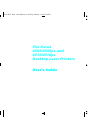 1
1
-
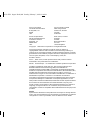 2
2
-
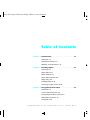 3
3
-
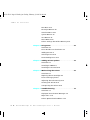 4
4
-
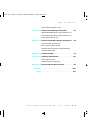 5
5
-
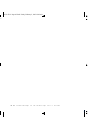 6
6
-
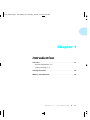 7
7
-
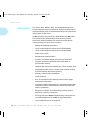 8
8
-
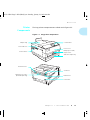 9
9
-
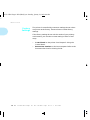 10
10
-
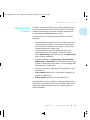 11
11
-
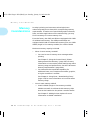 12
12
-
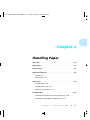 13
13
-
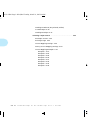 14
14
-
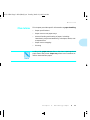 15
15
-
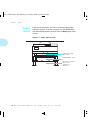 16
16
-
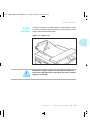 17
17
-
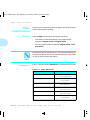 18
18
-
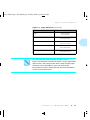 19
19
-
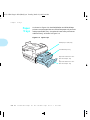 20
20
-
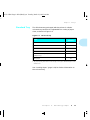 21
21
-
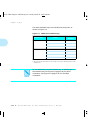 22
22
-
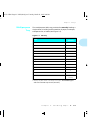 23
23
-
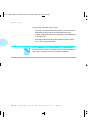 24
24
-
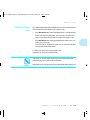 25
25
-
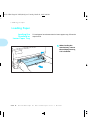 26
26
-
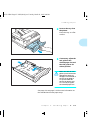 27
27
-
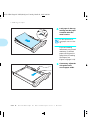 28
28
-
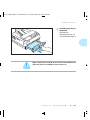 29
29
-
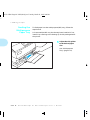 30
30
-
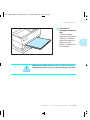 31
31
-
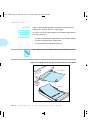 32
32
-
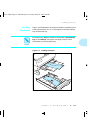 33
33
-
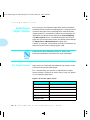 34
34
-
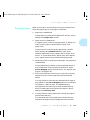 35
35
-
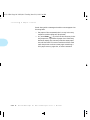 36
36
-
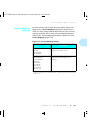 37
37
-
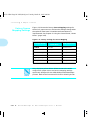 38
38
-
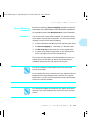 39
39
-
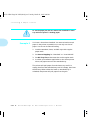 40
40
-
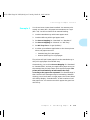 41
41
-
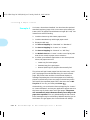 42
42
-
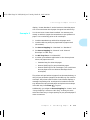 43
43
-
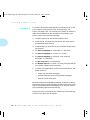 44
44
-
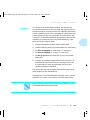 45
45
-
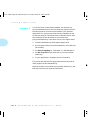 46
46
-
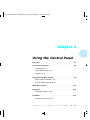 47
47
-
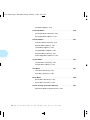 48
48
-
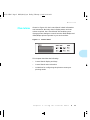 49
49
-
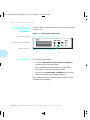 50
50
-
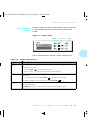 51
51
-
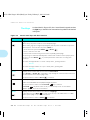 52
52
-
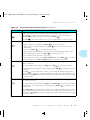 53
53
-
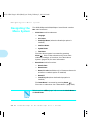 54
54
-
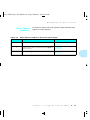 55
55
-
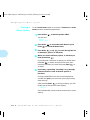 56
56
-
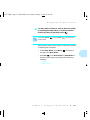 57
57
-
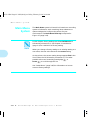 58
58
-
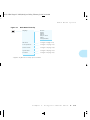 59
59
-
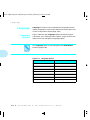 60
60
-
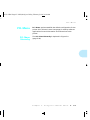 61
61
-
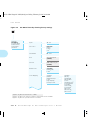 62
62
-
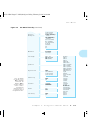 63
63
-
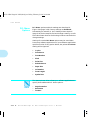 64
64
-
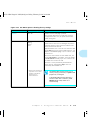 65
65
-
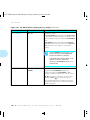 66
66
-
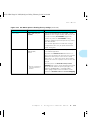 67
67
-
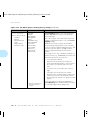 68
68
-
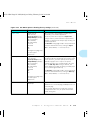 69
69
-
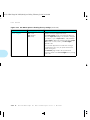 70
70
-
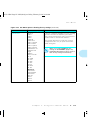 71
71
-
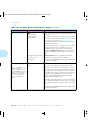 72
72
-
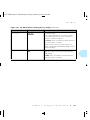 73
73
-
 74
74
-
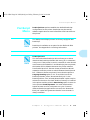 75
75
-
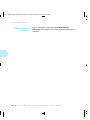 76
76
-
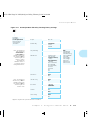 77
77
-
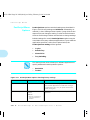 78
78
-
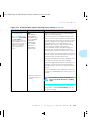 79
79
-
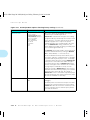 80
80
-
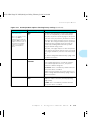 81
81
-
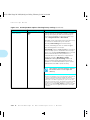 82
82
-
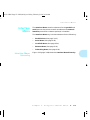 83
83
-
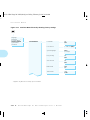 84
84
-
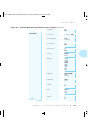 85
85
-
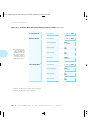 86
86
-
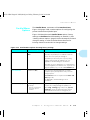 87
87
-
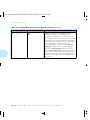 88
88
-
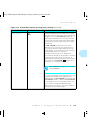 89
89
-
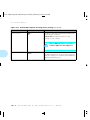 90
90
-
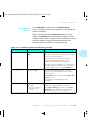 91
91
-
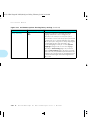 92
92
-
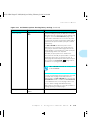 93
93
-
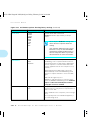 94
94
-
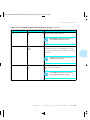 95
95
-
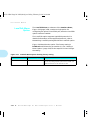 96
96
-
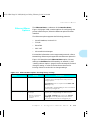 97
97
-
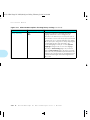 98
98
-
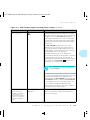 99
99
-
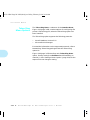 100
100
-
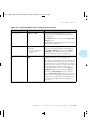 101
101
-
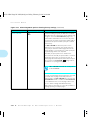 102
102
-
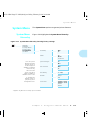 103
103
-
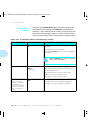 104
104
-
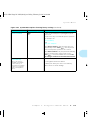 105
105
-
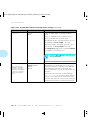 106
106
-
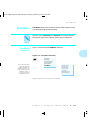 107
107
-
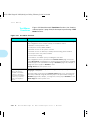 108
108
-
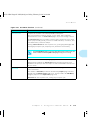 109
109
-
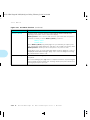 110
110
-
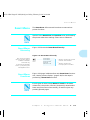 111
111
-
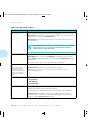 112
112
-
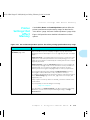 113
113
-
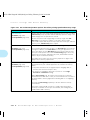 114
114
-
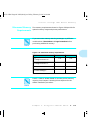 115
115
-
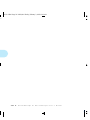 116
116
-
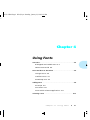 117
117
-
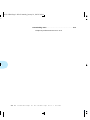 118
118
-
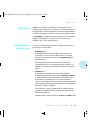 119
119
-
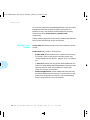 120
120
-
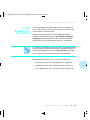 121
121
-
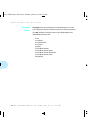 122
122
-
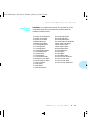 123
123
-
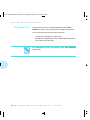 124
124
-
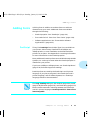 125
125
-
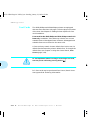 126
126
-
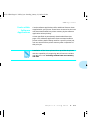 127
127
-
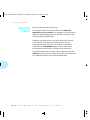 128
128
-
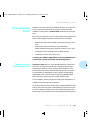 129
129
-
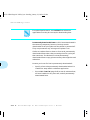 130
130
-
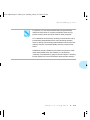 131
131
-
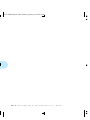 132
132
-
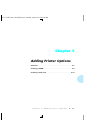 133
133
-
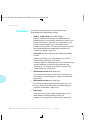 134
134
-
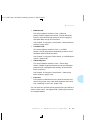 135
135
-
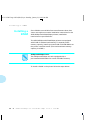 136
136
-
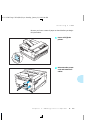 137
137
-
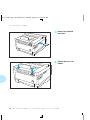 138
138
-
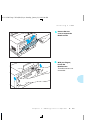 139
139
-
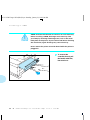 140
140
-
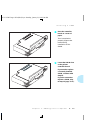 141
141
-
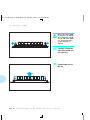 142
142
-
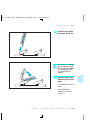 143
143
-
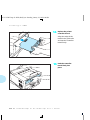 144
144
-
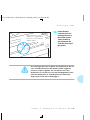 145
145
-
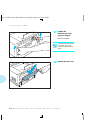 146
146
-
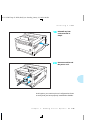 147
147
-
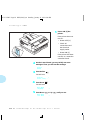 148
148
-
 149
149
-
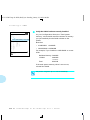 150
150
-
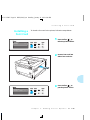 151
151
-
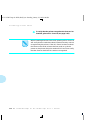 152
152
-
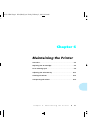 153
153
-
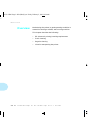 154
154
-
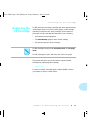 155
155
-
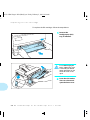 156
156
-
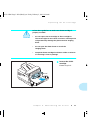 157
157
-
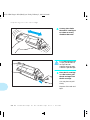 158
158
-
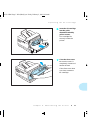 159
159
-
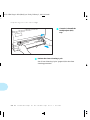 160
160
-
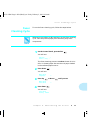 161
161
-
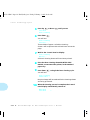 162
162
-
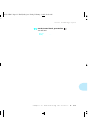 163
163
-
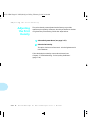 164
164
-
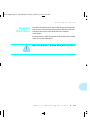 165
165
-
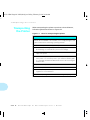 166
166
-
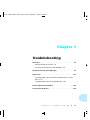 167
167
-
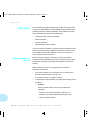 168
168
-
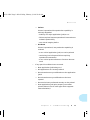 169
169
-
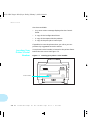 170
170
-
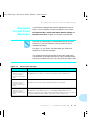 171
171
-
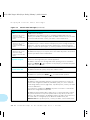 172
172
-
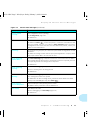 173
173
-
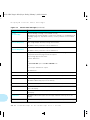 174
174
-
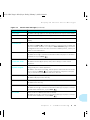 175
175
-
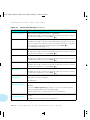 176
176
-
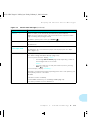 177
177
-
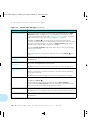 178
178
-
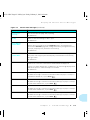 179
179
-
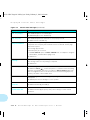 180
180
-
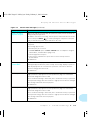 181
181
-
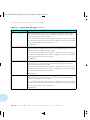 182
182
-
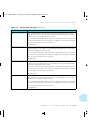 183
183
-
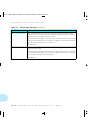 184
184
-
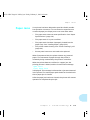 185
185
-
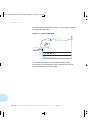 186
186
-
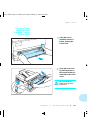 187
187
-
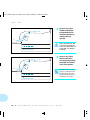 188
188
-
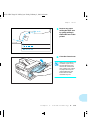 189
189
-
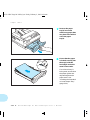 190
190
-
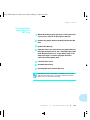 191
191
-
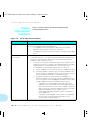 192
192
-
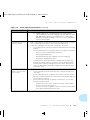 193
193
-
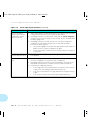 194
194
-
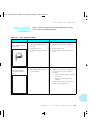 195
195
-
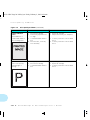 196
196
-
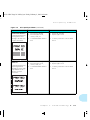 197
197
-
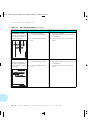 198
198
-
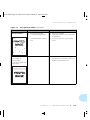 199
199
-
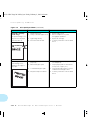 200
200
-
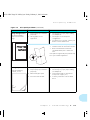 201
201
-
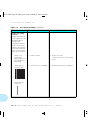 202
202
-
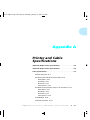 203
203
-
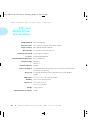 204
204
-
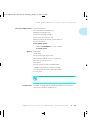 205
205
-
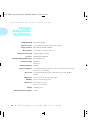 206
206
-
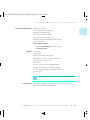 207
207
-
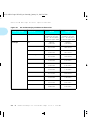 208
208
-
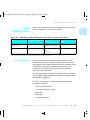 209
209
-
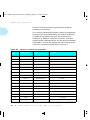 210
210
-
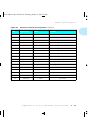 211
211
-
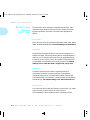 212
212
-
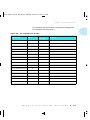 213
213
-
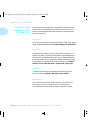 214
214
-
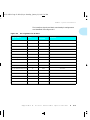 215
215
-
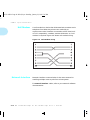 216
216
-
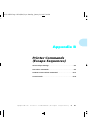 217
217
-
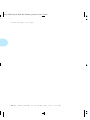 218
218
-
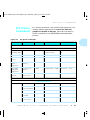 219
219
-
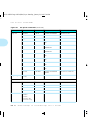 220
220
-
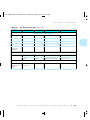 221
221
-
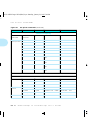 222
222
-
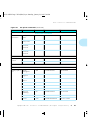 223
223
-
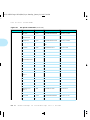 224
224
-
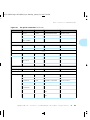 225
225
-
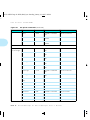 226
226
-
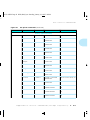 227
227
-
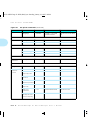 228
228
-
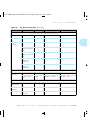 229
229
-
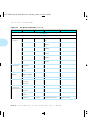 230
230
-
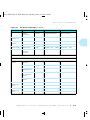 231
231
-
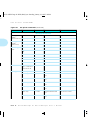 232
232
-
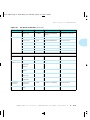 233
233
-
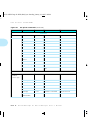 234
234
-
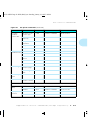 235
235
-
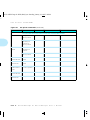 236
236
-
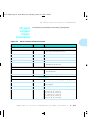 237
237
-
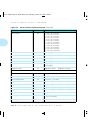 238
238
-
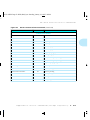 239
239
-
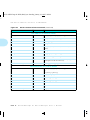 240
240
-
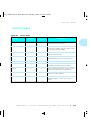 241
241
-
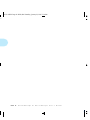 242
242
-
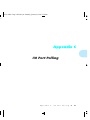 243
243
-
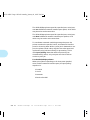 244
244
-
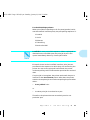 245
245
-
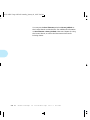 246
246
-
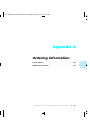 247
247
-
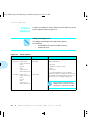 248
248
-
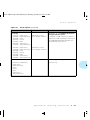 249
249
-
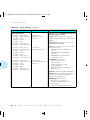 250
250
-
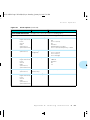 251
251
-
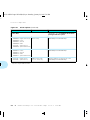 252
252
-
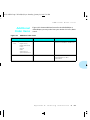 253
253
-
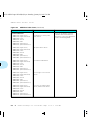 254
254
-
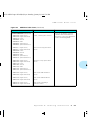 255
255
-
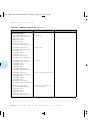 256
256
-
 257
257
-
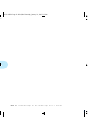 258
258
-
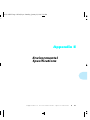 259
259
-
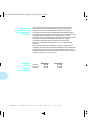 260
260
-
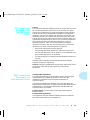 261
261
-
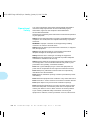 262
262
-
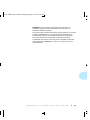 263
263
-
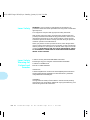 264
264
-
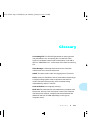 265
265
-
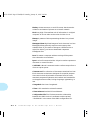 266
266
-
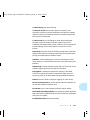 267
267
-
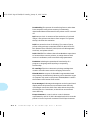 268
268
-
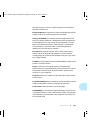 269
269
-
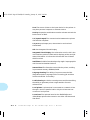 270
270
-
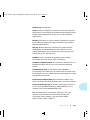 271
271
-
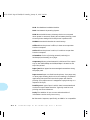 272
272
-
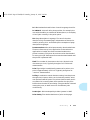 273
273
-
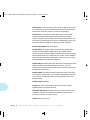 274
274
-
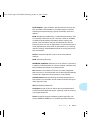 275
275
-
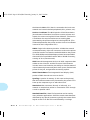 276
276
-
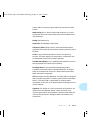 277
277
-
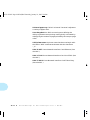 278
278
-
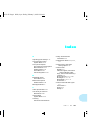 279
279
-
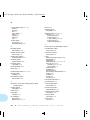 280
280
-
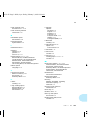 281
281
-
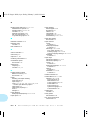 282
282
-
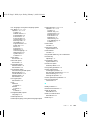 283
283
-
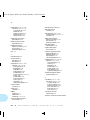 284
284
-
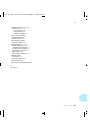 285
285
-
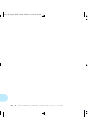 286
286
Xerox 4510/4510ps User manual
- Category
- Print & Scan
- Type
- User manual
- This manual is also suitable for
Ask a question and I''ll find the answer in the document
Finding information in a document is now easier with AI
Related papers
Other documents
-
HP (Hewlett-Packard) LaserJet 4200 Printer series User manual
-
QMS 1725 SLS User manual
-
Compuprint PageMaster 450 User manual
-
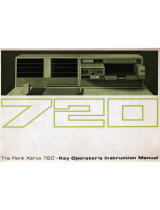 Rank Xerox 720 Operator's Instruction Manual
Rank Xerox 720 Operator's Instruction Manual
-
Currier Tech LaserJet 4200 Printer series Reference guide
-
Compuprint PageMaster 402N User manual
-
Kodak XLS 8400 PS User manual
-
NEC 1800 User manual
-
Olivetti DP N17 Owner's manual
-
Hughes 4510 User guide