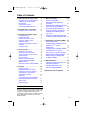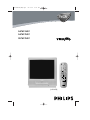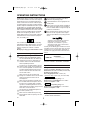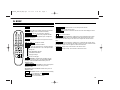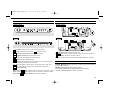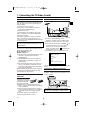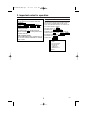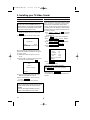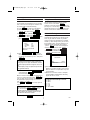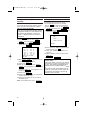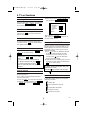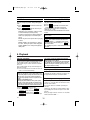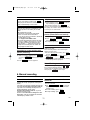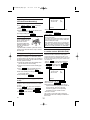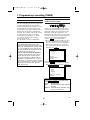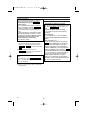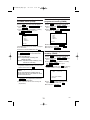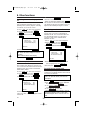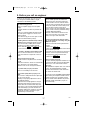Philips 14PV375/07 User manual
- Category
- Cassette players
- Type
- User manual
This manual is also suitable for

Interference
The Department of Trade and industry operates a
Radio lnvestigation Service to help TV licence hold-
ers improve reception of BBC and ITC programmes
where these are being spoilt by interference.
If your dealer cannot help, ask at a Main Post Office
for the booklet 'How to lmprove Television and
Radio Reception'.
1. Connecting the TV-Video Combi . . . .4
Important for the United Kingdom . . . . .4
Preparing the remote control
for operation . . . . . . . . . . . . . . . . . . . .4
Connecting the cable . . . . . . . . . . . . . .4
Connecting additional devices . . . . . . .4
2. Important notes for operation . . . . . .5
Navigation in the screen menu . . . . . . .5
3. Installing your TV-Video Combi . . . . .6
Preparation for use . . . . . . . . . . . . . . .6
Decoder allocation . . . . . . . . . . . . . . . .6
Manual TV channel search . . . . . . . . . .7
Using the satellite receiver . . . . . . . . . .7
Automatic Tuning . . . . . . . . . . . . . . . . .7
Sorting and clearing TV channels
manually . . . . . . . . . . . . . . . . . . . . . . .8
Setting the clock . . . . . . . . . . . . . . . . .8
4. TV set functions . . . . . . . . . . . . . . . . .9
Selecting a TV channel . . . . . . . . . . . .9
Selection of the scart socket . . . . . . . .9
Selection of the front A/V sockets . . . . .9
Volume control . . . . . . . . . . . . . . . . . . .9
Picture settings . . . . . . . . . . . . . . . . . .9
How do I read TELETEXT? . . . . . . . . .9
Special TELETEXT functions . . . . . . . .9
SMART Picture . . . . . . . . . . . . . . . . .10
Switch off function (SLEEP TIMER) . .10
5. Playback . . . . . . . . . . . . . . . . . . . . . .10
Playing cassettes . . . . . . . . . . . . . . . .10
Playing back NTSC cassettes . . . . . .10
Displaying current tape position . . . . .10
Searching for a tape position
with picture(scanning) . . . . . . . . . . . .10
Still picture . . . . . . . . . . . . . . . . . . . . .10
Searching for tape position without
picture(forward wind and rewind) . . . .11
Index search . . . . . . . . . . . . . . . . . . .11
Manual Tracking . . . . . . . . . . . . . . . . .11
6. Manual recording . . . . . . . . . . . . .11
General information . . . . . . . . . . . .11
Recording without automatic
switch-off . . . . . . . . . . . . . . . . . . . .11
Recording with automatic switch-off
(OTR One-Touch-Recording) . . . . .12
Preventing accidental erasing . . . . .12
Lining up recordings (assemble cut) . . .
12
Selecting the recording speed
(SP or LP) . . . . . . . . . . . . . . . . . . .12
Automatic controlled recording from
a satellite receiver (RECORD LINK)
.12
7.
Programming a recording (TIMER) . . .
13
General information . . . . . . . . . . . .13
Programming a recording with the
'VIDEO Plus
+®
' system . . . . . . . . .13
Helpful Hints . . . . . . . . . . . . . . . . . .14
Programming a recording (without
the VIDEO Plus
+®
system) . . . . . .15
How to check, change or delete a
programmed recording (TIMER) . . .15
How to change a programmed
recording (TIMER) . . . . . . . . . . . . .15
8. Other functions . . . . . . . . . . . . . . .16
Switching the status display off or on
. .16
Continuous playback . . . . . . . . . . .16
Blue Background on or off . . . . . . .16
Palental control(Child lock) . . . . . . .16
9.Before you call an engineer . . . . . .17
3
EN
Table of Contents
T6400EZ-UK(EN).qx3 03.2.20 2:57 PM Page 3

14PV374/07
14PV375/07
21PV375/07
TVCR
[21PV375]
T6400EZ-UK(EN).qx3 03.2.20 2:57 PM Page 1

EN
Thank you for buying a Philips TV-Video combi.
This TV-Video combi is one of the most sophisti-
cated and easy-to-use TV-Video combi on the
market. Please take the time to read this operat-
ing manual before using your TV-Video combi. It
contains important information and notes regard-
ing operation. The TV-Video combi should not
be turned on immediately after transportation
from a cold to a hot area or vice versa, or in con-
ditions of extreme humidity. Wait at least three
hours after transporting the device. The TV-
Video combi needs this time in order to become
acclimatised to its new environment (tempera-
ture, air humidity, etc.).
This TV-Video combi is used for the recording
and playback of VHS videocassettes. Cassettes
with the VHS-C label (VHS cassettes for cam-
corders) may only be used with a suitable
adapter.
We hope you enjoy your new TV-Video combi.
Important notes regarding operation
Danger: High voltage!
There is a risk of an electrical shock!
The TV-Video combi does not contain any
components that can be repaired by the
customer. Please leave all maintenance
work for qualified personnel.
As soon as the TV-Video combi is connect-
ed to the power supply, some components
are in constant operation. To-switch off the
TV-Video combi completely you must dis-
connect it from the mains or switch it off
with the main switch.
Make sure that air can circulate freely
through the ventilation slots on the TV-Video
combi. Do not place the device on an
unsteady base.
Make sure that no objects or liquids enter
the TV-Video combi. Do not place vases or
the like on the TV-Video combi. If liquid is
spilt into it, immediately disconnect the TV-
Video combi from the power supply and call
After-sales Service for advice.
Do not place any combustible objects on
the device (candles, etc.).
Make sure that children do not place any
foreign objects within the openings or venti-
lation slots.
These operating instructions have been
printed on non-polluting paper.
Deposit old batteries at the appropriate col-
lection points.
Please make use of the facilities available in
your country for disposing of the packaging
of the TV-Video combi in a way that helps to
protect the environment.
This electronic device contains many mate-
rials that can be recycled. Please enquire
about the possibilities for recycling your old
device.
VIDEOPlus+ and PlusCode are registered
trademarks of Gemstar Development
Corporation. The VIDEOPlus+ system is
manufactured under license from Gemstar
Development Corporation.
So that you can identify your machine for service
questions or in the event of theft, enter the serial
number here. The serial number (PROD.NO.) is
printed on the type plate fixed at the back of the
device.
This product complies with the requirements of
Directive 73/23/EEC +89/336/EEC +93/68 EEC.
Specifications
Voltage: 230-240V/50Hz
Power consumption (Standby): less than 5W
Rewind time: less than 70 seconds (cassette E-180)
Number of video heads : 2
Recording/playback time: 3 hours (SP)
(cassette E-180), 6 hours (LP) (cassette E-180)
Weight without packing in kg: 11.5
Dimensions in cm (HxWxD):40.0x37.3x38.0
Power consumption : 52W
Weight without packing in kg: 20.6
Dimensions in cm (HxWxD):51.1.x50.0x49.5
Power consumption : 65W
Supplied accessories
• Operating instructions
• Remote control and batteries
21PV375
14PV374 14PV375
OPERATING INSTRUCTIONS
MODEL NO. : 14PV374/07, 14PV375/07
21PV375/07
PROD. NO. ...........................
!
"
"
"
!
!
!
PAL
2
T6400EZ-UK(EN).qx3 03.2.20 2:57 PM Page 2

EN
IN BRIEF
The remote control
1 2 3
4 5 6
7 8 9
P
0
P
P
STILL
STOP
MENU
REW FWD
PLAYSTATUS/EXIT CLEAR
SLEEP SYSTEM
REC STANDBY/ON
PROGVOL
SMART PICTURESV/V+
MUTE
INDEX
o
l
p
o
l
p
To delete last entry/Clear programmed recording
(TIMER).
To record the TV channel selected at this moment
or press repeatedly to start a One-Touch Recording.
To stop the tape and show a still picture.
To select the programme number.
During normal or slow motion playback, press to adjust the
tracking or vertical jitter.
To eliminate the sound. Press again to restore the
volume.
To adjust the volume.
Doesn’t work on these models.
To select the switch-off time in 30 minutes intervals.
: To switch TELETEXT on or off, or transparent mode.
: enlarge font
: select TELETEXT sub-page
: recall hidden information
: stop page changes
: go back to start page.
Red button / To programme recordings with the
VIDEO Plus system or to alter / clear programmed TIMER
recordings. Select TELETEXT function when you are in
TELETEXT mode.
Green button / To call up preset picture
settings.Select TELETEXT function when you are in
TELETEXT mode.
Yellow button/ Select TELETEXT function when you are in
TELETEXT mode.
Blue button / Search for the previous/next recording
code on the tape in combination with /
.
Select TELETEXT
function when you are in TELETEXT mode.
FWD
1- B
REW
0- s
INDEX
SMART PICTURE
SV/V+
o
l
p
o
l
p
SLEEP
SYSTEM
VOL5
–
VOL5
+
MUTE
PROG P–PROG P
+
STILL
22
REC I
CLEAR
To switch TVCR on or off, interrupt menu function.
To call up main menu of TVCR.
To access or remove the TVCR’s on-screen status display. To exit on-
screen menus.
Press to select channels.
When tape playback is stopped, press to fast forward the tape at hight
speed. During playback, press to fast forward the tape while the picture stay on the
screen. To store or confirm entry in the menu. Press to adjust the controls of TVCR
menu.
When tape playback is stoped, press to rewind the tape at high speed.
During playback, press to rewind the tape while the picture stay on the screen.To return
the cursor in the menu. Press to adjust the controls of TVCR menu.
To play a tape, select an item in the menu of TVCR.
To stop the tape, select an item in the menu of TVCR.
STOP
C
-
L
PLAY
B- K
REW
0- s
FWD
1- B
0..9
STATUS/EXIT
MENU
STANDBY/ON
yy
T6400EZ_BRF-UK(EN).qx3 03.2.20 2:34 PM Page 1

EN
Front of the device
Standby/on: To switch TVCR on or off, interrupt menu function.
Volume: In connection with the button , to adjust the volume.
Programme number minus: previous programme number
Programme number plus: next programme number
Record: To record the programme currently selected.
Playback: To play a recorded cassette.
Pause/Stop, eject cassette: To stop the tape; If this key is depressed while in
STOP, the cassette is then ejected from the machine.
When tape playback is stopped, press to fast forward the tape at hight speed.
When tape playback is stoped, press to rewind the tape at hight speed.
Sockets on the front:
White socket / input socket: To connect a camcorder or video games (audio).
Yellow socket / input socket: To connect a camcorder or video games (video).
Small socket / socket for headphones: To connect headphones.
Back of the set
Aerial input socket: To connect the aerial cable
Scart socket :To connect a satellite receiver, decoder, video recorder, etc
Power switch: To switch the TV-Video Combi off.
Caution: If you switch off using the power switch, TIMER-recordings are impossible!
The control lights at the front of machine
STANDBY Standby light: lights up when the TV-Video Combi has been switched on
by means of the main switch.
RECORD Recording light: lights up during recording.
FAST blink: RECORDING PAUSE; TIMER RECORDING NOT STAND-BY.
SLOW blink; TIMER RECORDING is stored in a timer block.
EXT1/AV1
21PV375
14PV374 14PV375
VIDEO
AUDIO
0
1
C
/
AA
B
I
P+
P-
–+
55
yy
21PV375
14PV374 14PV375
STANDBY
VIDEO AUDIO
P
EXT/AV1
STANDBY
STANDBY
REC
REC
P
EXT/AV1
T6400EZ_BRF-UK(EN).qx3 03.2.20 2:34 PM Page 2

EN
Important for the United Kingdom
This apparatus is fitted with an approved 5 Amp
plug. To change a fuse in this type of plug pro-
ceed as follows:
1.
1.Remove fuse cover and fuse.
2.
2.Fix new fuse which should be a BS1362
5A,ASTA or BSI approved type.
3.
3.Refit the fuse cover.
If the fitted plug is not suitable for your socket
outlets, it should be cut off and an appropriate
plug fitted in its place.
If the mains plug contains a fuse, this should
have a value of 5A. If a plug without a fuse is
used, the fuse at the distribution board should not
be greater than 5A.
How to connect a plug:
The wires in the mains lead are coloured in accor-
dance with the following code:
BLUE- 'NEUTRAL' ('N')
BROWN- 'LIVE' ('L')
4.
4.The BLUE wire must be connected to the termi-
nal which is marked with the letter 'N' or
coloured BLACK.
5.
5.The BROWN wire must be connected to the
terminal which is marked with the letter 'L' or
coloured RED.
6.
6.Do not connect either wires to the earth termi-
nai in the plug which is marked with the letter
'E' or by the safety earth symbol or coloured
green or green-and-yellow.
Before replacing the plug cover, make certain that
the cord grip is clamped over the sheath of the
lead-not imply over the two wires.
Preparing the remote control for
operation
The remote control and
its batteries are packed
separately in the original
TV-Video Combi pack-
aging. You must install
the batteries in the remote control before use.
1.
1.Take the remote control and the enclosed bat-
teries (2 batteries).
2.
2.Open the remote control's battery compart-
ment and place the batteries in it as shown in
the picture and close the battery compart-
ment.
The remote control is now ready to use.
Its range is approximately 7 metres.
Connecting the cable
1.
1.Insert the aerial cable plug into the
AERIAL at the back of the TV-Video Combi.
2.
2.Connect the mains cable to the wall socket.
3.
3.If the little red standby light (STANDBY ) at
the front panel of the set is not lit, please
switch on the set using the main power
switch. The power switch is located on the
left side panel of the set.
4.
4.The following screen will appear on the TV.
You can find more details in chapter 'Preparation
for use'.
Connecting additional devices
You can connect additional devices such as
decoders, satellite receivers, camcorders, etc. to
the EXT1 socket.
1. Connecting the TV-Video Combi
PLEASE CONNECT AERIAL OR
CABLE TO THE TVCR
THEN...
PUSH P+
KEY
OR...
FOR PLAY ONLY PUSH PLAY
The respective scart socket is usually marked
'
AV
'
or
'
TV
'
on the decoder or satellite receiver.
[14 inch]
[14 inch]
4
The severed plug must be destroyed to avoid a pos-
sible shock hazard should it be inserted into a 13A
socket elsewhere.
T6400EZ-UK(EN).qx3 03.2.20 3:09 PM Page 4

5
EN
Navigation in the screen menu
You can check/change many functions and set-
tings of your TV-Video Combi via on-screen
menu. The individual functions are selected, via
the remote control as follows:
Call up the menu: with .
To select: with .
To enter or change your selection: with the
number buttons or with .
To save or confirm: with .
To cancel: with .
To end: with .
STATUS/EXIT
CLEAR
FWD 1- B
STOP C-LPLAY B-K
0..9
STOP C-LPLAY B-K
MENU
2. Important notes for operation
Switching on
You can switch on the TV-Video Combi with
.
If you press , ,
,
,
, or while
the set is in Stand-by, the power will be auto-
matically turned on.
Note that the keys will be inactive for
about 5 seconds just after having switched the
TV-Video combi off.
Power outage/no power
Channel information remains saved for up to 10
year, the time and timer information is saved for
up to 1 minute.
0..9
0..9
REW0- sFWD 1- B
PROG P–
PROG P+
STOP C-LPLAY B-K
STANDBY/ON
yy
SELECT KL CHOOSE B
→TIMER
PICTURE CONTROL
RECORD SET UP
VCR SET UP
TUNER SET UP
GENERAL SET UP
END=EXIT
T6400EZ-UK(EN).qx3 03.2.20 2:57 PM Page 5

Preparation for use
1.
1.After you have connected the aerial or cable,
confirm the picture on the TV screen with
.
2.
2.The automatic TV channel search starts.
When automatic TV channel search is com-
plete,'AUTO TUNING COMPLETE' will appear
on the TV screen.
3.
3.'TIME' and 'DATE' will appear on the TV
screen.
4.
4.Check 'TIME'. If required, please change the
time with the number buttons .
5.
5.Check if the displayed settings for 'DAY',
'MONTH' and 'YEAR' are correct.
6.
6.When all information is correct, save by
pressing .
The preparation for use is now complete.
Decoder allocation
Some TV channels transmit encoded TV signals
which can only be viewed with a commercially
purchased or rented decoder without distur-
bances. You can connect such a decoder to this
TV-Video Combi. The following function will auto-
matically activate the connected decoder for the
desired TV channel.
1.
1.Use
,
or to select the
TV channel which you would like to allocate
the decoder to.
2.
2.Press . The main menu will appear.
3.
3.Use to select 'TUNER
SET UP'. Then press .
4.
4.Use to select 'MANUAL
TUNING'. Then press .
5.
5.Use to select
'DECODER'.
6.
6.Use to select 'ON'
(Decoder switched on).
7.
7.To end, press .
The decoder has now been allocated to this TV
channel.
STATUS/EXIT
FWD 1- B
STOP C-LPLAY B-K
FWD 1- B
STOP C-LPLAY B-K
FWD 1- B
STOP C-LPLAY B-K
MENU
0..9
PROG P–PROG P+
STATUS/EXIT
0..9
PROG P+
3. Installing your TV-Video Combi
PLEASE WAIT
START FINISH
❚❚❚❚❚❚❚❚❚❚❚
❚❚❚❚❚❚❚❚❚❚❚❚
TIME --:--
DATE --/--/--
SMART CLOCK [ON]
END=EXIT
Connecting additional devices
After you have connected additional devices
(satellite receiver, etc.) through the aerial cable,
switch them on. The automatic channel search
will recognise them and save them.
Satellite receiver
If you are connecting a satellite receiver, please
read the section 'Using the satellite receiver'.
Decoder
If you are connecting a decoder, you must
install it as described in the next section.
6
EN
MANUAL TUNING
PROG. P55
CHANNEL 055
→DECODER [OFF]
SKIP [OFF]
SELECT KL CHOOSE B
END=EXIT
How can I switch off the decoder?
Use to select 'OFF' (Decoder
switched off).
FWD 1- B
T6400EZ-UK(EN).qx3 03.2.20 2:57 PM Page 6

7
EN
Manual TV channel search
In some cases it can occur that all TV channels
are not found and saved during the first installa-
tion. In this case, the missing TV channels must
be searched for and stored manually.
1.
1.Press . The main menu will appear.
2.
2.Select 'TUNER SET UP' with
and confirm with .
3.
3.Select 'MANUAL TUNING' with
and confirm with
.
4.
4.Select 'PROG.' with
. Then
press
.
5.
5.With
or
, select the
desired programme number that you want to
use for the TV channel, e.g. 'P01'. Then press
.
6.
6.Select 'CHANNEL' with ,
and confirm with . Then enter the
desired channel with
.
When a channel is found,it will stop searching. If
this is the channel you want, press . If
you set
'
SKIP
'
on for a channel, this channel will
be ignored when going through the channels
with or .
To search for other TV channels, begin again at
step 4.
7.
7.To end, press
.
Using the satellite receiver
You can receive channels from the satellite
receiver via the scart socket .
To do this, select the channel number 'AV1' by
pressing 0,0,1, with the keys on the remote
control.You will have to select the channel you
want to receive on the satellite receiver itself.
Automatic Tuning
During installation, all available TV channels are
searched for and saved. If the channel assign-
ments of your cable or satellite TV provider
change or if you are reinstalling the TV-Video
Combi, e.g. after moving house, you can start
this procedure again. This will replace the TV
channels already saved with the new ones.
1.
1.Press . The main menu will appear.
2.
2.Select 'TUNER SET UP' with
and confirm with .
3.
3.Select 'AUTO TUNING' with
, and confirm with .
4.
4.The automatic TV channel search starts. This
allows the TV-Video Combi to save all avail-
able TV channels. This procedure may take
several minutes.
5.
5.When the TV channel search is complete,
'AUTO TUNING COMPLETED' will briefly
appear on the TV screen.
FWD 1- BSTOP C-L
PLAY B-K
FWD 1- BSTOP C-L
PLAY B-K
MENU
0..9
AV1/EXT1
STATUS/EXIT
PROG P–PROG P+
FWD 1- B
0..9
FWD 1- B
STOP C-LPLAY B-K
FWD 1- B
0..9
STOP C-LPLAY B-K
FWD 1- B
STOP C-LPLAY B-K
FWD 1- BSTOP C-L
PLAY B-K
FWD 1- BSTOP C-L
PLAY B-K
MENU
MANUAL TUNING
→PROG. P55
CHANNEL 055
DECODER [OFF]
SKIP [OFF]
SELECT KL CHOOSE B
END=EXIT
What is a special channel?
TV channels are transmitted in certain pre-defined fre-
quency ranges. These ranges are divided into channels.
A specific frequency/channel is assigned to each TV sta-
tion.
Certain frequency ranges are specified as special chan-
nels (hyperband channels).
I don't know the channels for my TV stations
In this case, press in 'CHAN-
NEL' to start the automatic channel search. A
changing channel number will appear on the TV
screen. Continue the automatic search until you
have found the desired TV channel.
STOP C-LPLAY B-K
PLEASE WAIT
START FINISH
❚❚❚❚❚❚❚❚❚❚❚
❚❚❚❚❚❚❚❚❚❚❚❚
Sorting of TV channels from P01 to P06 will
be performed automatically as follows.
P01: BBC1
P02: BBC2
P03: ITV
P04: CH4
P05: CH5
P06: SKY NEWS
T6400EZ-UK(EN).qx3 03.2.20 2:57 PM Page 7

EN
8
Sorting and clearing TV channels
manually
You can use this function to individually sort the
TV channels already saved or to delete unwant-
ed TV channels or those with poor reception.
1.
1.Press . The main menu will appear.
2.
2.Select 'TUNER SET UP' with
and confirm with .
3.
3.Select 'MOVE' with , and
confirm with .
4.
4.With , select the saved TV
channel that you want to move.
5.
5.Confirm with .
6.
6.Move the selected channel with
to the programme number you want
to assign.
Then pless . The programme num-
ber will change to '_ _'
7.
7.Confirm with .
8.
8.To assign other TV channels to a programme
number, repeat steps 4 to 7.
9.
9.Confirm the assignment of the TV channel
with
MOVE menu
.
10.
10.To exit the
MOVE menu
, press
.
Setting the clock
If the display shows an incorrect time or ' --:-- '
the time and date must be reset manually.
1.
1.Press . The main menu will appear.
2.
2.Select 'GENERAL SET UP' with
and confirm with .
3.
3.Select 'CLOCK' with and
confirm with .
4.
4.Check the time in 'TIME'. If required, please
change the time with .
5.
5.Check 'DAY', 'MONTH' and 'YEAR' in the
same way.
6.
6.Choose 'SMART CLOCK' ON or OFF with
.
7.
7.To end, press
.
STATUS/EXIT
FWD 1- B
0..9
FWD 1- B
STOP C-LPLAY B-K
FWD 1- BSTOP C-L
PLAY B-K
MENU
STATUS/EXIT
FWD 1- B
FWD 1- B
STOP C-L
PLAY B-K
FWD 1- B
STOP C-LPLAY B-K
FWD 1- B
STOP C-LPLAY B-K
FWD 1- BSTOP C-L
PLAY B-K
MENU
The clock resets automatically
If you save a TV channel that transmits TXT/PDC
on programme number ‘P01’, date and time will
and constantly be updated. As a result, time
changes, i.e. daylight savings time, will be set
automatically.
TIME --:--
DATE --/--/--
SMART CLOCK [ON]
END=EXIT
Time/date is displayed incorrectly despite
manual setting
* With Smart Clock, if you save a TV channel
that transmits TXT/PDC on programme num-
ber
'P01', date and time will automatically be
updated when the TV-Video Combi is in
Stand-
by
.
If you wish to switch this automatic time cor-
rection off, select 'OFF' for Smart Clock. You
can reactivate this function at any time by
selecting Smart Clock 'ON'.
MOVE
→P01: 02 P06: 90
P02: 03 P07: 99
P03: 05 P08: 121
P04: 10 P09: 124
P05: 74 P10: 130
SELECT KL CHOOSE B
END=EXIT
T6400EZ-UK(EN).qx3 03.2.20 2:57 PM Page 8

9
EN
Selecting a TV channel
Select the desired TV channel (= the programme
number) with , or with
on the remote control.
Selection of the scart socket
To select the Scart socket, please enter 0,0,1,
with the keys on the remote control. AV1
appears on the screen.
Selection of the front A/V sockets
To select the front A/V sockets, please enter
0,0,2, with the keys on the remote control.
'
AV2' appears on the screen.
Volume control
You can adjust the volume using ,
on the remote control.
Picture settings
The picture can be adjusted according to your
personal preferences.
These settings are automatically stored after
exiting the main menu.
1.
1.Press the . The main menu will appear.
2.
2.Select 'PICTURE CONTROL' with
and confirm with ..
3.
3.Select an item using , and
then modify with .
4.
4.To end, press .
'TINT' appears only when receiving NTSC sig-
nals from another source.
How do I read TELETEXT?
Many TV channels transmit TELETEXT informa-
tion along with their TV channels. With this TV-
Video Combi you can retrieve this information
and display it on the screen using the built-in
TELETEXT decoder.
1.
1.Press to switch the TELETEXT decoder
on. Your TV-Video Combi will now show
TELETEXT for the TV channel you have
selected. Press again to show TELE-
TEXT in transparent mode.
2.
2.If you want to select another page, type in the
number of the page with the number buttons
on the remote control.
3.
3.Press to switch the TELETEXT decoder off.
Special TELETEXT functions
In TELETEXT mode you can use the special
TELETEXT functions.
: enlarge font
: select TELETEXT sub-page
: recall hidden information
: stop page changes
: go back to start page
o
l
p
o
l
p
0..9
STATUS/EXIT
FWD 1- BREW0- s
STOP C-LPLAY B-K
FWD 1- BSTOP C-L
PLAY B-K
MENU
VOL5–
VOL5+
0..9
0..9
0..9
PROG P–PROG P+
If you would like to change the volume on the
machine, press or on the TV-Video
Combi.
If you want to mute the sound temporarily
(e.g.:during a telephone call), press on
the remote control. When you press
again, the sound will return at its original vol-
ume level.
MUTE
MUTE
5+5–
With the colour buttons on your remote control you
can directly select the page numbers shown at the
bottom of the TV screen.
The button takes you back to the start page.
4. TV set functions
SELECT KL ADJUST s
/
B
BRIGHTNESS < >
CONTRAST < >
COLOUR < >
SHARPNESS < >
TINT < >
END=EXIT
T6400EZ-UK(EN).qx3 03.2.20 3:09 PM Page 9

EN
Playing cassettes
You can use this TV-Video Combi to playback record-
ed VHS video cassettes. You can operate the TV-
Video Combi using the remote control or the buttons
on the set.
Your TV-Video Combi can only record and play stan-
dard VHS cassettes.
1.
1.Put a cassette into the cassette slot. The cas-
sette is inserted automatically.
2.
2.Press to view the tape.
3.
3.To stop the playback, press or
on the TV-Video Combi.
4.
4.To eject the cassette, press or
when the TV-Video Combi stops
the playback.
Playing back NTSC cassettes
Cassettes that have been recorded in the NTSC
standard (for example, American cassettes) can
be played back using this TV-Video Combi.
Displaying current tape position
The following information is displayed on the
screen: e.g.: 0:02:45 shows the counter in hours,
minutes and seconds.
SP/LP: will show the recorded speed of your
cassette
'REM 0:06': will show the actual amount of play-
ing/recording time left on the tape in hours and
minutes.
When you play an NTSC cassette, the TV-Video
Combi will show 'REM -:--'.
STOP/EJECT
EJECT
AA
STOP/EJECT
STOP C-L
PLAY B-K
5. Playback
Do I need to change the playback speed when
playing back LP recordings?
During playback, the correct speed will automatically
be selected. For more information, please read the
section 'Selecting the recording speed (SP or LP)' in
the chapter 'Manual recording'.
DIGITAL STUDIO PICTURE CONTROL
Philips has developed a system which produces the
best possible playback quality. For old and often-used
video cassettes, this system reduces interference.
For new or high quality cassettes, it emphasises the
details.
Picture/ sound quality is poor
When playing rental videos or older, poorer quality
cassettes, it may not be possible to completely filter
out picture and sound interference. This is not a fault
in your machine. Read the section 'Manual tracking'.
10
SMART Picture
You can change the picture setting during play-
back.
1.
1.Press to show the current pic-
ture setting.
2.
2.Press again to select the pic-
ture setting of your choice.
'NATURAL': best all-purpose-setting to watch
a well-recorded tape (natural picture).
'SPORTS': accentuate the details. Valuable to
watch high quality tapes or recorded sport
events.
'MOVIE': to get the best picture when you play
a movie.
'WEAK SIGNAL': for rented tapes. It reduces
the noise, making the picture more enjoyable.
'VIDEO GAMES': best setting when playing a
video game.
Switch-off function (SLEEP TIMER)
You can programme your set to switch-off automati-
cally after a predetermined period.
1.
1.Press .
2.
2.Press repeatedly to extend the time
until switch-off in 30 minute increments.
The screen will show the time remaining until
switch-off, e.g.: '+0:30'
The machine now counts backwards to the switch-
off time.
SLEEP
SLEEP
SMART PICTURE
SMART PICTURE
The maximum time period to be set until switch-
off is 2 hours.
If you would like to turn this function off, press
on the remote control several times until
switch-off appears. '--:--' will appear on the screen.
To check the time until switch-off, press on
the remote control.
If a recording is in process, switch-off function will be
cancelled.
SLEEP
SLEEP
T6400EZ-UK(EN).qx3 03.2.20 2:57 PM Page 10

Searching for a tape position with
picture (scanning)
1.
1.While a cassette is playing, press
(reverse) or (forward) one or more
times.
2.
2.Press to resume playback.
Still picture
1.
1.During playback, press to stop the
tape and display a still picture.
2.
2.To continue playback, press .
Scanning and still motion interferes with the pic-
ture quality. The sound is switched off. This is not
a fault in your TV-Video Combi.
Searching for tape position without
picture (forward wind and rewind)
1.
1.Stop the tape with .
2.
2.Press (reverse) or
(forward).
3.
3.To stop the tape, press .
Index search
Every time a tape is recorded, an index mark is
written on the tape.
These marked positions can be found again
quickly and easily later.
1.
1.To search for the previous marking, press
and then .
2.
2.For the next marking, press and then
.
3.
3.As soon as the TV-Video Combi finds this marking,
it automatically switches to playback.
Manual Tracking
To adjust the tracking manually, press or
on
the TV-Video Combi during playback
.
Tracking returns to Automatic Tracking Adjustment
when you press or insert a tape.
STOP C-L
P-P+
FWD 1- B
INDEX
REW0- s
INDEX
STOP C-L
FWD 1- BREW0- s
STOP C-L
PLAY B-K
STILL 2
PLAY B-K
FWD 1- B
REW0- s
11
EN
How can I set the counter to '0:00:00'?
You can set the counter to '0:00:00' with .
When you put a cassette in the TV-Video Combi, the
counter will automatically reset to '0:00:00'.
CLEAR
The counter does not move
This occurs when there are no recordings on a por-
tion of a tape. This is not a fault in your TV-Video
Combi.
The screen shows '-0:01:20'
If you rewind a cassette from the tape position
'0:00:00', the counter will show for instance,
'-0:01:20' (the cassette was rewound to 1 minute and
20 seconds before '0:00:00').
'-:--' is displayed in the 'REM' counter
This counter will automatically recognise the length
of the tape. In addition, when you put in a cassette
the TV-Video Combi must first calculate the time
played. Therefore, '-:--' appears first and only after
the tape has been running for a few seconds, the
correct playing time will be shown.
General information
Use 'Manual Recording' to make a spontaneous
recording (for example, a programme currently being
shown).
If you want to start and stop a recording manually, read
the section 'Recording without automatic switch-off'.
If you want to start a recording manually but have it
stopped automatically, read the section
'Recording with automatic switch-off'.(e.g. not to
record to the end of the tape)
Read the section 'Automatic recording from a satel-
lite receiver', if you want a recording to be controlled
automatically by a satellite receiver.
Recording without automatic
switch-off
1.
1.Insert a cassette.
2.
2.Use or to select the
programme number you want to record, for
example, 'P01'.
3.
3.To start recording, press .
4.
4.To stop recording, press .
STOP C-L
REC I
0..9
PROG P–PROG P+
6. Manual recording
T6400EZ-UK(EN).qx3 03.2.20 2:57 PM Page 11

Recording with automatic switch-off
(OTR One-Touch-Recording)
1.
1.Insert a cassette.
2.
2.Use or to select the
programme number you want to record.
3.
3.Press .
4.
4.Each time you press you will add 30 min-
utes to the recording time.
5.
5.To stop recording, press .
Preventing accidental erasing
All cassettes (except rental
and pre-recorded cassettes)
have a security tab on the
back of the cassette.
To prevent recording over
important recordings (eras-
ing), you can remove this
security tab.
If you later decide to record on a protected cassette,
simply cover the hole with adhesive tape or slide the
tab to the right.
Lining up recordings (assemble cut)
When you add a further recording to a cassette, which
already has a recording on it, a short blank (flicker)
can appear between the old and the new recording or
the picture itself can flicker. To help reduce these from
occurring, proceed as follows:
1.
1.Find the tape position of the old recording where
you want to insert the new recording.
2.
2.Look at the last minute of the old recording (play-
back).
3.
3.Press at the tape position where the
new recording is to go and press .
4.
4.Now start recording as usual by pressing
on the remote control.
5.
5.Stop recording with .
Selecting the recording speed (SP
or LP)
LP allows to double the recording duration on tape (for
example six hours instead of three hours on a E180
cassette).
1.
1.Press . The main menu will appear.
2.
2.Select 'RECORD SETUP' with
and confirm with
.
3.
3.Select 'RECORD SPEED' with
.
4.
4.Select the required recording speed with
.
5.
5.To end, press .
Automatic controlled recording from
a satellite receiver (RECORD LINK)
This function automatically starts recording on the
switched-off TV-Video Combi when a video signal is
recognised through the connected scart cable. If your
satellite receiver has a programming function, the record-
ing will start automatically (as long as the satellite receiv-
er is switched on).
1.
1.Press . The main menu will appear.
2.
2.Select 'RECORD SET UP' with
and confirm with .
3.
3.Select 'RECORD LINK' with
.
4.
4.Select function 'ON' with .
5.
5.To end, press .
6.
6.Programme the satellite receiver with the
required information (programme number of
the TV channel, start time, end time).
If necessary, please see the operating
instructions for your satellite receiver.
7.
7.Insert a cassette.
The TV-Video Combi is now ready to record. The
beginning and end of the recording is controlled via
EXT1 socket.
STATUS/EXIT
FWD 1- B
STOP C-L
PLAY B-K
FWD 1- BSTOP C-L
PLAY B-K
MENU
STATUS/EXIT
FWD 1- B
STOP C-L
PLAY B-K
FWD 1- BSTOP C-L
PLAY B-K
MENU
STOP C-L
REC I
REC I
STILL
22
STOP C-L
REC I
REC I
0..9
PROG P–
PROG P+
12
EN
SELECT KL CHOOSE B
→RECORD SPEED [SP]
RECORD LINK [OFF]
END=EXIT
'SP'/'LP' /'AUTO'
'SP': StandardPlay (normal recording speed) offers the usual
first-class picture quality.
'LP': LongPlay (half recording speed, double recording time).
6 hours can be recorded on a 3-hour cassette (E180) with a
somewhat reduced picture quality.
'AUTO': AUTOmatic Long Play. If there is not enough space
on the tape to record a programmed recording in standard
speed, the recording is automatically done in 'LP' (Longplay).
Otherwise, the recording speed will be 'SP' (Standardplay).
SELECT KL CHOOSE B
RECORD SPEED [SP]
→RECORD LINK [OFF]
END=EXIT
T6400EZ-UK(EN).qx3 03.2.20 2:57 PM Page 12

General information
Use a TIMER programming to automatically start
and stop a recording at a later time or date. The
TV-Video Combi will switch to the right pro-
gramme number and begin recording at the cor-
rect time. With this TV-Video Combi, you can
pre-programme up to eight recordings within a
period of one year. To make a programmed
recording, your TV-Video Combi needs to know:
*the date you want to make the recording
*the programme number of the TV channel
*the start and stop time of the recording
*VPS or PDC on or off
This information is saved in a TIMER block.
Programming a recording with the
'VIDEO Plus
+
®' system
Thanks to this simplifed programming system,
you no longer need to tediously enter the date,
programme number, start and end time. All the
information needed for programming is con-
tained in the PlusCode number. You can find this
PlusCode number in most TV listing magazines
written next to the concerned programme.
1.
1.Press on the remote control.
2.
2.Enter the entire PlusCode number. This num-
ber is up to 9 digits long and can be found
next to the start time of the TV programme in
your TV listing magazine. [e.g:1-234-5 or 1
234 5] If you make a mistake, you can clear
your input with .
3.
3.Press .
4.
4.Select ONCE, DAILY, or WEEKLY recording
with . Then press .
FWD 1- BSTOP C-LPLAY B-K
SV/V+
CLEAR
SV/V+
7. Programming a recording (TIMER)
What is 'VPS/PDC'?
'VPS' (Video Programming System)/ 'PDC'
(Programme Delivery Control) are used to con-
trol the start and duration of TV channel record-
ings. If a TV programme starts earlier or ends
later than scheduled, the TV-Video Combi will
turn on and off at the correct time.
What do I need to know about 'VPS/PDC'?
Usually the VPS or PDC time is the same as
the start time. But if your TV guide shows a
VPS or PDC time which is different from the
programme’s scheduled start time, e.g. 20.10
(VPS/PDC 20.14), you must enter the VPS/PDC
time exact to the minute. If you want a start time
different from the VPS/PDC time, you must
switch VPS/PDC off.
VIDEO Plus+ system
PlusCode No.
1 2 3 – – – – – –
SET=SV/V+
CORRECT=CLEAR
END=EXIT
VIDEO Plus+ system
→ONCE
DAILY
WEEKLY
SELECT KL CHOOSE B
END=EXIT
Selecting once/daily/weekly recordings
Using , select from the fol-
lowing options:
'ONCE': Recording once
'DAILY': Repeated daily recordings (Monday
to Friday)
'WEEKLY.': Repeated weekly recordings (every
week on the same day)
STOP C-LPLAY B-K
13
EN
T6400EZ-UK(EN).qx3 03.2.20 2:57 PM Page 13

14
EN
5.
5.The decoded data appears after confirma-
tion. You can go back to change the data.
Select the corresponding input field using
or
. Change the data with
.
6.
6.When all inputs are correct, press
. The programming information is
stored in a TIMER block.
7.
7.Insert a cassette with an intact security tab
(unprotected).
Helpful Hints
STATUS/EXIT
0..9
CLEAR
FWD 1- B
Switching on 'VPS/PDC' in the 'START' input
field
Select 'VPS/PDC' using .
Press '1' to switch off 'VPS/PDC' or press '2' to
switch on 'VPS/PDC'.
CLEAR
FWD 1- B
The TV-Video Combi will not operate
* If you want to cancel the programmed record-
ing, press longer than 3 sec-
onds.
Cassette is ejected during recording
* The end of the tape was reached during
recording.
Error message:
* If you forgot to insert a cassette,'INSERT
CASSETTE FOR TIMER RECORDING' will
appear.
Error message: ‘FULL’
* If this error message appears after pressing
, then all TIMER blocks are already pro-
grammed. No more recordings can be pro-
grammed. If you want to clear a programmed
recording (TIMER block), select the programme
number on TIMER LIST menu and press .
Cassette was ejected as soon as inserted.
* If a cassette with the security tab removed
was inserted, 'PROTECTED CASSETTE
TIMER CANNOT RECORD' will appear.
Undo the erase protection (chapter 'Manual
Recording', section 'Preventing accidental eras-
ing') or insert another cassette.
CLEAR
SV/V
+
STANDBY/ON
yy
Prog No changes to ' - - '
* The entered PlusCode number is incorrect.
Correct your input or end with
.
The following message appears on the
screen:'ERROR'
* The entered PlusCode number is incorrect.
Correct your inputs or end with .
* Check the time/date (see chapter 'Installing
your TV-Video Combi', section 'Setting the
clock').
* A daily recording was entered for the wrong
day. Daily programming can only be used for
recordings to be made from Monday to Friday.
The following message appears on the
screen:’TIMER NOT COMPLETED’
* The channel is wrong.
STATUS/EXIT
STATUS/EXIT
T6400EZ-UK(EN).qx3 03.2.20 2:57 PM Page 14

15
EN
Programming a recording (without
the VIDEO Plus
+
® system)
1.
1.Press . The main menu will appear.
2.
2.Select 'TIMER' with . Then
press .
3.
3.Select ONCE, DAILY, or WEEKLY recording
with . Then press
.
If all TIMER blocks are in use, 'FULL' will appear
on the TV screen.
4.
4.Select the desired TIMER block with .
5.
5.Enter the Start time (START) End time (STOP),
Programme number (PROG.), VPS/PDC infor-
mation and the Date with .
6.
6.When all inputs are correct, press
. The programming information
is stored in a TIMER block.
7.
7.Insert a cassette with an intact security tab
(unprotected).
How to check, change or delete a
programmed recording (TIMER)
1.
1.Press . The main menu will appear.
2.
2.Select 'TIMER' with . Then
press .
3.
3.Select 'TIMER LIST' with ,
and confirm with
.
4.
4.Select timer block with .
5.
5.To cancel the recording, press .
6.
6.To end, press
.
How to change a programmed
recording (TIMER)
1.
1.Press . The main menu will appear.
2.
2.Select 'TIMER' with . Then
press .
3.
3.Select ONCE, DAILY, or WEEKLY recording
with . Then press
.
4.
4.Select a TIMER block with . (The flashing
number indicates an empty TIMER block.)
5.
5.Press to delete information, and
input correct information with .
6.
6.To end, press
.
STATUS/EXIT
0..9
CLEAR
0..9
FWD 1- B
STOP C-LPLAY B-K
FWD 1- B
STOP C-LPLAY B-K
MENU
STATUS/EXIT
CLEAR
FWD 1- B
FWD 1- B
STOP C-LPLAY B-K
FWD 1- B
STOP C-LPLAY B-K
MENU
STATUS/EXIT
0..9
0..9
FWD 1- B
STOP C-LPLAY B-K
FWD 1- B
STOP C-LPLAY B-K
MENU
SELECT KL CHOOSE B
→ONCE
DAILY
WEEKLY
TIMER LIST
END=EXIT
Selecting once/daily/weekly recordings
Use to select from the fol-
lowing options:
'ONCE': Recording once
'DAILY': Repeated daily recordings from
Monday to Friday
'WEEKLY': Repeated weekly recordings (every
week on the same day)
STOP C-LPLAY B-K
Programming a recording from the external
sources
You can also programme recording from an
external source via the Scart socket AV1 or the
front A/V connectors AV2.
SELECT KL CHOOSE B
ONCE
DAILY
WEEKLY
→TIMER LIST
END=EXIT
ONCE
TIMER - 1 2 3 4 5 6 7 8 -
SELECT TIMER NUMBER
END=EXIT
T6400EZ-UK(EN).qx3 03.2.20 2:57 PM Page 15

16
EN
Switching the status display off or
on
Along with the on screen menu, the status dis-
play also displays information on the current
operating status (counter, playback, recording,
TV channel, etc.) on the TV screen.
1.
1.Press . The main menu will appear.
2.
2.Select 'VCR SET UP' using
and confrim with .
3.
3.Select 'STATUS DISPLAY' with
.
4.
4.Select 'ON' or 'OFF' with .
5.
5.To end, press .
Continuous playback
This function can be used to play a cassette
over and over again. When the end of the cas-
sette is reached, it will rewind and start from the
beginning again. This function is activated or
deactivated as follows.
1.
1.Press . The main menu will appear.
2.
2.Select 'VCR SET UP' using
and confirm with .
3.
3.Select 'REPEAT PLAY' with
.
4.
4.Select 'ON' with .
If you select 'OFF', continuous playback will be
switched off.
5.
5.To end, press .
6.
6.Insert a cassette.
7.
7.Start the continuous playback with
.
Your TV-Video Combi will automatically rewind and
start playing the tape from the begining when it rec-
ognizes a non-recorded part longer 10 seconds.
Blue Background on or off
If you want the TV screen to be solid blue when
a weak signal is received, set BLUE BACK-
GROUND to ‘ON’. The screen will be blue and
the sound will be muted. Or, if you want to
receive the weak signal, set BLUE BACK-
GROUND to ‘OFF’.
1.
1.Press . The main menu will appear.
2.
2.Select 'VCR SET UP' using
and confrim with .
3.
3.Select 'BLUE BACKGROUND' with
.
4.
4.Select 'OFF' (no blue background) or 'ON'
(blue background on) with .
5.
5.To end, press .
Parental control (Child lock)
This function protects your TV-Video Combi from
unwanted use. All button functions on the front of
the machine are blocked.
1.
1.Press . The main menu will appear.
2.
2.Use to select 'GENERAL
SET UP'. Then press .
3.
3. Use to select 'CHILD
LOCK'.
4.
4. Use to select 'ON'.
FWD 1- B
STOP C-LPLAY B-K
FWD 1- B
STOP C-LPLAY B-K
MENU
STATUS/EXIT
FWD 1- B
STOP C-L
PLAY B-K
FWD 1- BSTOP C-L
PLAY B-K
MENU
PLAY B-K
STATUS/EXIT
FWD 1- B
STOP C-L
PLAY B-K
FWD 1- BSTOP C-L
PLAY B-K
MENU
STATUS/EXIT
FWD 1- B
STOP C-L
PLAY B-K
FWD 1- BSTOP C-L
PLAY B-K
MENU
8. Other functions
SELECT KL CHOOSE B
REPEAT PLAY [ON]
→STATUS DISPLAY [ON]
BLUE BACKGROUND[ON]
END=EXIT
Which settings can I choose?
'ON': Shows the status display for a few sec-
onds only.
'OFF': Switches off the status display.
Programmed recordings will still be recorded (in
spite of the parental control) and cannot be
interrupted.
'If a button at the front of the machine is pressed
while parental control is active, ’CHILD LOCK
ACTIVE’ will appear on the screen for a few sec-
onds.
SELECT KL CHOOSE B
→REPEAT PLAY [ON]
STATUS DISPLAY [ON]
BLUE BACKGROUND[ON]
END=EXIT
SELECT KL CHOOSE B
REPEAT PLAY [ON]
STATUS DISPLAY [ON]
→BLUE BACKGROUND [ON]
END=EXIT
T6400EZ-UK(EN).qx3 03.2.20 2:57 PM Page 16

17
EN
9. Before you call an engineer
Your TV-Video Combi does not respond to
any button being pressed:
*There is no power supply: check the power
supply.
*Parental control is on:switch the parental con-
trol off.
*There is a technical problem: disconnect from
the mains power supply for 5 minutes, then
power-up again.
If this doesn't help, you can reset your
TV-Video
Combi to the default factory settings.
Resetting devices to default factory settings
*Warning: All the information stored (TV chan-
nels, time and date, TIMER) will be cleared.
1.Switch the TV-Video Combi to stand-by.
2.Press and hold and at the
same time for 2 seconds or more.
A cassette is jammed in the TV-Video Combi
*Don’t use force. Disconnect the set from the
mains and reconnect it again after a few sec-
onds.
Remote control does not work
*Remote control is not pointed at the TV-Video
Combi.
*Take out the batteries, wait for 10 seconds and
place them back in the remote control.
*Batteries have run out. Change the batteries.
No picture when you play a cassette
*There is no recording on the cassette.
Poor picture quality when you play a cas-
sette
*The cassette is badly worn-out or of poor qual-
ity. Use a new cassette.
*Tracking is not properly adjusted. Turn to sec-
tion ‘Manual Tracking’.
*Magnetism from nearby appliances and geo-
magnetism might affect the colour of the TV
picture. Move the TV-Video combi away from
such sources. The TV-Video combi will readjust
itself automatically. If you want to initiate an
immediate readjustment, unplug the TV-Video
combi from the mains and plug it in again
approximately 30 minutes later.
PROG P+
REC I
No recording possible
*The TV channel you want to record is not
stored or you have selected the wrong pro-
gramme number: check TV channels stored.
*A cassette was inserted that does not have the
security tab (cannot be used to record): Insert
a cassette with an intact security tab or
change cassette. For more information, please
see the section ‘Preventing accidental erasing’
in chapter ‘Manual Recording’.
*’VPS/PDC’ switched on but ‘VPS/PDC time’
wrong: enter ‘VPS/PDC time’ exactly to the
minute. Check your aerial connection.
The wrong TV channel has been recorded
after you programmed a recording using the
VIDEO Plus system
1.Enter the PlusCode number you wanted to
record.
2.Confirm with .
3.Check the programme number/channel name
in the ‘PROG.’ input field.
4.If this does not correspond to the desired TV
channel, select the input field and change
the programme number/channel name.
5.Confirm with .
Smart Clock does not work
*You have stored on programme number ‘P01’ a
TV channel that does not transmit TELETEXT.
Store on ‘P01’ a TV channel that transmits
TELETEXT.
*Poor TELETEXT reception. Store a TV channel
on ‘P01’ with good TELETEXT reception.
*You have not activated the Smart Clock func-
tion. Switch the function ‘ON’.
You can also call the customer service centre
in your country.The telephone numbers can be
found on the back of this instruction manual.
Have the model number (MODEL NO) and the
production number (PROD.NO.) of your
TV-
Video Combi ready.
FWD 1- B
FWD 1- B
If, contrary to expectation, you have any prob-
lems using this TV-Video Combi, it may be
caused one of the following reasons.
T6400EZ-UK(EN).qx3 03.2.20 2:57 PM Page 17

31043 025 21201
0EMN02147 / T6400/T6500EZ PAL-I*****
PHILIPS NORGE AS
Sandstuveien 70,
PO Box 1, Manglerud
N-0612 Oslo
NORWAY
Phone: 2274 8250
OY PHILIPS AB
Sinikalliontie 3,
02630 Espoo
FINLAND
puh. 09 615 80 250
PHILIPS KUNDTJÄNST
Knarrarnäsgatan 7
Kista
164 85 Stockholm
SWEDEN
Tel: (0)8 598 52 250
PHILIPS POLSKA
Al. Jerozolimskie 195B
02-222 Warszawa
POLSKA
TEL.: (022)-571-0-571
PHILIPS Iberia, S.A.
C/Martinez Villergas, 49
28027 MADRID
SPAIN
Phone: 902-11 33 84
PHILIPS AUSTRIA GMBH
Triesterstrasse 64
1101 Wien
AUSTRIA
Tel: 0810 001 203
PHILIPS INFO CENTER
Alexanderstrasse 1
20099 Hamburg
GERMANY
Tel: 0180-53 56 767
SERVICE CONSOMMATEURS PHILIPS
BP 0101
75622 Paris Cédex 13
FRANCE
Phone: 0825-889 789
PHILIPS ELECTRONICS IRELAND LIMITED
Consumer Information Centre
Newstead, Clonskeagh
DUBLIN 14
Phone: 01-7640292
PHILIPS CONSUMER ELECTRONICS
Servizio Consumatori
Via Casati 23
20052 Monza - Milano
ITALY
Phone: 800 820026
PHILIPS MAGYARORSZÁG KFT.
Fehérvári út 84/a.
Budapest 1119
HUNGARY
Phone: (01)-382-1700
PHILIPS PORTUGUESA, S.A.
Consumer Information Centre
Rua Dr. António Loureiro Borge, nr. 5
Arquiparque, Miraflores
P-2795 L-A-VEHLA
PORTUGAL
Phone: 021-4163063
PHILIPS CE, The Philips Centre,
420 - 430 London Road,
Croydon, Surrey
CR9 3 QR
UNITED KINGDOM
Phone: 0208-665-6350
PHILIPS KUNDECENTER
Frederikskaj 6,
1780 København V
DANMARK
Tlf.: 80 88 28 14
PHILIPS REPRESENTATION OFFICE
Ul. Usacheva 35a
119048 MOSCOW
RUSSIA
Phone: 095-937 9300
PHILIPS INFO CENTER
Fegistrasse 5
8957 Spreitenbach
SUISSE
Tel.: 0844-800 544
PHILIPS CUSTOMER CARE CENTER
Twee Stationsstraat 80/
80 Rue des Deux Gares
1070 BRUSSEL/BRUXELLES
BELGIUM (for BENELUX)
Tel: 070-222303
PHILIPS CONSUMENTENLIJN
Postbus 102 5600 AC Eindhoven
NEDERLAND
Tel.: 0900-8406
T6400EZ-UK(EN).qx3 03.2.20 2:57 PM Page 18
-
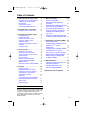 1
1
-
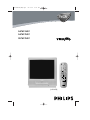 2
2
-
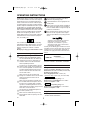 3
3
-
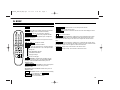 4
4
-
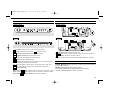 5
5
-
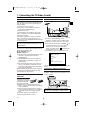 6
6
-
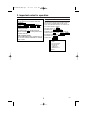 7
7
-
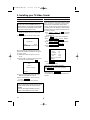 8
8
-
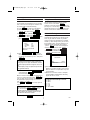 9
9
-
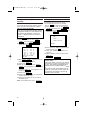 10
10
-
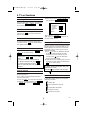 11
11
-
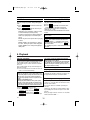 12
12
-
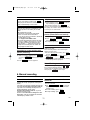 13
13
-
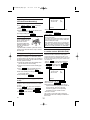 14
14
-
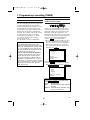 15
15
-
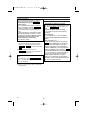 16
16
-
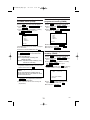 17
17
-
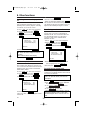 18
18
-
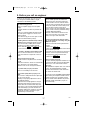 19
19
-
 20
20
Philips 14PV375/07 User manual
- Category
- Cassette players
- Type
- User manual
- This manual is also suitable for
Ask a question and I''ll find the answer in the document
Finding information in a document is now easier with AI
Related papers
-
Philips 14PV365/07 User manual
-
Philips 21PV320/05 User manual
-
Philips 21PV708-715-908/39 User manual
-
Philips VR620/07 User manual
-
Philips 14PV284 User manual
-
Philips TV VCR Combo 14PV125/07 User manual
-
Philips 14PV125/39 User manual
-
Philips 14PV225/39 User manual
-
Philips 21PV620/07 Owner's manual
-
Philips The Remote Control User manual
Other documents
-
Hitachi VTMX905EUK Operating Instructions Manual
-
Hitachi VTMX900EUK Operating Instructions Manual
-
Durabrand T6609BK Quick Setup Manual
-
Tascam Portastudio MF-P01 User manual
-
 DAEWOO ELECTRONICS GB20F8T2 User manual
DAEWOO ELECTRONICS GB20F8T2 User manual
-
Funai FDRV90E User manual
-
Funai FDR-90E User manual
-
LG LH-CX245 User manual
-
Sylvania HDRV200F User manual
-
LG LH-CX247P User manual