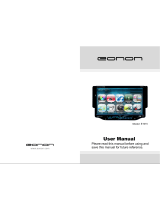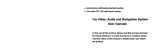Page is loading ...

An American Ingenuity
OPERATING INSTRUCTIONS
BEFORE OPREATING THE UNIT PLEASE READ THIS MANUAL
THOROUGHLY AND RETAIN FOR FUTURE REFEENCE
OWENER S RECORD
THE MODE AND SERIAL NUMBERS ARE LOCATED ON
THE BOTTON. RECORD THE SERIAL NUMBER IN THE
SPACE PROVIDED BELOW.
WARNING HAZARD
DO NOT OPERATE THIS UNIT UNLESS VEHICLE IS
PARKED IN SAFE AND LEGAL AREA.
ICBM-1-TOUCH

Table of Contents
Matters to Note
Connection Instructions
Key Functions
Basic Operations
Functional Operations
Tuner
DVD Playing
DVD Setup
CD Playing
TV Playing
Other Functions
Supplementary Information
DVD Player
DVD Disk
CD-R/CD-RW Disk
MP3
Attachment Information
Product Specifications
Touch Key Function Instructions
Host Keys
Remote Controller Keys
Basic Operations
SRC Function
DVD Playing
Volume Adjusting
Adjusting the Angel of LCD Panel
Connection Instructions
Connection instructions
Connection of Separate Power Amplifier
Touch Key Function Introduction
Functional Operations
Other Functions
Clock
Clock Setting
Supplementary Information
Malfunction Eliminating
Attachment Information
1
5
7
11
15
17
28
29
35
9
11
15
15
16
16
5
6
7
17
19
22
25
26
28
28
29
31
31
32
33
35
Touch Key Functions
Touch Screen Information
Matters to Note
Touch Menu
36
36
Touch Key Functions
Touch Screen Information
35
Contents

Matters to Note:
Please comply with the traffic rules in your country.
Do not install this in machine where
The drivers' view mey be obstructed.
The operation of the car or the airbag system will be obstructed.
It will obstruct the operation of the car, especially the steerwheel, shift
lever and brake pedal.
Park your car in a safe place before watching the monitor and operate this
machine.
Don't watch or operate the monitor while driving, which may distract you
and result in accident.
Don't put your hands, fingers or other things in this machine while
operating, which may hurt you or destroy the machine.
Put small hardware in places where children cannot reach.
On thunder-storm days, don't touch TV antenna and monitor at the same
time, which may bring you an electric shock.
Set in sunshine, the car's interior temperature will rise quickly, cool it
before operating this machine.
TV/AV pictures will not show until the car has been stopped and braked.
Don't watch it while driving, otherwise traffic accident may occur due to
your distraction.
To avoid injury or any accident, please read carefully the following remindings
before installing and operating this machine.
Remember to fasten your safety belt while driving, otherwise the probable
hurt will be much worse if there is an accident.
Installation
Qualified Technicians or Repairmen are expected to install the DVD.
Please check connections first when it does not work well. If connections
are all right, check the fuse then.
Improper Installation may lead to creepage or short circuit.
Replace the fuse
Fuses in the same specification (current)are required to replace the
original one.
It is very dangerous to use fuses in different specifications or wires, which
may damage the machine severely.
Prevent the Surface from Destroying
Keep the machine surface away from chemicals like pesticide,fixature,or
insectifuge, which may distorting the surface..
Turn the power switch to OFF while installing the machine, otherwise it
may lead to creepage or short circuit.
Dew condensation
If you have any doubts or questions, please consult the dealer nearest to you.
Don't put rubber or plastic items together with the machine for a long time,
otherwise the surface lacquer will be destroyed; it may also lead to fire or
other accidents.
Don't let the aiguille destroy any car parts, like pipes, oil box or other
circuitries.
If the temperature changes too quickly, there may appear dewfall in the
display screen.It will be all right soon when the humidity vaporizes.
Matters to Note
1
2
Matters to note:
On Safety
Installing Location
Ê×ÏȸÐлÄú¹ºÂò³¤Õ÷ÊýÂë³µÔضàýÌåÓéÀÖϵͳ¡£ÔÚ²Ù×÷±¾»úÇ°£¬Çë
ÏÈÔĶÁ±¾ÊֲᲢÍ×ÉƱ£´æÒÔ±¸½«À´²Î¿¼¡£
DVD Region Code
DVD Disks with incompatible region code cannot be played (this machine is
for all code.)
About the Machine
Applicable Disks
All DVD, VCD and CD bearing the following symbols can be played in
this machine.

Reset the micro-processor
Press RESET to initialize the micro-processor.
The reset operation is needed only when:
The machine is used for the first time after installation.
This machine does not work well.
Abnormal or incorrect information appears in the monitor.
1 Turn the power switch to OFF.
2 Press RESET with penpoint or other pointed objects.
Precautions
Please turn the power switch to OFF before you press RESET when completing
the connection or all the memories have been lost and need a reset.
Matters to Note
Matters to Note
Replacing the Lithium Battery
Precautions
Keep the battery out of the reach of children. Should the battery be swallowed,
consult doctors immediately.
Wipe the battery with dry cloth to assure a good contact.
Please insert the battery with correct polarity
Do not hold the battery with metallic tweezers, otherwise a short-circuit
may occur.
Precautions:
The battery may explode if mistreated. Do not recharge, disassemble the battery or
put it in fire.
Installing Steps
Take out the battery buckle
Press the battery buckle and pull it out.
Normally, the battery can last for about 1 year. (Its lifespan may be
shortened due to different working conditions.When the battery power
becomes weak, its function will be narrowed.Replace it with a new Cr2025.
Replace the battery
Put the battery in the buckle with its anode upward
Insert the battery buckle
Push the buckle to its original
position.
Back of the remote
Battery tank
Battery
Transparent slice
The Use and Maintenance of Remote Control
Take out the projecting slice at the bottom of the card batterywhen it is used for
the first time.
3
4

Connection Instructions
TV Antenna
Connection Instructions
Radio Antenna
5
6
Green
Grey
White
Purple
Right
Back
Front
Left
Back
Front
Yellow BATT
Orange Power Antenna
Brown Power Amplfier Control
Black Ground Wire
Backing Radar
Red
White
Yellow
Blue&Whitel Hand Brake
Red ACC
Blue Backing
++++
++++
AV Output
R
W
Y
AUX Input
Optical Output
FR
RR
SWR
FL RL
SWL
VIDEO
FR
RR
SWR
FR
RR
SWR
FL
RL
SWL
VIDEO
CDCÊäÈëCDCÊäÈë
Lens

Touch Key Functions Touch Key Functions
7
8
<
<
MENU
SRC
SOUND
MENU
+
MODE
EQ
DISP
MUTE
ANG
EJECT
1
2
3
4
5
6
8
7
9
10
11
12
13
14
15
16
17
18
19
20
21
22
23
24
Touch Key Functions:
Notes: Touch Keys 1 2 3 5 6 7 are used to activate menus,
they will not be valid until there is no menu display.Keys 4 8
9 10 are valid as soon as the machine is on.
1 Touch Key SRC(Vedio source)Function Key
This key is valid only when the machine is on. Touch it, and the
following menu will appear. Touch and select one, the machine
will change to that play source. The machine will enter the
highlighted item 2 seconds later if there is no further operations.
1
AUX
TUNER
DVD
CDC
TV
EXIT
2 Touch Key Sound Menu Function Key
Touch this key, and the sound menu will appear.Any item inthis
menu can be touched and selected freely.BASS, TREBLE,
BALANCE and FADER can all be adjusted. While adjusting
BALANCE or FADER,one can use the demonstrated arrowhead;
when the cursor changes from pink to green,it means the sound
field is located in central position.
+
BASS
TREBLE
BALANCE
FADER
EXIT
NEXT
- +
3 Touch Key Sound Pattern
Touch this key and Sound Pattern Menu will appear.Touch and select
wanted sound pattern. Patterns like ROCK STANDARD, CLASSICL
JAZZ have been preset.
ROCK
STANDARD
CLASSICAL
JAZZ
EQUALIZER
LAST
EXIT
2
3
+3
ICBM-1-TOUCH

Touch Key Functions Touch Key Functions
4 Keys Monitor Angel Adjusting
Press and to adjust the monitor angels within its variation scope.
5 Key Picture Mode Menu
Touch this key to activate picture mode menu.Touch and select wanted
picture mode. Four modes are preset here:
STANDARD,NIGHT,CUSTOM,and BRIGHTNESS.
CUSTOM
NIGHT
STANDARD
BRIGHT
PIC MODE
LAST
EXIT
6 Key System Menu
Touch this key to activate System Menu, which has 3 pages, each item of
the menu can be touched and selected freely.
Among them are PIC item on page 1:
BRIGHT
CONTRAST
COLOR
RESET
and SETUP item on page 2:
MIRROR
BLUE
CLOCK
TUNE
and MODEitem on page 3:
Picture Modes
BRIGHT
CONTRAST
COLOR
RESET
EXIT
15
- +
PIC
SETUP
MODE
LAST
NEXT
MIRROR
BLUE
CLOCK
TUNE
EXIT
PIC
SETUP
MODE
LAST
NEXT
4
8
5
6
9
10
4
8
System Menu Page 1
System Menu Page 2

Key Functions Key Functions
7 Funciton Touch Key
Touch this key, different menus will appear in different program sources
(DVD,CDC,TV .Please refer to related chapter.
Touch Keys Volume Adjusting
Touch these keys to increase or decrease the volume.
1 Key 11 SRC (video sources
On idle state, this key will display SRC menu (power on).In practice, this
key is long-pressed to turn off the machine (OFF). Other functions of this
key is the same as Touch Key SRC.
ÒÔÏÂÊÇÃæ°å°´¼ü¹¦ÄÜ˵Ã÷
2 Key 12 ANG(angel
Press this key on power-on state, the angel of the monitor will change within the
scope of Minimum and Maximum angel until the key is let go.
Keys 13 and 15 (VOL) Volume and Sound Adjusting
Press Left to decrease, press Right to increase when power is on until the
key is let loose..
4 Key 14 SOUND MENU
The function of this key is the same as Touch Key 2 (sound menu).
8 Key 19 MUTE
Turn on and off the sound
6 Key 17 EQ(sound patterns)
Its function is the same as Touch Key 3 (sound pattern)
Key 18 MODE(picture modes)
Its function is the same as Touch Key 5 (picture modes)
9 Keys 20 and 22 Menu Adjusting
Adjust relevant menu item when there is a menu display. If no
menu display, they will change between TV and RADIO,change
music in CDC mode,and function as Fast Play in DVD mode.
Key 21 MENU(Main Menu)
Same as the Main Menu Touch Key
11 Key 23 DISP(Display
This key functions differently under different states:
DVD state: Turn on/off DVD OSD display
CDC state: Turn on/off CDC information display
Idle state: Check and adjust time
12 Key 24 IRRX Window
Never cover this window, avoiding the malfunction of remote operations.
7
9
10
11
12
Key 16 EJECT (DVD eject key)
In standby state, press the key to enter DVD mode. The DVD disc
shall eject automatically. In other state, press the key to enter DVD
mode automatically the DVD disc shall eject automatically. During
the process of eject, if the display block the disc eject, the display shall
descend to a proper position to ensure the eject. (If the display has
descended, it will go back to the original position before eject by
pressing the ANG key for the first time.)
Precaution: Don't press the ANG key until the disc enters the machine
completely.
5

Keys on Remote Controller
Keys on Remote Controller
POWER
ANGLE
ENTER
SRC
AUX
SOUND
MENUMENU
Lp2508
MODE
DISP
PLAY
PAUSE
SET
AS
10+
13
1 POWER
Press it to switch off the machine
and the monitor will retract to the
MIN angel.Press it to start the system
on idle state, and the monitor angel
will rebound.
2 MODE
Press it to select different preset
pic modes:STANDARD, SOFTNESS
CUSTOM, and BRIGHT.
3 Number Keys
long-press 0 means 10
4PLAY
Put in disks, and press this key
to play; long-press it to PAUSE.
5 16 CHANNEL(+/-)
Change music in DVD mode,
change disks in CDC and change
channels in TV/RADIO mode.
MONO
6 Menu Selection(+)
7 SRC(Playing Source)
The machine will be on once
the playing source is selected.
This key can switch among DVD,
CDC, AUX and TV.The machine
will enter the selected item if
there is no further operating for 2s
The machine will be OFF if this
key is pressed for over 2s.
8 Menu Selection(-)
9 BAND Key
This Key canbe switch between
FM1 FM2 and AM,a long press
means AS of FM.
10 Volume(+)
11 SOUND
Press this key can switch
between Low,High, Balance and
Fader.
12 VOLUME(-
13 MUTE
Press this key to switch
between Mute and Sound
14 ANGLE
Change the angel of LCD panel
15 Information Display
17 AUX(auxiliary input
Press it to swithc between
AUX and CAMERA
18 Menu Adjustmeng(+)
19 MENU (main menu)
20 ENTER(setting
Confirm in DVD mode,(long-press it DVD menu)
Save in TV and RADIO mode.
21 Menu Select
22 GOTO(switch to DVD)
Press this key and input number and press confirm key, the program
will switched to relevant position.
23 EQ
Press this key to select different modes:
STANDARD JAZZ CLASSICAL ROCK
Notes
Some keys are valid only in specific situations
Long-press means to press the key over 2 seconds
13
14
24 REPEAT
Long-press Key 5, can repeat playback when playing a DVD.
25 SOUND CHANNEL SWITCH
26 AC3/DTS SWITCH
Long-press Key 8, it will change between Ac3 and DTS
27 TITLE SWTICH
Long-press key 7 to switch sound channels:
R+R L+L STEREO
Long -press key 9,it will change the title.

Basic Operations
SRC Functions
The machine is on once the playing source has been selected Press this key
to switch between the following playing sources:
1.AUX Select Auxiliary Input
2.CDC Select Disk Input
3.TUNER Select Radio, and radio menu will be displayed
4.TV Select TV Input
5.DVD Select DVD Input
6.EXIT Exit, Close the System
The playing sources can be selected through touching directly,
and the system will enter the highlighted item if there is no selection
after 2 seconds.
Playing DVD:
Press SRC to select DVD, insert valid disk in the disk box.
Insert valid disk in the disk box directly. When the DVD playing
menu appear, press PLAY (or SET) key, the system will play the disk
automatically. If you want to exit, press EJECT.
Precautions:
The system can play one 12cm or 8cm DVD disk (single-sided)
Please do not use adapters while playing 8cm disks.
Do not insert anything except disks in the disk box.
If you can't insert a while disk, or it cannot be played, please check
whether the label side is upward. Press EJECT to take out the disk to see
whether there is any damage before inserting it again.
If DVD indicator displays RED, it means there is no disk in the box.
If it is blue, it means there is a disk. Do not insert diskforcefully in
this situation, so as not to harm the interior devices..
Volume Adjusting
1.Use the Volume key on the host panel.
2.Touch the volume adjusting area
3.Use the Volume key on the remote controller
Precautions
The monitor will retract automatically to the minimum angel.
The machine will retract automatically and close 5 seconds later
if the power switch is turned from ON to OFF.
When the power switch is turned to ON or ACC again, the system
will reset automatically and rebound to its previous status.
When the system is turned off, pls make sure all the panels are
closed. If the closing of the monitor stops for some obstacle and
nothing is done to change it, damage may occur.
Turn Off the Machine:
Long-press SRC key,OFF will appear and the system closed.
Press SRC, touch menu will appear, select EXIT.
Switch off ACC power source.
15
16
Basic Operations:
Adjust the Monitor Angel:
Press ANG key on the monitor panel, the monitor will move within
the minimum and maximum angels, until the key is let off.
If it is a short press, the monitor will be slightly adjusted following
its original direction.
Touch the angel adjusting area on the monitor panel, area (4) is to
increase the angel, and area (8) is to decrease.
Precautions:
While adjusting the angel of the monitor panel, press ANG key
or touch the angel adjusting area. Do not move or press the
monitor by hand, or serious damage may occur.

Tuner
Press BAND repeatedly until you find needed band.
Touch current band area to change the band.
The following bands will be displayed in turn: FM1--FM2---AM
Basic Operations:
Advanced Function Operations
1 Semi-automatic Seeking
Press menu adjusting keys on remote controller for 2 seconds or touch
the semi-automatic seeking area on the screen, the system will begin to
seek proper frequency. Current frequency will be displayed.
2 Automatic Seeking
Press BAND button for about 2 seconds or touch the Automatic Seek
-ing area on the screen(ASM),the system will seek channels automatically
starting from 87Mhz until the memorizer is full(20 channels)or reaches
the highest frequency of 108MHz.
3 Manual Storage
Press SET(or ENTER on the remote)when the best frequency is found
and current frequency display will glitter.Select storage location with
CH+,CH- and then press SET(or ENTER) to store it.
Touch current frequency, it will glitter and the color turns to RED. Touch
and select storage location, then touch current frequency, it will stop glittering
and be stored.
Precautions:
1 Press any key to stop auto seeking.
2 This machine can preset 30 chnnels,10 for Fm1 and Fm2 respectively.
3 Automatic seeking is valid only for FM.
4 During manual storage, no other key operation is permitted when the
display content is glittering.
TUNER
BAND FM1 08
0: 87.00MHz 5: 94.00MHz
1: 88.00MHz
6: 96.00MHz
2: 89.00MHz
7: 98.00MHz
3: 90.00MHz
8:100.00MHz
4: 92.00MHz
9:108.00MHz
Tuner
08
89.30MHz
Current
Band
Current
Frequency
Preset channels
17
18
Preset channels
ASM
Change Bands
Use the Preset Radio Stations
Select with number keys on the remote controller
Directly touch the memory radio stations
Fine Frequency Adjustment
Use menu adjusting keys on the remote controller
Directly touch fine adjustment area on the screen
Fine
Adjustment-
Fine
Adjustment+
Semi-automatic Seeking
Automatic Seeking
Listen to the Radio:

DVD Playing
DVD Function Operations
To Operate with remote controller
To use Touch Key Functions:
Press the function keys area, the following 2 pages information about touch
keys will be displayed.
DVD Playing
3 Backward and Forward
Press menu adjusting keys on the remote or touch keys and when
DVD is playing to Backward or Forward. Press PLAY to resume playing.
Music Selection
While playing, press menu adjusting keys or touch keys and to
play the previous or next item.
5 Skip to designated item
Press GOTO once,the following will be displayed:
.Skip to Designated Time
Press GOTO twice, the following will be displayed:
19
20
DVD Function Keys page 1
PLAY
EXIT
NEXT
STOP
OKOK
SET
DISP
INFO
DVD T:08 01:08:08
01:08:08
DVD Function Keys page 2
MENU
TITLE
DVD T:08 1:08:08
01:08:08
NEXT
EXIT
7
9
OK
4
5
6
1
2
3
GOTO
0
10
8
+
1 DVD Playing and Pausing
Press PLAY on the remote to play,long-press it to pause.
Touch PLAY to play disks.
Press PLAY again to stop PAUSE and continue to play.
2 DVD Stop Playing
Touch STOP key to stop playing.
Title 01 / 02 Chapter 008 / 020
Current title
Total titles Current item
Total items
Input wanted skip number and press OK,DVD will switch to play
relevant music item. If the number is over 10, press 10+first, then
press other numbers. For example, press 10+ twice, and then press
8 to get 28.
Title 01 / 02 Time -- : -- : --
Current item
Total items
Input the time and press OK, DVD will continue to play from relevant time.
DVD Info
OSD Info

DVD Playing
7 DVD Information Display
21
CHN
Touch key INFO can control the way of DVD info display.
8 OSD Info Display
Touch key DISP can control the way of OSD info display.
9 DVD Playing Menu
Touch key MENU can activate DVD menu; touch direction keys
and OK to play DVD.
9 DVD Title
Touch TITLE to come back to DVD title menu.
Precautions:
1 Since there is 2 pages of touch menu,LAST and NEXT has to be used to
select relevant page, press EXIT to exit the menu.
2 The above operations and information will vary a little due to different disks.
3 Due to its special saving format, special operations are needed while
playing MP3.
To play Mp3 from designated folder:
Move cursor to designated folder through direction keys, press OK
to enter this folder and select files from it through direction keys.
The Main Page of DVD Setup
Long-press ENTER on the remote or touch SET in DVD operation menu to
perform general setup, speaker setup, audio setup etc.
General Setup
In the setup mainpage, select General Setup through direction keys, press
ENTER on the remote or touch SET to enter General Setup page as follows:
Setup Menu---Main Page
General setup
Speaker setup
Audio setup
Kara OK setup
Initial setup
Exit
PIC Mode
Angel Label
Language
Hide Caption
Screen Savers
Mainpage
English
Chinese
Russian
DVD Setup
21
22

23
24
Speaker Setup
Center Speaker
Tone Test
Center Delay
Rear Speaker
Bass Speaker
Rear Delay
Stereo
5.1 Track
On Setup Mainpage, select Speaker Setup through direction keys, press SET
or touch OK to enter Speaker Setup page as follows:
Audio Setup
SPDIF OUTPUT
LR
LPCM Output
OFF
Compression of Dynamic Range
Audio Setup
SPDIF/source code
SPDIF/PCM
Select Audio Setup through direction keys on the mainpage, press SET or
touch OK to enter Audio Setup page as follows:
Precautions In Audio Setup, SPDIF OUTPUT controls simulating
output or optical output, and simulating audio output is prohibited where optical
output exists.
Initial Setup
TV Form
TV PAL
Caption
AUTO
Vedio Output
Sound
NTSC
PAL
Select Initial Setup through direction keys on the mainpage, press SET or
touch SET to enter Initial Setup page as follows:
Password
Disk Menu Language
Age Control
Precautions:
1 Touch Direction Keys (or menu selection keys on the remote) are used
in DVD setup;
2 Normally, do not change the initial setup;
Simulating Audio Output is prohibited once SPDIF output is selected;
This machine supports PAL and NTSC, so try to use NTSC;
The default OSD language is English, and the PAL and NTSC tv tuner;
Karaoke function is not set, do not set Karaoke menu;
The initial password is 8888;
As long as disks are inserted, the machine will be in DVD playing mode.
s long as is pressed, the machine will convert to DVD mode,
relevant information will be displayed and disks are ejected automatically.

Playlist Selection
Touch and , or press menu adjusting keys on the remote to
select Previous or Next item on the playlist.
Forward and Backward
Press , the system will go forward or backward, relevant
information will be given. Press the button again, stop
Forward or Backward.
Replace the disk by hand
Touch DISC or press on the remoter to play previous or
next disk. Press the number keys on the remote to play disk with
designated number; if the disks have not numbers, the system will
just play the next one by sequence.
Automatic Replacement of Disks
he system will select next disk when the former one has been finished.
Precautions:
When the multi-disk CD player is ready, READY will be displayed.
If the CD player can't work well, ERROR will be displayed.
If the disk case is taken out, NO MAG will be displayed.
If the case is in the box but there is no disk, NO DISK will be displayed.
Press PLAY if it does not play automatically after replacing the disk.
Press function touch area on the monitor, the following CDC touch
keys will be displayed:
25
26
7
9
4
5
6
1
2
3
DISC
10
DISC
8
+
-
TV½ÓÊÕ
Press the Function Touch Area on the monitor, the following TV
touch keys will be displayed:
EXIT
7
9
4
5
6
1
2
3
CH
0
CH
8
+
-
TUNE
STORE
-
+
1 Automatic Seeking
In TV Mode, select TUNE from the System Setup, or press touch keys
and touch TUNE, the system will start to seek automatically from VIF.
The seeking will not stop until the stored channels reach 100. Press any
key or touch any valid place on the touch screen will terminate the seeking.
The first saved channel will be used after the seeking.
SEARCHING 02
30VLF
EXIT
PLAY

TV½ÓÊÕ
ÆäËü¹¦ÄÜ
Clock
Check the clock when the machine is in idle state.
In idle state, press DISP button on the panel or remote once to
display clock as follows:
2 Play Preset Channels
Press or open TV touch menu, touch CH+ and CH- to select
previous or next channel. When the channel number is the maximum one, the
system will change to the minimum channel. For example, if there is altogether
18 channels, and we are using channel 18 now and continue to select upward,
the channel will transfer to channel 0.
3. Fine Tuning
Touch Left or Right fine tuning button or use the remote controller. If
the key is pressed continuously, the tuning effect will change continuously.
4 Manual Storage
Use touch key STORE or press ENTER on the remote, STORE XX will
be displayed. Press CH+ and CH- channel selecting keys on the remote) to
select wanted channel, then press STORE or ENTER.
5 Blue Screen
Quite large noises will occur when the TV signal is too weak. To avoid
this situation, one can start BLUE SCREEN function. The screen will turn to
blue and mute when the signal is too weak.
OPERATION
1 : MENU SELECT
2 : MENU ADJUST
3 : DISP STORY
4 : SRC EXIT
08:08
Setting the Clock
Press DISP button twice in idle state to enter clock setting, the clock
is indicated as red, which will glitter while the time is adjusted.
Use menu adjusting keys to select position; use volume keys to
adjust the time. The system will be in idle state 5 seconds after the operation.
27
28
Precautions:
1 At most 100 channels can be stored in this machine.
2 If the receiving effect is bad, check the connection of antenna.
3 If the bad effect is caused by weak signal or high-speed driving,
it does not mean something is wrong with this machine.
Input numbers to select channel. If the first number is input and there is
no further input for 2 seconds, the system will seek channel corresponding to
the first number.

Malfunction Eliminating
Problems ProblemsPossible reasons
Possible reasons
Can't be switched
on, unable to use
the machine.
Incorrect connection of
downlead and linker.
Make sure all connections are
correct
Fuses melted Find out the reason, and
replace the fuse of the
same specifications.,
Noises or other factors
make interior micro-
processor unable to work
well
Press RESET to restore
the machine to its initial
setup.
Can't use remote
controller.The
machine refuses
to work even the
remote is correctly
used.
Insufficient battery power.
Some operations are
prohibited in certain
circumstances.
Insert new battery
Enter correct circumstances
Cannot be played
Disks are dirty
Clean the disks
Disks used not suitable
to this machine
Check the disk types
The Video system of the
disk incompatible to the
machine.
Change another disk which
is compatible to your video
system.
No sound Incorrect linking of cables Link the cables correctly.
The volume does not
increase
The machine is in MUTE
state, or slow-motion
or playing frame by frame
In such kind of situations,
no sound output.
Certain speaker
cannot ouput sound
Incorrect setup of sound
fields
Setup sound fields correctly
No pictures,or
display PIC OFF
Hand-brake line not linked
hand-brake not opened.
Link hand-brake line, and
open it.
When the power
switch is turned
to ON or ACC,the
machine boot
automatically
Automatic Booting
Normal function.
The disk cannot be played
Replace it with a better one
Display parent locking
can't be played
Parent locking function
is turned on
Close this function or degrade
its level
Can not switch languages
or captions
Current disk does not
have multi-languages
Cannot switch languages
You can only switch between
items displayed
Use disk menu to switch
No caption
Current DVD disk does not have
Unable to display caption
You can only switch between
items displayed
Use disk menu to switch
Does not play in the
language and caption
set in DVD SETUP MENU
Current disk does not have
the language or caption set
in DVD SETUP MENU
Unable to play this way
Unable to switch the
view angel
Current disk does not have
multi-angel scenes
Unable to switch between
different angels because
there is no such angels.
The pictures are
extremely obscure,
distorted and
blurred
You try to switch between
different angels, but there
is no recorded multi-angle
scenes.
Use switch when the disk has
multi-angel scenes
The disk has anti-copy
information.(some disks
have this function)
This machine is compatible
with anti-copy system,but
there may be some parallel
lines or other things while
playing, this does not mean
a problem of this machine.
29
30
No optical output
The optical output in DVD
setup menu is closed
Set Optical Output as ON,
(note:optical ouput means
audio output is
prohibited.)
Supplementary Information
Bad turnoff, or the disk
has been damaged.
Measures (advices)
Supplementary Information

Maintenance of DVDMaintenance of DVD
Use normal disks only.If irregular, non-round or srtange shape disks are
inserted, they may be hooked in the machine or can not be played correctly.
Check all disks before playing and see whether there are cracks, scrapes or
crimp. Such disks may not be played correctly. Do n not use them.
Do not touch the recorded side (no print) while taking disks. When they are not
used, put them in the box.
Do not put disks in places with direct sunshine or high temperature.
Do not paste label, draw things or use chemicals on the disk surfaces.
Use soft dry cloth to clean the disk from the center to outside.
There may be moisture in DVD devices if you use heating system in winter.
And the dew may prevent DVD from normal working. Turn off the machine
for about an hour to make it dry if there is any dew. Use soft and dry cloth to
wipe moist disks.
Serious shaking on road may intermit the playing.
DVD DisksDVD Disks
For some DVD disks, certain functions may not be performed.
Some DVDs cannot be played.
While using DVD-R/DVD-RW disks, only video files can be played, normal
computer files cannot be played.
DVD-R/DVD-RW Disks recorded in video mode may not be played due to
their special nature, scrapes, or dirty lens and dew.
Disks recorded personally in computer may not be played, which is determined
by their formats and adaptable circumstances. Use correct formats to record.
CD-R/CD-RW DisksCD-R/CD-RW Disks
While using CD-R/CD-RW disks, only completed ones can be used.
CD-R/CD-RW Disks recorded from CD Recorder or personal computer may
not be played due to their special nature, scrape, dirtiness; or the dirty lens, dew
of the machine.
Disks recorded personally in computer may not be played, which is determined
by their formats and adaptable circumstances. Use correct formats to record.
CD-R/CD-RW disks may not be played in direct sunshine, places with high
temperature or the parking place of the car.
The titles and other text information recorded in CD-R/CD-RW disks may not
be displayed in this machine.(in the case of CD-DA)
The time of playing CD-RW in this machine will be longer than traditional CD
or CD-R.
Read the relevant instructions before using CD-R/CD-RW.
31
32
Supplementary Information Supplementary Information

MP3
Mp3 is the abbreviation of MPEG audio layer3, which is the standard of audio
compression technology.
Mp3 files on CD-ROM CD-R and CD-RW can be played in this machine. Disks
compatible with ISO9660 level 1 and 2, or with ROMEO and JOLIET system
can also be played.
Recorded disks with multi sections can be played.
Mp3 files are incompatible with the transporting of read-in data.
The max char width of the file name (including the extending name .Mp3)
is 32 (counting from the first char).
The max char width of the folder name is 32.
If the file is recorded through ROMEO and JOLIET system, only the former
32 char are displayed. While playing disks with Mp3 and CD-DA, such as
CD-EXTRA and MIXED-MODE CD, the system can only switch between Mp3
and CD-DA.
The selected folder sequence of playing and other operations will be the
sequence to write in the software. So the anticipated sequence of playing should
not conflict with the actual playing sequence. However, there are indeed some
softwares in which playing sequence is allowed to set.
The file is compatible with Id3 Label version 1.0 and 1.1, so as to display the
music titles and authors. The enhancing function is valid only when playing
Mp3 in 32,44.1 and 48 Khz. Sample frequencies 16,22,05,24,32,44.1,48KHz
can be played.
The tone of Mp3 file can usually be bettered when the bit rate is increased. This
machine can play recordings between 8KBPS and 320KBPS. But in order to
enjoy good tone, we recommend disks over 128KBPS.
IMPORTANT:
While naming an Mp3 file, add relevant extending name .mp3.
This machine will play files with .mp3 as Mp3. Do not use this extending name
on non-mp3 files so as to avoid noises and other problems.
¸½¼Ó ×ÊѶ
¸½¼Ó ×ÊѶ
Do not put the remote on panels, steering wheels, or where with direct
sunshine. The temperature in these places are high in summer and the
remote may be distorted.
If the car is parked in the sun, put the remote in the tool box or other
places away from the sunshine. In the sunshine, the signal from the remote
may not be received correctly by the host machine, you have to put the remote
near the sensor on the host panel.
About LCD
Do not press LCD, which may distort the pictures or arouse problems.
Pictures become blurred, or even the LCD is harmed.
About Cleaning LCD
Use soft cloth with a little water to clean LCD.
Do not use solvents like gas, thinner, detergent in the market or static
electricity-resisting sprayer.
Do not use this machine when the temperature is below -15 or over 45.
If your car is parked in a very cold or hot place, pictures may not be clear.
This is not the question of LCD. Pictures will become clear again once
the temperature comes to normal.
There may appear static blue or red points called bright spots which
can appear on any LCD. LCD is a very fine apparatus, 99.99% of
which is normal, with only less than 0.01% defect leading to those points.
They will not influence your appreciation of pictures, however.
Matters to Note about Remote Controller
33
34
Supplementary Information Supplementary Information

Product Specification:
Power 13.8V DC(10.8-14.5V)
Grounding system:: Negative Polar
Host:
max current: 15A
size (width*height*depth)
Body: 178*100*180mm
Weight: 3.5Kg
SCREEN:
Size/Aspect Ratio: 6.5 inch wide/16:9(valid area143*79mm)
Pels: 280,800(1200*234)
Type: TFT Active Matrix
PAL : NTSC/PAL compatible(SECAM is to be customize)
Temperature Scope: -20--+70.C
Storage Temperature: -30--+80.C
Angel Adjusting: : 0-50
AUDIO:
Max Power Output: 50W*4
Resistance 4 scope of variation 4-8
Front Output Level/Resistance: 4.0V/200
Encoder: Linear PCM/Dolby Digital/Dolby Professional
Editor II/DTS
DVD Player
System: DVD Audio, DVD Vedio, VCD,CD,DTS CD and MP3
Disks: DVD Record, DVD Film,VCD,CD,DTS CD
Tracks: 2(stereo), Digital 6 tracks
Mp3 Encoding Format: MPEG-1 and 2, Audio Layer3
FM Tuner:
Scope of Frequency: 87-108.0MHz
Valid Sensibility: 10 dB(0.7 /v/75 , Single Track,S/N:30 dB)
AM Tuner:
Scope of Frequency: 531-1 602KHz(9KHz)
Valid Sensibility: 18 V(S/N 20 dB)
35
Matters to Note in Using Touching Screen:
Touching screen is solid and reliable, however, one should still keep the
following in mind:
1 Do not scrape the screen hard, slight touching is enough;
2 Touching Screen is not water-proof. In extreme case, water will enter
the circuit through panel;
3 Touching Screen includes a plastic unit, do not knock or press it hard.
4 keep the screen from high temperature, dust and humility.
<
<
MENU
SRC
SOUND
MENU
+
MODE
EQ
DISP
MUTE
ANG
EJECT
EQ
SOUND
MENU
SRC
ANG+
ANG-
VOL-
VOL+
MODE
MENU
FUNC
Menu locations on the touching screen:
36
Supplementary Information
Information about Touching Screen
ICBM-1-TOUCH
/