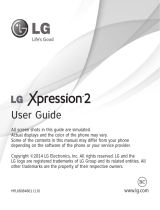12
ENG
ENGLISH
To use SIMPLINK
SIMPLINK is a feature that enables you to control and manage various
multimedia devices conveniently via the SIMPLINK menu.
1 Connect the monitor’s HDMI IN terminal and the SIMPLINK
device’s HDMI output terminal using an HDMI cable.
2 Select INPUT
SIMPLINK.
SIMPLINK menu window appears.
3 In SIMPLINK Setting window, set SIMPLINK function to ON.
4 In SIMPLINK menu window, selects the device you want to
control.
f This function is only compatible with devices with the SIMPLINK
logo.
f To use the SIMPLINK function, you need to use a high-speed
HDMI® cable (with CEC (Consumer Electronics Control) feature
added). High-speed HDMI® cables have the No. 13 pin connected
for information exchange between devices.
f If you switch to another input, the SIMPLINK device will stop.
f If a third-party device with the HDMI-CEC function is also used, the
SIMPLINK device may not work normally.
f If you select or play media from a the device with a home theatre
function, the HT Speaker(Speaker) is automatically connected.
To set password
SETTINGS
LOCK Set Password
Sets or changes the monitor password.
The initial password is set to ‘0000’.
To return Initial Setting
SETTINGS
OPTION Factory Reset
All stored information is deleted and monitor settings are reset.
The monitor turns itself o and back on, and all settings are reset.
f When Lock System is in place, a pop-up window appears and
asks for password.
f Do not turn off the power during initialization.
To remove the USB device
Q.MENU
USB Device
Select a USB storage device that you want to remove.
When you see a message that the USB device has been removed,
separate the device from the monitor.
f Once a USB device has been selected for removal, it can no longer
be read. Remove the USB storage device and then re-connect it.
Using a USB storage device - warning
f If the USB storage device has a built-in auto recognition program
or uses its own driver, it may not work.
f Some USB storage devices may not work or may work incorrectly.
f Use only USB storage devices formatted with the Windows FAT32
or NTFS File System.
f For external USB HDDs, it is recommended that you use devices
with a rated voltage of less than 5 V and a rated current of less
than 500 mA.
f It is recommended that you use USB memory sticks of 32 GB or less
and USB HDDs of 1 TB or less.
f If a USB HDD with power-saving function does not work properly,
turn the power off and on. For more information, refer to the user
manual of the USB HDD.
f Data in the USB storage device can be damaged, so be sure to
back up important files to other devices. Data maintenance is the
user’s responsibility and the manufacturer is not responsible for
data loss.
My Media supporting le
f Maximum data transfer rate : 20 Mbps (Mega bit per second)
f External supported subtitle formats : *.srt (SubRip), *.smi
(SAMI), *.sub (SubViewer, MicroDVD, DVDsubtitleSystem,
SubIdx(Vobsub)), *.ass/*.ssa (SubStation Alpha), *.txt (TMplayer),
*.psb (PowerDivX)
f Internal supported subtitle formats: XSUB (Supports internal
subtitles generated from DivX6)
Supported Video Formats
f Maximum: 1920 x 1080 @ 30p (only Motion JPEG 640 x 480 @
30p)
f .asf, .wmv
[Video] MPEG-2, MPEG-4 Part2, DivX3.11, DivX4, DivX5, DivX6,
XViD, H.264/AVC, VC1(WMV3, WVC1), MP43
[Audio] WMA Standard, WMA9(Pro), MP3, AAC, AC3, MP3, 3D
WMV Single Stream
f .divx, .avi
[Video] MPEG-2, MPEG-4 Part2, DivX3.11, DivX4, DivX5, DivX6,
XViD, H.264/AVC
[Audio] HE-AAC, LPCM, ADPCM, MPEG- 1 Layer I, MPEG-1 Layer II,
Dolby Digital, MPEG-1 Layer III (MP3)
f .ts, .trp, .tp, .mts, .m2ts
[Video] H.264/AVC, MPEG-2, AVS, VC1
[Audio] MPEG-1 Layer I, MPEG-1 Layer II, MPEG-1 Layer III (MP3),
Dolby Digital, Dolby Digital Plus, AAC, HE-AAC
f .vob
[Video] MPEG-1, MPEG-2
[Audio] Dolby Digital, MPEG-1 Layer I, MPEG- 1 Layer II, DVD-LPCM
f .mp4, .m4v, .mov
[Video] MPEG-2, MPEG-4 Part2, DivX3.11, DivX4, DivX5, DivX6,
XVID, H.264/AVC
[Audio] AAC, MPEG-1 Layer III (MP3)
f .mkv
[Video] MPEG-2, MPEG-4 Part2, DivX3.11, DivX4, DivX5, DivX6,
XVID, H.264/AVC
[Audio] HE-AAC, Dolby Digital, MPEG-1 Layer III (MP3), LPCM
f motion JPEG
[Video] MJPEG
[Audio] LPCM, ADPCM
f .mpg, .mpeg, .mpe
[Video] MPEG-1, MPEG-2
[Audio] MPEG-1 Layer I, MPEG-1 Layer II, Dolby Digital, LPCM
f dat
[Video] MPEG-1, MPEG-2
[Audio] MP2