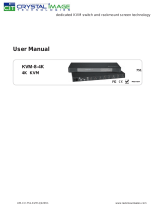Page is loading ...

All rights reserved. Product description and product specifications are subject to change without notice.
For lastest product information, please v isit Acnodes’ website at www.acnodes.com
14628 Central Ave. Chino, CA 91710 Tel: 909. 597. 7588 Fax: 909.597.1939
© C opyright 2015 Acnodes C orp.

Legal Information
First English printing, October 2002
Information in this document has been carefully checked for accuracy; however, no guarantee is given to the correctness of the
contents. The information in this document is subject to change without notice. We are not liable for any injury or loss that results from
the use of this equipment.
Safety Instructions
Please read all of these instructions carefully before you use the device. Save this manual for future reference.
■ Unplug equipment before cleaning. Don’t use liquid or spray detergent; use a moist cloth.
■ Keep equipment away from excessive humidity and heat. Preferably, keep it in an air-conditioned environment with
temperatures not exceeding 40º Celsius (104º Fahrenheit).
■ When installing, place the equipment on a sturdy, level surface to prevent it from accidentally falling and causing
damage to other equipment or injury to persons nearby.
■ When the equipment is in an open position, do not cover, block or in any way obstruct the gap between it and the
power supply. Proper air convection is necessary to keep it from overheating.
■ Arrange the equipment’s power cord in such a way that others won’t trip or fall over it.
■ If you are using a power cord that didn’t ship with the equipment, ensure that it is rated for the voltage and current
labeled on the equipment’s electrical ratings label. The voltage rating on the cord should be higher than the one listed
on the equipment’s ratings label.
■ Observe all precautions and warnings attached to the equipment.
■ If you don’t intend on using the equipment for a long time, disconnect it from the power outlet to prevent being
damaged by transient over-voltage.
■ Keep all liquids away from the equipment to minimize the risk of accidental spillage. Liquid spilled on to the power
supply or on other hardware may cause damage, fire or electrical shock.
■ Only qualified service personnel should open the chassis. Opening it yourself could damage the equipment and
invalidate its warranty.
■ If any part of the equipment becomes damaged or stops functioning, have it checked by qualified service personnel.
What the warranty does not cover
■ Any product, on which the serial number has been defaced, modified or removed.
■ Damage, deterioration or malfunction resulting from:
□ Accident, misuse, neglect, fire, water, lightning, or other acts of nature, unauthorized product modification, or
failure to follow instructions supplied with the product.
□ Repair or attempted repair by anyone not authorized by us.
□ Any damage of the product due to shipment.
□ Removal or installation of the product.
□ Causes external to the product, such as electric power fluctuation or failure.
□ Use of supplies or parts not meeting our specifications.
□ Normal wear and tear.
□ Any other causes which does not relate to a product defect.
■ Removal, installation, and set-up service charges.
Regulatory Notices Federal Communications Commission (FCC)
This equipment has been tested and found to comply with the limits for a Class B digital device, pursuant to Part 15 of the FCC
rules. These limits are designed to provide reasonable protection against harmful interference in a residential installation.
Any changes or modifications made to this equipment may void the user’s authority to operate this equipment. This equipment
generates, uses, and can radiate radio frequency energy and, if not installed and used in accordance with the instructions, may cause
harmful interference to radio communications.
However, there is no guarantee that interference will not occur in a particular installation. If this equipment does cause harmful
interference to radio or television reception, which can be determined by turning the equipment off and on, the user is encouraged
to try to correct the interference by one or more of the following measures:
■ Re-position or relocate the receiving antenna.
■ Increase the separation between the equipment and receiver.
■ Connect the equipment into an outlet on a circuit different from that to which the receiver is connected.

Contents
< Part. 1 >
KDW81912
1.1 Package Content
1.2 Structure Diagram & Dimension
1.3 Installation
P.1
P.1 - 2
P.3 - 5
< Part. 2 > Specifications / OSD
2.1 Product Specifications
2.2 Keyboard / Mouse Specifications
2.3 On-screen Display Operation ( OSD )
P.6 - 7
P.8
P.9 - 10
< Part. 3 > Options
3.1 HDMI, S-Video + BNC & Audio
3.2 48V, 24V or 12VDC power
P.11
P.12
< Part. 4 >
KVM I
ntegrat
i
on
4.1 KVM port connection
4.2 Specifications
4.3 KVM Button
4.4 KVM Hotkey
4.5 DC power 12V, 24V, 48V Input
P.13
P.14
P.15
P.16
P.17

Before Installation
■ It is very important to mount the equipment in a suitable cabinet or on a stable surface.
■ Make sure the place has a good ventilation, is out of direct sunlight, away from sources of excessive
dust, dirt, heat, water, moisture and vibration.
Unpacking
The equipment comes with the standard parts shown in package content. Check and make sure they are
included and in good condition. If anything is missing, or damaged, contact the supplier immediately.
How To Clean Your LCD Monitor
Caution :
■ To avoid the risk of electric shock, make sure your hands are dry before unplugging your monitor from or
plugging your monitor into an electrical outlet.
■ When you clean your monitor, do not press down on the LCD screen. Pressing down on the screen can
scratch or damage your display. Pressure damage is not covered under warranty.
■ Use only cleansers made specifically for cleaning monitors and monitor screens. Cleansers not made to
clean monitors and monitor screens can scratch the LCD display or strip off the finish.
■ Do not spray any kind of liquid directly onto the screen or case of your monitor. Spraying liquids directly
onto the screen or case can cause damage which is not covered under warranty.
■ Do not use paper towels or abrasive pads to clean your monitor. Using an abrasive pad or any wood based
paper product such as paper towels can scratch your LCD screen.
Cleaning Your Monitor
To clean your LCD safely, pleas e follow these steps :
1
Dis connect the power cord.
2
Gently wipe the surface using a clean, dry microfiber cloth. Use as little pressure as possible.
Cleaning Tough Marks and Smudges
To rem ove tough m arks and smudges, please follow these steps :
1
Disconnect the power cord.
2
Spray a small amount of non-abrasive cleanser on a microfiber cloth.
Cauti on : Do not spra y or apply any liquids directl y onto the monitor. Always apply the solution to your
microfiber cloth first, not directly on the parts you are cleaning.
3
Gently wipe the surface. Use as little pressure as possible.
4
Wait until your monitor is com pletely dry before plugging it in and powering it up.

< Part 1 >
< 1.1 > Package Content
< 1.2 > Structure Diagram
KDW81912 unit X 1
- 6ft D VI-D console cable X 1
- Power cord X 1
- M6 s crew, cage nut & cup w asher X 8
5
1
6
7
8
2
9
3
10
4
1
LCD interchangeable module kit
2
Installation S lides
3
LCD membrane
4
Membrane switch (KV M option)
5
Micro swit ch for screen auto power off
6 Audio speaker ( for HDMI or A udio option )
11
7
Keyboard interchangeable module kit
8
Mouse interchangeable module kit
9
Blue Po wer LED
10
Front USB port for device access ( USB Hub K VM only )
11
Molded front handle

< 1.2 > Dimension
Fr ont View
Side View
UNIT :
mm
1mm = 0 .039 37 inch
Top View
Model
Product
Dimension
(W x D x
H)
Packing
Dimension
(W x D x
H)
Net
Weight
Gross
Weight
KDW81912
17.4 x 22.9 x 1.73"
23.2 x 32.4 x 5.5”
11.5 k
g
25
lb
16.5
kg
36
lb

< 1.3 > Installation - How to install Installation Slides
Step
1
¦ Insert the left and right rear mounting brackets into
the LCD c onsole drawer.
Step
2
¦ Measure the depth of the front and rear mounting rails.
¦ Align each rear mounting bracket to a suitable length.
Step
3
Complete the installation
¦ Fix the LCD console drawer into the rack .
M6 screw, cage nut & cup washer x 8 are provided.

Rear mounting
Front mounting
< 1.3 > Installation - How to install 2 post rack brackets
Step
1
¦ Release front mounting ears before applying 2
post
r
ac k brackets.
¦ Insert rear m ounting brack ets into the LCD console
drawer.
Opt
ion
Model :
MB-751-12
Step
2
¦ Align each rear mounting bracket to a suitable length.
Step
3
Complete the installation
¦ Fix the LCD cons ole drawer into the 2 post r ack.
M6 screw, cage nut & cup washer x 8
are not provided.

< 1.3 > Installation- How to use the drawer
¦ Hold the handle and slide out the
drawer.
¦ Flip up the LCD to a suitable angle.
¦ Operate the LCD cons ole drawer.

LCD
Panel
Manufacturer
Panel Size ( diagonal )
19-inch Widescreen TFT color LCD
Display pixel ( dots x lines )
1440 x
900
Brightness ( typ. )
250
Contrast Ratio ( typ. )
1000:1
Color
16.7
M
Viewing Angle ( L/R/U/D )
80/80/80/80
Response Tim e ( ms )
5
Dot pitch ( mm )
0.2835
Display Area ( mm )
408.24H x
255.15V
Surface treatm ent
Haze 25%, Hard-coating
Surface hardness
3H
Back light Type
LED
MTBF ( hrs )
30,000
Video
Connectivity
Digital
DVI
DVI-D, TMDS single link
Audio
Connectivity
Audio Input
Connector
3.5mm stereo jack
Impedance / Power level
30kΩ / 750mV
Audio Output
Connector
3.5mm stereo jack
Resistance / Power level
30kΩ / 2.8V
Speaker Output
Power
2 x 2W
< Part 2 >
< 2.1 > Product Specifications
*W hen the audio output is connected, speaker output is OFF
Power
Power Supply
Range
Auto-sensing 100 to 240VAC,
50 / 60Hz
Power Consumption
Screen display ON
25W or less
Power saving mode
4W or less
Power button OFF
1W or less
Regulatory Safety Approval cUL, FCC & CE

Environmental
Conditions
Operating Temperature 0 to 50°C degree
Hum idity 20~90%, non-condens ing
Storage
Temperature -5 to 60°C degr ee
Hum idity 5~90%, non-condensing
Shock 10G acc
eleration (11ms duration)
Vibration 5~500Hz 1G RMS random
Physical
Specification
Product ( W x D x H )
1 7. 4 x 2 2 .9 x 1 .7 3 inch
Packing ( W x D x H )
23.2 x 32.4 x 5.5 inch
Net Weight
11.5 kgs / 25
lbs
Gross Weight 16.5 kgs / 36
lbs
Applicable
Format
DVI-D / VGA Input PC Signal
1440 x 900 x 60Hz
1280 x 1024 x 60 / 75Hz
1280 x 960 x 60Hz
1280 x 760 x 60 / 75Hz
1152 x 864 x 75Hz
1024 x 768 x 60 / 70 / 75Hz
848 x 480 x 60Hz
800 x 600 x 60 / 72 / 75Hz
720 x 400 x 70Hz
640 x 480 x 60 / 72 / 75Hz
640 x 400 x 70Hz
640 x 350 x 70Hz

< 2.2 > Keyboard / Mouse Specifications
Ge
G keyboard integrated with touchpad
Gb
G keyboard integrated with tr ackball
Key force
55 ± 5g
Travelling distance
3 ± 0.3m m
Switch life
> 10 million life cycle time
Soft ware support
MS Windows 7 / 2008 / 2003 / 2000 / XP / ME / 98 / DOC
Linux / Mac
Supporting layouts
America
EMEA
Asia
United States
United Kingdom Germany France
Spain
Norway
Italy Russia Switzerland Netherlands Portugal
China
Japan
Korea Arabia
Turkey

< 2.3 > O
n-screen Display Operation ( OSD )
M embrane Switch Funct ion
Turn the monitor
on or off
Display the OSD menu
Act
as an Enter key to select screen setting options
Scroll through menu options and adjust
the displayed co ntrol
Exit t
he OSD screen
Go back to the previous on-screen sub-men u o r
main menu
Remark : All LED touch buttons in WHITE
light.
The LED of Power tou ch button will flash continuously when there is no signal input.
1
All the LED touch buttons will au tom atically turn off after 10 minutes of idle status ( excep t the Power ).
2
Light up all membran e bu tton s, please press any button for 1 - 2 seconds ( excep t the Power ).

< 2.3 > On-screen Display Operation ( OSD )
OSD C onfiguration Page
Image:
for the brightness, contrast, color temp , red, green, and blue
Geometry:
for the auto adjust, H position, V position, phase and clock
Video:
for the colour, tint, sharpness, noise reduction, DCDi and TV Setup
Audio:
for volume, bass, treble, balance, AV L and mute
Misc:
for the language, OSD position, graphic mode, ratio, reset and timer

< 3.2 > Options : DC Power
Model
12V
24V
48V
Input rating
Inp ut voltage: 1 2-Volt 24-Volt 48-Volt
Inp ut range: 9 ~ 18V 18 ~ 36V 36 ~ 75V
Inp ut current
- No load 50 mA 50 mA 5 0 mA
- Full load 4950 mA 2450 mA 1220 mA
Output rating
Output voltage: 1 2-Volt 12-Volt 12-Volt
Output current : 4.16A 4.16A 4.16A
Efficiency
84% 85% 85%
***
For DC power option :
( 1 ) Option excludes 1 x power cord and 1 x AC power adapter.

12 11 10 9 8
7
<Part 4> KVM Integration
< 4.1 > KVM port connection
USB Servers
DVI-D KVM port
Power
Audi o
6 5 4 3 2 1
USB Servers
D VI KVM C ab le
6 feet DVI KVM c able
15 feet DVI KVM cable
( Server end : DVI-D + USB + Audio )
( KVM port : DVI-D + USB3.0 )
IP console, remote c onsole, daisy- chain and OSD m enu are NOT available for this model.

< 4.2 > Specifications
K
V
D1201
¯
KVM Port
Number of ports: 12
Connector: DVI-D connector
USB 3.0 connector ( combined for keyboard, mouse & audio )
Connectivity: Com bo 4-in-1, KV M cable, 6 or 15 feet
¯
Audio Out 1 x 3.5mm stereo audio
¯
Management
PC Selection: Front button & k eyboard hotkey
¯
Compatibility
Multi-platform
: Mix PCs, SUN and M ac G3 / G4 Mac / iMac
Support: Windows 7 / Vista / 2003 / XP, Linux, Unix
¯
Power
Input: 100 or 240V AC at 50 or 60 Hz via IEC type cord
Option DC: 12V / 24V / 48V DC input
Consumption: Max. 48 Watt, Standby 5 Watt
¯
Regulatory Approval: FCC, CE
¯
Environmental
Operating: 0 to 50°C
Storage: -5 to 60°C
Relative humidity: 90%, non-condensing
Shock: 50G peak acc
eleration (11ms, half-sine wave)
Vibration: 58~100Hz / 0.98G (11ms / cycle)

4.3 KVM Button
Power ON
¦ Turn off all servers and KVM s witches
¦ Make sure all cables / c onnectors are properly connec ted
¦ Recommen
d Power ON sequence is m onitor, K VM switch finally computer
Fron
t Panel - Port LED Indications
DVI-D K VM 12 ports
PC port LEDs Channel
button
Button B is
non-functional
PC port LEDs Onli
ne : Blue LED on indic ating a PC is connecting to the port
Active : Green LED on indicating a selected channel
Chan
nel button Press to select channel from 01 to 12

4.4 KVM Hotkey
Hotkey Function
Scroll Lock
+
Scroll Lock
+
Switch to previous port
Scroll Lock
+
Scroll Lock
+
Switch to nex t port
Scroll Lock
+
Scroll Lock
+ Port no. Switch to specific port
Scroll Lock
+
Scroll Lock
+
S
Auto scan for powered on PC
Scroll Lock
+
Scroll Lock
+
B
Enable / Disable beeper sound
Remarks:
¦ Example of “Scroll Lock + Scroll Lock + Port no.”
- Port No. : 01 to 12
- e.g. Port 4 : Scroll Lock + Scroll Lock + 0 + 4
- e.g. Port 12 : Scroll Lock + Scroll Lock + 1 + 2
¦ You mus t press the hotk ey within 2 seconds
¦ A beep sound will be heard for s uccessful entering
Hotkey Label
/