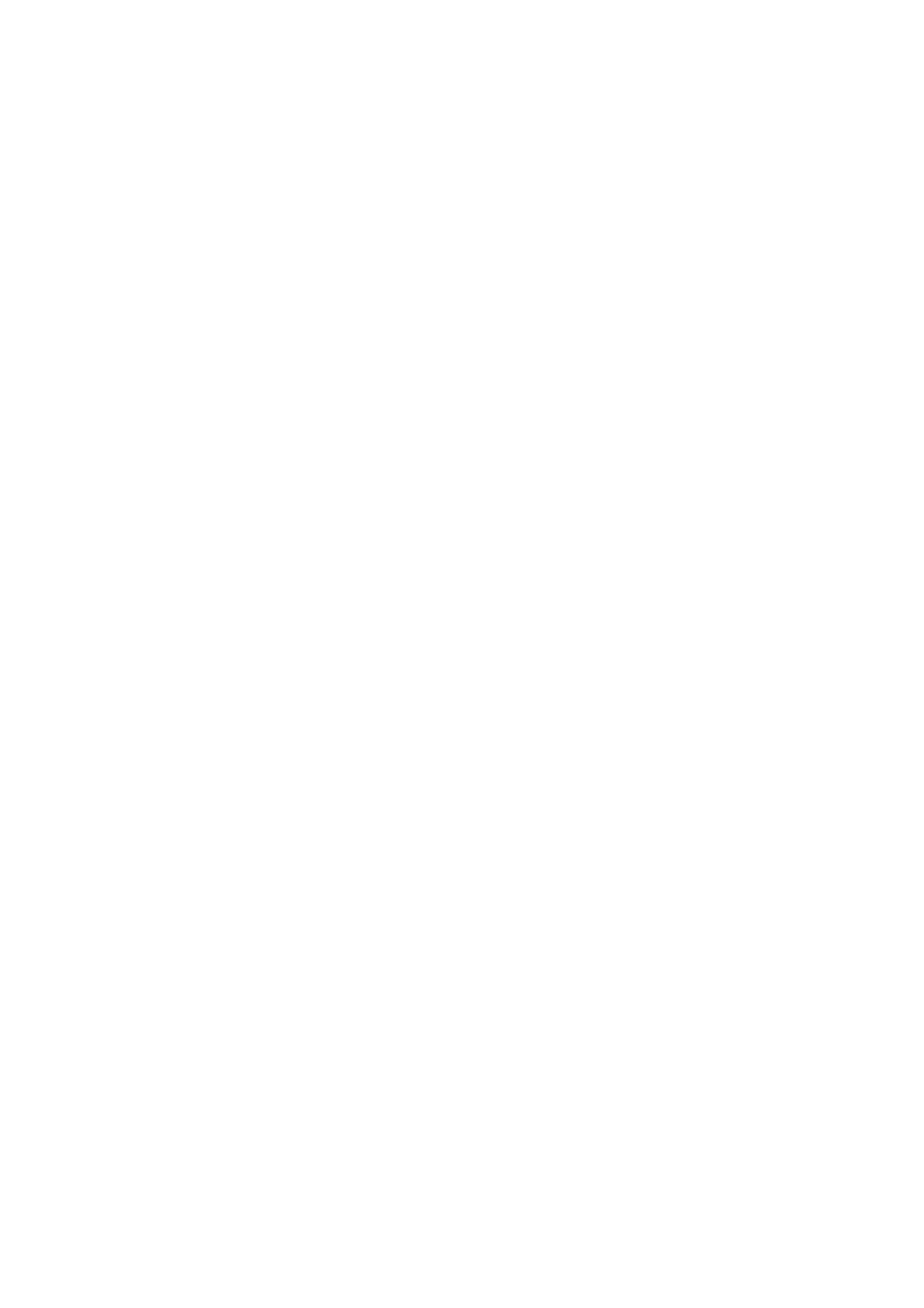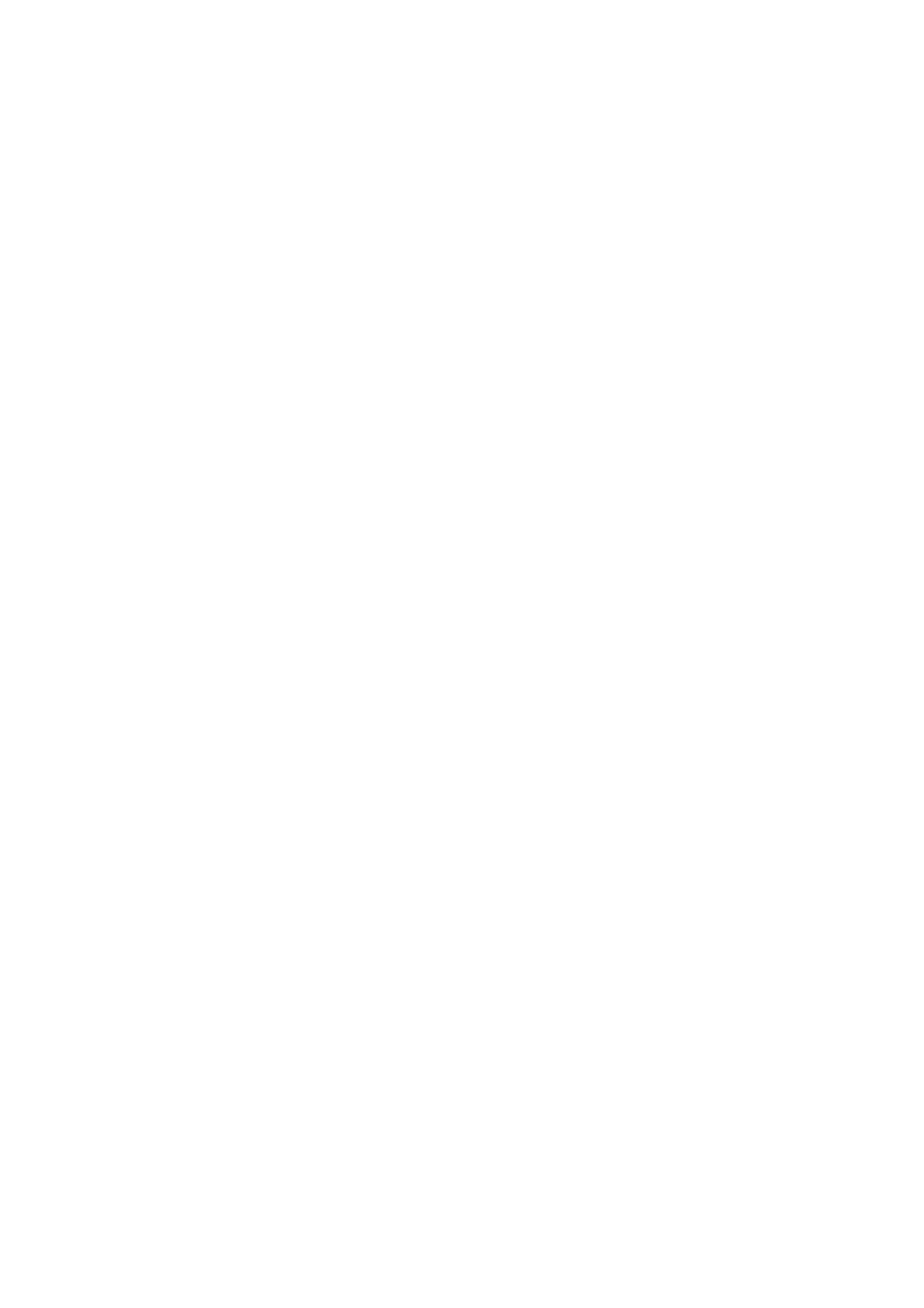
Contents > 6
Operation . . . . . . . . . . . . . . . . . . . . . . . . . . . . . . . . . . . . . . . . . . . . . . . .42
Multi-tasking. . . . . . . . . . . . . . . . . . . . . . . . . . . . . . . . . . . . . . . . . . . . .43
Loading document(s) . . . . . . . . . . . . . . . . . . . . . . . . . . . . . . . . . . . . . . .44
Document requirements . . . . . . . . . . . . . . . . . . . . . . . . . . . . . . . . . . .44
Scannable area . . . . . . . . . . . . . . . . . . . . . . . . . . . . . . . . . . . . . . . . .44
Placing document(s) in the ADF . . . . . . . . . . . . . . . . . . . . . . . . . . . . .45
Placing document(s) on the glass . . . . . . . . . . . . . . . . . . . . . . . . . . . .46
Copying . . . . . . . . . . . . . . . . . . . . . . . . . . . . . . . . . . . . . . . . . . . . . . . . . .47
Basic operation . . . . . . . . . . . . . . . . . . . . . . . . . . . . . . . . . . . . . . . . . . .47
Increasing copy count . . . . . . . . . . . . . . . . . . . . . . . . . . . . . . . . . . . .47
Advanced operation . . . . . . . . . . . . . . . . . . . . . . . . . . . . . . . . . . . . . . . .48
Resetting copy settings . . . . . . . . . . . . . . . . . . . . . . . . . . . . . . . . . . . . .50
Auto reset . . . . . . . . . . . . . . . . . . . . . . . . . . . . . . . . . . . . . . . . . . . .50
Using the reset/logout button . . . . . . . . . . . . . . . . . . . . . . . . . . . . . . .50
Scanning . . . . . . . . . . . . . . . . . . . . . . . . . . . . . . . . . . . . . . . . . . . . . . . . .51
Installing scanner drivers (TWAIN/WIA/ICA driver) . . . . . . . . . . . . . . . . . .51
Installation procedure . . . . . . . . . . . . . . . . . . . . . . . . . . . . . . . . . . . .51
Using ActKey software . . . . . . . . . . . . . . . . . . . . . . . . . . . . . . . . . . . .56
Setup to use the WSD Scan . . . . . . . . . . . . . . . . . . . . . . . . . . . . . . . . . .57
Installation procedure . . . . . . . . . . . . . . . . . . . . . . . . . . . . . . . . . . . .57
Scanning methods. . . . . . . . . . . . . . . . . . . . . . . . . . . . . . . . . . . . . . . . .58
Scan to E-mail . . . . . . . . . . . . . . . . . . . . . . . . . . . . . . . . . . . . . . . . . . .60
Scan to Shared Folder . . . . . . . . . . . . . . . . . . . . . . . . . . . . . . . . . . . . . .64
Scan to USB memory. . . . . . . . . . . . . . . . . . . . . . . . . . . . . . . . . . . . . . .67
Scan to Computer . . . . . . . . . . . . . . . . . . . . . . . . . . . . . . . . . . . . . . . . .69
Connecting VIA USB . . . . . . . . . . . . . . . . . . . . . . . . . . . . . . . . . . . . .70
Connecting VIA Network . . . . . . . . . . . . . . . . . . . . . . . . . . . . . . . . . .70
WSD Scan connection . . . . . . . . . . . . . . . . . . . . . . . . . . . . . . . . . . . .71
Remote Scan . . . . . . . . . . . . . . . . . . . . . . . . . . . . . . . . . . . . . . . . . . . .72
Simple scan mode . . . . . . . . . . . . . . . . . . . . . . . . . . . . . . . . . . . . . . .73
Manual scan mode. . . . . . . . . . . . . . . . . . . . . . . . . . . . . . . . . . . . . . .73
Secure scan mode (for network connection) . . . . . . . . . . . . . . . . . . . . .74
Secure scan mode (for USB connection). . . . . . . . . . . . . . . . . . . . . . . .76
Managing profiles . . . . . . . . . . . . . . . . . . . . . . . . . . . . . . . . . . . . . . . . .77
Adding a new network profile . . . . . . . . . . . . . . . . . . . . . . . . . . . . . . .77
Deleting a network profile . . . . . . . . . . . . . . . . . . . . . . . . . . . . . . . . .78
Managing the address book . . . . . . . . . . . . . . . . . . . . . . . . . . . . . . . . . .79
Setting sender and reply to E-mail addresses (from/reply to) . . . . . . . . .79
Creating E-mail templates . . . . . . . . . . . . . . . . . . . . . . . . . . . . . . . . .80
Adding an E-mail address entry to the address book . . . . . . . . . . . . . . .81
Deleting an E-mail address entry from the address book . . . . . . . . . . . .81
Modifying an E-mail address entry from the address book . . . . . . . . . . .82
Adding a group entry to the address book . . . . . . . . . . . . . . . . . . . . . .82
Deleting a group address entry from the address book . . . . . . . . . . . . .83
Modifying a group address entry from the address book. . . . . . . . . . . . .83
Printing . . . . . . . . . . . . . . . . . . . . . . . . . . . . . . . . . . . . . . . . . . . . . . . . . .84
Job lists . . . . . . . . . . . . . . . . . . . . . . . . . . . . . . . . . . . . . . . . . . . . . . . .84
Print from USB memory . . . . . . . . . . . . . . . . . . . . . . . . . . . . . . . . . . . . .85
Basic operation . . . . . . . . . . . . . . . . . . . . . . . . . . . . . . . . . . . . . . . . .85
Advanced operation . . . . . . . . . . . . . . . . . . . . . . . . . . . . . . . . . . . . . .86
Switching online/offline . . . . . . . . . . . . . . . . . . . . . . . . . . . . . . . . . . . . .87
Printing with AirPrint . . . . . . . . . . . . . . . . . . . . . . . . . . . . . . . . . . . . . . .87
Products Affected . . . . . . . . . . . . . . . . . . . . . . . . . . . . . . . . . . . . . . .87
How to print . . . . . . . . . . . . . . . . . . . . . . . . . . . . . . . . . . . . . . . . . . .87
Faxing . . . . . . . . . . . . . . . . . . . . . . . . . . . . . . . . . . . . . . . . . . . . . . . . . . .88
Sending a fax from the MFP . . . . . . . . . . . . . . . . . . . . . . . . . . . . . . . . . .88
Basic operation . . . . . . . . . . . . . . . . . . . . . . . . . . . . . . . . . . . . . . . . .88