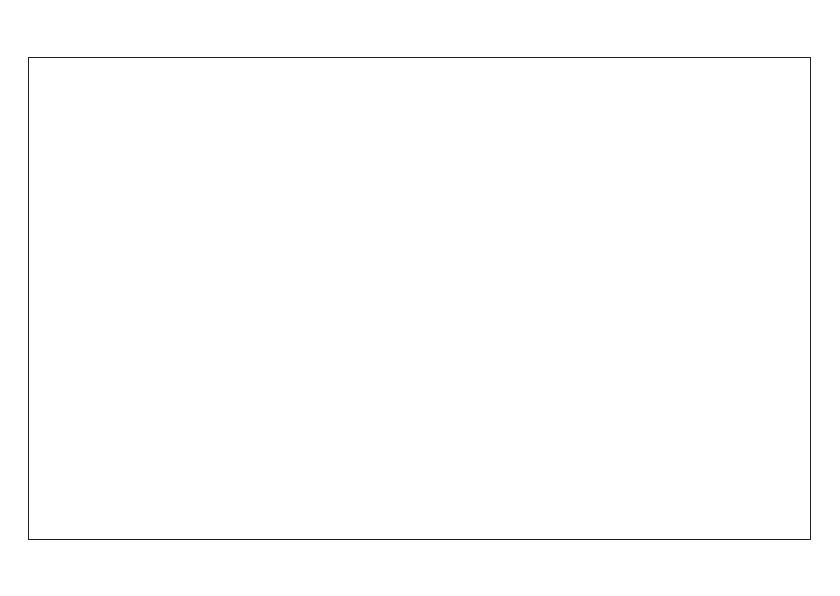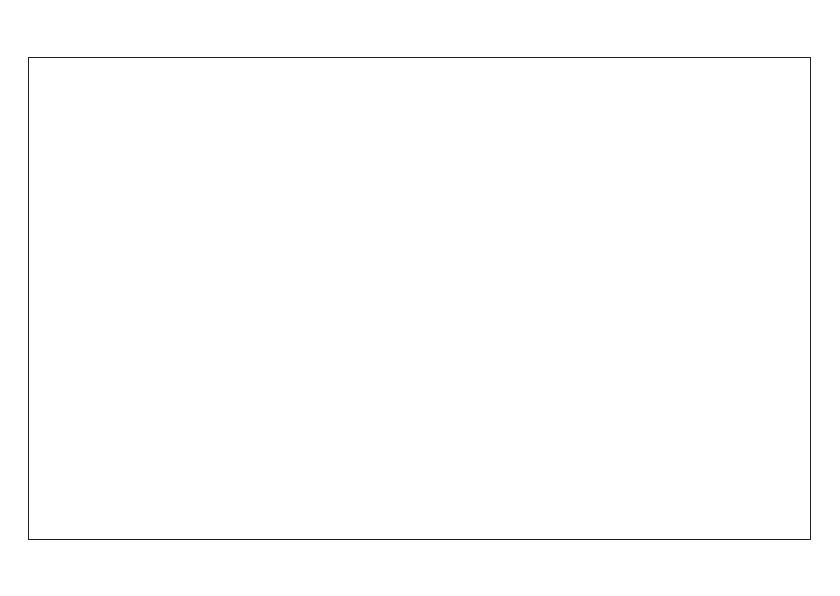
Features ..................................................... 1
Control locations ..................................... 2
Display information ................................. 4
Installing batteries .................................. 5
Battery replacement ............................... 6
Setting the clock automatically............. 6
Setting the clock manually .................... 8
Setting the buzzer alarm ....................... 9
Setting the radio alarm .......................... 10
Search tuning........................................... 11
Manual tuning .......................................... 12
MW (AM) tuning step size .................... 13
Presetting stations ................................ 14
Recalling a preset station ..................... 15
Deleting a preset station ...................... 15
ATS (Automatic Tuning System) ......... 16
Operating your radio using RDS .......... 17
Display modes ......................................... 18
FM mono/stereo button ............................ 19
Setting the sleep timer ............................. 19
Display back light ...................................... 20
Lock button ................................................ 20
AC adaptor ................................................. 21
Headphones ............................................... 22
Troubleshooting/reset button .................. 23
Specifications ............................................ 24
Guarantee .................................................. 25
Contents