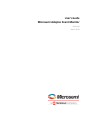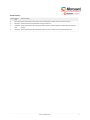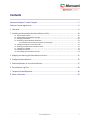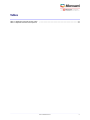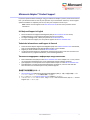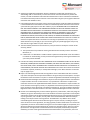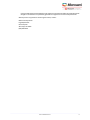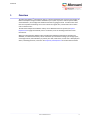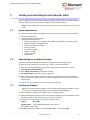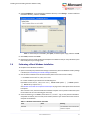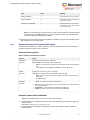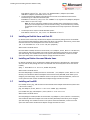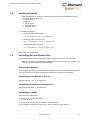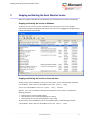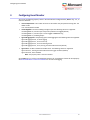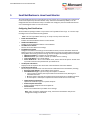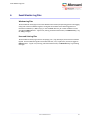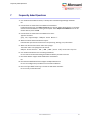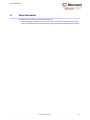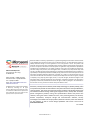.
User's Guide
Microsemi Adaptec Event Monitor
Released
March 2019

Revision History
Details of ChangeRevision
Date
Revision
Update supported OSs, add support for Smart Storage adapters, update install and uninstall instructions.March 20194
Remove "Proprietary and Condential" markings in footer text.May 20183
Update supported OSs; add installing on powerpc instructions; update installing on FreeBSD; update uninstalling on
FreeBSD.
September
2016
2
Update supported OSs; add downloadable installer instructions; add /etc/init.d start/stop method for linuxApril 20161
2User's Guide Revision 4

Contents
Microsemi Adaptec
®
Product Support.............................................................................................5
Software License Agreement...........................................................................................................6
1 Overview......................................................................................................................................9
2 Installing and Uninstalling the Event Monitor Utility.................................................................10
2.1 System Requirements.................................................................................................................................10
2.2 Downloading the Installation Packages......................................................................................................10
2.3 Installing on Windows.................................................................................................................................10
2.4 Performing a Silent Windows Installation...................................................................................................11
2.4.1 Windows Command Line Properties and Examples.....................................................................12
2.5 Installing on Red Hat Linux and Cent OS.....................................................................................................13
2.6 Installing on Debian Linux and Ubuntu Linux..............................................................................................13
2.7 Installing on FreeBSD..................................................................................................................................13
2.8 Installing on PowerPC.................................................................................................................................14
2.9 Uninstalling the Event Monitor Utility........................................................................................................14
3 Stopping and Starting the Event Monitor Service......................................................................15
4 Conguring Event Monitor.........................................................................................................16
5 Email Notications in Linux Event Monitor................................................................................17
6 Event Monitor Log Files..............................................................................................................18
7 Frequently Asked Questions......................................................................................................19
8 More Information......................................................................................................................20
3User's Guide Revision 4

Tables
Table 1 • Windows Command Line Exit Codes ........................................................................................................11
Table 2 • Optional Command Line Properties .........................................................................................................12
4User's Guide Revision 4

Microsemi Adaptec
®
Product Support
If you have questions about installing or using your Microsemi Adaptec
®
product, check this document
rst—you will nd answers to most of your questions. If you need further assistance, use the support
options listed below. To expedite your service, have your computer in front of you.
Note: Please visit our Support site at start.microsemi.com for the most up to date contact
information.
Self Help and Support in English
• Search the Microsemi Support Knowledgebase (ASK) at ask.microsemi.com for articles,
troubleshooting tips, and frequently asked questions for your product.
• For support through email, submit your question at ask.microsemi.com.
• To contact Technical Support, visit our product support site at start.microsemi.com.
Technische Informationen und Support in Deutsch
• Suchen Sie in der Adaptec Support Knowledgebase (ASK) unter ask-de.microsemi.com nach Artikeln,
Tipps zur Fehlerbehebung und häug gestellten Fragen zu Ihrem Produkt.
• Support per Email erhalten Sie unter ask-de.microsemi.com.
• Um den Technischen Support zu kontaktieren, besuchen Sie uns bitte unter start.microsemi.com
und klicken Sie auf „Support kontaktieren“, für Auswahlmöglichkeiten.
Техническая поддержка и информация на русском языке
• База знаний Microsemi (ASK) на сайте ask-ru.microsemi.com ask-ru.adaptec.com – статьи, советы
по устранению неисправностей и часто задаваемые вопросы о Вашем продукте.
• Для поддержки по электронной почте отправьте Ваш запрос на сайте ask-ru.microsemi.com
• Для обращения в службу Технической Поддержки, пожалуйста, посетите наш web сайт
start.microsemi.com и используйте ссылку "Contact Support".
日本語での技術情報とサポート
• ask.microsemi.co.jp のMicrosemi Support Knowledgebase (ASK)で、お使いの製品の情報 トラブル
シューティングのヒント、よくある質問を検索してください。
• Eメールでのサポートには ask.microsemi.co.jp から質問を送ってください。
• テクニカルサポートへコンタクトするには、弊社ウェブサイトstart.microsemi.comをご覧になり、"Contact
Support“をクリックして下さい。
5User's Guide Revision 4

Software License Agreement
PLEASE READ CAREFULLY: THE USE OF THIS SOFTWARE IS SUBJECT TO THE SOFTWARE LICENSE TERMS
OF MICROSEMI CORPORATION, AND OTHER LICENSORS WHOSE SOFTWARE MAY BE BUNDLED WITH
THIS PRODUCT.
BY YOUR USE OF THE SOFTWARE INCLUDED WITH THIS PRODUCT YOU AGREE TO THE LICENSE TERMS
REQUIRED BY THE LICENSOR OF THAT SOFTWARE, AS SET FORTH DURING THE INSTALLATION PROCESS.
IF YOU DO NOT AGREE TO THE LICENSE TERMS APPLICABLE TO THE SOFTWARE, YOU MAY RETURN THE
ENTIRE UNUSED PRODUCT FOR A FULL REFUND.
In return for acquiring a license to use the Microsemi software, which may include software from third
party licensors and patches made available by Microsemi (“Software”), and the related documentation,
you agree to the following terms and conditions:
1. License. This Agreement grants you, the Licensee, a license to:
a. Use the Software on a single computer system, which is not intended for use by more than ve
(5) users; and:
b. Make one copy of the Software in machine readable form solely for back-up purposes, provided
you reproduce Microsemi's copyright proprietary legends. Notwithstanding the foregoing, the
Software may be used on the home, laptop or other secondary computer of the principal user
of the Software, and an additional copy of the Software may be made to support such use. As
used in this license, the Software is “in use” when it is either loaded into RAM or installed on a
hard disk or other permanent memory device. The Software may be “in use” on only one computer
at any given time. (Different license terms and fees are applicable for networked or multiple user
applications.) As a specic condition of this license, you agree to use the Software in compliance
with all applicable laws, including copyright laws, and that you will not copy, transmit, perform
or distribute any audio or other content using the Software without obtaining all necessary
licenses or permissions from the owner of the content.
2. Restrictions. You may not distribute copies of the Software to others or electronically transfer the
Software from one computer to another over a network. You may not post or otherwise make
available the Software, or any portion thereof, in any form, on the Internet. You may not use the
Software in a computer service business, including in time sharing applications. The Software contains
trade secrets and, in order to protect them, you may not decompile, reverse engineer, disassemble,
or otherwise reduce the Software to a human-perceivable form. YOU MAY NOT MODIFY, ADAPT,
TRANSLATE, RENT, LEASE, LOAN, RESELL FOR PROFIT, DISTRIBUTE, NETWORK OR CREATE DERIVATIVE
WORKS BASED UPON THE SOFTWARE OR ANY PART THEREOF.
3. Ownership of Software. As Licensee, you own the media upon which the software is recorded or
xed, but Microsemi and its licensors retain title and ownership of the Software recorded on the
original media and all subsequent copies of the Software, regardless of the form or media in which
or on which the original and other copies may exist. This license is not a sale of the Software or any
copy.
4. Condentiality. You agree to maintain the Software in condence and that you will not disclose the
Software to any third party without the express written consent of Microsemi. You further agree to
take all reasonable precautions to preclude access of unauthorized persons to the Software.
5. Term. This license is effective until January 1, 2045, unless terminated earlier. You may terminate
the license at any time by destroying the Software (including the related documentation) together
with all copies or modications in any form. Microsemi will have the right to terminate our license
immediately if you fail to comply with any term or condition of this Agreement. Upon any termination,
including termination by you, you must destroy the Software (including the related documentation),
together with all copies or modications in any form.
6User's Guide Revision 4

6. Special Terms Applicable to Databases. Where a database is included with the Software, you
acknowledge that it is licensed only in connection with the use of the Software to perform disc
creation, and that the database and all data derived therefrom must be maintained in condence
in accordance with the provisions of Section 4. This license does not grant you any rights to distribute
or disclose such database or data.
7. Limited Warranty. Microsemi and its Licensor warrant only that the media upon which the Software
is furnished will be free from defects in material or workmanship under normal use and service for
a period of thirty (30) days from the date of delivery to you. MICROSEMI AND ITS LICENSORS DO
NOT AND CANNOT WARRANT THE PERFORMANCE OR RESULTS YOU MAY OBTAIN BY USING THE
SOFTWARE OR DOCUMENTATION. THE FOREGOING STATES THE SOLE AND EXCLUSIVE REMEDIES
MICROSEMI AND ITS LICENSORS WILL PROVIDE FOR BREACH OF WARRANTY. EXCEPT FOR THE
FOREGOING LIMITED WARRANTY, MICROSEMI AND ITS LICENSORS MAKE NO WARRANTIES,
EXPRESSED OR IMPLIED, INCLUDING, BUT NOT LIMITED, AS TO NON-INFRINGEMENT OF THIRD PARTY
RIGHTS, MERCHANTABILITY OR FITNESS FOR A PARTICULAR PURPOSE. Some states do not allow the
exclusion of implied warranties or limitations on how long an implied warranty may last, so the
above limitations may not apply to you. This warranty gives you specic legal rights and you may
also have other rights which vary from state to state.
8. The entire liability of Microsemi and its licensors, and your exclusive remedy for a breach of this
warranty, shall be:
a. The replacement of any media not meeting the above limited warranty which is returned to
Microsemi; or:
b. if Microsemi or its distributor is unable to deliver replacement media which is free from defects
in materials or workmanship, you may terminate this Agreement by returning the Software and
your money will be refunded.
9. Limitation of Liability. IN NO EVENT WILL MICROSEMI OR ITS LICENSORS BE LIABLE TO YOU FOR ANY
INCIDENTAL, CONSEQUENTIAL OR INDIRECT DAMAGES, INCLUDING ANY LOST PROFITS, LOST SAVINGS,
OR LOSS OF DATA, EVEN IF MICROSEMI OR A LICENSOR HAS BEEN ADVISED OF THE POSSIBILITY OF
SUCH DAMAGES, OR FOR ANY CLAIM BY ANY OTHER PARTY. Some states do not allow the exclusion
or limitation of special, incidental, or consequential damages, so the above limitation or exclusion
may not apply to you.
10. Export. You acknowledge that the laws and regulations of the United States and other countries
may restrict the export and re-export of the Software. You agree that you will not export or re-export
the Software or documentation in any form in violation of applicable United States and foreign law.
11. Government Restricted Rights. The Software is subject to restricted rights as follows. If the Software
is acquired under the terms of a GSA contract: use, reproduction or disclosure is subject to the
restrictions set forth in the applicable ADP Schedule contract. If the Software is acquired under the
terms of a DoD or civilian agency contract, use, duplication or disclosure by the Government is subject
to the restrictions of this Agreement in accordance with 48 C.F.R. 12.212 of the Federal Acquisition
Regulations and its successors and 49 C.F.R. 227.7202-1 of the DoD FAR Supplement and its successors.
12. General. You acknowledge that you have read this Agreement, understand it, and that by using the
Software you agree to be bound by its terms and conditions. You further agree that it is the complete
and exclusive statement of the agreement between Microsemi and you, and supersedes any proposal
or prior agreement, oral or written, and any other communication between Microsemi and you
relating to the subject matter of this Agreement. No additional or any different terms will be
enforceable against Microsemi unless Microsemi gives its express consent, including an express
waiver of the terms of this Agreement, in writing signed by an ofcer of Microsemi. You assume full
responsibility for the use of the Software and agree to use the Software legally and responsibly. This
Agreement shall be governed by California law, except as to copyright matters, which are covered
by Federal law. This Agreement is deemed entered into at Sunnyvale, California by both parties.
Should any provision of this Agreement be declared unenforceable in any jurisdiction, then such
7User's Guide Revision 4

provision shall be deemed severable from this Agreement and shall not affect the remainder hereof.
All rights in the Software not specically granted in this Agreement are reserved by Microsemi.
Should you have any questions concerning this license, contact:
Microsemi Corporation
Legal Department
One Enterprise
Aliso Viejo, CA 92656
(949) 380-6100
8User's Guide Revision 4

1 Overview
The Microsemi Adaptec
®
Event Monitor utility is a software application that monitors and manages the
Microsemi Adaptec storage controllers installed on your system. Its job is to monitor system health,
send notications, and manage task schedules and other on-going processes. It sends notices when
tasks are completed successfully, such as the creation of a logical drive, and sounds an alarm when
errors or failures occur.
The Microsemi Adaptec Event Monitor Utility runs on Windows and Linux systems (see System
Requirements on page 10 for details). Once it is installed, it runs in the background with no user
intervention.
When you install the Event Monitor utility, the Microsemi Adaptec Command Line Interface tool,
ARCCONF, is installed automatically. The CLI tool allows you to build and manage your storage space;
create logical drives; add redundancy to protect your data; check status; recover from a failed physical
device; rebuild logical drives; and more. See Frequently Asked Questions for related documentation.
9User's Guide Revision 4
Overview

2 Installing and Uninstalling the Event Monitor Utility
You can install the Event Monitor utility using an interactive Installation wizard, or you can perform a
“silent” installation from the command line without messages or user interaction. The silent installation
method is suitable for scripted or “batch” installations across multiple machines.
Note: You must install the Event Monitor utility on every system that will be part of your storage
space.
2.1 System Requirements
To install the Microsemi Adaptec Event Monitor Utility, each machine must meet these requirements:
• 20 MB of free disk space
• Microsemi Adaptec storage controller
• One of these operating systems:
Microsoft
®
Windows
®
Server, Windows SBS, Windows 10, Windows 8.x, Windows 7 (x64)•
• Red Hat
®
Enterprise Linux/CentOS (x64)
• SuSE Linux Enterprise Server (x64)
• Oracle Linux (x64)
• Citrix xenServer (x64)
• Debian Linux (x64)
• Ubuntu Linux (x64)
• FreeBSD (x64)
2.2 Downloading the Installation Packages
Complete these steps to download the installation package for your operating system(s):
1. Open a browser window, then type start.microsemi.com in the address bar.
2. Select your RAID controller family (Series 8, Smart Storage adapter) and controller model.
3. Select Storage Manager Downloads.
4. Select Adaptec Event Monitor (for Windows and Linux).
5. Click Download Now and accept the license agreement.
6. When the download completes, extract the contents of the installer archive le to a temporary
location. The archive includes installers for multiple operating systems; each installer is stored in a
separate folder.
7. Continue with the installation instructions for your operating system.
2.3 Installing on Windows
Note: You need administrator privileges to install the Microsemi Adaptec Event Monitor Utility.
For details on verifying privileges, refer to your operating system documentation.
To install the Microsemi Adaptec Event Monitor Utility on Windows systems:
1. Open Windows Explorer or My Computer, then change to the directory where the Windows installer
package is located (see Downloading the Installer Package for details).
2. Double-click the setup program for your operating system version:
DescriptionOptions
setup_AdaptecEventMonitor_x64_xxxxx.exeWindows 64-bit
The Installation wizard opens.
3. Click Next to begin the installation, click I accept the terms..., and then click Next.
10User's Guide Revision 4
Installing and Uninstalling the Event Monitor Utility

4. Select EventMonitor, accept the default installation directory or click Change... to select a different
installation directory; and then click Next.
Note: To check disk space availability, click Space, review disk space usage, and then click OK.
5. Click Install, and then click Finish.
6. Repeat these steps to install the Microsemi Adaptec Event Monitor Utility on every Windows system
that will be part of your storage space.
2.4 Performing a Silent Windows Installation
To complete a silent Windows installation:
1. Open a command prompt window then change to the directory where the Windows installer package
is located (see Downloading the Installer Package for details).
2. Run the silent installation from the command line (where xxxxx is the version number):
• EventMonitorInstaller_x64_xxxxx.exe
For a silent installation, the installer has the following form:
EventMonitorInstaller_x64_xxxxx.exe [ INSTALLDIR=<path> ] [ LOGDIR=<path>
] [ ADDLOCAL=<properties> ]
See Windows Command Line Properties and Examples on page 12 for a description of the command
line options.
After a minute or two, the silent installation should be complete. You may need to reboot the system
if instructed to do so in the install log (see next step).
3. Check the install log, at <LOGDIR>\eventmonitor_install.log, to verify that the installation
completed successfully. The exit codes, shown below, indicate if you need to take further action to
complete the installation.
Table 1 • Windows Command Line Exit Codes
Meaning
ValueCode
The installation was successful. No
reboot is required.
0SUCCESS
11User's Guide Revision 4
Installing and Uninstalling the Event Monitor Utility

Meaning
ValueCode
The installation was not successful.1FAILURE_GENERAL
The installation was successful, but
a reboot is required.
2SUCCESS_REBOOT
Required hardware is not present,
the software is up to date, or there
is nothing to install.
3SUCCESS_NOT_REQUIRED
Note: For more information about the success or failure of the installation, check the detailed
installation log at <LOGDIR>\adaptec.log. If the installation failed, you will nd detailed
information to help you diagnose the problem.
4. Repeat these steps to install the Microsemi Adaptec Event Monitor Utility on every Windows system
that will be part of your storage space.
2.4.1 Windows Command Line Properties and Examples
A command-line installation (or “silent” installation) uses command-line parameters to complete an
installation without messages or user interaction.
Command Line Properties
Table 2 • Optional Command Line Properties
ValuesProperty
Species the installation path. For example:INSTALLDIR
INSTALLDIR=C:\Program Files\EventMon(Optional)
Note: If you do not set the installation path, the installer uses the following default
path:
C:\Program Files\Adaptec\Adaptec Event Monitor
Species the installation log path. For example:LOGDIR
LOGDIR=C:\Program Files\EventMon\InstallLogs(Optional)
Note: If you do not set the installation log path, the installer uses the following
default path:
C:\PMCS\Logs
ADDLOCAL Note: Use commas to separate multiple values.
(Optional)
• ALL—Installs all of the following features. If you specify ALL, do not also specify any
of the following values.
• EventMonitor—Installs the Microsemi Adaptec Event Monitor.
• CLITools—Installs the Command Line Interface tool (ARCCONF).
Example Command Line Installations
Note: In the examples below, xxxxx is the installer version number.
• To install the Microsemi Adaptec Event Monitor, CLI tools (ARCCONF), and installation logs in the
default location:
EventMonitorInstaller_x64_xxxxx.exe
• To install the Microsemi Adaptec Event Monitor, CLI tools, and installation logs to a different
installation path:
12User's Guide Revision 4
Installing and Uninstalling the Event Monitor Utility

EventMonitorInstaller_x64_xxxxx.exe INSTALLDIR=C:\Adaptec\EventMon
LOGDIR=C:\Adaptec\EventMon\InstallLogs
• To install the Microsemi Adaptec Event Monitor and CLI tools to the default location and the
installation logs to a different installation path:
EventMonitorInstaller_x64_xxxxx.exe LOGDIR=”C:\Program Files\Adaptec\Adaptec
Event Monitor\InstallLogs”
Note: Be sure to enclose the installation path in double quotes if the pathname includes
spaces (as in the example above). Do not include a trailing \ on the leaf directory, however,
for example InstallLogs\”; it will be interpreted as an escape sequence for the outside
quote.
• To install just the CLI tools on a 64-bit Windows system:
EventMonitorInstaller_x64_xxxxx.exe ADDLOCAL=CliTools
2.5 Installing on Red Hat Linux and Cent OS
For Red Hat Linux and Cent OS, the Microsemi Adaptec Event Monitor package consists of a RPM le.
You can install the RPM package by double clicking the le in a GUI interface. Alternatively, run the RPM
command from the Linux shell (where xxxxx is the version number):
rpm -ivh EventMonitor-3.01-xxxxx.x86_64.rpm (64-bit)
Where xxxxx is the build version.
Once the RPM is installed, the les are stored under /usr/Adaptec_Event_Monitor. This directory
also includes the Microsemi Adaptec Command Line Utility ARCCONF, which allows you to congure
your RAID storage. The installation creates a user process called ‘EventMonitor’, which runs on the
system that will monitor the Microsemi Adaptec storage controller for events.
2.6 Installing on Debian Linux and Ubuntu Linux
For Debian and Ubuntu Linux, the Microsemi Adaptec Event Monitor is distributed as a .deb package.
You can install the .deb package from the Linux shell with this command (where xxxxx is the version
number):
dpkg –i EventMonitor-3.01-xxxxx_amd64.deb (64-bit)
Where xxxxx is the build version.
Once the DEB package is installed, the les are stored under /usr/Adaptec_Event_Monitor. This
directory also includes the Microsemi Adaptec Command Line Utility ARCCONF, which allows you to
congure your RAID storage. The installation creates a user process called ‘EventMonitor’, which runs
on the system that will monitor the Microsemi Adaptec storage controller for events.
2.7 Installing on FreeBSD
For FreeBSD, use the pkg_add command to install the Microsemi Adaptec Event Monitor (where xxxxx
is the version number):
pkg_add Adaptec_Event_Monitor-3.01-xxxxx-amd64.pkg.tbz (64-bit)
(For FreeBSD 10.x) pkg add Adaptec_Event_Monitor-3.01-xxxxx.txz
Where xxxxx is the build version.
Once the package is installed, the les are stored under /opt/Adaptec_Event_Monitor. This directory
also includes the Microsemi Adaptec Command Line Utility ARCCONF, which allows you to congure
your RAID storage. The installation creates a user process called ‘EventMonitor’, which runs on the
system that will monitor the Microsemi Adaptec storage controller for events.
13User's Guide Revision 4
Installing and Uninstalling the Event Monitor Utility

2.8 Installing on PowerPC
Note: Event Monitor for PowerPC is supported on Adaptec Series 8 and HBA1000 controllers
only, for the following OS versions:
• Ubuntu 16.04
• RHEL 7.2
• Ubuntu 14.04.4
• SUSE Linux 12 SP1
• PowerKVM 3.1.0.1
• Installing Event Monitor:
• Installing on RHEL PowerPC 64-bit
rpm -i EventMonitor-3.01-xxxxx.ppc64le.rpm
• Installing on Ubuntu PowerPC 64-bit
dpkg -i EventMonitor_3.01-xxxxx.ppc64el.deb
• Installing on SLES PowerPC 64-bit
rpm -i EventMonitor-3.01-xxxxx.ppc64le.rpm
Where xxxxx is the build version.
2.9 Uninstalling the Event Monitor Utility
To uninstall Microsemi Adaptec Event Monitor, follow the instructions for your operating system.
Note: If a previous version of Microsemi Adaptec Event Monitor is installed on your system, you
must remove it before beginning a new installation.
Uninstalling on Windows
To uninstall Microsemi Adaptec Event Monitor from a Windows system, use the Add or Remove Programs
tool in the Control Panel. All Microsemi Adaptec Event Monitor components are uninstalled.
Uninstalling on Linux Red Hat or Cent OS
Type the command: rpm -e EventMonitor
Uninstalling on Debian Linux or Ubuntu Linux
Type the command: dpkg -r EventMonitor
Uninstalling on FreeBSD
To uninstall on a FreeBSD system:
1. Change to the /var/db/pkg directory:
cd /var/db/pkg
2. Type the command: pkg_delete Adaptec_Event_Monitor*
3. (For FreeBSD 10.x) Type the command: pkg delete Adaptec_Event_Monitor
14User's Guide Revision 4
Installing and Uninstalling the Event Monitor Utility

3 Stopping and Starting the Event Monitor Service
When you complete a Windows or Linux installation, the Event Monitor service starts automatically.
Stopping and Starting the Service on Windows
To stop the service, restart the service, or disable the service, use the services.msc program
(Administrative Tools) in the Windows Control Panel. The service name, highlighted in the gure below,
is Microsemi Adaptec Event Monitor.
Stopping and Starting the Service on Linux and Unix
To stop and start the ‘EventMonitor’ process on a Linux system, use one of the following commands:
/usr/Adaptec_Event_Monitor/EventMonitorService <start | stop>
/etc/init.d/EventMonitorService <start | stop | restart>
With the /etc/init.d method, a return status of 0 indicates success, which is returned for the
following conditions:
• Running start on a service already running
• Running stop on a service already stopped or not running
• Running restart on a service already stopped or not running
To stop and start the ‘EventMonitor’ process on a FreeBSD system, use the following command:
/opt/Adaptec_Event_Monitor/EventMonitorService <start | stop>
15User's Guide Revision 4
Stopping and Starting the Event Monitor Service

4 Conguring Event Monitor
You can set the following property values in the Event Monitor conguration le, NRMConfig.ini, to
control its behavior:
• nrm.eventQueueSize—the number of events to store before they are posted to the log les. The
default is 200:
nrm.eventQueueSize=200
• nrm.debugMask—the level of debug message output. The following values are supported:
nrm.debugMask=0 ; normal output. Only serious problems are logged (default)
nrm.debugMask=1 ; normal output + events logged to NRMEvents.log
nrm.debugMask=2 ; full debug output
• agent.OSLoggingLevel—the operating system event logging level. The following values are supported:
agent.OSLoggingLevel=0 ; no event logging
agent.OSLoggingLevel=1 ; error events only
agent.OSLoggingLevel=2 ; error and warning events
agent.OSLoggingLevel=3 ; error, warning, and informational events (default)
• agent.alarm—enable or disable the audible alarm. The following values are supported:
agent.alarm=on ; warning and informational events trigger the alarm (default)
agent.alarm=off ; alarm disabled
Note: The property value is not case-sensitive.
See the NRMConfig.ini le, in the installation directory, for a complete list of values for each property.
See Email Notications in Linux Event Monitor for more on event logging.
16User's Guide Revision 4
Conguring Event Monitor

5 Email Notications in Linux Event Monitor
The Email Notication feature in Event Monitor for Linux allows you to send notication emails based
on the events reported by the Event Monitor utility. This feature is disabled by default; it can be
congured after the Event Monitor utility is installed. Once congured, the email notication feature
runs in the background with no user intervention.
Conguring Email Notications
The Event Monitor package includes a script named configureEmailSettings.sh. Use this script
to congure the email notication settings below.
Note: The configureEmailSettings.sh script runs only on the bash shell.
• Enable Email Notication
Enables the Email Notication feature in Event Monitor.
• Disable Email Notication
Disables the Email Notication feature in Event Monitor.
• Get SMTP Server Details
Returns the current SMTP server settings.
• Set SMTP Server Details
Congures the SMTP server settings. The Event Monitor utility can store information about one
SMTP server only. If you already have an existing SMTP server setup, this option will overwrite the
exiting SMTP server settings with new settings. You can congure the following SMTP server details:
• SMTP Server Address—IP address of your SMTP Server.
• SMTP Server Port—port number on which your SMTP server is running.
• From Email Address—from email address.
• Secure SMTP Server—To use a secure SMTP server, choose ‘YES’ for this option. You will need
to provide a username and password for your SMTP server.
• Get Recipient Information
Displays the list of recipients who will receive email notications from Event Monitor.
• Set Recipient Information
Sets the recipient information for users who receive notications from Event Monitor, including:
• Recipient’s Email Address—email address of the recipient.
• Email Notication Type—type of event(s) the recipient is notied of:
I–If this option is selected, the recipient will receive emails for Error, Warning and
Informational events.
•
• W–If this option is selected, the recipient will receive emails for Error and Warning events.
• E–If this option is selected, the recipient will receive emails for Error events only.
• Update Recipient Information
Updates the notication type for a specic recipient.
• Delete Recipient Information
Deletes a specic recipient from the recipient list.
• Send Test Email
Sends a test email based on your SMTP server settings.
Note: After running the conguration script, restart the Event Monitor utility for the
conguration settings to take effect.
17User's Guide Revision 4
Email Notications in Linux Event Monitor

6 Event Monitor Log Files
Windows Log Files
The Event Monitor utility logs events to the Windows Event Viewer (the operating system event logging
utility) and to the Event Monitor log les. The log les are available at the default log path for an
interactive installation (C:\PMCS\Logs), or the <LOGDIR> directory, for a silent installation. Events
are logged to NRMFSAEvents.log for error, warning, and informational events, and NRMFSADebug.log
for debug messages.
Linux and Unix Log Files
The Event Monitor utility logs events to the Syslogs (/var/log/messages) and to the Event Monitor
log les. The Event Monitor log les are located under the /var/log directory. Events are logged to
NRMFSAEvents.log for error, warning, and informational events, and NRMFSADebug.log for debug
messages.
18User's Guide Revision 4
Event Monitor Log Files

7 Frequently Asked Questions
1. Can I install the Event Monitor utility if I already have maxView Storage Manager installed?
No.
2. How do I lter out events from Event Monitor for Windows?
In Windows System Logs, click Filter Current Log. You will see ‘Adaptec Event Monitor’ in the Event
Sources list if Event Monitor is running on the system. Select Adaptec Event Monitor from the list
of Event Sources, then click OK.
3. How do I lter out events from Event Monitor for Linux?
Type this command:
grep /var/log/messages “Adaptec Event Monitor”
4. What event levels does Event Monitor report?
Event Monitor reports three event levels in the system log: Warning, Error, Information.
5. What is the format of the events under Linux syslogs?
The events under Linux syslogs have this format:
Adaptec Event Monitor: INF | WRN | ERR: [Event Code] Event Description
6. Can I install Event Monitor over an existing installation?
No. You need to uninstall the existing Event Monitor before you install a new one.
7. Does Event Monitor support Email Notications on Windows?
No.
8. Does the Email Notication feature support multiple SMTP servers?
No. You can congure only one SMTP server for Email notications.
9. Does configureEmailSettings.sh work on shells other than bash?
No. It runs only on the bash shell.
19User's Guide Revision 4
Frequently Asked Questions

8 More Information
For more information about the Event Monitor utility, see:
• Microsemi Adaptec Command Line Utility User's Guide—It provides complete information about
how to use the ARCCONF command line tool to manage your Microsemi Adaptec storage controller.
20User's Guide Revision 4
More Information
Page is loading ...
-
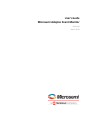 1
1
-
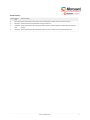 2
2
-
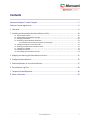 3
3
-
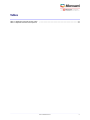 4
4
-
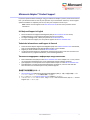 5
5
-
 6
6
-
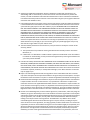 7
7
-
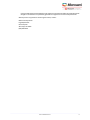 8
8
-
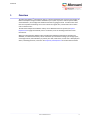 9
9
-
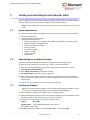 10
10
-
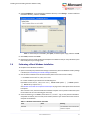 11
11
-
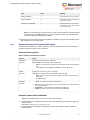 12
12
-
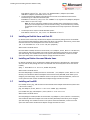 13
13
-
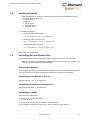 14
14
-
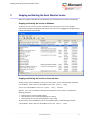 15
15
-
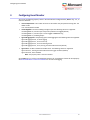 16
16
-
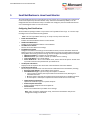 17
17
-
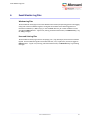 18
18
-
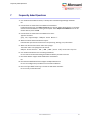 19
19
-
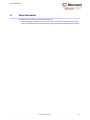 20
20
-
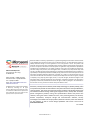 21
21
Adaptec RAID 8885Q with maxCache User guide
- Type
- User guide
- This manual is also suitable for
Ask a question and I''ll find the answer in the document
Finding information in a document is now easier with AI
Related papers
-
Adaptec HBA 1000-16i User guide
-
Adaptec HBA 1000-16i User guide
-
Adaptec 6805TQ with maxCache™ 2.0 User guide
-
Adaptec HBA 1000-16i User guide
-
Adaptec ICP5125BR Release note
-
Adaptec HBA 1000-16i User guide
-
Adaptec HBA 1000-16i User guide
-
Adaptec 6805TQ with maxCache™ 2.0 User guide
-
Adaptec HBA 1000-16i User guide
-
Adaptec 6805TQ with maxCache™ 2.0 User guide
Other documents
-
Microsemi 9501GO-ET User's Installation Manual
-
Microsemi AcuEdge Development Kit for Amazon AVS ZLK38AVS2 Quick Start Card
-
Microsemi Adaptec ASR-81605ZQ Installation and User Manual
-
Microchip Technology Microsemi Silicon Sculptor 4 Quick Start Card
-
Microsemi LX7165 User manual
-
Microsemi LX3301A User manual
-
Microsemi PDS-102GO/AC/M User's Installation Manual
-
Microsemi PD-IM-7504B User manual
-
Black Box GEH-6510 User manual
-
SMART Technologies Notebook 10 Reference guide