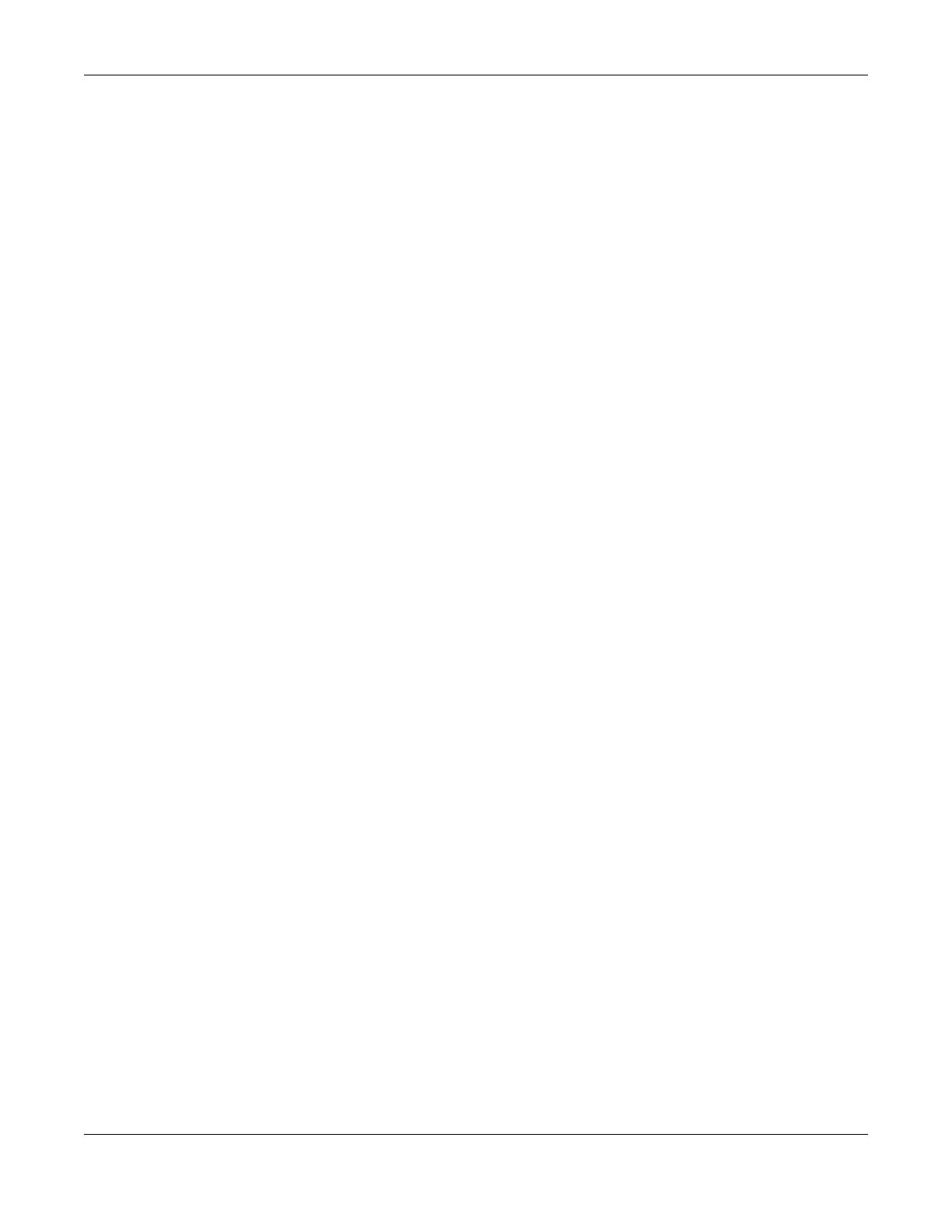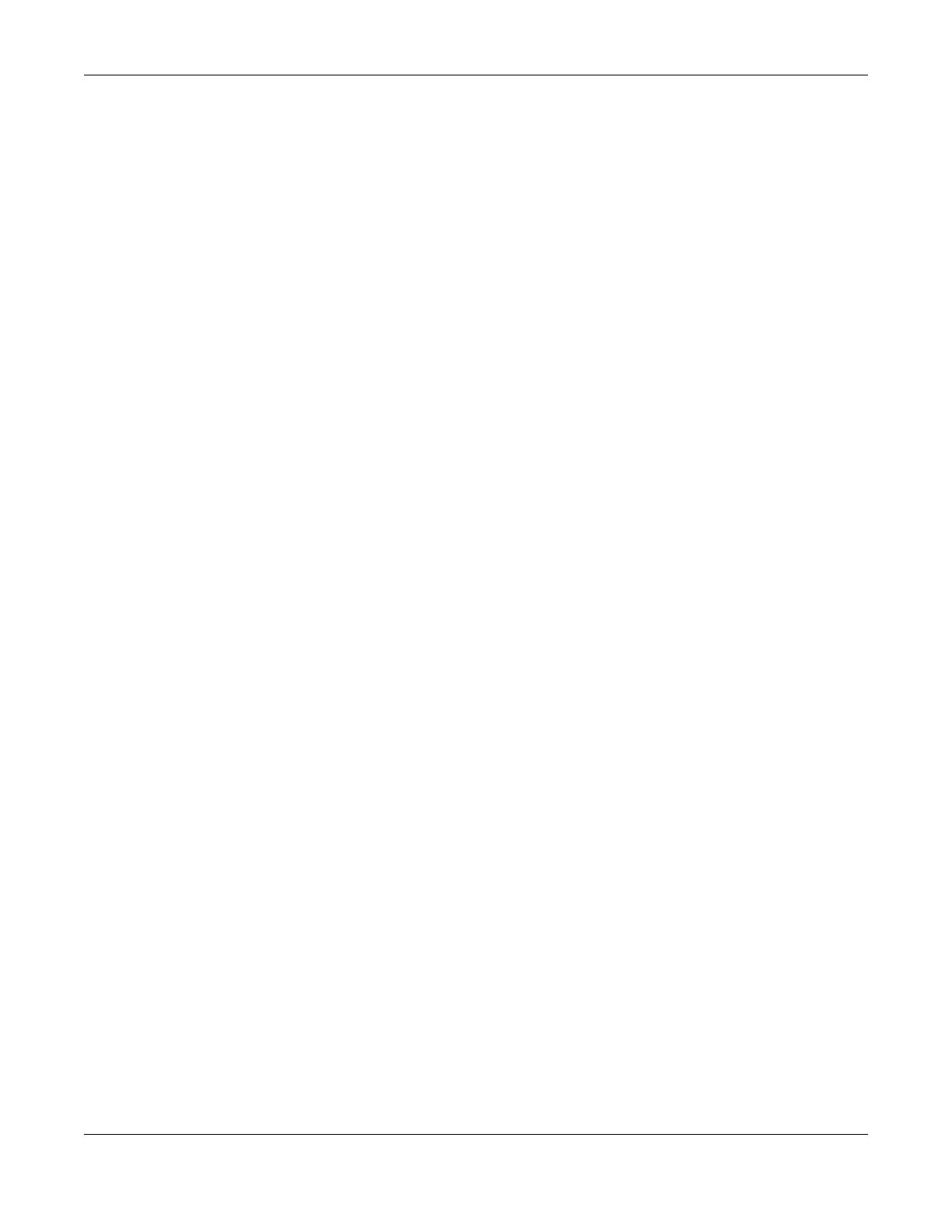
Table of Contents
NBG6515 User’s Guide
7
11.4 General Wireless LAN 2.4G/5G General Screen ...................................................................... 81
11.5 General Wireless LAN 2.4G/5G Security Screen ....................................................................... 83
11.5.1 No Security ........................................................................................................................... 83
11.5.2 WEP Encryption ................................................................................................................... 83
11.5.3 WPA-PSK/WPA2-PSK ............................................................................................................ 85
11.6 MAC Filter ...................................................................................................................................... 86
11.7 Wireless LAN Advanced Screen ................................................................................................. 87
11.8 Quality of Service (QoS) Screen ................................................................................................. 88
11.9 WPS Screen ................................................................................................................................... 89
11.10 WPS Device Screen .................................................................................................................... 90
11.11 Scheduling Screen ..................................................................................................................... 90
11.12 Guest WLAN Screen ................................................................................................................... 91
Chapter 12
IPv6......................................................................................................................................................93
12.1 IPv6 Overview ............................................................................................................................... 93
12.1.1 What You Can Do in this Chapter ..................................................................................... 93
12.1.2 What You Need to Know ...................................................................................................93
12.2 General Screen ............................................................................................................................. 95
Chapter 13
WAN ....................................................................................................................................................97
13.1 Overview ....................................................................................................................................... 97
13.2 What You Can Do ........................................................................................................................ 97
13.3 What You Need To Know ............................................................................................................ 97
13.3.1 Configuring Your Internet Connection ............................................................................. 98
13.3.2 Multicast ............................................................................................................................... 99
13.4 Internet Connection ..................................................................................................................... 99
13.4.1 Ethernet Encapsulation ...................................................................................................... 99
13.4.2 PPPoE Encapsulation ........................................................................................................ 101
13.5 Advanced WAN Screen ............................................................................................................ 103
Chapter 14
LAN....................................................................................................................................................105
14.1 Overview ..................................................................................................................................... 105
14.2 What You Can Do ...................................................................................................................... 105
14.3 What You Need To Know .......................................................................................................... 105
14.3.1 IP Pool Setup ...................................................................................................................... 106
14.3.2 LAN TCP/IP ......................................................................................................................... 106
14.3.3 IP Alias ................................................................................................................................. 106
14.4 LAN IP Screen .............................................................................................................................. 106
Chapter 15
DHCP Server......................................................................................................................................108