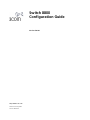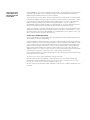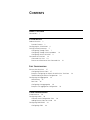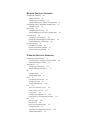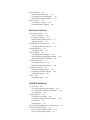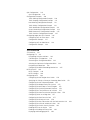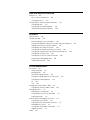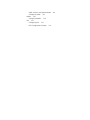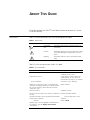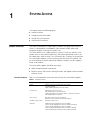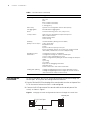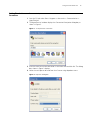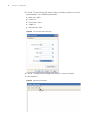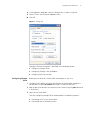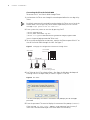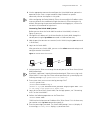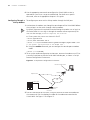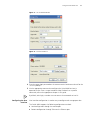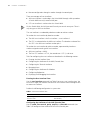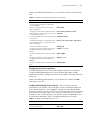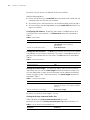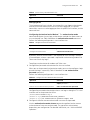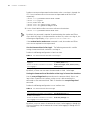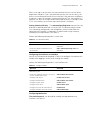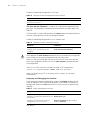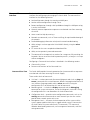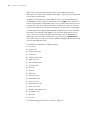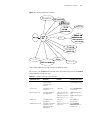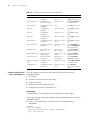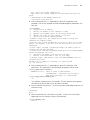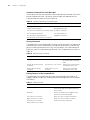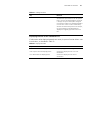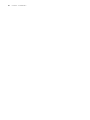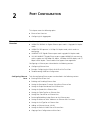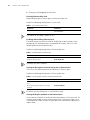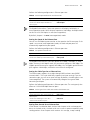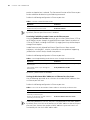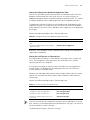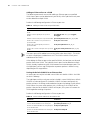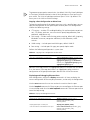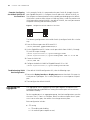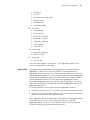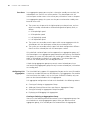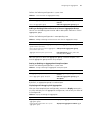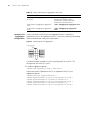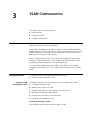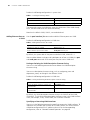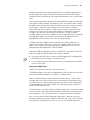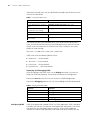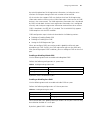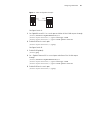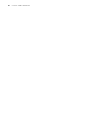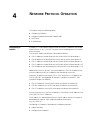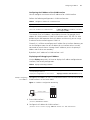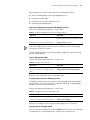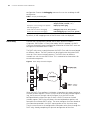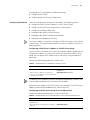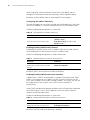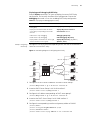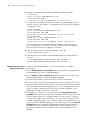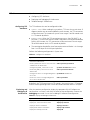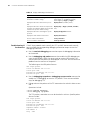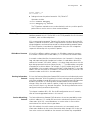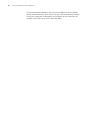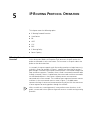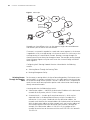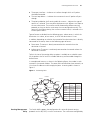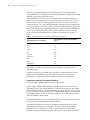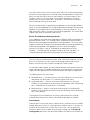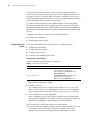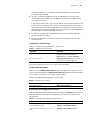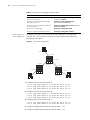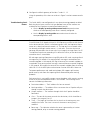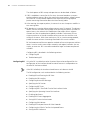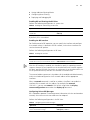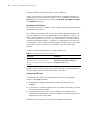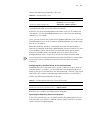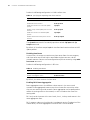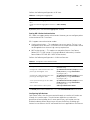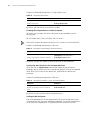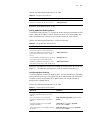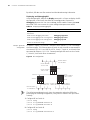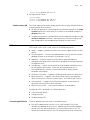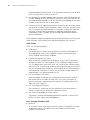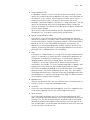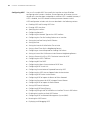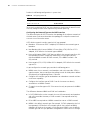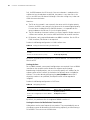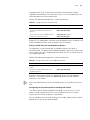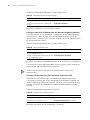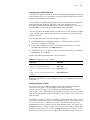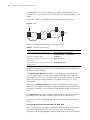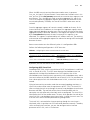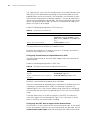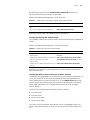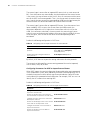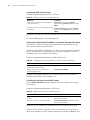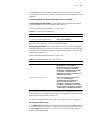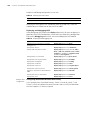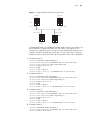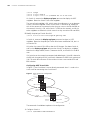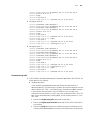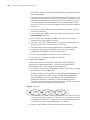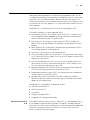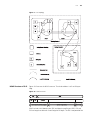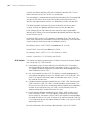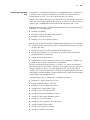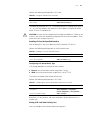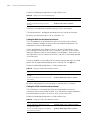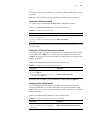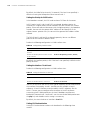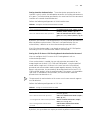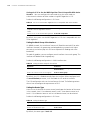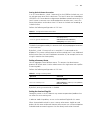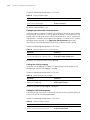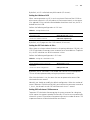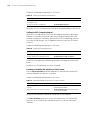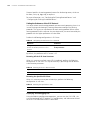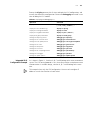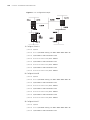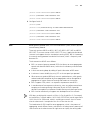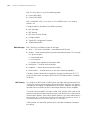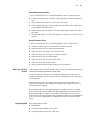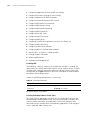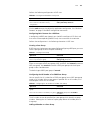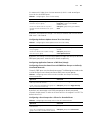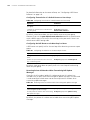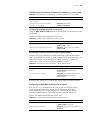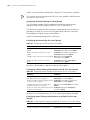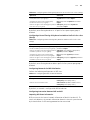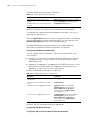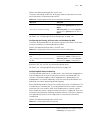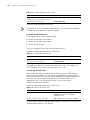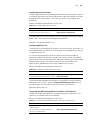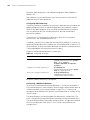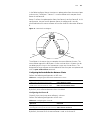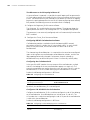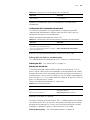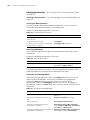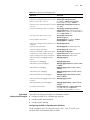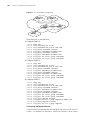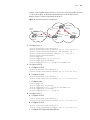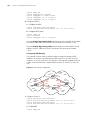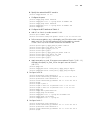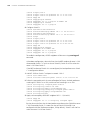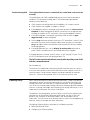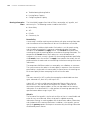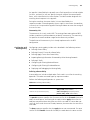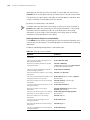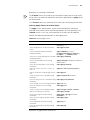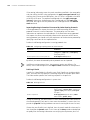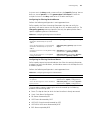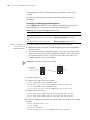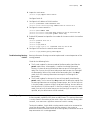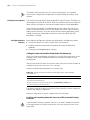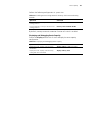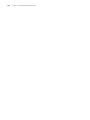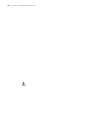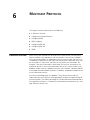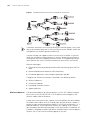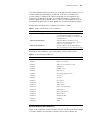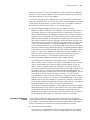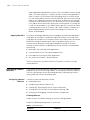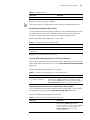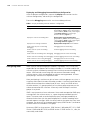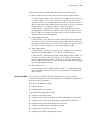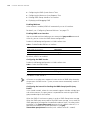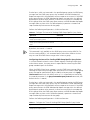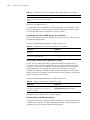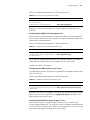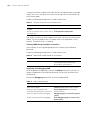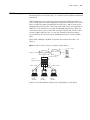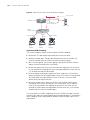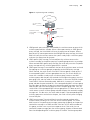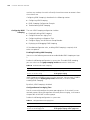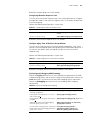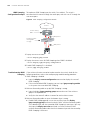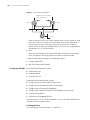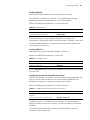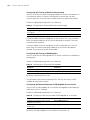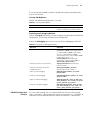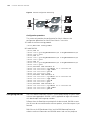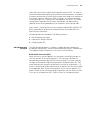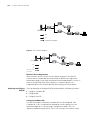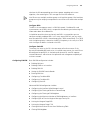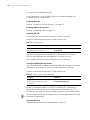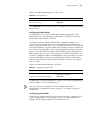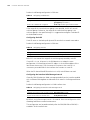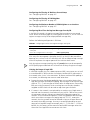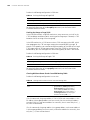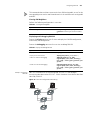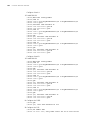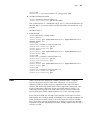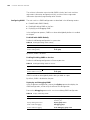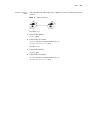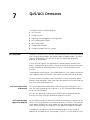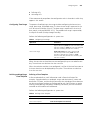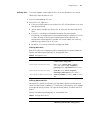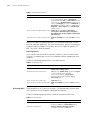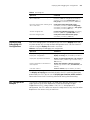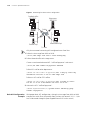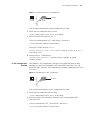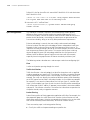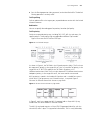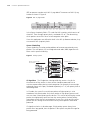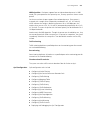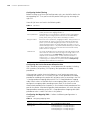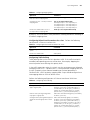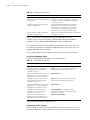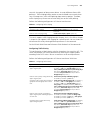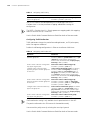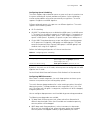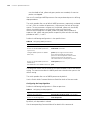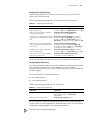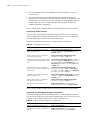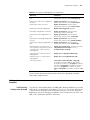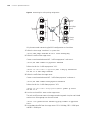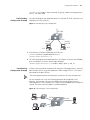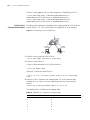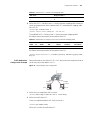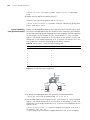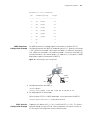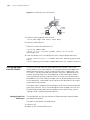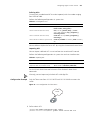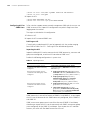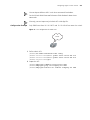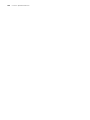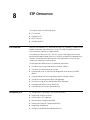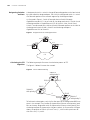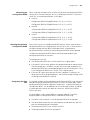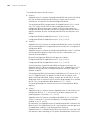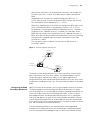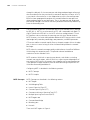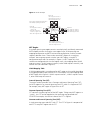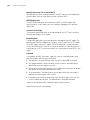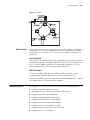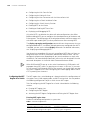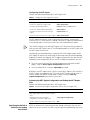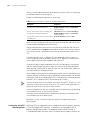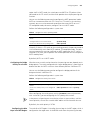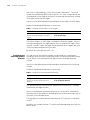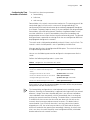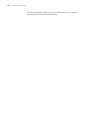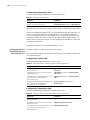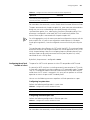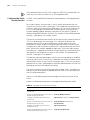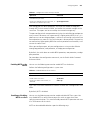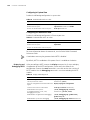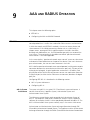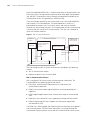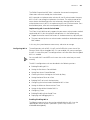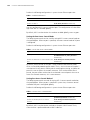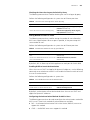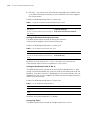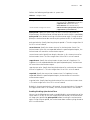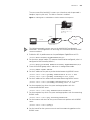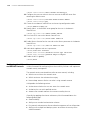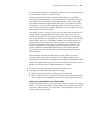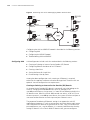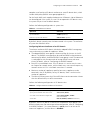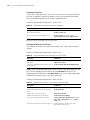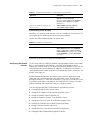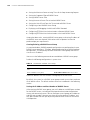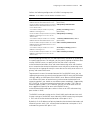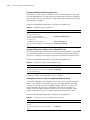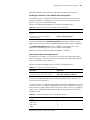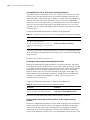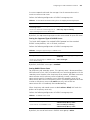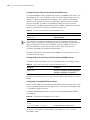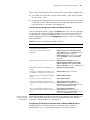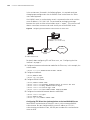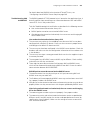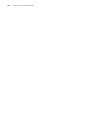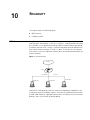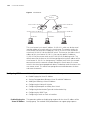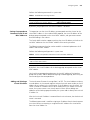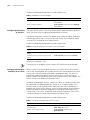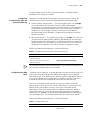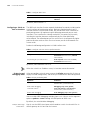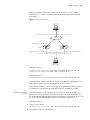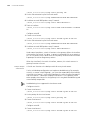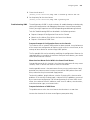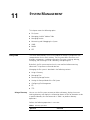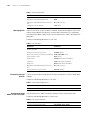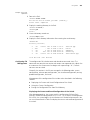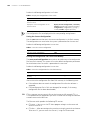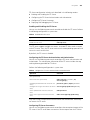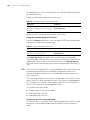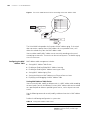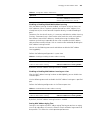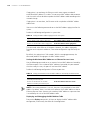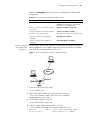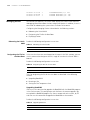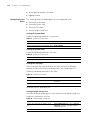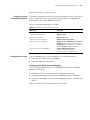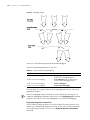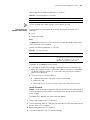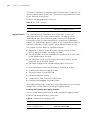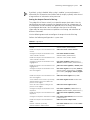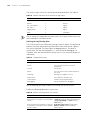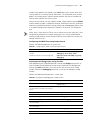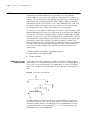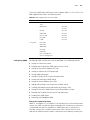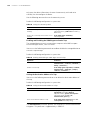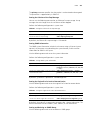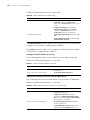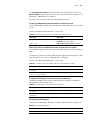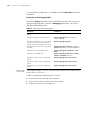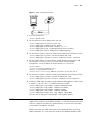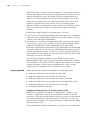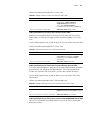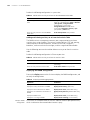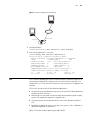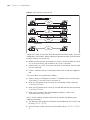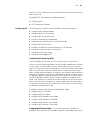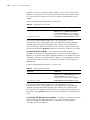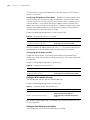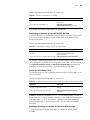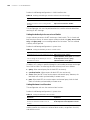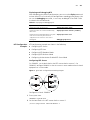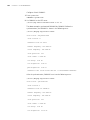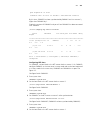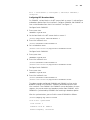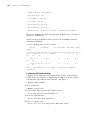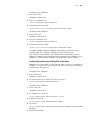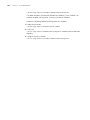http://www.3com.com/
Switch 8800
Configuration Guide
Version 3.01.01
Published February 2005
Part No.10014298

3Com Corporation
350 Campus Drive
Marlborough, MA
01752-3064
Copyright © 2005, 3Com Corporation. All rights reserved. No part of this documentation may be reproduced
in any form or by any means or used to make any derivative work (such as translation, transformation, or
adaptation) without written permission from 3Com Corporation.
3Com Corporation reserves the right to revise this documentation and to make changes in content from time
to time without obligation on the part of 3Com Corporation to provide notification of such revision or change.
3Com Corporation provides this documentation without warranty, term, or condition of any kind, either
implied or expressed, including, but not limited to, the implied warranties, terms or conditions of
merchantability, satisfactory quality, and fitness for a particular purpose. 3Com may make improvements or
changes in the product(s) and/or the program(s) described in this documentation at any time.
If there is any software on removable media described in this documentation, it is furnished under a license
agreement included with the product as a separate document, in the hard copy documentation, or on the
removable media in a directory file named LICENSE.TXT or !LICENSE.TXT. If you are unable to locate a copy,
please contact 3Com and a copy will be provided to you.
UNITED STATES GOVERNMENT LEGEND
If you are a United States government agency, then this documentation and the software described herein
are provided to you subject to the following:
All technical data and computer software are commercial in nature and developed solely at private expense.
Software is delivered as “Commercial Computer Software” as defined in DFARS 252.227-7014 (June 1995)
or
as a “commercial item” as defined in FAR 2.101(a) and as such is provided with only such rights as are
provided in 3Com’s standard commercial license for the Software. Technical data is provided with limited
rights only as provided in DFAR 252.227-7015 (Nov
1995) or FAR 52.227-14 (June 1987), whichever is
applicable. You agree not to remove or deface any portion of any legend provided on any licensed program
or documentation contained in, or delivered to you in conjunction with, this User Guide.
Unless otherwise indicated, 3Com registered trademarks are registered in the United States and may or may
not be registered in other countries.
3Com, the 3Com logo, are registered trademarks of 3Com Corporation.
Intel and Pentium are registered trademarks of Intel Corporation. Microsoft, MS-DOS, Windows, and
Windows NT are registered trademarks of Microsoft
Corporation. UNIX is a registered trademark in the United
States and other countries, licensed exclusively through X/Open Company, Ltd.
All other company and product names may be trademarks of the respective companies with which they are
associated.

CONTENTS
ABOUT THIS GUIDE
Conventions 1
SYSTEM ACCESS
Product Overview 3
Function Features 3
Configuring the Switch 8800 4
Setting Terminal Parameters 5
Configuring Through Telnet 7
Configuring Through a Dial-up Modem 10
Configuring the User Interface 11
Command Line Interface 19
Command Line View 19
Features and Functions of the Command Line 22
PORT CONFIGURATION
Ethernet Port Overview 27
Configuring Ethernet Ports 27
Example: Configuring the Default VLAN ID of the Trunk Port 34
Troubleshooting VLAN Port Configuration 34
Configuring Link Aggregation 34
Load Sharing 35
Port State 36
Configuring Link Aggregation 36
Example: Link Aggregation Configuration 38
VLAN CONFIGURATION
VLAN Overview 39
Configuring VLANs 39
Common VLAN Configuration Tasks 39
Adding Ethernet Ports to a VLAN 40
Configuring GARP/GVRP 42
Configuring GVRP 44

NETWORK PROTOCOL OPERATION
Configuring IP Address 49
Subnet and Mask 50
Configuring an IP Address 50
Troubleshooting an IP Address Configuration 52
Configuring Address Resolution Protocol (ARP) 52
Configuring ARP 52
DHCP Relay 54
Configuring DHCP Relay 55
Troubleshooting a DHCP Relay Configuration 58
IP Performance 59
Configuring TCP Attributes 59
Displaying and Debugging IP Performance 59
Troubleshooting IP Performance 60
IPX Configuration 61
IPX Address Structure 61
Routing Information Protocol 61
Service Advertising Protocol 61
IP ROUTING PROTOCOL OPERATION
IP Routing Protocol Overview 63
Selecting Routes Through the Routing Table 64
Routing Management Policy 65
Static Routes 67
Configuring Static Routes 68
Troubleshooting Static Routes 71
RIP 71
Configuring RIP 72
Troubleshooting RIP 81
OSPF 81
Calculating OSPF Routes 81
Configuring OSPF 84
Troubleshooting OSPF 103
IS-IS 105
Two-Level Structure of IS-IS 105
NSAP Structure of IS-IS 107
IS-IS Packets 108
Configuring Integrated IS-IS 109
Integrated IS-IS Configuration Example 123
BGP 125
BGP Messages 126
BGP Routing 126
BGP Peers and Peer Groups 127
Configuring BGP 127
Typical BGP Configuration Examples 145
Troubleshooting BGP 151

IP Routing Policy 151
Routing Information Filters 152
Configuring an IP Routing Policy 153
Troubleshooting Routing Policies 159
Route Capacity 159
Limiting Route Capacity 160
Configuring Route Capacity 160
MULTICAST PROTOCOL
IP Multicast Overview 167
Multicast Addresses 168
IP Multicast Protocols 170
Forwarding IP Multicast Packets 171
Applying Multicast 172
Configuring Common Multicast 172
Configuring Common Multicast 172
Configuring IGMP 174
Configuring IGMP 175
IGMP Snooping 181
Configuring IGMP Snooping 184
IGMP Snooping Configuration Example 186
Troubleshooting IGMP Snooping 186
Configuring PIM-DM 187
Configuring PIM-DM 188
PIM-DM Configuration Example 191
Configuring PIM-SM 192
PIM-SM Operating Principles 193
Preparing to Configure PIM-SM 194
Configuring PIM-SM 195
GMRP 203
Configuring GMRP 204
QOS/ACL OPERATION
ACL Overview 207
ACLs Activated Directly on Hardware 207
ACLs Referenced by Upper-level Modules 207
ACLs Supported 208
Configuring ACLs 208
Configuring Time Range 209
Defining and Applying a Flow Template 209
Defining ACLs 211
Activating ACLs 212
Displaying and Debugging ACL Configurations 213
ACL Configuration Example 213
Basic ACL Configuration Example 214
L2 ACL Configuration Example 215

QoS Configuration 216
QoS Configuration 219
Configuration Examples 229
Traffic Policing Configuration Example 229
Traffic Shaping Configuration Example 231
Port Mirroring Configuration Example 231
Traffic Priority Configuration Example 232
Traffic Redirection Configuration Example 233
Queue Scheduling Configuration Example 234
WRED Parameters Configuration Example 235
Traffic Statistics Configuration Example 235
Configuring Logon User ACL Control 236
Configuring ACL for Telnet Users 236
Configuration Example 237
Configuring ACL for SNMP Users 238
Configuration Example 239
STP OPERATION
STP Overview 241
Configuring STP 241
Designating Switches and Ports 242
Calculating the STP Algorithm 242
Generating the Configuration BPDU 243
Selecting the Optimum Configuration BPDU 243
Designating the Root Port 243
Configuring the BPDU Forwarding Mechanism 245
MSTP Overview 246
MSTP Concepts 246
MSTP Principles 249
Configuring MSTP 249
Configuring the MST Region for a Switch 250
Specifying the Switch as Primary or Secondary Root Switch 251
Configuring the MSTP Operating Mode 252
Configuring the Bridge Priority for a Switch 253
Configuring the Max Hops in an MST Region 253
Configuring the Switching Network Diameter 254
Configuring the Time Parameters of a Switch 255
Configuring the Max Transmission Speed on a Port 256
Configuring a Port as an Edge Port 257
Configuring the Path Cost of a Port 257
Configuring the Priority of a Port 259
Configuring the Port Connection with the Point-to-Point Link 260
Configuring the mCheck Variable of a Port 261
Configuring the Switch Security Function 262
Enabling MSTP on the Device 263
Enabling or Disabling MSTP on a Port 263
Displaying and Debugging MSTP 264

AAA AND RADIUS OPERATION
IEEE 802.1x 265
802.1x System Architecture 265
Configuring 802.1x 267
Configuring the AAA and RADIUS Protocols 274
Configuring AAA 276
Configuring the RADIUS Protocol 279
Troubleshooting AAA and RADIUS 289
RELIABILITY
VRRP Overview 291
Configuring VRRP 292
Enable Pinging the Virtual IP Address 292
Setting Correspondence Between Virtual IP and MAC Addresses 293
Adding and Deleting a Virtual IP Address 293
Configuring the Priority of Switches 294
Configuring Preemption and Delay for a Switch 294
Configuring Authentication Type and Authentication Key 295
Configuring the VRRP Timer 295
Configuring a Switch to Track an Interface 296
Displaying and Debugging VRRP 296
Troubleshooting VRRP 299
SYSTEM MANAGEMENT
File System 301
Using a Directory 301
Managing Files 302
Formatting Storage Devices 302
Setting the Prompt Mode of the File System 302
Configuring File Management 303
FTP 304
TFTP 306
Managing the MAC Address Table 307
Configuring the MAC Address Table 308
Managing Devices 312
Rebooting the Switch 8800 312
Designating the File for the Next Boot 312
Displaying Devices 313
Maintaining and Debugging the System 313
Configuring System Basics 314
Displaying System Information and State 315
Debugging the System 315
Testing Tools for Network Connection 317
Logging Function 318
SNMP 322

ABOUT THIS GUIDE
This guide describes the 3Com
®
Switch 8800 and how to configure it in version
3.0 of the software.
Conventions Tabl e 1 lists icon conventions that are used throughout this book.
Tabl e 2 lists the text conventions used in this book.
Table 1 Notice Icons
Icon Notice Type Description
Information
note
Information that describes important features or
instructions.
Caution Information that alerts you to potential loss of data
or potential damage to an application, system, or
device.
Warning Information that alerts you to potential personal
injury.
Table 2 Text Conventions
Convention Description
Screen displays This typeface represents information as
it appears on the screen.
Keyboard key names If you must press two or more keys
simultaneously, the key names are
linked with a plus sign (+), for example:
Press Ctrl+Alt+Del The words “enter” and type”
When you see the word “enter” in this guide, you
must type something, and then press Return or Enter.
Do not press Return or Enter when an instruction
simply says “type.”
Words in italics
Italics are used to: Emphasize a point.
Denote a new term at the place where it is defined in
the text.
Identify command variables.
Identify menu names, menu commands, and software
button names. Examples:
From the Help menu, select
Contents.
Click OK. Words in bold
Boldface type is used to highlight command names.
For example, “Use the display user-interface
command to...”

2 ABOUT THIS GUIDE

1
SYSTEM ACCESS
This chapter covers the following topics:
■ Product Overview
■ Configuring the Switch 8800
■ Setting Terminal Parameters
■ Command Line Interface
Product Overview The 3Com Switch 8800 is a large capacity, modular wire speed Layer 2/Layer 3
switch. It is designed for IP metropolitan area networks (MAN), large-sized
enterprise networks, and campus network users.
The Switch 8800 has an integrated chassis structure. The chassis contains a I/O
module area, fan area, power supply area, and a power distribution area. In the
I/O module area, there are seven, ten, or fourteen slots. Two slots are reserved for
the switch Fabric modules, and the remaining slots are for the I/O modules. You
can install different interface modules for different networks; the slots support a
mixed set of modules.
The Switch 8800 supports the following services:
■ MAN, enterprise/campus networking
■ Multicast service and multicast routing functions and support audio and video
multicast service.
Function Features Tabl e 1 lists and describes the function features that the Switch 8800 supports.
Table 1 Function Features
Features Support
VLAN VLANs compliant with IEEE 802.1Q standard
Port-based VLAN
GARP VLAN Registration Protocol (GVRP)
STP protocol Spanning Tree Protocol (STP)
Rapid Spanning Tree Protocol (RSTP)
Multiple Spanning Tree Protocol (MSTP), compliant with IEEE
802.1D/IEEE 802.1s Standard
Flow control IEEE 802.3x flow control (full-duplex)
Back-pressure based flow control (half-duplex)
Broadcast suppression Broadcast suppression
Multicast GARP Multicast Registration Protocol (GMRP)
Internet Group Management Protocol (IGMP) Snooping
Internet Group Management Protocol (IGMP)
Protocol-Independent Multicast-Dense Mode (PIM-DM)
Protocol-Independent Multicast-Sparse Mode (PIM-SM)

4 CHAPTER 1: SYSTEM ACCESS
Configuring the
Switch 8800
On the Switch 8800, you can set up the configuration environment through the
console port. To set up the local configuration environment:
1 Plug the DB-9 or DB-25 female plug of the console cable into the serial port of the
PC or the terminal where the switch is to be configured.
2 Connect the RJ-45 connector of the console cable to the console port of the
switch, as shown in
Figure 1.
Figure 1 Setting Up the Local Configuration Environment Through the Console Port
IP routing Static route
RIP v1/v2
OSPF
BGP (in advanced software)
IS-IS (in advanced software)
IP routing policy
DHCP Relay Dynamic Host Configuration Protocol (DHCP) Relay
Link aggregation IEEE 802.3ad Link aggregation
Mirror Port-based mirroring (one to one, many to one)
Security features Multi-level user management and password protect
802.1X authentication
Radius authentication
Packet filtering
Reliability Virtual Redundancy Routing Protocol (VRRP)
Quality of Service (QoS) Traffic classification
Bandwidth control
Priority
Queues of different priority on the port
Queue scheduling: supports strict priority (SP), weighted round
robin (WRR), committed access route (CAR) queueing
Management and
maintenance
Command line interface configuration
Configuration through the console and AUX ports
Local or remote configuration by Telnet
Remote configuration by dialing the modem through the AUX port
SNMP
System log
Level alarms
Output of the debugging information
PING and Tracert
Remote maintenance with Telnet and modem
Loading and updating Loading and upgrading software using the XModem protocol
Loading and upgrading software using the File Transfer Protocol
(FTP) and Trivial File Transfer Protocol (TFTP)
Table 1 Function Features (continued)
Features Support
Console cable
Console port
RS-232 Serial port

Setting Terminal Parameters 5
Setting Terminal
Parameters
To set terminal parameters:
1 Start the PC and select Start > Programs > Accessories > Communications >
HyperTerminal.
2 The HyperTerminal window displays the Connection Description dialog box, as
shown in
Figure 2.
Figure 2 Set Up the New Connection
3 Enter the name of the new connection in the Name field and click OK. The dialog
box, shown in
Figure 3 displays.
4 Select the serial port to be used from the Connect using dropdown menu.
Figure 3 Properties Dialog Box

6 CHAPTER 1: SYSTEM ACCESS
5 Click OK. The Port Settings tab, shown in Figure 4, displays and you can set serial
port parameters. Set the following parameters:
■ Baud rate = 9600
■ Databit = 8
■ Parity check = none
■ Stopbit = 1
■ Flow control = none
Figure 4 Set Communication Parameters
6 Click OK. The HyperTerminal dialogue box displays, as shown in Figure 5.
7 Select Properties.
Figure 5 HyperTerminal Window

Setting Terminal Parameters 7
8 In the Properties dialog box, select the Settings tab, as shown in Figure 6.
9 Select VT100 in the Emulation dropdown menu.
10 Click OK.
Figure 6 Settings Tab
Setting the Terminal Parameters is described in the following sections:
■ Configuring Through Telnet
■ Configuring Through a Dial-up Modem
■ Configuring the User Interface
Configuring Through
Tel n et
Before you can telnet to a Switch 8800 and configure it, you must:
1 Configure the IP address of a VLAN interface for the Switch 8800 through the
console port (using the ip address command in VLAN interface view)
2 Add the port (that connects to a terminal) to this VLAN (using the port command
in VLAN view)
3 Log in to the Switch 8800
Tasks for Configuring through Telnet are described in the following sections:
■ Connecting the PC to the Switch 8800
■ Connecting Two Switch 8800 Systems

8 CHAPTER 1: SYSTEM ACCESS
Connecting the PC to the Switch 8800
To connect the PC and Switch 8800 through Telnet:
1 Authenticate the Telnet user through the console port before the user logs in by
Tel net.
By default, a password is required for authenticating the Telnet user to log in the
Switch 8800. If a user logs in by Telnet without a password, the user sees the
message:
Login password has not been set!
2 Enter system view, return to user view by pressing Ctrl+Z.
<SW8800>system-view
[SW8800]user-interface vty 0 4
[SW8800-ui-vty0]set authentication password simple/cipher xxxx
(xxxx is the preset login password of Telnet user)
3 To set up the configuration environment, connect the Ethernet port of the PC to
that of the Switch 8800 through the LAN. See
Figure 7.
Figure 7 Setting Up the Configuration Environment Through Telnet
4 Run Telnet on the PC by selecting Start > Run from the Windows desktop and
entering Telnet in the Open field, as shown in
Figure 8. Click OK.
Figure 8 Run Telnet
The terminal displays User Access Verification and prompts you for the logon
password.
5 Enter the password. The terminal displays the command line prompt (<SW8800>).
If the message, Too many users! appears, try to reconnect later. At most, 5
Telnet users are allowed to log on to a Switch 8800 simultaneously.
Workstation
WorkstationServer
Switch 8800
Ethernet port
PC (for configuring
the switch through Telnet)
Ethernet

Setting Terminal Parameters 9
6 Use the appropriate commands to configure the Switch 8800 or to monitor the
operational state. Enter
? to get immediate help. For details on specific
commands, refer to the chapters in this guide.
When configuring the Switch 8800 by Telnet, do not modify the IP address unless
necessary, because the modification might terminate the Telnet connection. By
default, after passing the password authentication and logging on, a Telnet user
can access the commands at login level 0.
Connecting Two Switch 8800 Systems
Before you can telnet the Switch 8800 to another Switch 8800, as shown in
Figure 9, you must:
1 Configure the IP address of a VLAN interface for the Switch 8800 through the
console port (using the ip address command in VLAN interface view)
2 Add the port (that connects to a terminal) to this VLAN (using the port command
in VLAN view)
3 Log in to the Switch 8800
After you telnet to a Switch 8800, you can run the telnet command to log in and
configure another Switch 8800.
Figure 9 Provide Telnet Client Service
1 Authenticate the Telnet user through the console port on the Telnet Server (Switch
8800) before login.
By default, a password is required for authenticating the Telnet user to log in the
Switch 8800. If a user logs into Telnet without password, the system displays the
following message:
Login password has not been set!
2 Enter system view, return to user view by pressing Ctrl+Z.
<SW8800>system-view
[SW8800]user-interface vty 0
[SW8800-ui-vty0]set authentication password simple/cipher xxxx (xxxx
is the preset login password of Telnet user)
3 Log in to the Telnet client (Switch 8800). For the login process, see “Connecting
the PC to the Switch 8800”.
4 Perform the following operations on the Telnet client:
<SW8800>telnet xxxx
(XXXX can be the hostname or IP address of the Telnet Server. If it is the hostname,
you need to use the ip host command to specify it).
5 Enter the preset login password. The Switch 8800 prompt (<SW8800>) displays. If
the message,
Too many users! displays, try to connect later.
PC
Telnet client
Telnet server

10 CHAPTER 1: SYSTEM ACCESS
6 Use the appropriate commands to configure the Switch 8800 or view its
operational state. Enter
? to get immediate help. For details on a specific
command, refer to the appropriate chapter in this guide.
Configuring Through a
Dial-up Modem
To configure your router with a dial-up modem through the AUX port:
1 Authenticate the modem user through the console port of the Switch 8800 before
the user logs in to the switch through a dial-up modem.
By default, a password is required for authenticating the modem user to log in to
the Switch 8800. If a user logs in through the modem without a password, the
user sees the message,
Password required, but none set.
a Enter system view, return user view with Ctrl+Z.
<SW8800>system-view
[SW8800]user-interface aux 0
[SW8800-ui-aux0]set authentication password simple/cipher xxxx (xxxx
is the preset login password of the Modem user.)
b Using the modem command, you can configure the console port to modem
mode.
[SW8800-ui-aux0]modem
2 To set up the remote configuration environment, connect the modems to a PC (or
a terminal) serial port and to the Switch 8800 console port, as shown in
Set Up
Remote Configuration Environment.
Figure 10 Set Up Remote Configuration Environment
3 Dial for a connection to the switch, using the terminal emulator and modem on
the remote end. Dial the telephone number of the modem connected to the
Switch 8800. See
Figure 11 and Figure 12.
Console port
Remote telephone:
555-5555
Modem
Modem
PST
Telephone line
Modem serial port line

Setting Terminal Parameters 11
Figure 11 Set the Dialed Number
Figure 12 Dial the Remote PC
4 Enter the preset login password on the remote terminal emulator and wait for the
<SW8800>prompt.
5 Use the appropriate commands to configure the Switch 8800 or view its
operational state. Enter
? to get immediate help. For details on a specific
command, refer to the appropriate chapter in this guide.
By default, after login, a modem user can access the commands at Level 0.
Configuring the User
Interface
User interface configuration is another way to configure and manage port data.
The Switch 8800 supports the following configuration methods:
■ Local configuration through the console port
■ Remote configuration through Telnet on the Ethernet port

12 CHAPTER 1: SYSTEM ACCESS
■ Remote configuration through a modem through the console port.
There are two types of user interfaces:
■ AUX user interface is used to log in the Switch 8800 through a dial-up modem.
A Switch 8800 can only have one AUX port.
■ VTY user interface is used to telnet the Switch 8800.
For the Switch 8800, the AUX port and Console port are the same port. There is
only the type of AUX user interface.
The user interface is numbered by absolute number or relative number.
To number the user interface by absolute number:
■ The AUX user interface is the first interface — user interface 0.
■ The VTY is numbered after the AUX user interface. The absolute number of the
first VTY is the AUX user interface number plus 1.
To number the user interface by relative number, represented by interface +
number assigned to each type of user interface:
■ AUX user interface = AUX 0.
■ The first VTY interface = VTY 0, the second one = VTY 1, and so on.
Tasks for configuring the user interface are described in the following sections:
■ Entering the User Interface View
■ Configuring the Attributes of the AUX (Console) Port
■ Configuring the Terminal Attributes
■ Managing Users
■ Configuring the Attributes of a Modem
■ Configuring Redirection
■ Displaying and Debugging User Interface
Entering the User Interface View
Use the user-interface command (see Table 2) to enter a user interface view. You
can enter a single user interface view or multi-user interface view to configure one
or more user interfaces.
Perform the following configuration in system view.
Configuring the Attributes of the AUX (Console) Port
Use the speed, flow control, parity, stop bit, and data bit commands (see
Tab le 3) to configure these attributes of the AUX (Console) port.
Tab le 2 Enter User Interface View
Operation Command
Enter a single user interface view or multi user
interface views
user-interface [ type ] first-number [
last-number ]
Page is loading ...
Page is loading ...
Page is loading ...
Page is loading ...
Page is loading ...
Page is loading ...
Page is loading ...
Page is loading ...
Page is loading ...
Page is loading ...
Page is loading ...
Page is loading ...
Page is loading ...
Page is loading ...
Page is loading ...
Page is loading ...
Page is loading ...
Page is loading ...
Page is loading ...
Page is loading ...
Page is loading ...
Page is loading ...
Page is loading ...
Page is loading ...
Page is loading ...
Page is loading ...
Page is loading ...
Page is loading ...
Page is loading ...
Page is loading ...
Page is loading ...
Page is loading ...
Page is loading ...
Page is loading ...
Page is loading ...
Page is loading ...
Page is loading ...
Page is loading ...
Page is loading ...
Page is loading ...
Page is loading ...
Page is loading ...
Page is loading ...
Page is loading ...
Page is loading ...
Page is loading ...
Page is loading ...
Page is loading ...
Page is loading ...
Page is loading ...
Page is loading ...
Page is loading ...
Page is loading ...
Page is loading ...
Page is loading ...
Page is loading ...
Page is loading ...
Page is loading ...
Page is loading ...
Page is loading ...
Page is loading ...
Page is loading ...
Page is loading ...
Page is loading ...
Page is loading ...
Page is loading ...
Page is loading ...
Page is loading ...
Page is loading ...
Page is loading ...
Page is loading ...
Page is loading ...
Page is loading ...
Page is loading ...
Page is loading ...
Page is loading ...
Page is loading ...
Page is loading ...
Page is loading ...
Page is loading ...
Page is loading ...
Page is loading ...
Page is loading ...
Page is loading ...
Page is loading ...
Page is loading ...
Page is loading ...
Page is loading ...
Page is loading ...
Page is loading ...
Page is loading ...
Page is loading ...
Page is loading ...
Page is loading ...
Page is loading ...
Page is loading ...
Page is loading ...
Page is loading ...
Page is loading ...
Page is loading ...
Page is loading ...
Page is loading ...
Page is loading ...
Page is loading ...
Page is loading ...
Page is loading ...
Page is loading ...
Page is loading ...
Page is loading ...
Page is loading ...
Page is loading ...
Page is loading ...
Page is loading ...
Page is loading ...
Page is loading ...
Page is loading ...
Page is loading ...
Page is loading ...
Page is loading ...
Page is loading ...
Page is loading ...
Page is loading ...
Page is loading ...
Page is loading ...
Page is loading ...
Page is loading ...
Page is loading ...
Page is loading ...
Page is loading ...
Page is loading ...
Page is loading ...
Page is loading ...
Page is loading ...
Page is loading ...
Page is loading ...
Page is loading ...
Page is loading ...
Page is loading ...
Page is loading ...
Page is loading ...
Page is loading ...
Page is loading ...
Page is loading ...
Page is loading ...
Page is loading ...
Page is loading ...
Page is loading ...
Page is loading ...
Page is loading ...
Page is loading ...
Page is loading ...
Page is loading ...
Page is loading ...
Page is loading ...
Page is loading ...
Page is loading ...
Page is loading ...
Page is loading ...
Page is loading ...
Page is loading ...
Page is loading ...
Page is loading ...
Page is loading ...
Page is loading ...
Page is loading ...
Page is loading ...
Page is loading ...
Page is loading ...
Page is loading ...
Page is loading ...
Page is loading ...
Page is loading ...
Page is loading ...
Page is loading ...
Page is loading ...
Page is loading ...
Page is loading ...
Page is loading ...
Page is loading ...
Page is loading ...
Page is loading ...
Page is loading ...
Page is loading ...
Page is loading ...
Page is loading ...
Page is loading ...
Page is loading ...
Page is loading ...
Page is loading ...
Page is loading ...
Page is loading ...
Page is loading ...
Page is loading ...
Page is loading ...
Page is loading ...
Page is loading ...
Page is loading ...
Page is loading ...
Page is loading ...
Page is loading ...
Page is loading ...
Page is loading ...
Page is loading ...
Page is loading ...
Page is loading ...
Page is loading ...
Page is loading ...
Page is loading ...
Page is loading ...
Page is loading ...
Page is loading ...
Page is loading ...
Page is loading ...
Page is loading ...
Page is loading ...
Page is loading ...
Page is loading ...
Page is loading ...
Page is loading ...
Page is loading ...
Page is loading ...
Page is loading ...
Page is loading ...
Page is loading ...
Page is loading ...
Page is loading ...
Page is loading ...
Page is loading ...
Page is loading ...
Page is loading ...
Page is loading ...
Page is loading ...
Page is loading ...
Page is loading ...
Page is loading ...
Page is loading ...
Page is loading ...
Page is loading ...
Page is loading ...
Page is loading ...
Page is loading ...
Page is loading ...
Page is loading ...
Page is loading ...
Page is loading ...
Page is loading ...
Page is loading ...
Page is loading ...
Page is loading ...
Page is loading ...
Page is loading ...
Page is loading ...
Page is loading ...
Page is loading ...
Page is loading ...
Page is loading ...
Page is loading ...
Page is loading ...
Page is loading ...
Page is loading ...
Page is loading ...
Page is loading ...
Page is loading ...
Page is loading ...
Page is loading ...
Page is loading ...
Page is loading ...
Page is loading ...
Page is loading ...
Page is loading ...
Page is loading ...
Page is loading ...
Page is loading ...
Page is loading ...
Page is loading ...
Page is loading ...
Page is loading ...
Page is loading ...
Page is loading ...
Page is loading ...
Page is loading ...
Page is loading ...
Page is loading ...
Page is loading ...
Page is loading ...
Page is loading ...
Page is loading ...
Page is loading ...
Page is loading ...
Page is loading ...
Page is loading ...
Page is loading ...
Page is loading ...
Page is loading ...
Page is loading ...
Page is loading ...
Page is loading ...
Page is loading ...
Page is loading ...
Page is loading ...
Page is loading ...
Page is loading ...
Page is loading ...
Page is loading ...
Page is loading ...
Page is loading ...
Page is loading ...
Page is loading ...
Page is loading ...
Page is loading ...
Page is loading ...
Page is loading ...
Page is loading ...
Page is loading ...
Page is loading ...
Page is loading ...
Page is loading ...
Page is loading ...
Page is loading ...
Page is loading ...
Page is loading ...
Page is loading ...
Page is loading ...
Page is loading ...
Page is loading ...
Page is loading ...
Page is loading ...
Page is loading ...
Page is loading ...
Page is loading ...
Page is loading ...
Page is loading ...
Page is loading ...
Page is loading ...
Page is loading ...
Page is loading ...
-
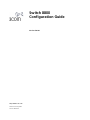 1
1
-
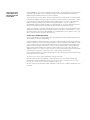 2
2
-
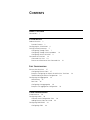 3
3
-
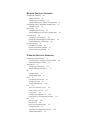 4
4
-
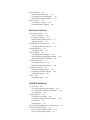 5
5
-
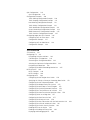 6
6
-
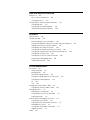 7
7
-
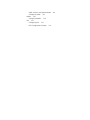 8
8
-
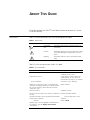 9
9
-
 10
10
-
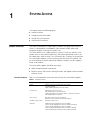 11
11
-
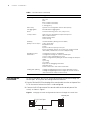 12
12
-
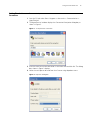 13
13
-
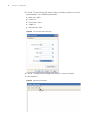 14
14
-
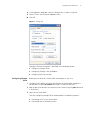 15
15
-
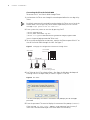 16
16
-
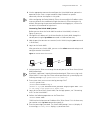 17
17
-
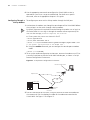 18
18
-
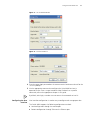 19
19
-
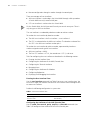 20
20
-
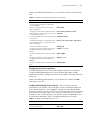 21
21
-
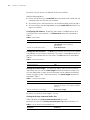 22
22
-
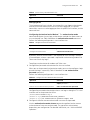 23
23
-
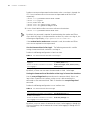 24
24
-
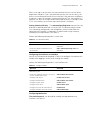 25
25
-
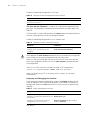 26
26
-
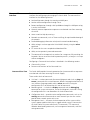 27
27
-
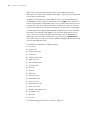 28
28
-
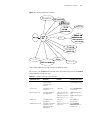 29
29
-
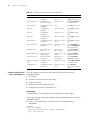 30
30
-
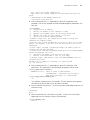 31
31
-
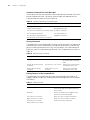 32
32
-
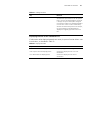 33
33
-
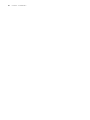 34
34
-
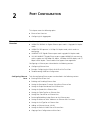 35
35
-
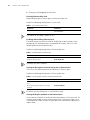 36
36
-
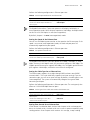 37
37
-
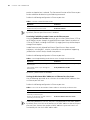 38
38
-
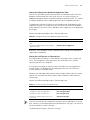 39
39
-
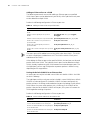 40
40
-
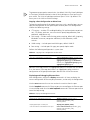 41
41
-
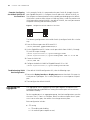 42
42
-
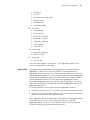 43
43
-
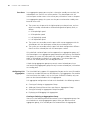 44
44
-
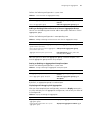 45
45
-
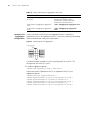 46
46
-
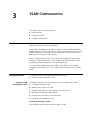 47
47
-
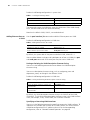 48
48
-
 49
49
-
 50
50
-
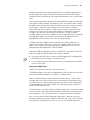 51
51
-
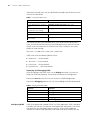 52
52
-
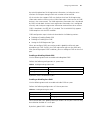 53
53
-
 54
54
-
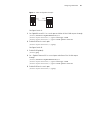 55
55
-
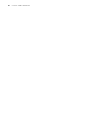 56
56
-
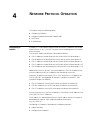 57
57
-
 58
58
-
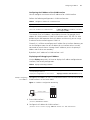 59
59
-
 60
60
-
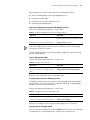 61
61
-
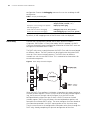 62
62
-
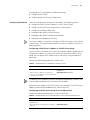 63
63
-
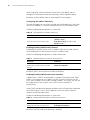 64
64
-
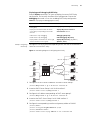 65
65
-
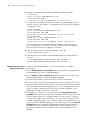 66
66
-
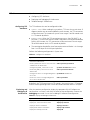 67
67
-
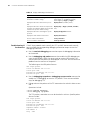 68
68
-
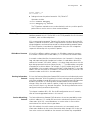 69
69
-
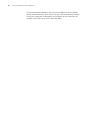 70
70
-
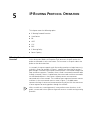 71
71
-
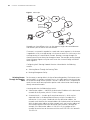 72
72
-
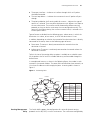 73
73
-
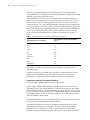 74
74
-
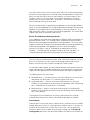 75
75
-
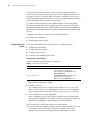 76
76
-
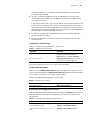 77
77
-
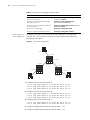 78
78
-
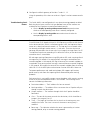 79
79
-
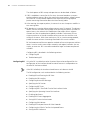 80
80
-
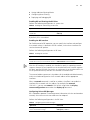 81
81
-
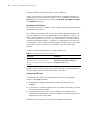 82
82
-
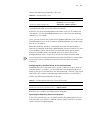 83
83
-
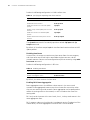 84
84
-
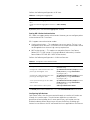 85
85
-
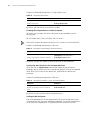 86
86
-
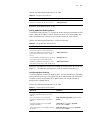 87
87
-
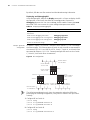 88
88
-
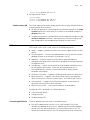 89
89
-
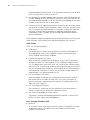 90
90
-
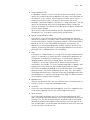 91
91
-
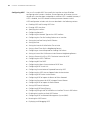 92
92
-
 93
93
-
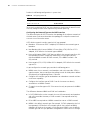 94
94
-
 95
95
-
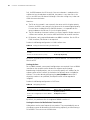 96
96
-
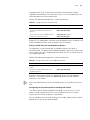 97
97
-
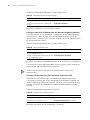 98
98
-
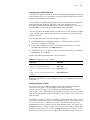 99
99
-
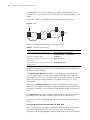 100
100
-
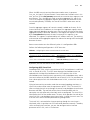 101
101
-
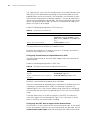 102
102
-
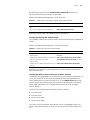 103
103
-
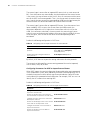 104
104
-
 105
105
-
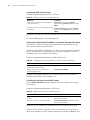 106
106
-
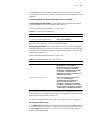 107
107
-
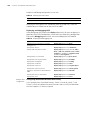 108
108
-
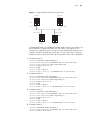 109
109
-
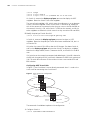 110
110
-
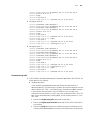 111
111
-
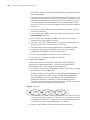 112
112
-
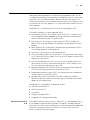 113
113
-
 114
114
-
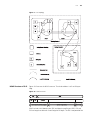 115
115
-
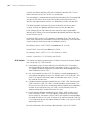 116
116
-
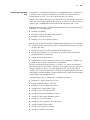 117
117
-
 118
118
-
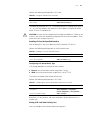 119
119
-
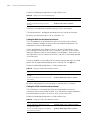 120
120
-
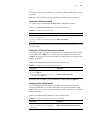 121
121
-
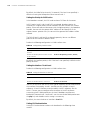 122
122
-
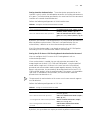 123
123
-
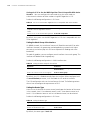 124
124
-
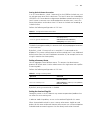 125
125
-
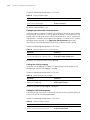 126
126
-
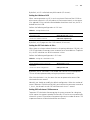 127
127
-
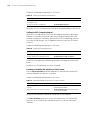 128
128
-
 129
129
-
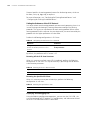 130
130
-
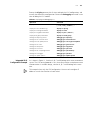 131
131
-
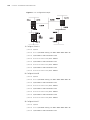 132
132
-
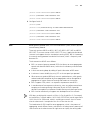 133
133
-
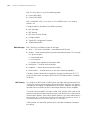 134
134
-
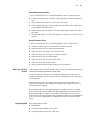 135
135
-
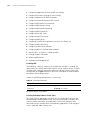 136
136
-
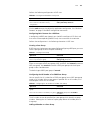 137
137
-
 138
138
-
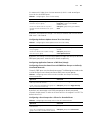 139
139
-
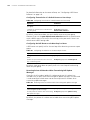 140
140
-
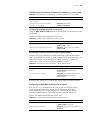 141
141
-
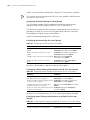 142
142
-
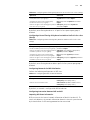 143
143
-
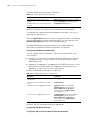 144
144
-
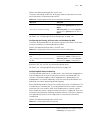 145
145
-
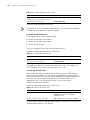 146
146
-
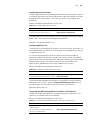 147
147
-
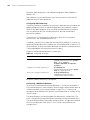 148
148
-
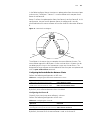 149
149
-
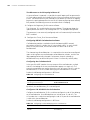 150
150
-
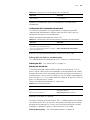 151
151
-
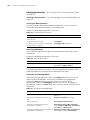 152
152
-
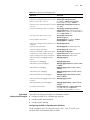 153
153
-
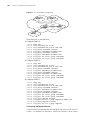 154
154
-
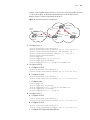 155
155
-
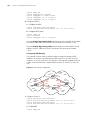 156
156
-
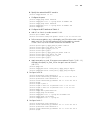 157
157
-
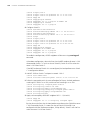 158
158
-
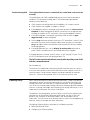 159
159
-
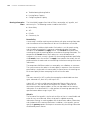 160
160
-
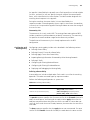 161
161
-
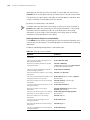 162
162
-
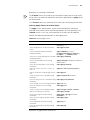 163
163
-
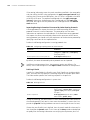 164
164
-
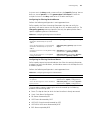 165
165
-
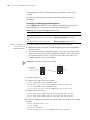 166
166
-
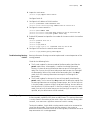 167
167
-
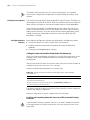 168
168
-
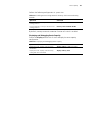 169
169
-
 170
170
-
 171
171
-
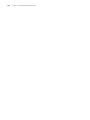 172
172
-
 173
173
-
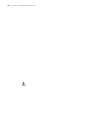 174
174
-
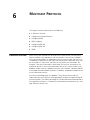 175
175
-
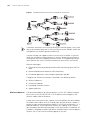 176
176
-
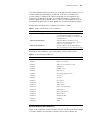 177
177
-
 178
178
-
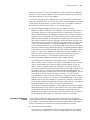 179
179
-
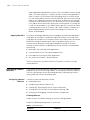 180
180
-
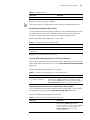 181
181
-
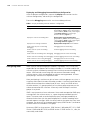 182
182
-
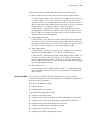 183
183
-
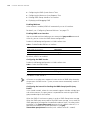 184
184
-
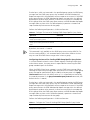 185
185
-
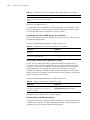 186
186
-
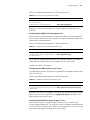 187
187
-
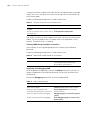 188
188
-
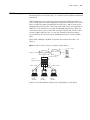 189
189
-
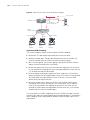 190
190
-
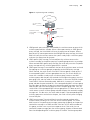 191
191
-
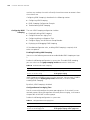 192
192
-
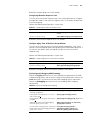 193
193
-
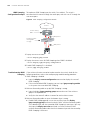 194
194
-
 195
195
-
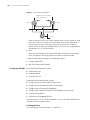 196
196
-
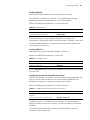 197
197
-
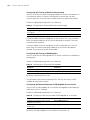 198
198
-
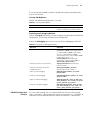 199
199
-
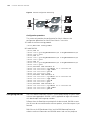 200
200
-
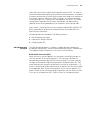 201
201
-
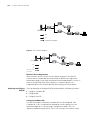 202
202
-
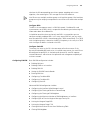 203
203
-
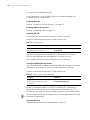 204
204
-
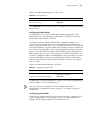 205
205
-
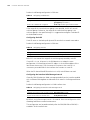 206
206
-
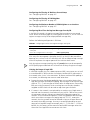 207
207
-
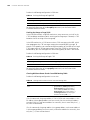 208
208
-
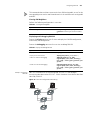 209
209
-
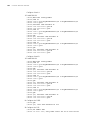 210
210
-
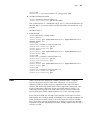 211
211
-
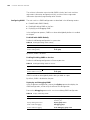 212
212
-
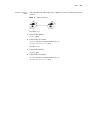 213
213
-
 214
214
-
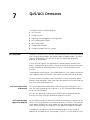 215
215
-
 216
216
-
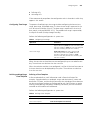 217
217
-
 218
218
-
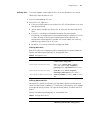 219
219
-
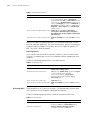 220
220
-
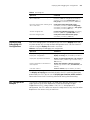 221
221
-
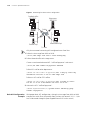 222
222
-
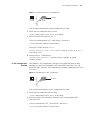 223
223
-
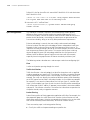 224
224
-
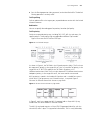 225
225
-
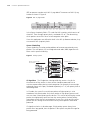 226
226
-
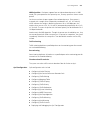 227
227
-
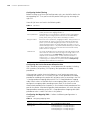 228
228
-
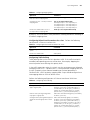 229
229
-
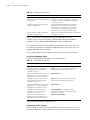 230
230
-
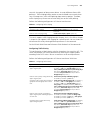 231
231
-
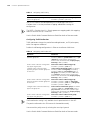 232
232
-
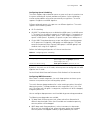 233
233
-
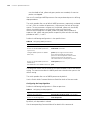 234
234
-
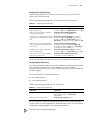 235
235
-
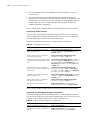 236
236
-
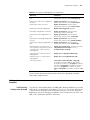 237
237
-
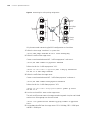 238
238
-
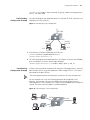 239
239
-
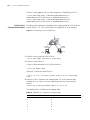 240
240
-
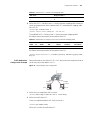 241
241
-
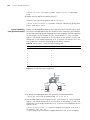 242
242
-
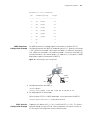 243
243
-
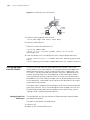 244
244
-
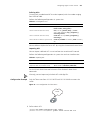 245
245
-
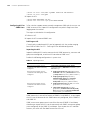 246
246
-
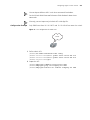 247
247
-
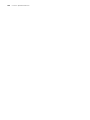 248
248
-
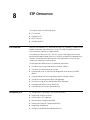 249
249
-
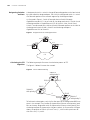 250
250
-
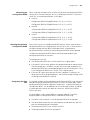 251
251
-
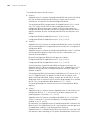 252
252
-
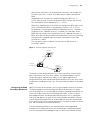 253
253
-
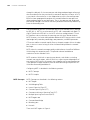 254
254
-
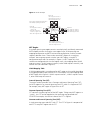 255
255
-
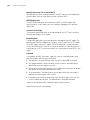 256
256
-
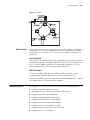 257
257
-
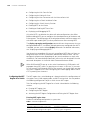 258
258
-
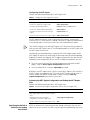 259
259
-
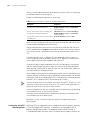 260
260
-
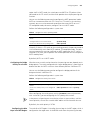 261
261
-
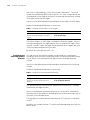 262
262
-
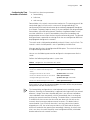 263
263
-
 264
264
-
 265
265
-
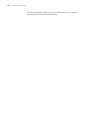 266
266
-
 267
267
-
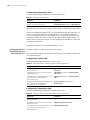 268
268
-
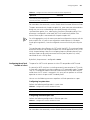 269
269
-
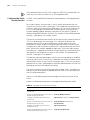 270
270
-
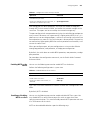 271
271
-
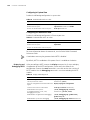 272
272
-
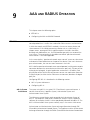 273
273
-
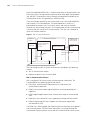 274
274
-
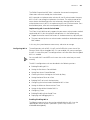 275
275
-
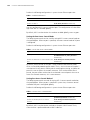 276
276
-
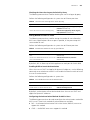 277
277
-
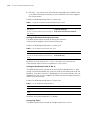 278
278
-
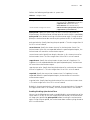 279
279
-
 280
280
-
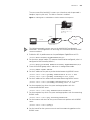 281
281
-
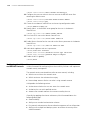 282
282
-
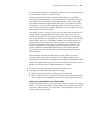 283
283
-
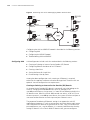 284
284
-
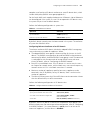 285
285
-
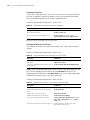 286
286
-
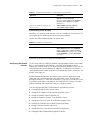 287
287
-
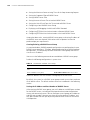 288
288
-
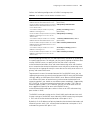 289
289
-
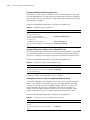 290
290
-
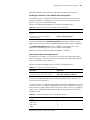 291
291
-
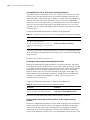 292
292
-
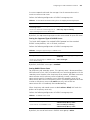 293
293
-
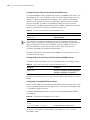 294
294
-
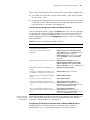 295
295
-
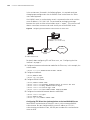 296
296
-
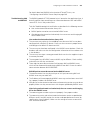 297
297
-
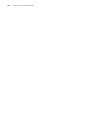 298
298
-
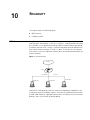 299
299
-
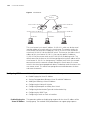 300
300
-
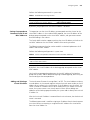 301
301
-
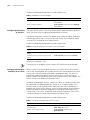 302
302
-
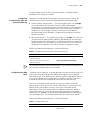 303
303
-
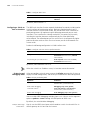 304
304
-
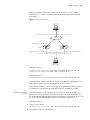 305
305
-
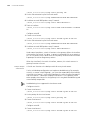 306
306
-
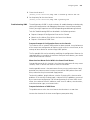 307
307
-
 308
308
-
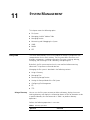 309
309
-
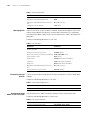 310
310
-
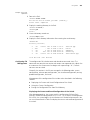 311
311
-
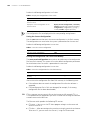 312
312
-
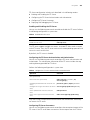 313
313
-
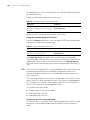 314
314
-
 315
315
-
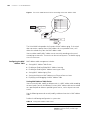 316
316
-
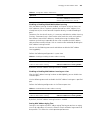 317
317
-
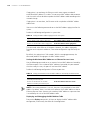 318
318
-
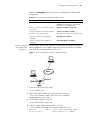 319
319
-
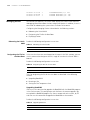 320
320
-
 321
321
-
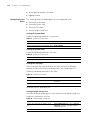 322
322
-
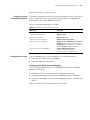 323
323
-
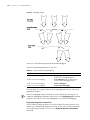 324
324
-
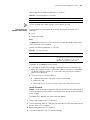 325
325
-
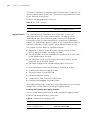 326
326
-
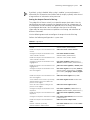 327
327
-
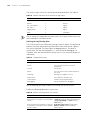 328
328
-
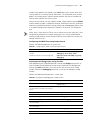 329
329
-
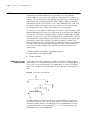 330
330
-
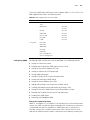 331
331
-
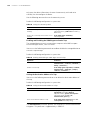 332
332
-
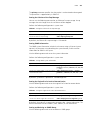 333
333
-
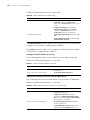 334
334
-
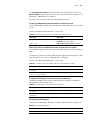 335
335
-
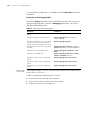 336
336
-
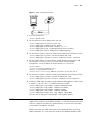 337
337
-
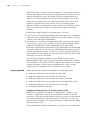 338
338
-
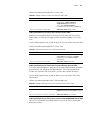 339
339
-
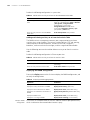 340
340
-
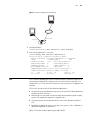 341
341
-
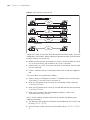 342
342
-
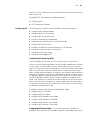 343
343
-
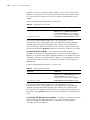 344
344
-
 345
345
-
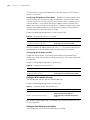 346
346
-
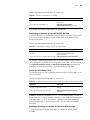 347
347
-
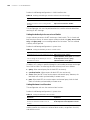 348
348
-
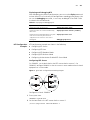 349
349
-
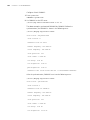 350
350
-
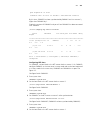 351
351
-
 352
352
-
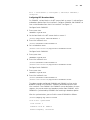 353
353
-
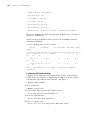 354
354
-
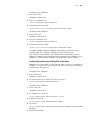 355
355
-
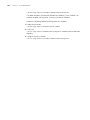 356
356
Ask a question and I''ll find the answer in the document
Finding information in a document is now easier with AI
Related papers
-
3com DUA1750-2BAA01 User manual
-
3com SuperStack 4 5500G-EI Series Command Reference Manual
-
3com SW4500-26 Configuration manual
-
3com 5500-EI Series User manual
-
3com 400 Family Configuration manual
-
3com 5500-EI PWR Quick Reference Manual
-
3com 3C17502 User manual
-
3com Switch 7700 Configuration manual
-
3com Switch 8807 Command Reference Manual
-
3com Switch 7700 Configuration manual
Other documents
-
H3C S9500 Series Operating instructions
-
H3C S6850-56HF Configuration manual
-
H3C S7500X Series Configuration manual
-
H3C S3100-52P Operating instructions
-
H3C S3600 Series Command Manual
-
H3C S5500-EI Series Command Manual
-
H3C S9500 Series Command Manual
-
H3C S9500 Series Operating instructions
-
H3C S3100-52P Command Manual
-
H3C MSR-20-21 ROUTER User manual