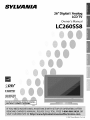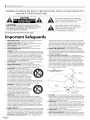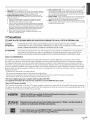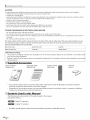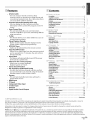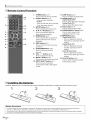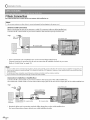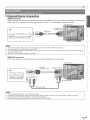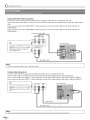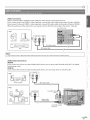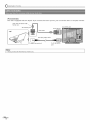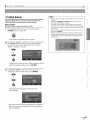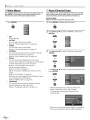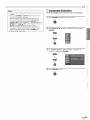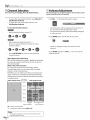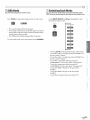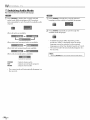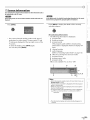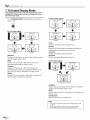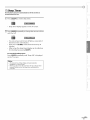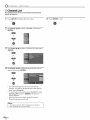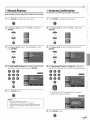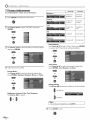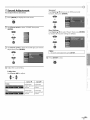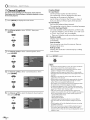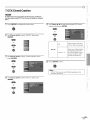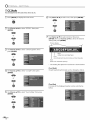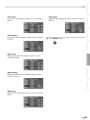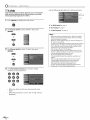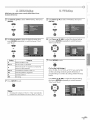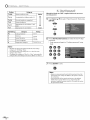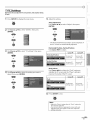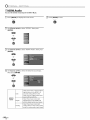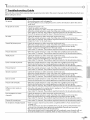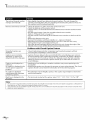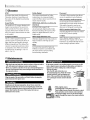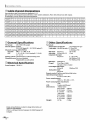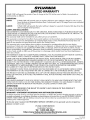SYLVANIA
26" Digital / Analog
LCDTV
Owner's Manual
LC260SS8
/
HE_HDEnNmONTE_EWSI_
H_m|'!
ou_
D|G|TAL ....
I TO RECEIVE DIGITAL/ANALOG SIGNAL, IYOU MUST CONNECT ANTENNA.
_) 2007 Funai Electric Co., Ltd,

WARNING:TO REDUCE THE RISK OF FIRE OR ELECTRIC SHOCK, DO NOT EXPOSE THIS
APPLIANCE TO RAIN OR MOISTURE.
CAUTION/ A
CAUTION: TO REDUCE THE RISK OF ELECTRIC
SHOCK, DO NOT REMOVE COVER (OR BACK). NO USER
SERVICEABLE PARTS INSIDE. REFER SERVICING TO
QUALIFIED SERVICE PERSONNEL.
Theimportantnoteislocatedontherear0fthe cabinet.
Important Safeguards
1o READ INSTRUCTIONS - All the safety and operating instructions
should be read before the appliance is operated.
2o RETAIN INSTRUCTIONS -The safety and operating instructions
should be retained for future reference.
3o HEED WARNINGS - All warnings on the appliance and in the
operating instructions should be adhered to.
4o FOLLOW INSTRUCTIONS - All operating and use instructions
should be followed.
5o CLEANING - Unplug TV from the wall outlet before cleaning. Do not
use liquid cleaners or aerosol cleaners. Use a damp cloth for cleaning.
EXCEPTION: A product that is meant for uninterrupted service and,
that for some specific reason, such as the possibility of the loss
of an authorization code for a CATV converter, is not intended to
be unplugged by the user for cleaning or any other purpose, may
exclude the reference to unplugging the appliance in the cleaning
description otherwise required in item 5.
6o ATTACHMENTS - Do not use attachments not recommended by
theTV manufacturer as they may cause hazards.
7o WATER AND MOISTURE - Do not use this TV near water, for
example, near a bath tub, wash bowl, kitchen sink, or laundry tub,
in a wet basement, or near a swimming pool, and the like.
8o ACCESSORIES-Do not place this TV on an
unstable cart, stand, tripod, bracket, or table.Tile
TV may fall, causing serious injury to someone, and
serious damage to the appliance. Use only with a
cart, stand, tripod, bracket, or table recommended !
by the manufacturer, or sold with the TV.
Any mounting of the appliance should follow
the manufacturer's instructions and should
use a mounting accessory recommended by
the manufacturer. An appliance and cart combination should be
moved with care. Quick stops, excessive force, and uneven surfaces
may cause the appliance and cart combination to overturn.
AMEUBLES - Cet appareil ne dolt _tre plac_
que sur un meuble (avec ou sans roulettes)
recommand_ par le fabricant. Sivous I'
installez sur un meuble 5 roulettes, d_placez
les deux ensembles avec precaution. Un arrGt
brusque, I'utilisation d'une force excessive
et des surfaces irr_guli_res risquent de
d_stabiliser I'ensemble et de le renverser.
9o VENTILATION - Slots and openings in the
cabinet and the back or bottom are provided for ventilation
and to ensure reliable operation of the TV and to protect it from
overfleating, these openings must not be blocked or covered.The
openings should never be blocked by placing theTV on a bed,
sofa, rug, or other similar surface. This TV should never be placed
near or over a radiator or heat register. This TV should not be
placed in a builtqn installation such as a bookcase or rack unless
proper ventilation is provided or the manufacturer's instructions
have been adhered to.
19o POWER SOURCES - This TV should be operated only from the type
of power source indicated on the marking label. If you are not sure
of the type of power supply to your home, consult your appliance
dealer or local power company. For TVs intended to operate from
battery power, or other sources, refer to the operating instructions.
11o GROUNDING OR POLARIZATION -This TV is equipped with a
THIS SYMBOL INDICATES THAT DANGEROUS
VOLTAGE CONSTITUTING A RISK OF ELECTRIC
SHOCK IS PRESENT WITHIN THIS UNIT.
THIS SYMBOL INDICATES THAT THERE ARE
IMPORTANT OPERATING AND MAINTENANCE
INSTRUCTIONS IN THE LITERATURE
ACCOMPANYING THE APPLIANCE.
polarized alternating-current line plug (a plug having one blade
wider than the other). This plug will fit into the power outlet only
one way. This is a safety feature. If you are unable to insert the plug
fully into the outlet, try reversing the plug. If the plug should still
fail to fit, contact your electrician to replace your obsolete outlet.
Do not defeat the safety purpose of the polarized plug.
12o POWER-CORD PROTECTION - Power-supply cords should be
routed so that they are not likely to be walked on or pinched by
items placed upon or against them, paying particular attention to
cords at plugs, convenience receptacles, and the point where they
exit from the appliance.
1 :'LOUTDOOR ANTENNA GROUNDING - If an outside antenna or
cable system is connected to theTV, be sure the antenna or cable
system is grounded so as to provide some protection against
voltage surges and built-up static charges. Article 810 of the
National Electrical Code, ANSI/NFPA No. 70, provides information
with respect to proper grounding of the mast and supporting
structure, grounding of the lead-in wire to an antenna discharge
unit, size of grounding conductors, location of antenna-discharge
unit, connection to grounding electrodes, and requirements for
the grounding electrode. (Fig. A)
FIGURE A ...... _-_-
EXAMPLE OF ANTENNA GROUNDING AS PER --I__--_--
NATIONAL ELECTRICAL CODE
E[ECT_4C
SE_VlCF
EQUIPMENT
NEC NATIONAtFLECT_ICALCODE
ELECTRODESYST_
CNECA_T2_0, PARTH_
14o LIGHTNING - For added protection for this TV receiver during a
lightning storm, or when it is left unattended and unused for long
periods of time, unplug it from the wall outlet and disconnect the
antenna or cable system. This will prevent damage to the TV due
to lightning and power-line surges.
1 _oPOWER LINES - An outside antenna system should not be located
in the vicinity of overhead power lines or other electric light of
power circuits, or where it can fall into such power lines or circuits.
When installing an outside antenna system, extreme care should
be taken to keep from touching such power lines or circuits as
contact with them might be fatal.
1_o OVERLOADING - Do not overload wall outlets and extension
cords as this can result in a risk of fire or electric shock.
17o OBJECT AND LIQUID ENTRY - Never push objects of any kind into
this TV through openings as they may touch dangerous voltage
points or short out parts that could result in a fire or electric shock.
EN

Never spill liquid of any kind on the TV.
8 SERVICING - Do not attempt to service this TV yourself as opening
or removing covers may expose you to dangerous voltage or other
hazards. Refer all servicing to qualified service personnel.
_9o DAMAGE REQUIRING SERVICE - Unplug this TV from the wall
outlet and refer servicing to qualified service personnel under the
following conditions:
a. When the power supply cord or plug is damaged or frayed.
b. If liquid has been spilled, or objects have fallen into the TV.
c. IftheTV has been exposed to rain or waten
d. If the TV does not operate normally by following the operating
instructions. Adjust only those controls that are covered by the
operating instructions, as improper adjustment of other controls
may result in damage and will often require extensive work by a
qualified technician to restore the TV to its normal operation.
e. If the TV has been dropped or damaged in any way.
f. When the TV exhibits a distinct change in performance, this
indicates a need for service.
20° REPLACEMENT PARTS - When replacement parts are required, be
sure the service technician uses replacement parts specified by
the manufacturer that have the same characteristics as the original
part. Unauthorized substitutions may result in fire, electric shock,
injury to persons or other hazards.
2'1o SAFETY CHECK- Upon completion of any service or repairs to this
TV, ask the service technician to perform routine safety checks to
determine that the TV is in proper operating condition. :
22 HEAT- This TV product should be situated away from heat sources
such as radiators, heat registers, stoves, or other products (including
amplifiers) that produce heat.
[] Precautions
(_ LAMP IN LCDCONTAINS MERCURY,DISPOSEACCORDINGTO LOCAL,STATEORFEDERALLAW.
CAUTION: TO PREVENT ELECTRIC SHOCK, MATCH WIDE BLADE OF PLUG TO WIDE SLOT, FULLY INSERT.
ATTENTION: POUR IeVlTER LES CHOCS IeLECTRIQUES,INTRODUIRE LA LAME LA PLUS LARGE DE LA FICHE DANS LA
BORNE CORRESPONDANTE DE LA PRISE ETPOUSSER JUSQU'AU FOND.
FCC WARNING This equipment may generate or use radio frequency energy. Changes or modifications to this equipment
may cause harmful interference unless the modifications are expressly approved in the manual.The user
could lose the authority to operate this equipment if an unauthorized change or modification is made.
RADIO-TV INTERFERENCE
iizi!iil
!r,
!a
_iill(
This equipment has been tested and found to comply with the limits for a Class B digital device, pursuant to Part 15 of the
FCCRules. These limits are designed to provide reasonable protection against harmful interference in a residential installation.
This equipment generates, uses, and can radiate radio frequency energy and, if not installed and used in accordance with the
instructions, may cause harmful interference to radio communications. However, there is no guarantee that interference will not
occur in a particular installation. If this equipment does cause harmful interference to radio or television reception, which can be
determined by turning the equipment off and on, the user is encouraged to try to correct the interference by one or more of the
followi ng measu res:
1) Reorient or relocate the receiving antenna.
i
2) Increase the separation between the equipment and receiver.
3) Connect the equipment into an outlet on a circuit different from that to which the receiver is connected.
4) Consult the dealer or an experienced radio/TV technician for help.
This Class B digital apparatus complies with Canadian ICES-003.
Cet appareil num_rique de la classe B est conforme _ la norme NMB-003 du Canada.
Note to CATV system installer: I
I
This reminder is provided to call the CATV system installer's attention to Article 820-40 of the NEC that provides guidelines I
for proper grounding and, in particular, specifies that the cable ground should be connected to the grounding system of the I
building as close to the point of cable entry as practical. 1
EN

LOCATION
For safe operation and satisfactory performance of the unit, keep the following in rnind when selecting a place for its installation:
• Shield it from direct sunlight and keep it away from sources of intense heat.
• Avoid dusty or humid places.
• Avoid places with insufficient ventilation for proper heat dissipation. Do not block the ventilation holes at the top and bottom of the
unit. Do not place the unit on a carpet because this will block the ventilation holes.
• Install the unit in a horizontal position.
• Avoid locations subject to strong vibration.
• Do not place the unit near strong magnetic fields.
• Avoid moving the unit to locations where temperature differences are extreme.
• Be sure to unplug the AC power cord from the outlet before carrying the unit.
TO AVOID THE HAZARDS OF ELECTRICAL SHOCK AND FIRE
• Do not handle the power cord with wet hands.
• Do not pull on the power cord when disconnecting it from an AC outlet. Grasp it by the plug.
• If,by accident, water is spilled on the unit, unplug the power cord immediately and take the unit to our authorized service center for
servicing.
• Do not place anything directly on top of the unit.
The serial number of this product may be found on the back of the unit. No others have the same serial number as yours.
You should record the number and other vital information here and retain this book as a permanent record of your pur-
chase to aid identification in case of theft.
date Of pu!chase dealer phone No. serial No
deaerpurchasefrom model Nol dealer address
Note about recycling: ]
This product's packaging materials are recyclable and can be reused. Please dispose of any materials in accordance withI
your local recycling regulations. I
Batteries should never be thrown away or incinerated but disposed of in accordance with your local regulations concerning
chemical wastes.
[] Supplied Accessories
owner's manual quick start guide remote control batteries
(1EMN22136) (1EMN22176) (NFO15UD) (AA x 2)
• If you need to replace these accessories, please refer to the part No. with the illustrations and call our toll free
customer support line found on the cover of this manual.
• Depending on your antenna system, you may need different types of combiners (mixers) or separators (splitters).
Contact your local electronics store for these items.
[] Symbols Used in this Manual
The following is tile description for the symbols used in this manual.
Description refers to:
: Digital TV operation
: Analog TV operation
• If neither symbol appears under the function heading, operation is applicable to both.
EN

_Features [] Contents
• DTV/TV/CATV
- You can use your remote control to select
channels which are broadcast in digital format and
conventional analog format. Also, cable subscribers
can access their cable TV channels.
• Program Information Display (DTV only)
- You can display the title, contents and other
information of the current DTV program on the TV
screen.
• Auto Channel Scan
- This unit automatically scans and memorizes
channels available in your area, eliminating difficult
setup procedures.
• V-chip
- This feature allows you to block children's access to
inappropriate programs.
• Closed Caption Decoder
- Built-in closed caption decoder displays text for
closed caption supported programming.
• MTS/SAP Tuner
- Audio can be selected from the remote control.
• Auto Shut Off Function
- If there is no signal input from the antenna terminal
and no operation for 15 minutes, the unit will turn
off automatically.
• Sleep Timer
- This feature will automatically turned off the power
of the unit at a specific time.
• Choices for On-screen Language
- Select your on-screen language:
English, Spanish or French.
• Stereo Sound Function
• PLL Frequency Synthesized Tuning
- Provides free and easy channel selection and lets
you tune directly to any channel using the channel
number buttons on the remote control.
• Resume
- This unit automatically memorizes settings ifa
power failure occurs.
HDMI Input
PC Input
Component Video Input
S-video Input
AV Input
Digital Audio Coaxial Output
© 2007 Funai Electric Co., Ltd.
/N FRODUCT ON
Precautions...................................................... 3
SuppliedAccessories.............................................. 4
SymbolsUsedinthisManual....................................... 4
Features......................................................... 5
RemoteControlFunction.......................................... 6
Installingthe Batteries............................................ 6
ControlPanel..................................................... 7
RearPanel....................................................... 7
CONN CTON
BasicConnection.................................................. 8
ExternalDeviceConnection........................................ 9
/N YAL SETTING
Initial Setup..................................................... 13
MainMenu...................................................... 14
AutoChannelScan............................................... 14
LanguageSelection.............................................. 15
WATCH NG TV
ChannelSelection................................................ 16
VolumeAdjustment.............................................. 16
StillMode....................................................... 17
SwitchingEachMode............................................. 17
SwitchingAudioMode ........................................... 18
ScreenInformation.............................................. 19
TVScreenDisplayMode........................................... 20
SleepTimer..................................................... 21
_S
OPTIONAL SETTING
ChannelList..................................................... 22
ManualRegister................................................. 23
AntennaConfirmation............................................ 23
PictureAdjustment.............................................. 24
SoundAdjustment............................................... 25
ClosedCaption................................................... 26
DI"VClosedCaption............................................... 27
CCStyle......................................................... 28
V-chip.......................................................... 30
PCSettings...................................................... 33
HDMIAudio..................................................... 34
TROUBLESHOOT BIG
TroubleshootingGuide........................................... 35
INFORM/', T OIt
Glossary........................................................ 37
Maintenance.................................................... 37
CableChannelDesignations....................................... 38
GeneralSpecifications............................................ 38
ElectricalSpecification............................................ 38
OtherSpecifications......................................... 38
LimitedWarranty.................................... Backcover
All rights reserved. No part of this manual may be reproduced, copied, transmitted, disseminated, transcribed, downloaded or stored in
any storage medium, in any form or for any purpose without the express prior written consent of Funai.
Furthermore, any unauthorized commercial distribution of this manual or any revision hereto is strictly prohibited.
Information in this document is subject to change without notice. Funai reserves the right to change the content herein without the
obligation to notify any person or organization of such changes.
F'UNAI with the _'_ design is a registered trademark of Funai Electric Co., Ltd and may not be used in any way without the express written
consent of Funai. All other trademarks used herein remain the exclusive property of their respective owners. Nothing contained in this
manual should be construed as granting, by implication or otherwise, any license or right to use any of the trademarks displayed herein.
Misuse of any trademarks or any other content in this manual is strictly prohibited. Funai shall aggressively enforce its intellectual property
rights to the fullest extent of the law.
iiiiiii_ii
EN

[] Remote Control Function
3
4
5
6
7--
8
1. POWER button (pl3)
Press to turn the unit on and off.
2. Number buttons (pl6)
• Press to select channels.
- button
• Press to shift the minor channel
from the major channel.
3. SETUP button (p14)
Press to display the main menu.
4. </•/•/•buttons(p13)
Press to move left/right/up/
down through the items.
5. ENTER button (p13)
Press to decide the command of
setting when the main menu is
displayed,
6. BACK button (p19)
Press to return to previous menu
operation,
7. CH RETURN button (p16)
Press to return to previous
channel.
8. VOL. /_buttons(pl6)
Press to adjust the volume.
9. MUTE D_ button (p16)
Press to turn tile sound on and off,
10. INPUT SELECT button (pl 7)
Press to access connected
external device like a DVD player
orVCR.
11. SLEEP button (p21)
Press to activate the sleep timer.
12. AUDIO button (p18)
Digital Mode (DTV)
Press to select the audio language.
Analog Mode (TV)
Press to select the audio mode,
13, STILL button (pl 7)
Press to pause screen image,
14. SCREEN MODE _ button (p20)
Press to select aspect ratio
available for the TV screen,
15. INFO button (p19)
Digital Mode (DTV)
• Press to display the channel
information, signal type and TV
setting,
Analog Mode (TV)
• Press to display the channel
number, signal type and TV
setting,
External Input Mode
• Press to display the external
input mode, signal type and TV
setting,
16. CH •I• buttons (p16)
Press to select channels and the
external input mode.
[] Installing the Batteries
Install the batteries (AA x 2) matching tile polarity indicated inside battery compartment of the remote control,
Battery Precautions:
• Besureto follow the correct polarity as indicated in the battery coropartroent. Reversedbatteries may cause damage to the device.
• Do not mix different typesof batteries together (e.g.,Alkaline and Carbon-Zinc) or old batteries with fresh ones.
• If the deviceis not to be usedfor olong period of time, remove the batteries to prevent damage or injury from possible battery leakage.
• Do not try to recharge batteries; they can overheat and rupture.
EN

[] Control Panel
[] Rear Panel
rear of this unit
side of this unit
rear of this unit
1. POWER button (p13)
Press to turn the unit on and off,
2, INPUT SELECT button (p17)
• Press to access connected an external device _ike a
1
DVD player or VCR,
2 Press to decide the command of setting when the
menu is displayed.
3
3. CHANNEL--IV buttons (p16)
Press to select channels or move up/clown through the .....
'4 main menu items.
'5 4. VOLUME_/buttons (p16)
Press to adjust the volume or move right ( _)/left (_) ,,:
through the main menu items.
5. SETUP button (p14) :i:
6 Press to display the main menu ....
6. Infrared Sensor Window
Receives infrared rays transmitted from the remote
control.
.3
:54
-6
_:i¸
side of this unit
1. PC-IN jack (p12)
VGA cable connection for PC,
2. HDMIINjacks (pg) i;
HDMI connection foran HDMI device, _=
3. AUDIO IN jacks (p9) ::
RCA audio cable connection for a DVl device. (For
HDMI l-IN jack only) .....
4. AUDIO OUT jacks (p11)
RCA audio cable connection for an external device.
Use analog audio input jacks of an external device,
5. DIGITAL AUDIO OUT (COAXIAL) jack (pl 1)
Digital audio coaxial cable connection for a decoder or
an audio _eceiver.
Use digital audio input jack of an external device .....
6, ANT, IN jack (p8)
RF coaxial cable connection for your antenna or
cable/satellite box.
7. AC power cord
Connect to a standard AC outlet to supply power to
this unit.
8. PC-IN AUDIO jack(p12)
Mini-plug audio cable connection for PC.
Use line out jack of a PC,
9. AUDIO input jacks (plO)
RCA audio cable connection for an external device.
10. VIDEO input jack (pl 1)
RCA video cable connection for an external device.
1I. S-VIDEO input jack (plO)
S-video cane connection for an external device.
12. COMPONENT and AUDIO input jacks (pl O)
Component video cable and RCA audio cable
connection for an external device.
Use component video and audio output jacks of an
external device.
EN

[] Basic Connection
Thissectiondescribeshowtoconnectthe unittoanantenna,cable/satellitebox,etc.
I Note:
• Besureyourantennaorotherdeviceisconnectedproperlybeforeplugginginthepowercord.
[Antenna Cable Connection]
When connectinq the unit to an antenna or cable TV company (without cable/satellite box)
Connect the RF coaxial cable on your home outlet to the antenna input jack of this unit.
e.g.)
VHF/UHF'_
antenna _ '
rear of this unit
RF coaxial cable
cableTV
company
Once connections are completed, turn on the unit and begin initial setup.
Channel scanning is necessary for the unit to memorize all available channels in your area.
(Refer to "Initial Setup" on page 13.)
Note:
• Foryour safety and to avoid damage to device,please unplug theRFcoaxial cable from the antenna inputjock before moving the unit.
• lfyou usean antenna to receiveanalog TV,it should also work for DTVreception. Outdoor or attic antennas will be more effective than
settop versions.
• Toeasilyswitch your reception source between antenna and cable, install an antenna selector.
• Ifyou connect to thecable system directly, contact theCATVinstaller.
[Connection to Cable Box or Satellite Box]
Connect the RFcoaxial cable on your home outlet to the input jack of the cable/satellite box.
Use another RF coaxial cable to connect the antenna input jack of the unit to the output jack of the cable/satellite box,
e.g.)
satellite
dish
cable/satellite box
rear of this unit
cable TV RF coaxial cable RF coaxial cable
company
* Required cables and connecting methods differ depending on the cable/satellite box.
For more information, please contact your cable/satellite provider.
EN

[] External Device Connection
[HDMI Connection]
HDMI (High Definition Multimedia Interface) transports high definition video and multi-channel digital audio through a
single cable. It ensures that the content sent from the source to TV is of the highest possible resolution.
rear of this unit
e.g.)
DVD player with the HDMI output jack
HDMI cable
To HDMI 1qN or
HDMI 2qNjack
Note:
• This unit accepts 480i/480p / 720p / 1080i video signals, and 32kHz/44. lkHz/48kHz audio signals.
• This unitaccepts only2 chonnelaudiosignol(LPCM).
• You need to select "PCM" for the digital audio output of the device connected or the HDMI audio setting. There may be no audio output if
you select "Bitstream", etc.
• This TVonly accepts signals compliant with EIA861.
[HDMI-DVI Connection]
If your video device has a DVI output jack, connect using a HDMI-DVI conversion cable.
rear of this unit
_iii!_!!_
i iTi
i ::i
iii_!!_ill
e.g.)
o
z_ D
Cable box or satellite box
with the DVl output jack
F AUDIO OUT
L R ]
HDMI-DVl
conversion cable
)
RCA audio cable
To HDMI lqN jack
To AUDIO IN jacks
}i!i;iiii
[O
iTJ
ii:_!!ili
Note:
• This unit accepts 480i/480p/720p/1080i video signals.
• An HDMI-DVI conversion cable requires o separate audio cable connection as well. As such, only the HDMI l-IN jack can be used.
• Audio signals are converted from digital to analog for this connection.
• DVI does not display 480i image that is not compfiant with EIA/CEA-861/86 lB.
iiiziii:ii
EN

[Component Video Cable Connection]
Component video connection offers better picture quality for video devices connected to the unit.
Use a component video cable to connect the unit to external video devices equipped with component video output
jacks.
If you connect to the unit's COMPONENT 1 video input jack, connect RCA audio cables to the audio L/R jacks of
COMPONENT 1.
If you connect to the unit's COMPONENT 2 video input jack, connect RCA audio cables to the audio L/R jacks of
COMPONENT 2.
c°m i
_(green) (red) [
.g.l , .... pb J rearofth sun t
DV--Fp'°y°rw ththec°mp°°en i--
video output jacks
Note: J
• Thisunit accepts 480i/480p / 720p / 1080ivideo signals.
[S-video Cable Connection]
S-video connection offers good picture quality for video devices connected to the unit.
Use an S-video cable to connect the unit to external video devices equipped with S-video output jack.
If you connect to the unit's VIDEO 1 S-video input jack, connect RCA audio cables to the audio L/R jacks of VIDEO 1.
If you connect to the unit's VIDEO 2 S-video input jack, connect RCA audio cables to the audio L/R jacks of VIDEO 2.
e.g.)
DVDplayer with the S-video output
jack
AUDIO OUT S-VIDEO
L _ I OUT
rear of this unit
S-video cable
RCA audio cable
Note:• Ifyou connect to the S-videojack and thevideojack at thesame time, the S-videoconnection will have priority. J
EN

[Video Connection]
Video connection offers standard picture quality for video devices connected to the unit.
If you connect to the unit's VIDEO I video input jack, connect RCA audio cables to the audio L/R jacks of VIDEO I.
If you connect to the unit's VIDEO 2 video input jack, connect RCA audio cables to the audio L/R jacks of VIDEO 2.
When the audio jack of the video device is monaural, connect the RCA audio cable to the audio L input jack.
e.g.)
camcorder
rear of this unit
VCR
AUDIO OUT VIDEO
L R I OUT
RCA video cable
Note:• lfyou connect to the S-video.lack and thevideo jack at thesame time, the S-videoconnection will have priority. ]
[Audio Output Connection]
[Digital]
If you connect this unit to an external digital audio device, you can enjoy multi-channel audio like 5.1ch digital
broadcasting sound.
[Analog]
If you connect this unit to an external analog audio device, you can enjoy stereo (2 channel) audio.
e.g.)
Stereo system
e.g.)
Dolby Digital decoder
RCA audio cable
COAXIAL IN
To AUDIO OUT
jack
rear of this unit
digital audio
coaxial cable
To DIGITALAUDIO
OUTjack
i!}ii!{{{
ii!ii_!!_
!;b
ii :i: i
ii !!}i_}i
i i ¸
ii115
ix1
ii x!
EN

[PC Connection]
This unit is equipped with a PC-IN jack, If you connect this unit to your PC,you can use this unit as a computer monitor.
VGA cable should be with
ferrite core.
To monitor jack rear of this unit
To PC-INjack
e.g.)
PC
VGA cable
mini-plug audio cable
To audio line out jack To PC-INAUDIO
jack
Note: ]
• Pleasepurchase the VGAthat has a ferrite core.
EN

[] Initial Setup
Thissectionwill guideyouthroughtheunit'sinitialsettingwhichincludes
selectingalanguageforyouron-screenmenuandautochannelscan,
whichautomaticallyscansandmemorizesviewablechannels,
Before you begin:
Makesureifthe unitisconnectedto antenna orcable.
After making all the necessary connections, press
[POWER] to turn on the unit.
POWER
• This operation maytake a few moments.
2 Use [Cursor l/Y] to select the on-screen language
from the choices on the right side of the TV screen.
(English / Espa6ol / Fran_ais)
or
• "Initial Setup" menu on step 3 will be displayed in the
selected language after you press [ENTER].
Use [Cursor l/V] to select "Air" for TV channels or
"Cable" for CATV channels, then press [ENTER].
!
or
• Scanning and memorizing of channels start
automatically.
Note:
• Ifyou connect the cablesystem directly, contact the CATV
installer.
• Ifyou press[POWER] or [SETUP]during auto channel
scan,this setting will be canceled.
• Theinitial auto channel scanfunction can be executed
for either "Air" or "Cable"only once. Whenyou change the
connection (Air/Cable), set auto channel scan again. (Refer
to page 14.)
• Youcan cancel or exit the initial auto channel scanmenu
bypressing [SETUP].
• If thereis no signal input from theantenna terminal and
no operation for severalsecondsafter you turn on the unit,
"Helpful Hints" appears. Follow the instructions listed on
the TVscreen.
!,,7_
ii !!i,i_]i
i 7 ¸
ii111!7
i0
iJtJ
! i71::
• When the scanning and memorizing are completed,
the lowest memorized channel in the broadcasting
will be displayed.
EN

[] Main Menu
Thissectiondescribestheoverviewofthe mainmenudisplayedwhenyou
press[SETUP].Formoredetails,seethereferencepagefor eachitem.
Themainmenuconsistsofthe function settingitemsbelow.
Press [SETUP].
• EXIT
To exit settings.
• PICTURE
You can adjust the picture quality.
(Refer to "Picture Adjustment" on page 24.)
• SOUND
You can adjust the sound quality.
(Refer to "Sound Adjustment" on page 25.)
• CHANNEL
You can automatically scan the viewable channels
and remove those that are undesired.
(Refer to "Auto Channel Scan" on page 14.)
• DETAIL
You can change the display format for closed
caption, which displays the dialogue ofa TV program
or other information across the TV screen.
(Refer to "Closed Caption" on page 26.)
Set the viewing limitations.
(Refer to "V-chip" on page 30.)
Adjust the position, stability and clarity of the PC
screen.
(Refer to "PC Settings" on page 33.)
And select the sound input for the HDMI jack if your
TV is connected to a HDMI device.
(Refer to "HDMI Audio" on page 34.)
• LANGUAGE
You can change the language (English, Spanish,
French) displayed on the main menu.
(Refer to "Language Selection" on page 1S.)
[]Auto Channel Scan
If youswitchwires(e,g,,betweenantennaandCATV)orifyoumovethe
unitto adifferentareaafterthe initialsetting,orifyourestorethe DTV
channelyoudeleted,youwill needto performauto channelscan,
Beforeyou begin:
Makesureiftheunitisconnectedto antennaorcable,
1 Press [SETUP] to display the main menu.
2 Use [Cursor A/V] to select "CHANNEL", then press
[ENTER].
or
3
Use [Cursor A/V] to select "Autoscan", then press
[ENTER].
or
W
Use [Cursor A/r] to select an appropriate option, then
press [ENTER].
or
• When aerial antenna is connected, select "Air".
• When connected to CATV, select "Cable".
• Scanning and memorizing of channels start
automatically.
• When the scanning and memorizing are completed,
the lowest memorized channel will be displayed.
EN

Note:
• Ifyou connect the cable system directly, contact the CATV
installer
• lfyou press [POWER] or [SETUP] during auto channel
scan, the setting will be canceled.
• Channel settings will be saved even if the power fails.
• Ifyou need the English menus instead of the Spanish
or French menus you are having, press [SETUP]. Use
[Cursor A/V] to select "IDIOMA"or "LANGAGE"then press
[ENTER].Use [Cursor A/V] to select "English", then press
[ENTER]. Press [SETUP] to exit the main menu.
• With regard only to the digital channel, even after the
scanning iscomplete if you unplug the AC power cord
before turning off the unit by pressing [POWER], the
channel setting may be lost.
[] Language Selection
YoucanchooseEnglish,Spanish,orFrenchasyour on-screenlanguage.
Press [SETUP] to display the main menu.
2 Use [Cursor A/r] to select "LANGUAGE", then press
[ENTER].
or
3 Use [Cursor AIr] to select "English", "Espa_ol" or
"Fran_ais", then press [ENTER],
or
Press [SETUP] to exit.
i,?i_
ii!ii_!!_
!iiii_
iiiii:il
ii!!ii_iii
i i ¸
iiiii!i_
ii:_!!ii_i
EN

[] Channel Selection
Selectchannelsbypressing[OH•/V] or[the Numberbuttons],
[] Volume Adjustment
Thissectiondescribeshowtoadjustthevolume,Themutefunction,which
turnsthesoundoffandon,isalsodescribed,
• To select the memorized channels, use [CH •Iv] or
[the Number buttons].
• To select the non-memorized channels, use
[the Number buttons].
To Use [the Number buttons]
- When selecting analog channel 12
- When selecting digital channel 12-]
Be sure to press [-] before entering the minor
channel number.
• Press [CH RETURN] to return to the previously
viewed channel.
About digital TV broadcasting:
With its high definition broadcast, digital broadcasting
far surpasses analog broadcasting in both its picture
and sound quality,
What is the minor channel?
By using high compression technology, digital
broadcasting offers a service that enables multiple
signals to send simultaneously.
Therefore, you can select more than one program per
major channel since digital broadcasting technology
distinguishes between multiple channels broadcast by
a single network.
NTSC(analog mode) [Air Time] ATSC(digital mode)
18:00
18:30
19:00
19:30
20:00
20:30
major ch minor channel
_!_ :change automatically
_> :change manually by using [CH •/V]
Note:
• "No Signal" will appear on the TVscreenafter the minor
channel broadcast is over.
Use[VOL. I ]toadjusttheaudiovolume.
• The volume bar will be displayed at the bottom of
the TV screen when adjusting the volume.
• The volume bar display will automatically disappear
in a few seconds.
Press [MUTE D_] to turn offand on the sound.
• "Mute" isdisplayed on the TV screen for afew
seconds.
Press [MUTED_] again or [VOL. I ] to recover the
original volume.
EN

[] Still Mode
Youcanfreezethe imageshownontheTVscreen,
Press [STILL] to pause the image shown on the screen.
• The sound output will not be paused.
• If no signal isdetected or protected signal is received
during still mode, the image remains paused and the
sound output will be muted.
• The still function will be released after 5 minutes.
To cancel still mode, press any button except [POWER].
[] Switching Each Mode
Youcaneasilyswitchwiththe remotecontrolto the DTV(ATSC)andTV
(NTSC)ortoaccessanexternaldevicewhentheyareconnectedtothe unit,
Press [INPUT SELECT] or [CH A] repeatedly to cycle
through the input modes.
iy
I "
o_
TV/DTV channel
1
i,?i;
i
ic)
iiii!
Pressing [CH Y] reverses the direction of the mode.
To use the video or S-video input jack of VIDEO 1 on
the unit, select "Video1 ".
To use the video or S-video input jack of VIDEO 2 on
the unit, select "Video2".
To use the component video input jack of
COMPONENT 1 on the unit, select "Componentl'L
To use the component video input jack of
COMPONENT 2 on the unit, select "Component2'L
To use the HDMI l-IN jack on the unit, select
i
"HDMI1 'L
To use the HDMI 2-IN jack on the unit, select
i
"HDMI2".
To use the PC-IN jack on the unit, select "PC".
iO
i7]
ii:_!!ii_i

[] Switching Audio Mode
Thissectiondescribeshowtoswitchthe audiolanguage,
1 Press [AUDIO] to display the currently selected
audio mode. While receiving an MTS broadcast,
press repeatedly to cycle through the available audio
channel.
i %i
When all audio are available
When stereo and monaural audio are available
When SAP and monaural audio are available
When only monaural audio is available
(Cannot be switched)
STEREO
SAP
MONO
: Outputs stereo-audio
: Outputs second audio program
: Outputs mono-audio
• The current mode will automatically disappear in a
few seconds,
1 Press [AUDIO] to displaythe currently selected
language and the number of available languages.
2 Press [AUDIO] repeatedly to cycle through the
available audio languages.
• Available languages differ depending on the
broadcast. "Other" is displayed when the audio
language cannot be acquired, or the acquired
languages are other than English, Spanish or French.
• The current mode will automatically disappear in a
few seconds.
Note:• Pressing[AUDIO] does not control external audio device. J
EN

[] Screen Information
Youcandisplaythecurrentlyselectedchannelorother information suchas
the audiomodeonthe TVscreen.
Intheanalogmode,the currentchannelnumberand the audiomodeare
displayed.
Press [INFO].
N!O
• The current channel number, audio mode, type of
resolutions for video signal, TV aspect ratio, CC and
TV rating are displayed at the top-right corner of the
TV screen.
To clear the display, press [INFO] again.
You can also press [BACK].
Inthe digital mode,the detailed broadcastinginformation for the current
channelsuchas programtitle, programguidesare displayed.
Press [INFO] to display the details of the currently
selected program.
[Broadcasting Information]
• The following information is displayed.
1 program title
2 broadcast station
3 program guide
(The program guide added to broadcasting
information is displayed. Maximum display of 4
lines.)
4 channel number
5 audio language
(Refer to"Switching Audio Mode" on page 18.)
6 effective scanning lines and scan mode
7 program format
8 program aspect ratio
9 program rating
10 CC (not available if CC is set to "Off")
9 lO
Note:
• When the program guide consistsof more than 4 lines, use
[Cursor A/V] to scroll
• "No description provided" isdisplayed when the program
guide is not provided.
• While the program guide is displayed, the dosed caption
function is interrupted.
• Inexternalinput mode, the following screen is displayed;
e.g.) When an external device is connected to VIDEO1
input jack.
i,?i_
iiii!
ii:iii!
i i ¸
iiiii!i_
• The information display will automatically disappear in
1minute.

[]TV Screen Display Mode
4typesofdisplaymodescanbeselectedwhenthe broadcastingstation
issending4:3or16:9videosignal.And3typesofdisplaymodescanbe
selectedfor PCinputsignal.
Press [SCREEN MODE _] repeatedly to switch the TV
aspect ratio.
'A(_i)i!!
For 4:3 video signal
Sidebar (normal)
Wide
Full
Cinema
[Sidebar]
Display a 4:3 picture at its original size. Sidebars appear
on both edges of the screen.
[Full]
Display a 4:3 picture at a 16:9 size; the picture is
stretched horizontally to fill the screen.
[Cinema]
Display a 4:3 picture at a 16:9 size; the picture is
stretched horizontally and vertically to fill the screen,
This crops out the top and bottom of the picture,
[Wide]
Display the picture with its center at the original size
and the edges stretched horizontally.
For 16:9 video signal
Full (normal)
Expand
[Fulll
Zoom
Cinema
Display a 16:9 picture at its original size.
[Zoom]
Display a 16:9 picture at its maximum size without
changing its horizontal and vertical ratio,
[Cinema]
Display a vertically stretched picture.
[Expand]
Display a horizontally stretched picture.
For PC input signal
Sidebar Full
Dot By Dot (normal)
[Sidebar]
Display a proportionately stretched picture. Sidebars
appear on both edges of the screen.
[Full]
Display a picture that is stretched out of proportion to
fill the screen.
[Dot By Dot]
Display a picture in its original size,
Note:
• Youmay not switch the display mode depending on the
program.
• For PCinput signal "Sidebar" may not be selectable
depending on the aspect ratio of the input signal.
EN
Page is loading ...
Page is loading ...
Page is loading ...
Page is loading ...
Page is loading ...
Page is loading ...
Page is loading ...
Page is loading ...
Page is loading ...
Page is loading ...
Page is loading ...
Page is loading ...
Page is loading ...
Page is loading ...
Page is loading ...
Page is loading ...
Page is loading ...
Page is loading ...
Page is loading ...
-
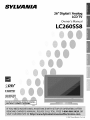 1
1
-
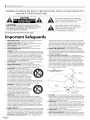 2
2
-
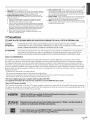 3
3
-
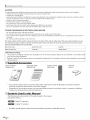 4
4
-
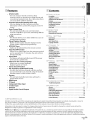 5
5
-
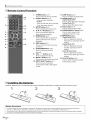 6
6
-
 7
7
-
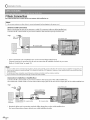 8
8
-
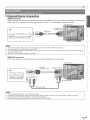 9
9
-
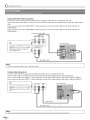 10
10
-
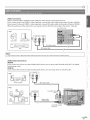 11
11
-
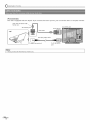 12
12
-
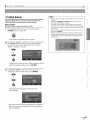 13
13
-
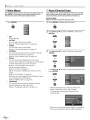 14
14
-
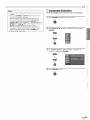 15
15
-
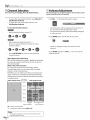 16
16
-
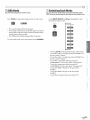 17
17
-
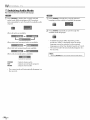 18
18
-
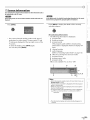 19
19
-
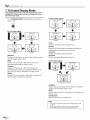 20
20
-
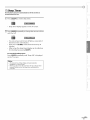 21
21
-
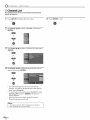 22
22
-
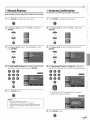 23
23
-
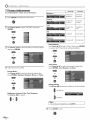 24
24
-
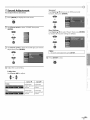 25
25
-
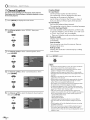 26
26
-
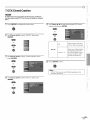 27
27
-
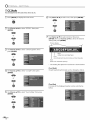 28
28
-
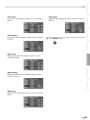 29
29
-
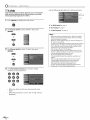 30
30
-
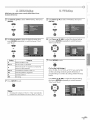 31
31
-
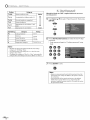 32
32
-
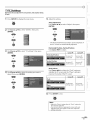 33
33
-
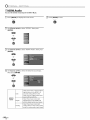 34
34
-
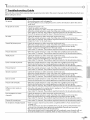 35
35
-
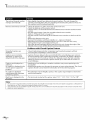 36
36
-
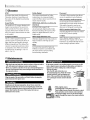 37
37
-
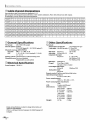 38
38
-
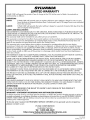 39
39
Ask a question and I''ll find the answer in the document
Finding information in a document is now easier with AI
Related papers
-
Sylvania LC370SS8 Owner's manual
-
Sylvania LC320SS8 Owner's manual
-
Sylvania LC427SSX User manual
-
Sylvania LC320SS8 User manual
-
Sylvania LD320SS8 A Owner's manual
-
Sylvania LC200SL9 A User manual
-
Sylvania LD370SS8 Owner's manual
-
Sylvania CRT Television 6432GG A User manual
-
Sylvania CR202SL8 User manual
-
Sylvania CRT Television CR202EM8 User manual