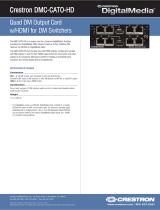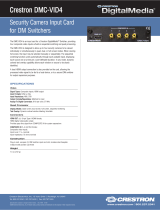Page is loading ...

The Crestron DM-RMC-4KZ-SCALER-C is a DigitalMedia 8G+® receiver and room controller with
scaler that supports full 4K60 4:4:4 and high dynamic (HDR10) video signals. Via a CATx cable,
the DM-RMC-4KZ-SCALER-C connects to a DigitalMedia™ switcher or transmitter, or to an
HDBaseT® source. Built-in RS-232, IR, and HDMI® CEC ports enable programmable control of a
display device via a control system.
Check the Box
Item Qty
DM-RMC-4KZ-SCALER-C 1
Connector, 4-Pin (P/N 2003576) 2
Connector, 5-Pin (P/N 2003577) 2
Power Pack, 24 Vdc, 1.25 A, 100-240 Vac (P/N 2045870) 1
Install the Device
The Crestron DM-RMC-4KZ-SCALER-C can be mounted onto a flat surface or rack rail.
Mount onto a Flat Surface
Using four mounting screws (not included), mount the device onto a flat surface such as a wall
or a ceiling.
Mount onto a Flat Surface
Wall or other
flat surface
Mounting
flange
(4) mounting screws
(not included)
DM-RMC-4KZ-SCALER-C
Mount onto a Rack Rail
The DM-RMC-4KZ-SCALER-C mounts onto the front or rear rail of a rack. Position either the
left or the right mounting flange of the device so that the holes align with the holes in the rack
rail. Then, secure the device to the rack rail using two rack mounting screws (not included).
Mount onto a Rack Rail
Mounting
flange
Rack
rail
DM-RMC-4KZ-SCALER-C
(2) mounting screws
(not included)
Connect the Device
Connect the device as required for the application.
Connections, Left Side
COM:
To RS-232
device
Left
IR 12:
To IR
controllable
devices
AUDIO OUT:
To balanced/unbalanced
stereo line level
audio output device
RELAY 12:
To relay
controllable
devices
RESET
push button
SETUP LED
and push
button
Ground
Connections, Right Side
24 V 1.25A MAX:
From included
power pack
Power
LED
INPUT
SELECT
push buton
HDMI® IN:
From
audio/video
source
HDMI OUT:
To
HDMI display
LAN:
10BASE-T/100BASE-TX
Ethernet to local
network device
DM IN
signal
LED
HDMI IN
signal
LED
HDMI OUT
LED
LAN
LEDs
DM IN:
From
DM® switcher, transmitter,
or other DM device or
from HDBaseT® device
DM IN
LEDs
NOTES:
• The DM IN port is a PoDM+ powered device (PD) port and is also compatible with
HDBaseT® PoE+. In order for the device to receive PoDM+, the device requires connection
to a DigitalMedia™ switcher or other equipment that has a PoDM+ power sourcing
equipment (PSE) port. In order for the device to receive HDBaseT PoE+, the device requires
connection to equipment that has a corresponding HDBaseT PoE+ PSE port. Wiring that
connects to a PoDM+ or HDBaseT PoE+ PSE port is for intrabuilding use only.
Connection to the included power pack is not required when PoDM+ or HDBaseT PoE+ is
used to power the device.
• Connection of the CEN-SWPOE-16 to the POE IN ports of DMC-4KZ-CO-HD output cards
in a DigitalMedia switcher can provide PoDM+ power to up to seven
DM-RMC-4KZ-SCALER-C devices.
• The LAN port can connect to an Ethernet switch only if the DM IN port does not connect
to a DigitalMedia switcher.
Pin Assignments
For information about AUDIO OUT pin assignments, refer to the following table and
illustrations.
AUDIO OUT PIN Assignment
Signal Name Balanced Audio Output Unbalanced Audio Output
+ L+ L+
– L– Open
G Shield/Ground Common Ground
+ R+ R+ Out
– R– Open
AMP
Left
Right
+ -
G
+ -
Unbalanced Output
L R
+
+
Shield
AMP
Left
Right
+ -
G
+ -
Balanced Output
L R
+
+
DM-RMC-4KZ-SCALER-C
DigitalMedia 8G+® 4K60 4:4:4 HDR Receiver and Room Controller with Scaler

LED Indicators
The following table describes the LED colors and meanings.
LED Indicator Color Meaning
DM IN signal
LED
Solid green A video signal is detected at the DM IN port and DM IN is
the active input source.
Flashing green A video signal is detected at the DM IN port but DM IN is
not the active input source.
DM IN port Green A DM or HDBaseT link is established.
Solid amber HDCP video is detected at the input.
Flashing amber Non-HDCP video is detected at the input.
HDMI IN signal
LED
Solid green A video signal is detected at the HDMI IN port and HDMI IN
is the active input source.
Flashing green A video signal is detected at the HDMI IN port but HDMI IN
is not the active input source.
HDMI OUT Green A video signal is detected at the output.
LAN Green An Ethernet link is established.
Flashing amber Data activity is occurring on the Ethernet link.
Power Green Power is being applied to the device via PoDM+, HDBaseT
PoE+, or the included power pack.
SETUP Red The SETUP button is pressed and Ethernet setup is
occurring.
Select the Input
The input source can be automatically switched (default setting) or selected manually.
Automatic Switching
Automatic switching displays video from the last detected input source.
Manual Switching
To change from automatic switching to a desired video input source, press the INPUT SELECT
push button. Pressing the INPUT SELECT button in succession changes the input source in the
following order:
• DM IN: The DM IN signal LED lights solid green if video is detected at the DM IN port and
DM IN is the selected input source. The DM IN signal LED flashes green if video is detected
at the DM IN port but DM IN is not the selected input source.
• HDMI IN: The HDMI IN signal LED lights solid green if video is detected at the HDMI IN port
and HDMI IN is the selected input source. The HDMI IN signal LED flashes green if video is
detected at the HDMI IN port but HDMI IN is not the selected input source.
• Disable: No input is selected.
After cycling through the above selections, pressing the INPUT SELECT button returns to
automatic switching.
Upgrade the Firmware
Before using the device, upgrade the firmware. The latest firmware can be downloaded from the
Crestron website (www.crestron.com).
Set the IP Address
The configuration of the receiver within the DigitalMedia 8G+® system determines how the IP
address of the receiver is set:
• If the receiver connects to a DigitalMedia switcher, the receiver is configured by the
switcher automatically.
• If the receiver connects to a DigitalMedia 8G+ transmitter, the receiver uses its own
configuration settings. By default, DHCP (Dynamic Host Configuration Protocol) is
enabled. If assignment of the default IP address to the receiver is desired, hold down
the SETUP button while the unit boots up. The default IP address overwrites the current
setting. The default IP address of the DM-RMC-4KZ-SCALER-C is 192.168.1.253. To
manually set a different IP address, use Crestron Toolbox™ software.
For Additional Information
Scan or click the QR code for detailed product information.
DM-RMC-4KZ-SCALER-C
Compliance and Legal
Original Instructions: The U.S. English version of this document is the original instructions. All other languages are a translation
of the original instructions.
As of the date of manufacture, the product has been tested and found to comply with specifications for CE marking.
This product is Listed to applicable UL® Standards and requirements tested by Underwriters Laboratories Inc.
Ce produit est homologué selon les normes et les exigences UL applicables par Underwriters Laboratories Inc.
Federal Communications Commission (FCC) Compliance Statement
This device complies with part 15 of the FCC Rules. Operation is subject to the following conditions: (1) This device may not
cause harmful interference and (2) this device must accept any interference received, including interference that may cause
undesired operation.
CAUTION: Changes or modifications not expressly approved by the manufacturer responsible for compliance could void the
user’s authority to operate the equipment.
NOTE: This equipment has been tested and found to comply with the limits for a Class B digital device, pursuant to part 15
of the FCC Rules. These limits are designed to provide reasonable protection against harmful interference in a residential
installation. This equipment generates, uses and can radiate radio frequency energy and, if not installed and used in accordance
with the instructions, may cause harmful interference to radio communications. However, there is no guarantee that
interference will not occur in a particular installation.
If this equipment does cause harmful interference to radio or television reception, which can be determined by turning the
equipment off and on, the user is encouraged to try to correct the interference by one or more of the following measures:
• Reorient or relocate the receiving antenna.
• Increase the separation between the equipment and receiver.
• Connect the equipment into an outlet on a circuit different from that to which the receiver is connected.
• Consult the dealer or an experienced radio/TV technician for help.
Industry Canada (IC) Compliance Statement
CAN ICES-3 (B)/NMB-3(B)
The product warranty can be found at www.crestron.com/warranty.
The specific patents that cover Crestron products are listed at www.crestron.com/legal/patents.
Certain Crestron products contain open source software. For specific information, please visit www.crestron.com/opensource.
Crestron, the Crestron logo, Crestron Toolbox, DigitalMedia, DigitalMedia 8G+, and DM are either trademarks or registered
trademarks of Crestron Electronics, Inc. in the United States and/or other countries. HDBaseT and the HDBaseT Alliance logo
are either trademarks or registered trademarks of the HDBaseT Alliance in the United States and/or other countries. HDMI
and the HDMI logo are either trademarks or registered trademarks of HDMI Licensing LLC in the United States and/or other
countries. UL and the UL logo are either trademarks or registered trademarks of Underwriters Laboratories, Inc. in the United
States and/or other countries. Other trademarks, registered trademarks, and trade names may be used in this document to
refer to either the entities claiming the marks and names or their products. Crestron disclaims any proprietary interest in the
marks and names of others. Crestron is not responsible for errors in typography or photography.
©2019 Crestron Electronics, Inc.
Crestron Electronics, Inc.
15 Volvo Drive, Rockleigh, NJ 07647
Tel: 888.CRESTRON
Fax: 201.767.7576
www.crestron.com
Quick Start - Doc. 7937A
(2050053)
01.19
Specifications subject to
change without notice.
/