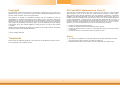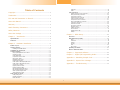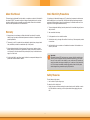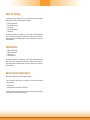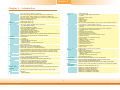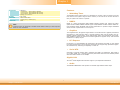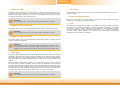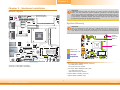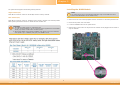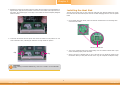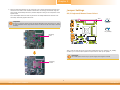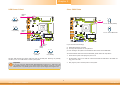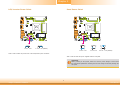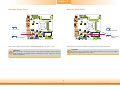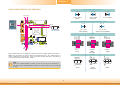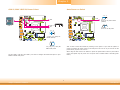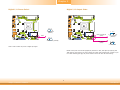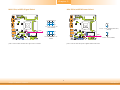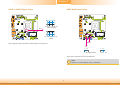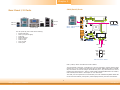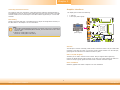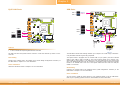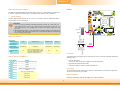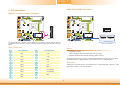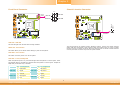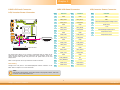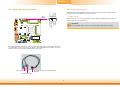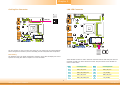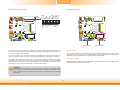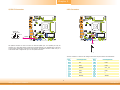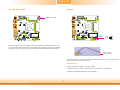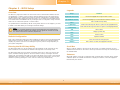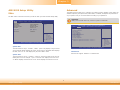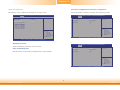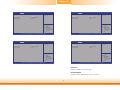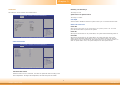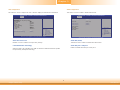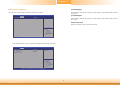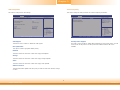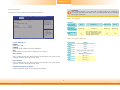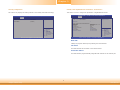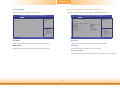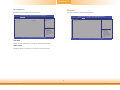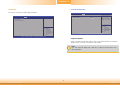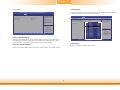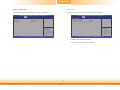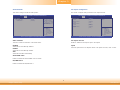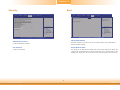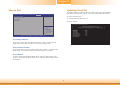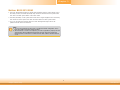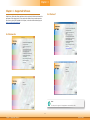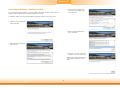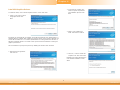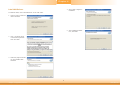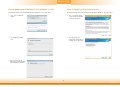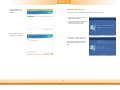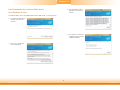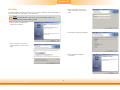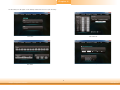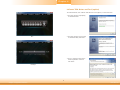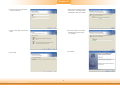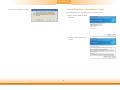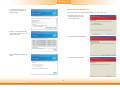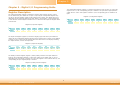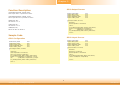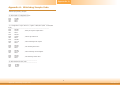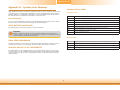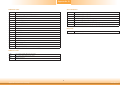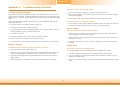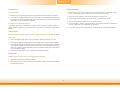Daisy P050-000311 Owner's manual
- Category
- Motherboards
- Type
- Owner's manual
This manual is also suitable for

1
BT100
Mini-ITX Industrial Motherboard
User’s Manual
A32640952

2
Copyright
This publication contains information that is protected by copyright. No part of it may be re-
produced in any form or by any means or used to make any transformation/adaptation without
the prior written permission from the copyright holders.
This publication is provided for informational purposes only. The manufacturer makes no
representations or warranties with respect to the contents or use of this manual and specifi-
cally disclaims any express or implied warranties of merchantability or fitness for any particular
purpose. The user will assume the entire risk of the use or the results of the use of this docu-
ment. Further, the manufacturer reserves the right to revise this publication and make changes
to its contents at any time, without obligation to notify any person or entity of such revisions
or changes.
Changes after the publication’s first release will be based on the product’s revision. The website
will always provide the most updated information.
© 2017. All Rights Reserved.
Trademarks
Product names or trademarks appearing in this manual are for identification purpose only and
are the properties of the respective owners.
FCC and DOC Statement on Class B
This equipment has been tested and found to comply with the limits for a Class B digital
device, pursuant to Part 15 of the FCC rules. These limits are designed to provide reason-
able protection against harmful interference when the equipment is operated in a residential
installation. This equipment generates, uses and can radiate radio frequency energy and, if not
installed and used in accordance with the instruction manual, may cause harmful interference
to radio communications. However, there is no guarantee that interference will not occur in a
particular installation. If this equipment does cause harmful interference to radio or television
reception, which can be determined by turning the equipment off and on, the user is encour-
aged to try to correct the interference by one or more of the following measures:
• Reorient or relocate the receiving antenna.
• Increase the separation between the equipment and the receiver.
• Connect the equipment into an outlet on a circuit different from that to which the receiver
is connected.
• Consult the dealer or an experienced radio TV technician for help.
Notice:
1. The changes or modifications not expressly approved by the party responsible for compli-
ance could void the user’s authority to operate the equipment.
2. Shielded interface cables must be used in order to comply with the emission limits.

3
Copyright .............................................................................................................2
Trademarks ........................................................................................................2
FCC and DOC Statement on Class B .....................................................2
About this Manual ..........................................................................................4
Warranty ............................................................................................................4
Static Electricity Precautions ......................................................................4
Safety Measures ..............................................................................................4
About the Package .........................................................................................5
Chapter 1 - Introduction .............................................................................6
Specifications ................................................................................................6
Features .......................................................................................................... 7
Chapter 2 - Hardware Installation ................................................9
Board Layout ................................................................................................. 9
System Memory ............................................................................................ 9
Installing the DIMM Module ........................................................................ 10
Installing the Heat Sink ........................................................................... 11
Jumper Settings ......................................................................................... 12
PS/2 Keyboard/Mouse Power Select ............................................................. 12
USB Power Select ....................................................................................... 13
Clear CMOS Data ........................................................................................ 13
LCD/Inverter Power Select .......................................................................... 14
Panel Power Select ..................................................................................... 14
Backlight Power Select ................................................................................ 15
Dimming Mode Select ................................................................................. 15
COM 1/COM 3 RS232/422/485 Select .......................................................... 16
COM 1/COM 3 RS232/Power Select ............................................................. 17
Auto Power-on Select .................................................................................. 17
Digital I/O Power Select .............................................................................. 18
Digital I/O Output State .............................................................................. 18
Mini PCIe/mSATA Signal Select .................................................................... 19
Mini PCIe/mSATA Power Select .................................................................... 19
SATA 1/mSATA Signal Select ....................................................................... 20
SATA DOM Power Select ............................................................................. 20
Rear Panel I/O Ports ................................................................................. 21
COM (Serial) Ports ...................................................................................... 21
Graphics Interfaces ..................................................................................... 22
RJ45 LAN Ports ........................................................................................... 23
USB Ports ................................................................................................... 23
Audio ......................................................................................................... 24
I/O Connectors ........................................................................................... 25
Digital I/O and/or Power Connector ............................................................. 25
SATA (Serial ATA) Connectors ...................................................................... 25
Front Panel Connector ................................................................................ 26
Chassis Intrusion Connector ........................................................................ 26
LVDS LCD Panel Connector ......................................................................... 27
LCD/Inverter Power Connector .................................................................... 27
PS/2 Keyboard/Mouse Connector ................................................................. 28
Cooling Fan Connector ................................................................................ 29
LAN LED Connector .................................................................................... 29
ATX Power Connector ................................................................................. 30
Expansion Slots .......................................................................................... 30
S/PDIF Connector ....................................................................................... 31
LPC Connector ............................................................................................ 31
Standby Power LED .................................................................................... 32
Battery ....................................................................................................... 32
Chapter 3 - BIOS Setup ................................................................33
Overview ..................................................................................................... 33
AMI BIOS Setup Utility ............................................................................. 34
Main .......................................................................................................... 34
Advanced ................................................................................................... 34
Chipset ...................................................................................................... 44
Security ...................................................................................................... 49
Boot........................................................................................................... 49
Save & Exit ................................................................................................ 50
Updating the BIOS .................................................................................... 50
Notice: BIOS SPI ROM ............................................................................. 51
Chapter 4 - Supported Software ........................................................... 52
Chapter 5 - Digital I/O Programming Guide .................................... 65
Appendix A - Watchdog Sample Code................................................ 67
Appendix B - System Error Message ................................................... 68
Appendix C - Troubleshooting ................................................................ 70
Table of Contents

4
About this Manual
This manual can be downloaded from the website, or acquired as an electronic file included in
the optional CD/DVD. The manual is subject to change and update without notice, and may
be based on editions that do not resemble your actual products. Please visit our website or
contact our sales representatives for the latest editions.
Warranty
1. Warranty does not cover damages or failures that arised from misuse of the product,
inability to use the product, unauthorized replacement or alteration of components and
product specifications.
2. The warranty is void if the product has been subjected to physical abuse, improper instal-
lation, modification, accidents or unauthorized repair of the product.
3. Unless otherwise instructed in this user’s manual, the user may not, under any circum-
stances, attempt to perform service, adjustments or repairs on the product, whether in or
out of warranty. It must be returned to the purchase point, factory or authorized service
agency for all such work.
4. We will not be liable for any indirect, special, incidental or consequencial damages to the
product that has been modified or altered.
Static Electricity Precautions
It is quite easy to inadvertently damage your PC, system board, components or devices even
before installing them in your system unit. Static electrical discharge can damage computer
components without causing any signs of physical damage. You must take extra care in han-
dling them to ensure against electrostatic build-up.
1. To prevent electrostatic build-up, leave the system board in its anti-static bag until you are
ready to install it.
2. Wear an antistatic wrist strap.
3. Do all preparation work on a static-free surface.
4. Hold the device only by its edges. Be careful not to touch any of the components, contacts
or connections.
5. Avoid touching the pins or contacts on all modules and connectors. Hold modules or con-
nectors by their ends.
Safety Measures
To avoid damage to the system:
• Use the correct AC input voltage range.
To reduce the risk of electric shock:
• Unplug the power cord before removing the system chassis cover for installation or servic-
ing. After installation or servicing, cover the system chassis before plugging the power
cord.
Important:
Electrostatic discharge (ESD) can damage your processor, disk drive and other com-
ponents. Perform the upgrade instruction procedures described at an ESD worksta-
tion only. If such a station is not available, you can provide some ESD protection by
wearing an antistatic wrist strap and attaching it to a metal part of the system chas-
sis. If a wrist strap is unavailable, establish and maintain contact with the system
chassis throughout any procedures requiring ESD protection.

5
About the Package
The package contains the following items. If any of these items are missing or damaged,
please contact your dealer or sales representative for assistance.
• One BT100 motherboard
• One Serial ATA data cable
• One I/O shield
• One QR (Quick Reference)
• One Heat sink
The board and accessories in the package may not come similar to the information listed
above. This may differ in accordance to the sales region or models in which it was sold. For
more information about the standard package in your region, please contact your dealer or
sales representative.
Optional Items
• USB port cable (2.54mm)
• USB port cable (2.0mm)
• COM port cable
• Serial ATA data cable
The board and accessories in the package may not come similar to the information listed
above. This may differ in accordance to the sales region or models in which it was sold. For
more information about the standard package in your region, please contact your dealer or
sales representative.
Before Using the System Board
Before using the system board, prepare basic system components.
If you are installing the system board in a new system, you will need at least the following
internal components.
• Memory module
• Storage devices such as hard disk drive, CD-ROM, etc.
You will also need external system peripherals you intend to use which will normally include at
least a keyboard, a mouse and a video display monitor.

6
Rear Panel I/O
Ports
• 2 DB-9 serial ports
- 1 RS232/422/485 (RS232 and/or power)
- 1 RS232
• 1 DVI-I port (DVI-D signal)
• 1 VGA port
• 2 RJ45 LAN ports
• 3 USB 2.0 ports
• 1 USB 3.0 port
• Mic-in, Line-out jacks (default) or Mic-in, Line-in ,Line-out jacks* (optional)
I/O Connectors
• 2 connectors for 3 external USB 2.0 ports; or
1 connector for 2 external USB 2.0 ports and 1 vertical USB 2.0/1.1 port*
(optional)
• 4 connectors for 4 external serial ports (2.0mm pitch) - BT100-xC
- 1 RS232/422/485 (RS232 and/or power)
- 3 RS232
• 1 LVDS LCD panel connector
• 1 LCD/inverter power connector
• 1 8-bit DIO and/or power connector
• 1 front audio connector for line-out and mic-in jacks
• 1 S/PDIF connector
• 1 PS/2 connector for keyboard/mouse port
• 1 LPC connector
• 1 SMBus connector* (optional)
• 1 LAN LED connector
• 2 Serial ATA connectors
• 1 24-pin ATX power connector
• 1 front panel connector
• 1 chassis intrusion connector
• 1 fan connector
Energy Effi cient
Design
• Supports ErP Lot6 power saving* (optional)
• Supports ACPI
• System Power Management
• Wake-On-Events include:
- Wake-On-USB/PS/2 KB/Mouse* (optional)
- Wake-On-LAN
- RTC timer to power-on the system
• AC power failure recovery
Damage Free
Intelligence
• Monitors CPU/system temperature and overheat alarm
• Monitors VCORE/12V/5V/DDR/VSB3 voltages and failure alarm
• Monitors CPU fan speed and failure alarm
• Read back capability that displays temperature, voltage and fan speed
Power
Consumption
• BT100-TC-E45: 12.18W with E3845 at 1.91GHz and 2x 4GB DDR3L SODIMM
OS Support
• Windows 7 Ultimate x86 & SP1 (32-bit)
• Windows 7 Ultimate x64 & SP1 (64-bit)
• Windows 8.1 Enterprise x86 (32-bit)
• Windows 8.1 Enterprise x64 (64-bit)
• Windows 8.1 Embedded Pro x86 (32Bit)
• Windows 8.1 Embedded Pro x64 (64Bit)
Chapter 1 - Introduction
Specifications
Processor
• Intel
®
Atom
TM
/Intel
®
Celeron
®
processors
E45: Intel
®
Atom
TM
E3845, Quad Core, 2M Cache, 1.91GHz, 10W
E15: Intel
®
Atom
TM
E3815, Single Core, 0.5M Cache, 1.46GHz, 5W
J00: Intel
®
Celeron
®
J1900, Quad Core, 2M Cache, 2GHz (2.41GHz), 10W
• BGA 1170 packaging technology
• 22nm process technology
Super I/O
Address
• NCT6106/4Eh (BT100-xC)
• NCT6102/4Eh (BT100-xD)
System Memory
• Two 204-pin DDR3L SODIMM sockets (-E45/-J00)
- up to 8GB system memory
- dual channel memory interface
One 204-pin DDR3L SODIMM socket (-E15)
- up to 4GB system memory
- single channel memory interface
• Supports DDR3L 1333MHz (-E45/-J00)
Supports DDR3L 1066MHz (-E15)
• DRAM device technologies: 1Gb, 2Gb and 4Gb DDR3L DRAM technologies are
supported for x8 and x16 devices, unbuffered, non-ECC
Expansion
Interfaces
• 1 PCIe x4 slot
- x1 signal
• 1 Mini PCIe slot
- Supports USB and PCIe signals
- Supports mSATA
- Supports half size or full size Mini PCIe card
Graphics
• Intel
®
HD Graphics
• Display ports: 1 DVI-D, 1 VGA, 1 LVDS
• DVI-D: resolution up to 1920x1080 @60Hz
• VGA: 24-bit, resolution up to 1920x1200 @60Hz
• LVDS: NXP PTN3460, 24-bit, dual channel, resolution up to 1920x1200 @60Hz
• Supports hardware acceleration for DirectX 11, OCL 1.2, OGL 4.0, H.264,
MPEG2, MVC, VC-1, WMV9 and VP8 (supported version dependent on OS)
Audio
• Realtek ALC888 5.1-channel High Defi nition Audio
• S/PDIF audio interface
LAN
• 2 Intel
®
I210AT PCI Express Gigabit Ethernet controllers
• Integrated 10/100/1000 transceiver
• Fully compliant with IEEE 802.3, IEEE 802.3u, IEEE 802.3ab
Serial ATA
• 2 SATA 2.0 ports with data transfer rate up to 3Gb/s
- SATA port 0 provides adequate space for SATA DOM
- SATA port 1 multiplexed with mSATA (Mini PCIe)
• Integrated Advanced Host Controller Interface (AHCI) controller
Trusted Platform
Module - TPM*
(optional)
• Provides a Trusted PC for secure transactions
• Provides software license protection, enforcement and password protection
WatchDog Timer
• Watchdog timeout programmable via software from 1 to 255 seconds
BIOS
• AMI BIOS
- 64Mbit SPI BIOS
Chapter 1
Chapter 1 Introduction www.dfi .com

7
Chapter 1
Features
• Watchdog Timer
The Watchdog Timer function allows your application to regularly “clear” the system at the set
time interval. If the system hangs or fails to function, it will reset at the set time interval so
that your system will continue to operate.
• DDR3L
DDR3L is a higher performance DDR3 SDRAM interface providing less voltage and higher
speed successor. DDR3L SDRAM modules support 1066/1333MHz for DDR modules. DDR3L de-
livers increased system bandwidth and improved performance to provide its higher bandwidth
and its increase in performance at a lower power.
• Graphics
The integrated Intel
®
HD graphics engine delivers an excellent blend of graphics performance
and features to meet business needs. It provides excellent video and 3D graphics with out-
standing graphics responsiveness. These enhancements deliver the performance and compat-
ibility needed for today’s and tomorrow’s business applications. Supports DVI-D, VGA and LVDS
interfaces for 3 display outputs.
• PCI Express
PCI Express is a high bandwidth I/O infrastructure that possesses the ability to scale speeds
by forming multiple lanes. The PCI Express architecture also supports high performance graph-
ics infrastructure by enhancing the capability of a PCIe x4.
• Serial ATA
Serial ATA is a storage interface that is compliant with SATA 1.0a specification. With speed of
up to 3Gb/s (SATA 2.0), it improves hard drive performance faster than the standard parallel
ATA whose data transfer rate is 100MB/s.
Gigabit LAN
Two Intel
®
I210AT Gigabit LAN controllers support up to 1Gbps data transmission.
• Audio
The Realtek ALC888 audio codec provides 5.1-channel High Definition audio output.
Chapter 1 Introduction www.dfi .com
Temperature
• Operating
: 0
o
C to 60
o
C - Atom, Celeron (Fanless)
: -20
o
C to 70
o
C - Atom (Fanless with air fl ow)
: -40
o
C to 85
o
C - Atom (Fanless with air fl ow)
• Storage: -40
o
C to 85
o
C
Humidity
• 5% to 90%
Dimensions
• Mini-ITX form factor
• 170mm (6.7") x 170mm (6.7")
Certifi cation
• RoHS
Note:
*Optional and is not supported in standard model. Please contact your sales represen-
tative for more information.

8
Chapter 1
Chapter 1 Introduction www.dfi .com
• RTC Timer
The RTC installed on the system board allows your system to automatically power-on on the
set date and time.
• Power Failure Recovery
When power returns after an AC power failure, you may choose to either power-on the system
manually or let the system power-on automatically.
• USB
The system board supports the new USB 3.0. It is capable of running at a maximum transmis-
sion speed of up to 5 Gbit/s (625 MB/s) and is faster than USB 2.0 (480 Mbit/s, or 60 MB/s)
and USB 1.1 (12Mb/s). USB 3.0 reduces the time required for data transmission, reduces
power consumption, and is backward compatible with USB 2.0. It is a marked improvement
in device transfer speeds between your computer and a wide range of simultaneously
accessible external Plug and Play peripherals.
Important:
The 5V_standby power source of your power supply must support ≥720mA.
• Wake-On-USB (optional)
This function allows you to use a USB keyboard or USB mouse to wake up a system from the
S3 (STR - Suspend To RAM) state.
• ACPI STR
The system board is designed to meet the ACPI (Advanced Configuration and Power Interface)
specification. ACPI has energy saving features that enables PCs to implement Power Manage-
ment and Plug-and-Play with operating systems that support OS Direct Power Management.
ACPI when enabled in the Power Management Setup will allow you to use the Suspend to RAM
function
.
With the Suspend to RAM function enabled, you can power-off the system at once by pressing
the power button or selecting “Standby” when you shut down Windows® without having to
go through the sometimes tiresome process of closing files, applications and operating system.
This is because the system is capable of storing all programs and data files during the entire
operating session into RAM (Random Access Memory) when it powers-off. The operating ses-
sion will resume exactly where you left off the next time you power-on the system.
Important:
If you are using the Wake-On-USB Keyboard/Mouse function for 2 USB ports, the
5V_standby power source of your power supply must support ≥1.5A. For 3 or more
USB ports, the 5V_standby power source of your power supply must support ≥2A.
• Wake-On-LAN
This feature allows the network to remotely wake up a Soft Power Down (Soft-Off) PC. It is
supported via the onboard LAN port or via a PCI LAN card that uses the PCI PME (Power Man-
agement Event) signal. However, if your system is in the Suspend mode, you can power-on
the system only through an IRQ or DMA interrupt.
Important:
The 5V_standby power source of your power supply must support ≥720mA.
• Wake-On-PS/2 (optional)
This function allows you to use the PS/2 keyboard or PS/2 mouse to power-on the system.
Important:
The 5V_standby power source of your power supply must support ≥720mA.

www.dfi .com
9
Chapter 2 Hardware Installation
Chapter 2
Chapter 2 - Hardware Installation
Board Layout
System Memory
Features
• Two 204-pin DDR3L SODIMM sockets (-E45/-J00)
- up to 8GB system memory
- dual channel memory interface
One 204-pin DDR3L SODIMM socket (-E15)
- up to 4GB system memory
- single channel memory interface
• Supports DDR3L 1333MHz (-E45/-J00)
Supports DDR3L 1066MHz (-E15)
Important:
Electrostatic discharge (ESD) can damage your board, processor, disk drives, add-in
boards, and other components. Perform installation procedures at an ESD workstation
only. If such a station is not available, you can provide some ESD protection by wear-
ing an antistatic wrist strap and attaching it to a metal part of the system chassis. If
a wrist strap is unavailable, establish and maintain contact with the system chassis
throughout any procedures requiring ESD protection.
Important:
When the Standby Power LED lights red, it indicates that there is power on the sys-
tem board. Power-off the PC then unplug the power cord prior to installing any de-
vices. Failure to do so will cause severe damage to the motherboard and components.
Rear I/O
Onboard I/O
Storage
Expansion
Intel Atom
E3800 Series
PCIe x4
1
1 1
1
1
1
1
1
1
1
1
SPI Flash
BIOS
DDR3L_2 SODIMM
DDR3L_1 SODIMM
Digital I/O
12
19
1
8
7
2
1
LAN LED
1
1
1
2
9
10
PS/2 KB/MS
1
26
5
12
24
ATX Power
1
13
(JP1)
1
26
5
(JP3)
1
26
5
(JP2)
1
26
5
(JP4)
1
26
5
(JP7)
1
26
5
(JP11)
1
26
5
(JP8)
1
26
5
1
210
9
(JP12)
Auto Power-on
Select (JP16)
Clear CMOS Data (JP26)
USB 6-7 Power
Select (JP21)
USB 5 Power
Selct (JP18)
SATA DOM
Power Select
(JP9)
COM 4 COM 5 COM 6
COM 3
LAN 1
LAN 2
USB 0-1
Line-out
Min-in
COM 2
COM 1
VGA
DVI-I
(DVI-D Signal)
Realtek
ALC888
1
12
2
11
LPC
Chassis
Intrusion
1
USB 3
USB 2
(JP23)
(JP24)
(JP25)
Digital I/O Power Select
Digital I/O 3/5/7/9
Output State
Digital I/O 11/13/15/17
Output State
(JP23)
(JP24)
(JP25)
COM 3 RS232/422/485 Select
COM 3 RS232/Power Select
(JP7)
(JP8)
(JP12)
(JP11)
COM 1 RS232/422/485 Select
COM 1 RS232/Power Select
(JP1)
(JP2)
(JP4)
(JP3)
1
10
9
2
Dimming Mode
Select (JP17)
12
10
3
1
Mini PCIe Signal
Select (JP19)
1
2
56
Panel Power
Selct (JP15)
USB 0-1 Power
Select (JP5)
12
109
12
109
12
109
Backlight Power Select (JP13)
Mini PCIe Power
Select (JP20)
LCD/Inverter Power Select (JP14)
Note:
SATA0 supports SATA DOM.
10
12
1
3
SATA 1/mSATA Signal
Select (JP22)
USB 2-3 Power Select
PS/2 KB/MS Power Select
(JP6)
(JP10)
(JP6) (JP10)
NXP
PTN3460
Intel
I210AT
Intel
I210AT
SMSC
USB4604
ASMedia
ASM1442
ISL95837
1
Buzzer
1 1
SATA 0 SATA 1
Mini PCIe
Front
Audio
1
LCD/Inverter Power
2
139
40
LVDS LCD Panel
1
S/PDIF
2
1
Battery
2
1
10
9
USB 6-7
1
CPU Fan
12
11 12
Front
Panel
Standby
Power LED
1
USB 5
SATA 2.0
USB 2.0
USB 3.0
USB 2.0
USB 2.0
USB 2.0
DDR3L-2
DDR3L-1
Standby
Power LED
• BT100-xC: 6 COM (COM 1 to COM 6)
BT100-xD: 2 COM (COM 1 and COM 2)

www.dfi .com
10
Chapter 2 Hardware Installation
Chapter 2
The system board supports the following memory interface.
Single Channel (SC)
Data will be accessed in chunks of 64 bits (8B) from the memory channels.
Dual Channel (DC)
Data will be accessed in chunks of 128 bits from the memory channels. Dual channel provides
better system performance because it doubles the data transfer rate.
Installing the DIMM Module
1. Make sure the PC and all other peripheral devices connected to it has been powered down.
2. Disconnect all power cords and cables.
3. Locate the SODIMM socket on the system board.
4. Note the key on the socket. The key ensures the module can be plugged into the socket in
only one direction.
Note:
The system board used in the following illustrations may not resemble the actual
board. These illustrations are for reference only.
Important:
1. The DDR3L sockets support no mixed Raw Card.
2. For dual channel population, the two channels must be populated the same DRAM
density, chip width, number ranks and dimm speed.
3. When using DDR3L which supports 1600MHz clock speed or more, the maximum
clock speed is up to 1333MHz (-E45/-J00) and 1066MHz (-E15).

www.dfi .com
11
Chapter 2 Hardware Installation
Chapter 2
6. Push down the module until the clips at each end of the socket lock into position. You will
hear a distinctive “click”, indicating the module is correctly locked into position.
5. Grasping the module by its edges, align the module into the socket at an approximately 30
degrees angle. Apply firm even pressure to each end of the module until it slips down into
the socket. The contact fingers on the edge of the module will almost completely disappear
inside the socket.
Clip
Clip
Important:
When installing one DDR3L SODIMM only, make sure to install it into the SODIMM 1
socket.
Installing the Heat Sink
The CPU must be kept cool by using a CPU fan with heat sink. Without sufficient air circula-
tion across the CPU and heat sink, the CPU will overheat damaging both the CPU and system
board.
1. On the solder side of the board, match the retention module base to the mounting holes
around the CPU socket.
Retention module base
2. Turn to the component side of the board making sure the retention module base is posi-
tioned and fitted properly under the board.
3. Apply a thin layer of thermal paste on top of the CPU. Do not spread the paste all over
the surface. When you later place the heat sink on top, the compound will disperse evenly.

www.dfi .com
12
Chapter 2 Hardware Installation
Chapter 2
Jumper Settings
PS/2 Keyboard/Mouse Power Select
JP10
JP10 is used to select the power of the PS/2 keyboard/mouse port. Selecting +5V_standby
will allow you to use the PS/2 keyboard or PS/2 mouse to wake up the system.
2-3 On:
+5V_standby
1-2 On: +5V
(default)
132
132
Important:
The +5VSB power source of your power supply must support ≥720mA.
Mounting
holes
4. Place the heat sink assembly on top of the CPU. The 4 screws around the heat sink must
match the screw holes of the retention module base. We strongly recommend using this
type of heat sink assembly because it provides adequate cooling to the components of the
system board.
Turn each Phillips head screw half way down first to initially stabilize the heat sink onto
the board, then finally tighten each screw.
Important:
Do not turn the first screw all the way down followed by the next and so on. This is
to avoid imbalance which might cause cracks or fractures to the CPU and/or heat sink
assembly.
Mounting
screws

www.dfi .com
13
Chapter 2 Hardware Installation
Chapter 2
Clear CMOS Data
If you encounter the followings,
a) CMOS data becomes corrupted.
b) You forgot the supervisor or user password.
you can reconfigure the system with the default values stored in the ROM BIOS.
To load the default values stored in the ROM BIOS, please follow the steps below.
1. Power-off the system and unplug the power cord.
2. Set JP26 pins 2 and 3 to On. Wait for a few seconds and set JP26 back to its default set-
ting, pins 1 and 2 On.
3. Now plug the power cord and power-on the system.
2-3 On: Clear CMOS Data
1-2 On: Normal (default)
JP26
3
1
2
3
1
2
JP5, JP6, JP18 and JP21 are used to select the power of the USB ports. Selecting +5V_standby
will allow you to use a USB device to wake up the system.
USB Power Select
Important:
If you are using the Wake-On-USB Keyboard/Mouse function for 2 USB ports, the
+5V_standby power source of your power supply must support ≥1.5A. For 3 or more
USB ports, the +5V_standby power source of your power supply must support ≥2A.
2-3 On:
+5V_standby
1-2 On: +5V
(default)
USB 5
(JP18)
USB 0-1
(JP5)
USB 6-7
(JP21)
USB 2-3
(JP6)
132
132
1-2 On: +5V
(default)
132
2-3 On:
+5V_standby
132

www.dfi .com
14
Chapter 2 Hardware Installation
Chapter 2
LCD/Inverter Power Select
2-3 On: +5V (default)
1-2 On: +12V
132
132
JP14 is used to select the power level of the LCD/inverter power connector.
JP14
Panel Power Select
1-2 On: +12V 3-4 On:+5V 5-6 On: +3.3V (default)
1
6
4
2
5
3
JP15 is used to select the power supplied with the LCD panel.
Important:
Before powering-on the system, make sure that the power settings of JP15 match
the LCD panel’s specification. Selecting the incorrect voltage will seriously damage the
LCD panel.
JP15
1
6
4
2
5
3
1
6
4
2
5
3

www.dfi .com
15
Chapter 2 Hardware Installation
Chapter 2
Backlight Power Select
JP13 is used to select the power level of backlight brightness control: +5V or +3.3V.
Important:
Before powering-on the system, make sure that the power settings of JP13 match the
power specification of backlight control. Selecting the incorrect voltage will seriously
damage the backlight.
2-3 On: +3.3V (default)
1-2 On: +5V
132
132
JP13
Dimming Mode Select
JP17
JP17 allows you to select the mode for the lightness control of the LVDS panel.
Important:
You need to refer to your panel’s user guide to determine the type of mode (PWM or
Voltage) most appropriate for your panel.
2-3 On: Voltage Mode
(default)
1-2 On: PWM Mode
312
312

www.dfi .com
16
Chapter 2 Hardware Installation
Chapter 2
COM 1/COM 3 RS232/422/485 Select
Note:
When COM 1 RS232/422/485 is selected, JP1 and JP2 must be set in accordance to
JP4. When COM 3 RS232/422/485 is selected, JP7 and JP8 must be set in accordance
to JP12.
JP2
COM 3:
RS232/422/485
642
531
642
531
2
1
9
COM 1:
RS232/422/485
JP4 (for COM 1)/JP12 (for COM 3)
5-6 On: RS485
COM 3
642
531
1-2 On: RS232
(default)
3-4 On: RS422
Full Duplex
642
531
642
531
RS232
2
1
9
RXDDCD-
TXD DTR-
GND
DSR-
RTS-
CTS-
RI-
RS422
Full Duplex
2
1
9
RXD-RXD+
TXD+
TXD-
NC.
NC.
NC.
NC.
NC.
RS485
2
1
9
DATA-DATA+
TXD NC.
NC.
NC.
NC.
NC.
NC.
COM 1
RS485
DATA+
DATA-
N.C.
N.C.
N.C.
12345
N.C.
N.C.
N.C.
N.C.
6789
RS422
Full Duplex
RXD+
TXD+
RXD-
TXD-
N.C.
N.C.
N.C.
N.C.
N.C.
12345
6789
RS232
DCD-
TD
RD
DTR-
GND
RTS-
RI-
DSR-
CTS-
12345
6789
These jumpers allow you to configure the Serial COM ports to RS232, RS422 (Full Duplex) or
RS485. JP1, JP2 and JP4 are used to configure the Serial COM port 1. JP7, JP8 and JP12 are
used to configure the Serial COM port 3. The pin functions of Serial COM port 1 and COM port
3 will vary according to these jumpers’ setting.
JP1
JP4
JP7
JP1 and JP2 (for COM 1)/JP7 and JP8 (for COM 3)
1-3, 2-4 On:
RS232 (default)
3-5, 4-6 On:
RS422 Full Duplex/RS485
JP12
JP8

www.dfi .com
17
Chapter 2 Hardware Installation
Chapter 2
COM 1/COM 3 RS232/Power Select
1-3 (RI), 2-4 (DCD) On:
RS232 (default)
3-5 (+5V), 4-6 (+12V) On:
RS232 with power
JP3 (for COM 1) and JP11 (for COM 3) are used to configure the Serial COM ports to pure
RS232 or RS232 with power.
642
531
642
531
COM 3
JP3
JP11
COM 1
2
1
9
Auto Power-on Select
312
312
JP16 is used to select the method of powering on the system. If you want the system to
power-on whenever AC power comes in, set JP16 pins 2 and 3 to On. If you want to use the
power button, set pins 1 and 2 to On.
When using the JP16 “Power On” feature to power the system back on after a power failure
occurs, the system may not power on if the power lost is resumed within 5 seconds (power
flicker).
1-2 On:
Power-on via power button
(default)
2-3 On:
Power-on via AC power
JP16

www.dfi .com
18
Chapter 2 Hardware Installation
Chapter 2
Digital I/O Power Select
1-2 On: +5V
(default)
2-3 On: +5V_standby
JP23 is used to select the power of Digital I/O signal.
Digital I/O Output State
1-2 On: +5V or
+5V_standby
(default)
2-3 On: GND
Based on the power level of DIO (Digital I/O) selected on JP23, JP25 (DIO pin 3/5/7/9) and
JP24 (DIO pin 11/13/15/17) are used to select the output state of Digital I/O: pull high or pull
low. When selecting pull high, the power selection will be the same as JP23’s setting.
JP23
132
132
DIO 11/13/15/17
(JP24)
132
132
DIO 3/5/7/9
(JP25)

www.dfi .com
19
Chapter 2 Hardware Installation
Chapter 2
Mini PCIe/mSATA Signal Select
2-5-8-11, 3-6-9-12 On:
mSATA
1-4-7-10, 2-5-8-11 On:
PCIe (default)
12
10
3
1
JP19 is used to select the Mini PCIe signal: PCIe or mSATA.
12
10
3
1
JP19
Mini PCIe/mSATA Power Select
JP20
JP20 is used to select the power supplied with the Mini PCIe.
2-3 On: +3.3V (mSATA)
1-2 On: +3.3V_standby (Mini PCIe)
(default)
1
3
2
1
3
2

www.dfi .com
20
Chapter 2 Hardware Installation
Chapter 2
SATA DOM Power Select
1-2 On: GND (default)
2-3 On: +5V
132
132
Note:
SATA port 0 provides adequate space for SATA DOM.
JP9 is used to select the power level of SATA DOM.
JP9
SATA 0
SATA 1/mSATA Signal Select
2-5-8-11, 3-6-9-12 On:
mSATA
1-4-7-10, 2-5-8-11 On:
SATA 1 (default)
10
12
1
3
JP22 is designed to select the SATA or mSATA signal for the SATA port 1.
JP22
10
12
1
3
10
12
1
3
10
12
1
3
Page is loading ...
Page is loading ...
Page is loading ...
Page is loading ...
Page is loading ...
Page is loading ...
Page is loading ...
Page is loading ...
Page is loading ...
Page is loading ...
Page is loading ...
Page is loading ...
Page is loading ...
Page is loading ...
Page is loading ...
Page is loading ...
Page is loading ...
Page is loading ...
Page is loading ...
Page is loading ...
Page is loading ...
Page is loading ...
Page is loading ...
Page is loading ...
Page is loading ...
Page is loading ...
Page is loading ...
Page is loading ...
Page is loading ...
Page is loading ...
Page is loading ...
Page is loading ...
Page is loading ...
Page is loading ...
Page is loading ...
Page is loading ...
Page is loading ...
Page is loading ...
Page is loading ...
Page is loading ...
Page is loading ...
Page is loading ...
Page is loading ...
Page is loading ...
Page is loading ...
Page is loading ...
Page is loading ...
Page is loading ...
Page is loading ...
Page is loading ...
Page is loading ...
-
 1
1
-
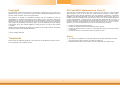 2
2
-
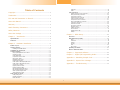 3
3
-
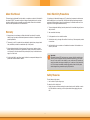 4
4
-
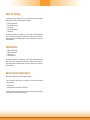 5
5
-
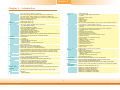 6
6
-
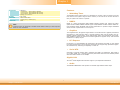 7
7
-
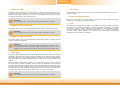 8
8
-
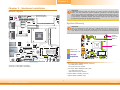 9
9
-
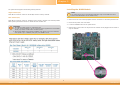 10
10
-
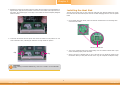 11
11
-
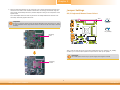 12
12
-
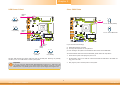 13
13
-
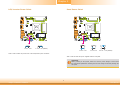 14
14
-
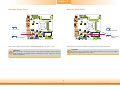 15
15
-
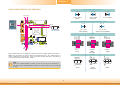 16
16
-
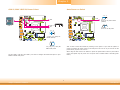 17
17
-
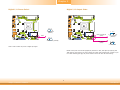 18
18
-
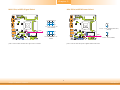 19
19
-
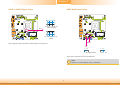 20
20
-
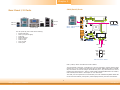 21
21
-
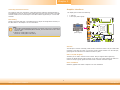 22
22
-
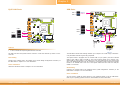 23
23
-
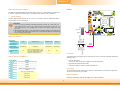 24
24
-
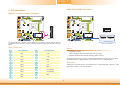 25
25
-
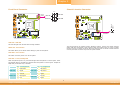 26
26
-
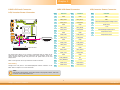 27
27
-
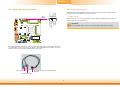 28
28
-
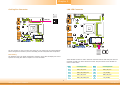 29
29
-
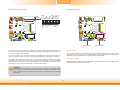 30
30
-
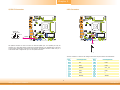 31
31
-
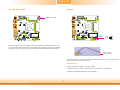 32
32
-
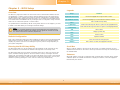 33
33
-
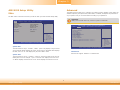 34
34
-
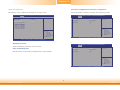 35
35
-
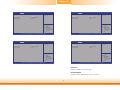 36
36
-
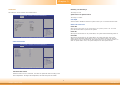 37
37
-
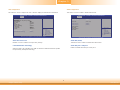 38
38
-
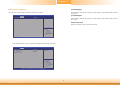 39
39
-
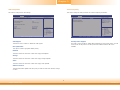 40
40
-
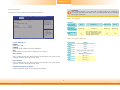 41
41
-
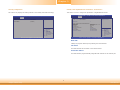 42
42
-
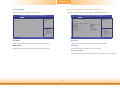 43
43
-
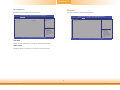 44
44
-
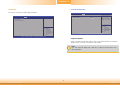 45
45
-
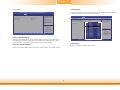 46
46
-
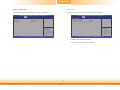 47
47
-
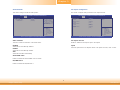 48
48
-
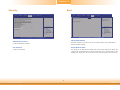 49
49
-
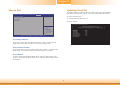 50
50
-
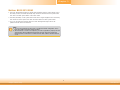 51
51
-
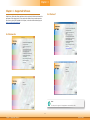 52
52
-
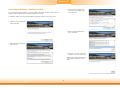 53
53
-
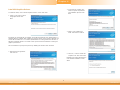 54
54
-
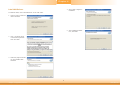 55
55
-
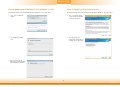 56
56
-
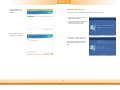 57
57
-
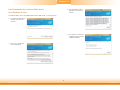 58
58
-
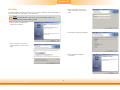 59
59
-
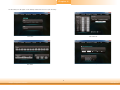 60
60
-
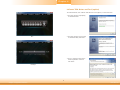 61
61
-
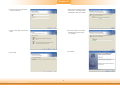 62
62
-
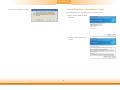 63
63
-
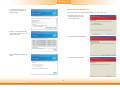 64
64
-
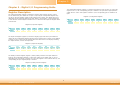 65
65
-
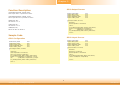 66
66
-
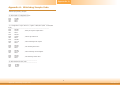 67
67
-
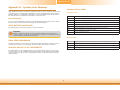 68
68
-
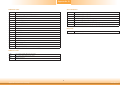 69
69
-
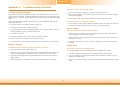 70
70
-
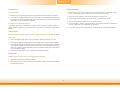 71
71
Daisy P050-000311 Owner's manual
- Category
- Motherboards
- Type
- Owner's manual
- This manual is also suitable for
Ask a question and I''ll find the answer in the document
Finding information in a document is now easier with AI