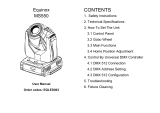Page is loading ...

ERA 300 Profile
User Guide

Table of contents
Dimensions ................................................................................................... 3
Safety information ......................................................................................... 4
Introduction ................................................................................................... 7
Before using the product for the first time................................................ 7
Fixture overview ............................................................................................ 8
Physical installation ....................................................................................... 9
Fixture location ........................................................................................ 9
Mounting the fixture ................................................................................. 9
Fastening the fixture to a flat surface ...................................................... 9
Mounting the fixture on a truss .............................................................. 10
AC power connection .................................................................................. 11
Linking fixtures to power in a chain ....................................................... 11
Data network requirements ................................................................... 12
Tips for reliable data transmission ......................................................... 12
Connecting the data link ........................................................................ 13
Fixture Setup ............................................................................................... 14
Using the control menus ........................................................................ 14
Setting DMX address ............................................................................. 14
Personality settings ................................................................................ 14
Set all settings to factory default ............................................................ 16
Fixture Test ............................................................................................ 16
Fixture Information ................................................................................. 16
Setting options by RDM .............................................................................. 18
Scanning for RDM devices on the data link........................................... 18
Getting status and setting options by RDM ........................................... 18
RDM ....................................................................................................... 19
Effects ......................................................................................................... 20
Dimming ................................................................................................. 20
Strobe effects ......................................................................................... 20
Pan and tilt ............................................................................................. 20
Colors..................................................................................................... 20
Gobos .................................................................................................... 21
Focus ..................................................................................................... 22
Zoom ...................................................................................................... 22
Prism ...................................................................................................... 22
Iris .......................................................................................................... 22
Maintenance ............................................................................................... 23
Cleaning ................................................................................................. 23
Fuse replacement .................................................................................. 23
Service and repairs ................................................................................ 24
DMX protocol .............................................................................................. 25
Control menus ............................................................................................. 28
Troubleshooting .......................................................................................... 32
Specifications .............................................................................................. 33

Martin ERA 300 Profile user guide 3
Dimensions
© 2018 HARMAN® Professional Denmark ApS. Information subject to change without notice. HARMAN® Professional
Denmark and all affiliated companies disclaim liability for any injury, damage, direct or indirect loss, consequential or
economic loss or any other loss occasioned by the use of, inability to use or reliance on the information contained in this
manual. Martin®, HARMAN® and all other trademarks in this document pertaining to services or products by Martin
Professional™ or its affiliates and subsidiaries are registered as the property of HARMAN® Professional Denmark.
ERA 300 Profile User Guide Revision C
All dimensions are given in millimeters

4 Martin ERA 300 Profile user guide
Safety information
WARNING!
Read the safety precautions in this manual before installing, operating or
servicing this product.
The following symbols are used to identify important safety information on the product and in this
manual:
Warning!
Safety
hazard. Risk
of severe
injury or
death.
Warning!
Powerful
light
emission.
Risk of eye
injury.
Warning!
See user
manual for
important
safety
information.
Warning!
Hazardous
voltage. Risk
of lethal or
severe
electric
shock.
Warning!
Fire hazard.
Warning!
Hot surfaces.
Warning! Risk Group 3 (high risk) product according to EN62471. Possibly
hazardous radiation emitted from this product. May be harmful to the eyes. Do
not stare at operating lamp and do not view the light output with optical
instruments or any device that may concentrate the beam.
This lighting fixture is for professional use only and must be installed by a
qualified technician. It is not for household use. It presents risks of severe injury
or death due to fire hazards, electric shock and falls. It can create a fire hazard
or a risk of eye injury if the safety precautions below are not followed.
Install, operate and service Martin® products only as directed in their user
manuals, or you may create a safety hazard or cause damage that is not
covered by product warranties. Follow the safety precautions listed below and
observe all warnings in this manual and printed on the product. Keep this user
manual for future use.
For the latest user documentation and other information about this and all
Martin® products, please visit the Martin® website at http://www.martin.com
If you have any questions about how to install, operate or service the fixture
safely, please contact your Martin® distributor (see www.martin.com/distributors
for details) or in the USA on 1-844-776-4899.
Respect all locally applicable laws, codes and regulations when installing,
operating or servicing the fixture.
Protection from electric shock
Ensure that the fixture is electrically connected to ground (earth).
Disconnect the fixture from AC power when not in use.
Do not open the fixture or remove any cover. Refer any service operation not
described in this manual to an authorized Martin Service partner.
Shut down power to the entire installation at the main power distribution board
and lock out power before carrying out any installation or maintenance work.
Use only a source of AC power that complies with local building and electrical

Martin ERA 300 Profile user guide 5
codes and has both overload and ground-fault (earth-fault) protection.
Isolate the fixture from power immediately if any seal, cover, cable, or other
component is damaged, defective, deformed or showing signs of overheating.
Do not reapply power until repairs have been completed.
Before using the fixture, check that all power distribution equipment and cables
are in perfect condition and are of suitable type for the location (including water,
pollution, temperature and UV resistance).
Do not immerse the fixture in water or any other fluid, or install it in a location
where flooding may occur.
Protection from burns and fire
Do not operate the fixture if the ambient temperature (Ta) exceeds 40° C (104°
F).
The surface of the fixture can reach up to 70° C (158° F) if the fixture is
operated at the maximum permitted ambient temperature. Allow the fixture to
cool for at least 40 minutes before handling.
Install the fixture on a non-combustible surface (brick, concrete, plaster etc.)
only.
Do not aim the fixture towards combustible materials (fabric, wood, paper etc.)
that are within 20 cm (4 in.) of the fixture.
Keep the fixture well away from flammable materials (volatile liquids etc.). Keep
all combustible materials (e.g. fabric, wood, paper) at least 200 mm (8 in.) away
from the fixture head.
Ensure that there is free and unobstructed airflow around the fixture. Provide a
minimum clearance of 200 mm (8 in.) around fans and air vents.
Do not illuminate surfaces within 500 mm (19.7 ins.) of the fixture.
Do not attempt to bypass thermostatic switches or fuses.
Do not modify the fixture in any way not described in this manual or install other
than genuine Martin® parts. Do not stick filters, masks or other materials onto
any lens or other optical component.
Protection from eye injury
Warning! Risk Group 3 (high risk) product according to EN 62471 and IEC/TR
62778.
Do not look directly into the product’s light output.
Do not look at operating lamp. Eye injury may result.
Do not expose persons to the product’s light output from a distance of less than
1.6 m (5.2 ft.).
Do not look at the light output with magnifiers, telescopes, binoculars or similar
optical instruments that may concentrate the light output.
Ensure that persons are not looking directly into the front of the fixture when the
product lights up suddenly. This can happen when power is applied, when the
product receives a DMX signal, or when certain control menu items are
selected.
To minimize the risk of eye irritation or injury, disconnect the fixture from power
at all times when the fixture is not in use and provide well-lit conditions to reduce
the pupil diameter of anyone working on or near the fixture.
The ERA 300 fixture fixtures fall into the following risk groups according to EN
62471 and IEC/TR 62778 at the distances indicated below.

6 Martin ERA 300 Profile user guide
The luminaire should be positioned so that prolonged staring into the luminaire
at a distance closer than 3.9 m is not expected.
Protection from injury
Fasten the fixture securely to a fixed surface or structure when in use. The
fixture is not portable when installed.
Ensure that any supporting structure and/or hardware used can hold at least 10
times the weight of all the devices they support.
If suspending from a rigging structure, fasten the fixture to a rigging clamp. Do
not use safety cables as the primary means of support.
If the fixture is installed in a location where it may cause injury or damage if it
falls, install as directed in this manual a secondary attachment such as a safety
cable that will hold the fixture if a primary attachment fails. The secondary
attachment must be approved by an official body such as TÜV as a safety
attachment for the weight that it secures, must comply with EN 60598-2-17
Section 17.6.6 and must be capable of bearing a static suspended load that is
ten times the weight of the fixture and all installed accessories.
Allow enough clearance around the head to ensure that it cannot collide with an
object or another fixture when it moves.
Check that all external covers and rigging hardware are securely fastened.
Do not operate the fixture with missing or damaged covers, shields or any
optical component.
Block access below the work area and work from a stable platform whenever
installing, servicing or moving the fixture.
Do not lift or carry the fixture by its head. Always ensure that the fixture is
supported by its base.
In the event of an operating problem, stop using the fixture immediately and
disconnect it from power. Do not attempt to use a fixture that is obviously
damaged.
Do not modify the fixture or install other than genuine Martin parts.
Refer any service operation not described in this manual to a qualified
technician.

Martin ERA 300 Profile user guide 7
Introduction
The ERA 300 Profile from Martin® is a compact fully featured profile fixture with a 260W white LED
engine that produces a sharp gobo projection with a flat field.
The fixture provides 540° of pan movement, 260° of tilt movement, motorized 1:2 zoom, motorized
focus lens, smooth full-range dimming, strobing shutter and pulse effects, full CMY color mixing
system, 9 color filters, 7 user-replaceable rotating gobos, 9 static gobos, a rotating prism, iris
making the fixture ideal for live shows, TV events, stage, concerts, and nightclubs.
The Martin® ERA 300 Profile can be controlled using any DMX-compliant controller and may be
remotely configured by RDM. It is supplied with this user manual, a 1.5 m (4.9 ft.) power cable
ready for a local power plug (not included), and two mounting brackets for attachment of suitable,
user supplied rigging clamps.
Before using the product for the first time
1. Read ‘Safety information’ on page 3 before installing, operating or servicing the fixture.
2. Unpack and ensure that there is no transportation damage before using the fixture. Do not
attempt to operate a damaged fixture.
3. Before operating, ensure that the voltage and frequency of the power supply match the power
requirements of the fixture.
4. If the fixture is not going to be hard-wired to a mains supply, install a local power plug (not
supplied) on the end of the supplied power cable.
5. If fixtures are exposed to a sudden temperature change, give them time to warm or cool to the
ambient temperature before applying power. This will help avoid damage due to condensation.
6. Check the support pages on the Martin® website at www.martin.com for the most recent user
documentation and technical information about the fixture. Martin® user manual revisions are
identified by the revision letter at the bottom of the inside cover.
Note that whenever AC power is applied to the fixture, it will reset all effects and functions to their
home positions and the fixture head will move. This process usually takes around 20 seconds.

8 Martin ERA 300 Profile user guide
Fixture overview
1
2
3
4
5
6
7
1 – Display
The display shows the fixture status and user setup menu. When DMX is not detected, the
display backlight will flash on and off.
2 - Buttons
MENU: Activate the menu mode, or return to the previous level of the menu structure.
DOWN: Decrease a parameter setting, or go down a menu branch.
UP: Increase a parameter setting, or go up a menu branch.
ENTER: Confirm the selected function.
Press and hold the MENU button to exit the menu mode.
3 - DMX XLR input plugs
3 and 5-pin XLR plugs are provided for the DMX input.
4- DMX XLR output sockets
3 and 5-pin XLR sockets are provided for the DMX output, to link through to the next fixture.
5 - Mains power input
A Neutrik powerCON TRUE1 input connector is provided to connect the fixture to mains
power.
6 - Mains power output
A Neutrik powerCON TRUE1 output connector is provided which can be used to supply
power to other fixtures. Please ensure you keep within the power limits listed in “Linking
fixtures to power in a chain” on page 11.
7 - Fuse
The T 6.3 A fixture fuse is located in a fuseholder next to the power input/output connectors.

Martin ERA 300 Profile user guide 9
Physical installation
Warning! Read ‘Safety information’ on page 3 before installing the fixture.
Warning! The safety and suitability of lifting equipment, installation location,
anchoring method, mounting hardware and electrical installation are the
responsibility of the installer. All local safety regulations and legal requirements must
be observed when installing and connecting the ERA 300 fixture. Installation must be
carried out by qualified professionals only.
Contact your Martin supplier for assistance if you have any questions about how to install this
product safely.
Fixture location
The ERA 300 fixture is intended for interior use only. Do not install outside or in damp or humid
locations. The fixture requires free and unobstructed airflow around it to ensure adequate cooling.
Observe the following limitations in selecting a location:
• Respect the limitations listed under Safety information on page 3.
• Do not locate the fixture in an unventilated space.
Mounting the fixture
Warning! All fasteners used to mount ERA 300 fixtures must be strong enough
to hold the fixture safely. Install a washer directly under the head of each fastener
when anchoring the mounting bracket to the installation surface.
Fastening the fixture to a flat surface
The fixture can be fastened to a hard, fixed, flat surface in any orientation. Ensure that the surface
and all fasteners used can support at least 10 times the weight of all fixtures and equipment they
will support.
Fasten the fixture securely or stand it securely on a level surface. If you install the fixture in a
location where it may cause injury or damage if it falls, secure it as directed below with a securely
anchored safety cable that will hold the fixture if the primary fastening method fails.
Mounting the fixture on a truss
The fixture can be clamped to a truss or similar rigging structure in any
orientation. Use a suitable rigging clamps such as a G-clamp or a half-
coupler clamp (see illustration on right) fastened to the included omega
brackets.
To clamp the fixture to a truss:
1. Check that the rigging structure can support at least 10 times the weight of all fixtures and
equipment to be installed on it.
2. Block access under the work area.
3. The fixture is supplied with a pair of omega-type brackets to which rigging
clamps can be attached. Bolt a rigging clamp securely to each bracket. The
bolts used must be M12, grade 8.8 steel minimum, and fastened with a
self-locking nut.

10 Martin ERA 300 Profile user guide
4. Fasten the omega brackets to mounting holes A
on the base of the fixture using the bracket’s
quarter-turn fasteners. Turn quarter-turn
fasteners a full 90° to lock them (see illustration
on right).
5. Working from a stable platform, hang the fixture
vertically on the truss and fasten the rigging
clamps onto the truss.
6. Secure the fixture with a safety cable through
attachment point B as directed below.
7. Check that the head will not collide with other
fixtures or objects.
Securing with a safety cable
Secure the fixture with a safety cable (or other secondary attachment) that is approved for the
weight of the fixture so that the safety cable will hold the fixture if the primary attachment fails.
Loop the safety cable through the attachment point B in the base of the fixture base (see
illustrations above and to right) and around a secure
anchoring point.
If a safety cable attachment point becomes damaged or
deformed, do not use the fixture. Return it to a Martin Service
Centre for repair.

Martin ERA 300 Profile user guide 11
AC power connection
Warning! Read ‘Safety information’ on page 3 before installing the fixture.
Warning! The mains power input cable supplied with the fixture is rated 6 A and
can supply only one fixture with mains power. Do not connect any device to the
fixture’s MAINS OUT socket when using this input cable. If you want to connect
other fixtures to the MAINS OUT socket, see ‘Linking fixtures to power in a
chain’ on page 11.
For protection from electric shock, the fixture must be grounded (earthed). The power
distribution circuit must be equipped with a fuse or circuit breaker and ground-fault
(earth-fault) protection.
Do not use an external dimming system to supply power to the fixture, as this may cause damage
to the fixture that is not covered by the product warranty.
The fixture can be hard-wired to a building electrical installation if you want to install it
permanently, or a power plug (not supplied) that is suitable for the local power outlets can be
installed on the power cable. Socket outlets or external power switches used to supply the fixture
with power must be located near the fixture and easily accessible so that the fixture can easily be
disconnected from power.
If you install a power plug on the supplied power cable, install a grounding type (earthed) plug with
integral cable grip that is suitable for your local mains voltage at a current of 6 A. Follow the plug
manufacturer’s instructions and connect the wires in the power cable as shown in this table:
Live or L
Neutral or N
Earth, Ground or
US system
Black
White
Green
EU system
Brown
Blue
Yellow/green
The fixture has an auto-ranging power supply that accepts AC mains power at 100-240 V at 50/60
Hz. Do not apply AC mains power at any other voltage or frequency to the fixture.
Linking fixtures to power in a chain
The mains power input cable supplied with the fixture is rated at 6 A and can only supply enough
power for one fixture. If you want to use the MAINS OUT socket on the fixture to link power to the
next fixture in a daisy-chain, you need to obtain the larger power input cables and power link
cables available as an accessory from Martin, see ‘Specifications’ on page 33.
Using the 14 AWG or 1.5mm
2
cables from Martin™, you can link:
• Maximum three (3) ERA 300 fixtures in total at 100-120 V, or
• Maximum five (5) ERA 300 fixtures in total at 200-240 V.
If you install a power plug on the 14 AWG / 1.5 mm
2
power input cable, install a grounding type
(earthed) plug with integral cable grip that is rated minimum 16 A at the correct voltage rating for
your local power supply.
.

12 Martin ERA 300 Profile user guide
Data network requirements
A DMX 512 data link is required in order to control the fixture via DMX. The fixture has 3-pin and 5-
pin XLR connectors for DMX data input and output.
Up to 32 devices can be linked together on a single daisy chain. The total number of fixtures in one
512-channel DMX universe is limited by the number of DMX channels required by the fixtures.
Note that if independent control of a fixture is required, it must have its own DMX channels.
Fixtures that are required to behave identically can share the same DMX address and channels.
To add more fixtures or groups of fixtures when the above limits are reached, add another DMX
universe or split the daisy-chained link into branches using a powered DMX splitter.
Tips for reliable data transmission
Use shielded twisted-pair cable designed for RS-485 devices: standard microphone cable cannot
transmit control data reliably over long runs. 24 AWG cable is suitable for runs up to 300 meters
(1000 ft.). Heavier gauge cable and/or a DMX buffer is recommended for longer runs. The pin-out
on all connectors is:
• pin 1 = shield
• pin 2 = cold (-)
• pin 3 = hot (+)
Pins 4 and 5 in the 5-pin XLR connectors are not used in the fixture but are available for possible
additional data signals as required by the DMX512-A standard. Standard pin-out is pin 4 = data 2
cold (-) and pin 5 = data 2 hot (+).
To split the link into branches, use an opto-isolated splitter such as the Martin™ DMX 5.3 Splitter.
Do not split the link by connecting to both the 3-pin and 5-pin output sockets as this may cause
data errors. Terminate the link by installing a termination plug in the output socket of the last
fixture. The termination plug, which is a male XLR plug with a 120 Ohm, 0.25 W resistor soldered
between pins 2 and 3, “soaks up” the control signal so it does not reflect and cause interference. If
a splitter is used, terminate each branch of the link.
Connecting the data link
To connect the fixture to data:

Martin ERA 300 Profile user guide 13
Connect the DMX data output from the controller to the closest fixture’s male XLR DMX input
connector.
• Connect the first fixture’s DMX output to the DMX input of the next fixture and continue
connecting fixtures output to input. Terminate the last fixture on the link with a DMX
termination plug.

14 Martin ERA 300 Profile user guide
Fixture Setup
This section explains the fixture characteristics you can set that determine how it can be controlled
and will behave. You choose the settings using the menus available from the control panel, and
they are retained even when the fixture is powered off.
Options can also be set over the DMX line using RDM from a suitable controller, see “Setting
options by RDM” on page 18.
A complete map of the control menu structure and brief explanations of their purposes can be
found on page 28. Only the most-used functions are described in this section.
Using the control menus
To access the control menus, press the MENU button.
Navigate the menu structure using the ENTER, DOWN and UP buttons.
To select a menu option or to confirm a selection, press the ENTER button.
To return to a higher level in the menu structure without making a change, press the MENU button.
To exit the control menus completely, press and hold the MENU button.
Setting DMX address
Each fixture must be assigned a DMX address. The DMX address, also known as the start
channel, is the first channel used to receive instructions from a DMX controller. The fixture is
controlled using 21 DMX channels. If a fixture has a DMX address of 1, then it uses channels 1 to
21 inclusive. The following fixture in the DMX chain can then be set to a DMX address of 22.
For independent control, each fixture must be assigned its own control channels. Two fixtures of
the same type may share the same address if identical behavior is desired. Address sharing can
be useful for diagnostic purposes and symmetric control, particularly when combined with the
inverse pan and tilt options.
To set the fixture’s DMX address:
1. Enter the control menu and select DMX SETUP. Press ENTER.
2. Select DMX ADDRESS and press ENTER.
3. Use the UP and DOWN buttons to select the desired address setting.
4. Press ENTER to confirm your selection (or to return to the top level menu without changing the
settings, press the MENU button).
Personality settings
Personality settings include Pan inverse, Tilt inverse, Dimmer Curve, Dimmer Speed, No Data
Mode, Cooling Mode and Display.
Pan/tilt inversion
The Pan inverse and Tilt inverse menus can be used to reverse the direction of pan and tilt. These
settings are useful for symmetrical effects with multiple fixtures, or when coordinating the
movement of fixtures that are floor mounted and rigged upside down.
To adjust the pan or tilt inversion settings:
1. Enter the control menu and select PERSONALITY. Press ENTER.
2. Select PAN INVERSE or TILT INVERSE and press ENTER.
3. The current setting will blink on the display. Use the UP and DOWN buttons to select YES
(inversion) or NO (normal) mode.
4. Press ENTER to confirm your selection.

Martin ERA 300 Profile user guide 15
Dimming curves
Four dimming modes are available:
LINEAR
The increase in light intensity appears to be linear as DMX value
is increased.
SQUARE
LAW
Light intensity control is finer at low levels and coarser at high
levels.
INV SQ
LAW
(Inverse square law) Light intensity control is coarser at low levels
and finer at high levels.
S-
CURVE
Light intensity control is finer at low levels and high levels and
coarser at medium levels.
To set the fixture’s dimmer curve, select DIMMER CURVE from the PERSONALITY menu and
press ENTER to confirm. Use the UP and DOWN buttons to select the desired mode. Press
ENTER to save your selection.
Dimmer Speed
You can set a fade speed on the dimmer to simulate a tungsten fixture.
To set dimmer fade speed, select DIMMER SPEED from the PERSONALITY menu and press
ENTER. Use the UP and DOWN buttons to select FAST or SLOW. Press ENTER to confirm your
selection.
No Data Mode
This option sets what will happen when DMX data is not present.
To set No Data Mode, select NO DATA MODE from the PERSONALITY menu and press ENTER
to confirm. Use the UP and DOWN buttons to select:
BLACKOUT – If data connection is lost, fixture will blackout
HOLD – If data connection is lost, fixture holds latest received data value at all channels
Press ENTER to confirm.
Cooling Mode
This option sets whether the cooling fans run at full speed all the time, or will be controlled by
fixture output power.
To set cooling mode, select COOLING MODE from the PERSONALITY menu
and press ENTER
to confirm. Use the UP and DOWN buttons to select:
REGULATED FAN – Fan speed will be controlled by heat demand in the fixture.
FULL – Fans set to full constant speed.
Press ENTER to confirm.
Display
This option allows you to set some parameters for the display screen.
Select DISPLAY from the PERSONALITY meny and press ENTER to confirm.
Use the UP and DOWN buttons to select:
• DISPLAY ROTATION – Use the UP and DOWN buttons to select Normal (Display
orientation normal) or ROTATE 180 (Display orientation rotated 180°)
• DISPLAY INTENSITY – Use the UP and DOWN buttons to adjust display intensity from
10%-100% (default = 100%)
• TEMPERATURE UNIT – Use the UP and DOWN buttons to select °C or °F

16 Martin ERA 300 Profile user guide
Press ENTER to confirm.
Set all settings to factory default
To return all settings to factory default, select DEFAULT SETTINGS and press ENTER to confirm,
FACTORY DEFAULT will show on the display.
Use the UP and DOWN buttons to select NO (cancel) or YES (return all settings except
calibrations to factory defaults).
Press ENTER to confirm (or press MENU to exit without making a change).
Fixture Test
This menu allows you to run self test sequences on the fixture. The test sequences are:
TEST ALL – runs a test sequence through all functions.
TEST DIMMER – just the LED array is tested.
TEST EFFECTS – tests all effects functions within the head.
TEST PAN/TILT – tests the pan/tilt functions..
Fixture Information
This menu allows you to call up the following fixture information in the display.
POWER ON TIME – displays number of hour’s fixture has been powered on since manufacture
(not user-resettable).
LED HOURS - displays number of hours fixture LED’s have been powered on since manufacture
(not user-resettable).
SW VERSION - displays the currently installed firmware (fixture software) version.
FIXTURE ID – user selectable fixture ID number (default is 0000).
RDM UID – displays the fixtures factory-set unique ID for identification in RDM systems.
TEMPERATURES – provides separate PCB temperature readouts.
Viewing live DMX values
This menu allows you to view the current DMX values for any function.
Select the DMX LIVE menu and press ENTER.
Use the UP and DOWN buttons to select the function you wish to view.
You can select Strobe, Dimmer, Dimmer Fine, Cyan, Magenta, Yellow, Color, Gobo1, RGobo1,
Gobo2, Prism, R-Prism, Iris, Zoom, Focus, Pan, Pan Fine, Tilt, Tilt Fine, Pan/Tilt Speed and
Function.
Setting control values manually
You can manually set control values. This may be useful when testing, or to use the fixture in a
static setting without a DMX controller.
This menu also allows you to reset all functions in case something is out of position.
Reset
To reset functions, go to the MANUAL CONTROL menu and press ENTER. Use the UP and
DOWN buttons to select RESET and press ENTER again.
Use the UP and DOWN buttons to select:
ALL (resets all functions in fixture)
PAN/TILT (resets just the pan/tilt motors)
EFFECTS (resets the effects in the head)
Once you have selected one of the above, press ENTER, then use UP and DOWN to select YES,
then press ENTER to activate.

Martin ERA 300 Profile user guide 17
Setting values
Go to the MANUAL CONTROL menu and press ENTER. Use the UP and DOWN buttons to select
the function you wish to control.
You can select Strobe, Dimmer, Dimmer Fine, Cyan, Magenta, Yellow, Color, Gobo1, RGobo1,
Gobo2, Prism, R-Prism, Iris, Zoom, Focus, Pan, Pan Fine, Tilt, Tilt Fine, Pan/Tilt Speed and
Function.
Once you have selected a function, press ENTER, then use the UP and DOWN buttons to select a
value from 0 to 255.
Press MENU to go back up and select a different function to control.
Pan/tilt correction when knocked
Normally if the fixture is knocked or pushed while set to a position it will automatically return to the
correct position. You can turn this feature off.
Go to the SERVICE menu and press ENTER.
Select P/T FEEDBACK and press ENTER.
Use the UP and DOWN buttons to select NO (sensors enabled, unit will correct) or YES (sensors
disabled, unit will not correct).
Press ENTER to store the setting.
Calibration
Martin® fixtures are adjusted and calibrated at the factory, and further calibration will normally only
be necessary if fixtures have been subjected to abnormal shocks during transport, if normal wear
and tear has affected alignment after an extended period of use. You can also use calibration to
fine-tune fixtures for a particular location or application.
The Calibration menu lets you define offsets in the fixture software to adjust the positions of pan,
tilt etc. relative to the DMX values the fixture receives. This allows you to fine-tune fixtures and
achieve uniform behavior in different fixture.
Loading and storing default calibration offsets
Go the SERVICE menu and press ENTER
Select CALIBRATION and press ENTER
Use UP and DOWN button to select function that requires calibration and press ENTER
Adjust value to desired level and press ENTER
Note
LOAD DEFAULTS lets you erase the calibration offsets that you have defined and reload the
default calibration offsets that are stored in memory.
SAVE DEFAULTS lets you overwrite the factory default calibration offsets that are stored in
memory with any new offsets that you have defined. Overwriting is permanent, so once you have
saved new default offsets, LOAD DEFAULTS will now load the new defaults, not the original
factory defaults.

18 Martin ERA 300 Profile user guide
Setting options by RDM
You can remotely configure the fixture over the DMX line using RDM. Martin® offers a range of
suitable RDM-compatible controllers.
Martin® M-PC is a Windows-based application available from Martin® that lets you set up,
manage and control a lighting installation from a PC that is connected to the installation via a DMX
data link. To use Martin® M-PC, connect a PC running the application to the data link via a USB-
to-DMX interface box such as the Martin® M-DMX.
A full list of the RDM functions that the fixture supports is given at the end of this chapter. These
functions are generally referred to using the more specific term ‘PIDs’ or ‘Parameter IDs’.
Scanning for RDM devices on the data link
Before you can communicate with fixtures using RDM, you must send a scan command (also
called a device discovery command) to all the devices on the data link so that the RDM controller
can identify them. It does this by retrieving each device’s factory-set unique identifier (UID). This
process can take some time depending on the number of devices on the link.
To identify the fixtures on the link:
Check that the fixtures are correctly connected to the RDM controller on the data link and that
power is applied to all fixtures.
1. In Martin® M-PC, go to RDM CONTROLLER DISCOVER DEVICES.
2. Give the controller time to identify the devices on the link and prepare for communication with
the devices.
Getting status and setting options by RDM
The status and options listed in the table below can be read and set by RDM.
You can set an option on one fixture by sending a unicast RDM command to that one fixture only,
or you can set the same option on all the fixtures on the data link by sending a broadcast RDM
command to all the devices on the link.
For status reading, you can only use unicast RDM to read information from an individual fixture.

Martin ERA 300 Profile user guide 19
RDM
As a minimum, the ERA 300 Profile fixture supports the following RDM functions:
Device discovery
DISC_UNIQUE_BRANCH
DISC_MUTE
DISC_UN_MUTE
Device management
GET
SET
COMMS_STATUS
QUEUED_MESSAGE
STATUS_MESSAGES
STATUS_ID_DESCRIPTION
CLEAR_STATUS_ID
SUPPORTED_PARAMETERS
DEVICE_INFO
DEVICE_MODEL_DESCRIPTION
MANUFACTURER_LABEL
DEVICE_LABEL
SOFTWARE_VERSION_LABEL
BOOT_SOFTWARE_VERSION_ID
DMX_PERSONALITY
DMX_PERSONALITY_DESCRIPTION
DMX_START_ADDRESS
SENSOR_DEFINITION
SENSOR_VALUE
DEVICE_HOURS
PAN_INVERT
TILT_INVERT
IDENTIFY_DEVICE
RESET_DEVICE
LAST_STATE
DIMMER_CURVE

20 Martin ERA 300 Profile user guide
Effects
This section describes the effects provided by the ERA 300 profile fixture. See ‘DMX protocol’ on
page 25 for a full list of the DMX channels and values required to control the different effects.
Dimming
Overall intensity can be precisely adjusted from 0 to 100% using 16-bit coarse and fine control.
Strobe effects
An electronic shutter provides instant open and blackout, random and variable speed flash from 1
to 12 flashes per second, and pulse effects.
Pan and tilt
The fixture’s head can be panned through 540° and tilted through 260° with 16-bit coarse and fine
control. Using the control menus it is possible to invert pan or tilt movement. A position feedback
circuit provides automatic position correction if the fixture is knocked out of position.
Light output can be set to black out when the head moves using the “Blackout Pan/Tilt move
Enable” command on DMX channel 21.
Colors
The fixture has fully variable CMY color mixing.
In addition, a color wheel provides the 9 colors listed below plus an open position. Colors can be
selected in full position steps or continuously scrolled to give split colors. The wheel can be rotated
at varying speeds, both clockwise and counter-clockwise.
Slot 1: Open
Slot 2: Light Blue
Slot 3: Dark Green
Slot 4: Pink
Slot 5: Orange
Slot 6: Light Green
Slot 7: Magenta
Slot 8: Light Yellow
Slot 9: Dark Blue
Slot 10: Dark Red
/