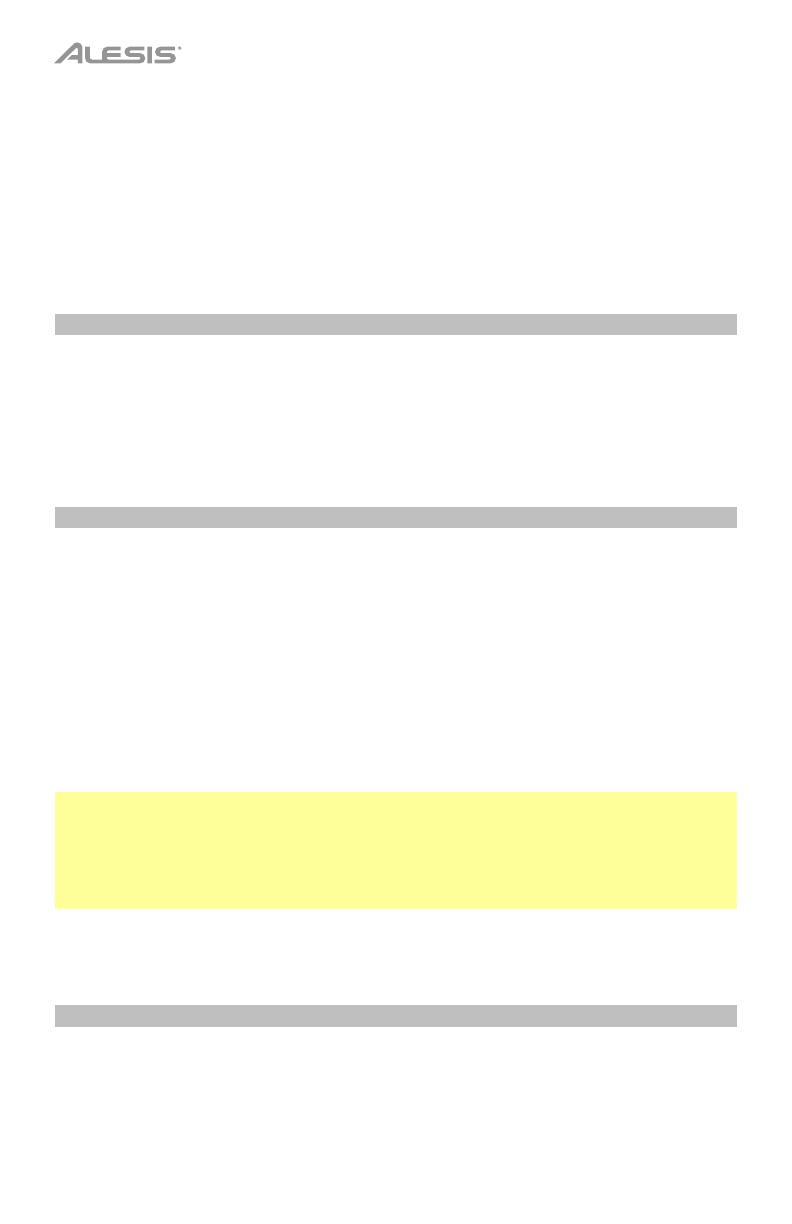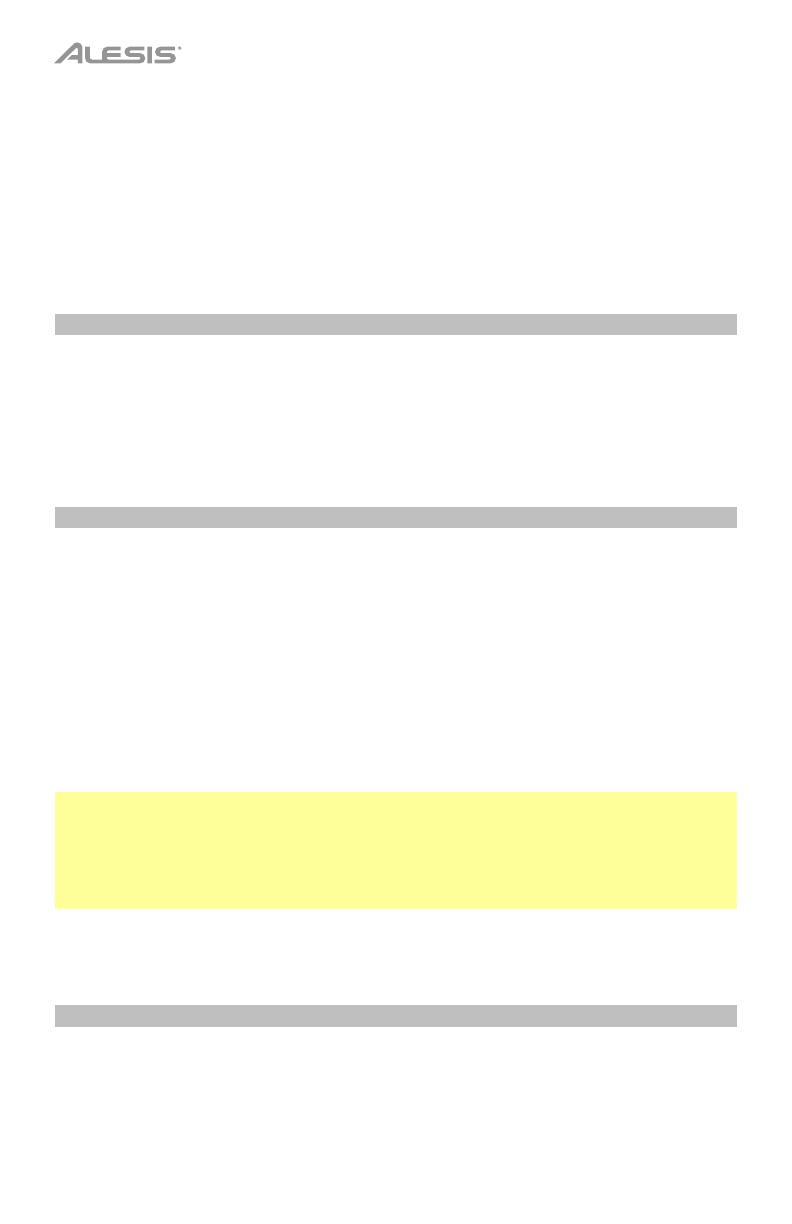
8
To adjust the tempo of the song, press Tempo, and then use the Value Down/Up buttons
to select the tempo (030–280 beats per minute). This also sets the tempo of the metronome.
To use the metronome, press Click once to use a human voice (counting each beat). Press
Click again to use a standard metronome “click.” Press Click once more to deactivate the
metronome.
To activate or deactivate the drum part of a song, press Drum Off.
Reverb
You can apply a reverb effect to the sound of CompactKit 7. This will affect the currently
selected kit as well as the current song.
To adjust the amount of reverb, press Reverb, and then use the Value Down/Up buttons to
select the level (r-0 – r-3).
Recording and Playback
You can use CompactKit 7 to record your performance and play it back.
To record your performance:
1. Select the desired kit, song, tempo, and reverb level (as described earlier). Also, if you
want to activate or deactivate the drum part of the song, press Drum Off.
2. Press Rec. Its light will flash.
3. To start recording, hit a pad or press Start/Stop. The metronome will count off the tempo,
but it will not be recorded. To deactivate the metronome, press Click.
4. To stop recording, press Start/Stop.
Important:
• If the memory is full before you stop recording, FL will appear in the display, and it will
stop recording automatically.
• When you record a new performance, it will overwrite the previously recorded performance.
• When you power CompactKit 7 off, the recording will remain in the memory.
To play back your recorded performance, press Play/Stop.
USB MIDI
When CompactKit 7 is connected to your computer’s USB port, you can use it as a USB MIDI
controller. In this scenario, the metronome, song, and kit sounds will not be recorded. Instead,
you can play the pads and footswitches, each of which will send MIDI note messages to your
computer (e.g. to your recording software, virtual instrument plugin, etc.).
See Kits > Editing to learn how to set the MIDI note for each pad or footswitch.