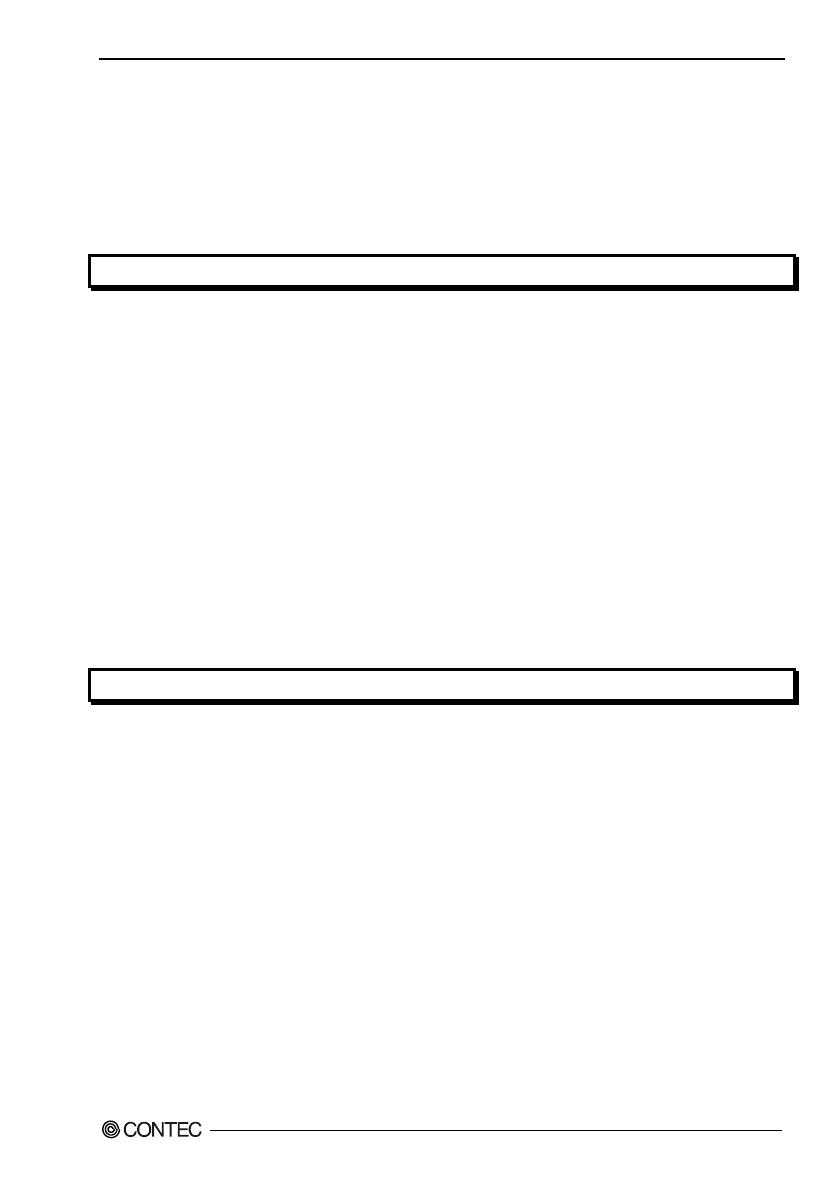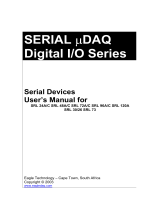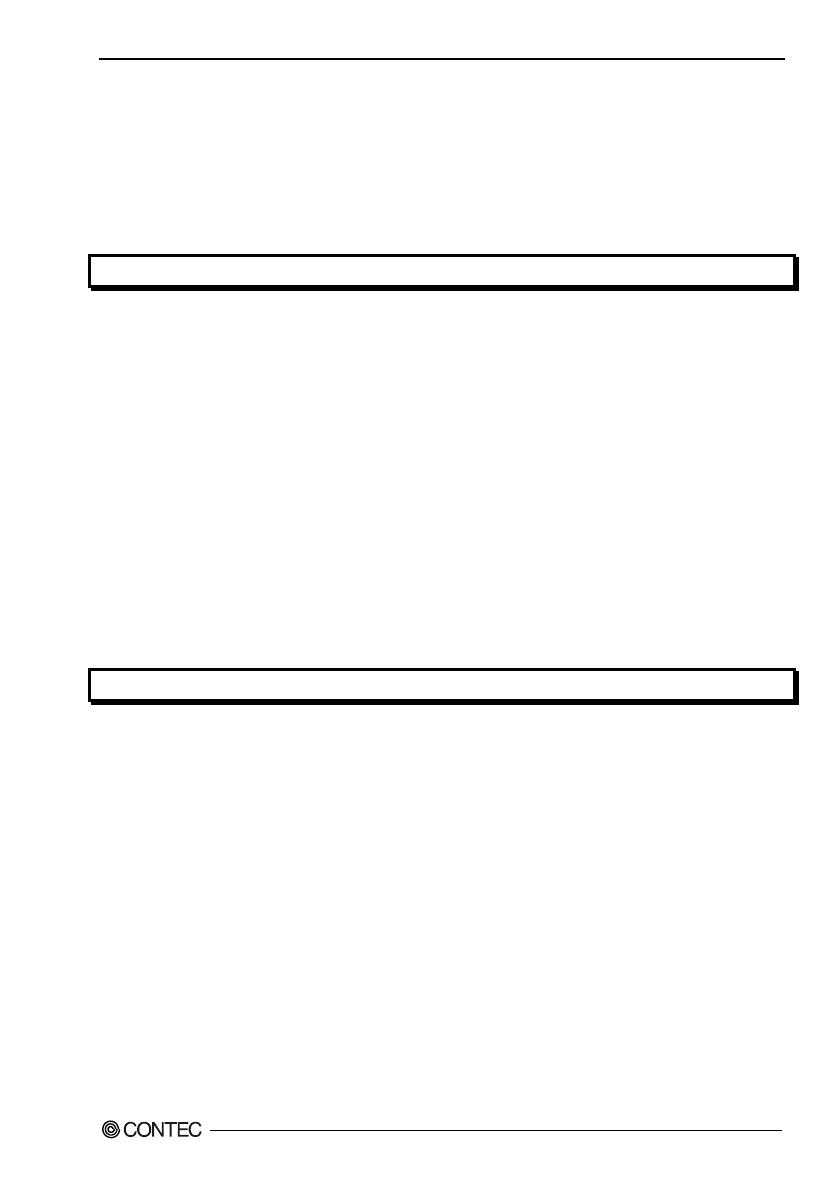
AIO-121602LN-USB, AIO-120802LN-USB
iii
Table of Contents
Check Your Package ............................................................................................................................ i
Copyright ............................................................................................................................................ ii
Trademarks .......................................................................................................................................... ii
Table of Contents ............................................................................................................................... iii
1. BEFORE USING THE PRODUCT 1
About the Unit ..................................................................................................................................... 1
Features ........................................................................................................................................ 1
Support Software .......................................................................................................................... 3
Customer Support................................................................................................................................ 4
Web Site ....................................................................................................................................... 4
Limited One-Year Warranty ............................................................................................................... 4
How to Obtain Service ........................................................................................................................ 4
Liability ............................................................................................................................................... 4
Safety Precautions ............................................................................................................................... 5
Safety Information ....................................................................................................................... 5
Handling Precautions ................................................................................................................... 5
Environment ................................................................................................................................. 8
Inspection ..................................................................................................................................... 8
Storage ......................................................................................................................................... 9
Disposal ........................................................................................................................................ 9
2. SETUP 11
What is Setup?................................................................................................................................... 11
Installing the driver .................................................................................................................... 11
Step 1 Setting the Hardware .............................................................................................................. 12
Name of each parts ..................................................................................................................... 12
Step 2 Initializing the Software ......................................................................................................... 13
Illustration of Menu Screen ........................................................................................................ 13
Installation of API-USBP(WDM) Development Environment .................................................. 14
Installing C-LOGGER ................................................................................................................ 15
Step 3 Installing the Hardware .......................................................................................................... 16
Connecting the Product .............................................................................................................. 16
Setting with the Found New Hardware Wizard ......................................................................... 17
Setting Properties Using Device Manager ................................................................................. 18
Step 4 Checking Operations with the Diagnosis Program ................................................................ 20
What is the Diagnosis Program? ................................................................................................ 20
Check Method ............................................................................................................................ 20
Using the Diagnosis Program ..................................................................................................... 21