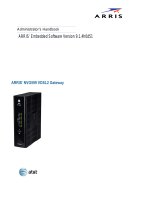Page is loading ...

2600 N. Central Expressway Suite 950
Richardson, TX 75080
© Copyright 2014, iPhotonix
UPS port
USB port
port
port
the production line. All products for North America
the channels 12 & 13.
the factory. Customers have no way to choose
were programmed with the correct Channels at
software and was done before the product came off
channel 1-11. This channel limit can be only set by
Page 6
214-575-9300
Page 1
Page 7
FCC
N
o
t
i
c
e
-1
This device complies with part 15 of the FCC
Rules. Operation is subject to the following two
conditions: (1) This device may not cause harm-
ful interference, and (2) this device must accept
any interference received, including interference
that may cause undesired operation.
This equipment has been tested and found to
comply with the limits for a Class B digital
device, pursuant to part 15 of the FCC Rules.
These limits are designed to provide reasonable
protection against harmful interference in a resi-
dential installation. This equipment generates,
uses and can radiate radio frequency energy, and
if not installed and used in accordance with the
instructions, may cause harmful interference to
radio communications. However, there is no
guarantee that interference will not occur in a
particular installation.
If this equipment does cause harmful interference
to radio or television reception, which can be
determined by turning the equipment OFF and
ON, the user is encouraged to try to correct the
interference by one or more of the following
measures:
• Reorient or relocate the receiving antenna
• Increase the separation between the equip-
ment and receiver
• Connect the equipment to an outlet on a cir-
cuit different from that to which the receiver
is connected
• Consult the dealer or an experienced radio/
TV technician for help
The manufacturer is not responsible for any radio
or TV interference caused by unauthorized modi-
fications to this equipment. Such modifications
could void the user’s authority to operate the
equipment.
FCC RF Safety Caution Statement
To satisfy FCC RF exposure requirement for
mobile and base station transmission devices, a
separation distance of 20cm or more should be
maintained between the antenna of this device
and persons during operation. To ensure compli-
ance, operation at closer than this distance is not
recommended. The antenna(s) used for this trans-
mitter must not be co-located or operating in con-
junction with any other antenna or transmitter.
GPON SFU ONT
Quick Install Guide
FCC
N
o
t
i
c
e
-2
This device is intended to be attached to a receiver
that is not used to receive over-the-air broadcast sig-
nals. Connection of this device in any other fashion
may cause harmful interference to radio communica-
tions and is in violation of the FCC Rules, part 15.
The 72xxG North America edition is limited using
OVERVIEW
The 72xx SFU residential ONT delivers high
quality VoIP voice service, Ethernet data service
for high-speed internet access and IPTV broad-
cast video plus video on demand services. They
provide the following user features: (see Model
List for exact features)
– 2 POTS ports - voice telephone service
– 2 LAN ports - Ethernet
c
onn
e
c
t
i
v
i
t
y
– WiFi - WiFi
c
onn
e
c
t
i
v
i
t
y
– CATV -
– -
data backups
s
e
rv
i
c
e
– -
UPS
s
e
rv
i
c
e
INSTALLATION
The 72xx SFU ONT can be mounted vertically or
horizontally on any flat surface.
Unpack
Unpack the unit and verify that it is free from
shipping damage.:
Desk Mount
1.) Set the unit on a flat surface considering the
following:
– within reach of the power source
– no thermal obstructions
– not in direct sunlight
– user ability to monitor/operate the unit
Wall Mount
1.) Use wall anchors or wood screws (if mounting
to plywood mounted on a wall), spaced 5.709”
apart center to center for horizontal mounting or
3.543” apart center to center for vertical mount-
ing.
CATV, Return and HPNA services
Model List
Model Functions Select
2POTS+2GE+HPNA+CATV+Return+WiFi7269G
2POTS+2GE+HPNA+CATV+WiFi
7268G
2POTS+2GE+HPNA+CATV+Return
7267G
2POTS+2GE+HPNA+CATV
7263G
2POTS+2GE+HPNA+WiFi
7262G
2POTS+2GE+HPNA
7261G

Connect the 2.1mm DC power plug to the
WiFi function is active
port is not provisioned.
and connected.
No Ethernet link or port is not provisioned
Software upgrade is in progress.
The 72xx SFU ONT is equipped with an ON/OFF
labeled USB on the left side of the units.
Connect a flash-disk/portable hard disk to the port
Change the notebook/computer WiFi network
the same port with CATV.
Coax Network,using a splitter to connect to
Connect the coaxial cable to the port labled
labeled Coax Network. This port also supports Return
Service on select models.
Connect the Television or Set Top Box to the port
ETH1 or ETH2.
put uses a MOLEX 43025-
The UPS power/alarm in-
tion as shown is viewed from
labeled POTS1 and POTS2.
Connect up to 2 phones to the unit. There are 2 pots,
Connect the computers/routers to the ports labeled
certified
Please use
UPS Status: Replace Battery
Pins for the connector are Molex 46235-5002
Page 2 Page 3 Page 4 Page 5
Fiber Connection
1.) On the back left side of the unit is fiber cover.
Slide it off as shown.
2.) With the fiber connector exposed, remove the
dust plug, clean the fiber ends and terminate the
SC equipped fiber.
Danger! . Exposure to invisible
LASER radiation may cause serious
retinal damage or even blindness.
Verify the optical source is disabled through
the use of an optical power meter before
handling optical fibers.
3.) Insert the fiber into the cover slot and slide the
cover back onto the 72xx unit.
DC Power Input
port labeled PWR.
UPS Power and Alarms
0800 connector. Pin orienta-
the rear.
NOTICE:
UL UPS
which
meets Limited Power Source standard.
POTS Connections
LAN Connections
CATV Connection
PIN NAME ALM
1 Power Input (+12 VDC) –
2 UPS Status: On Battery 1
3 UPS Status: Battery Missing 2
4 Signal Return –
5 Power 12V Return –
6 3
7 UPS Status: Low Battery 4
8 No Connection (N/A) –
WiFi Connection
SSID to “iphotonix-ONTxxxx”. This may be changed
manually.
USB Connection
User Controls
button. User functionality should be limited to this
button.
LED Descriptions
The 72xx SFU ONT has visual LED indicators to
help the user determine the operational state of the
unit. The LEDs are defined as follows:
Power
Battery
MGMT
ON Unit is powered on
OFF Unit is powered off
ON Battery is charged and unit is operating nor-
mally on external power.
Flashing Slow Unit is running off of battery power only.
Check power supply to unit.
Flashing Fast Battery is low and unit may turn off if exter-
nal power is not restored.
OFF Battery is missing or defective.
ON Management channel (OMCI) is active
OFF Management channel (OMCI) is not active.
ETH 1- 2
POTS
FAIL
WLAN
Environmental Requirements
ON Ethernet link is operational.
Flashing Indicates data transmission / reception.
OFF
ON Line is off hook (call active or in process)
Flashing Slow Indicates ringing line.
OFF Line is on hook (no call in process) or
ON Indicates Loss Of Signal (LOS). No opti-
cal signal is present.
Flashing
Slow
Marginal signal indicates a weak optical
signal from carrier. Clean fiber connection
per local practice and check power with an
optical meter.
Flashing Fast
OFF Optical signal is present and operating nor-
mally.
ON
Flashing Indicates active data TX/RX
OFF WiFi function is not active
Rated Voltage: DC 12V
Rated Current: 2A
Operating Temperature: +5°C to +40°C
Operating Relative Humidity: 5% to 85%
Storage Temperature: -40°C to +60°C
Storage Relative Humidity: 0% to 95%
HPNA Connection
HPNA
ON HPNA link active
OFF No HPNA link active
/