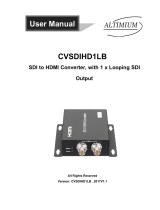Page is loading ...

HDMI to USB Video Capture Device
www.altimium.com 01.64.13.31.00
1
2
3
4 5
Introduction
The CVHU3 is a HDMI to USB video capture device. The product is designed to capture
video and audio signal from the HDMI source. The content captured can be saved to the
PC/Laptop through a USB cable.
Features
Capture video and audio from HDMI sources.
HDMI video resolution is up to 4K@60Hz 4:4:4, HDR10
Supports HDMI loop output for display device connection.
Capture resolutions up to 1080p at 60 frames per second through USB port.
Compatible with multiple third-party applications, such as OBS/ VLC/Potplayer/
YouTube on Windows, QuickTime on Mac OS X.
Supports microphone input and headphone output.
Powered from USB port, no external power supply required.
Package List
Please make sure all the items listed below are in the package. If anything is missing or
damaged, please contact your distributor for a replacement.
1x CVHU3 HDMI to USB Video Capture Device
1x USB Cable
1x User Manual
Panel Description
1.
HDMI In: Connects to HDMI source device.
2.
HDMI Out: HDMI loop output for HDMI display device connection.
3.
USB Record: Connects to laptop, PC or other recording device.
4.
Earphone: Connects to headphone for audio de-embedding.
5.
MIC: Connects to microphone for audio mixing.

HDMI to USB Video Capture Device
www.altimium.com 01.64.13.31.00
Recording for Windows using VLC
VLC Media Player Initial Setting
Note: The VLC Media Player is the recommended software used for video capturing. Please visit
www.videolan.org/vlc/ to download VLC Media Player for Windows, Mac OS X or Linux.
For initial use, the hardware accelerated decoding must be set at “Automatic” to ensure
the best performance. Please following the instructions below to set the hardware
accelerated decoding.
1.
Select “Tools”, and then click on “Preferences” at the drop down menu.
2.
Click “Input/Codes”, and the select “Automatic” for Hardware-accelerated decoding,
and then “Save” to finish the initial VLC setting.

HDMI to USB Video Capture Device
www.altimium.com 01.64.13.31.00
VLC Media Player Recording
Note: We recommend using the “Convert/Save” method to record the video from the device for
best performance.
1.
Select “Media”, and then select “Convert / Save” at the drop down menu.
2.
Click “Capture Device” tab on the top right side.
3.
Video device name should be “USB3.0 HD Video Capture” and audio device name
should be “Microphone (USB3.0 HD Audio Capture)”.

HDMI to USB Video Capture Device
www.altimium.com 01.64.13.31.00
7.
Click “Convert / Save”.
8.
Select “Display the output” check-box, and then click “Browse” to choose where to
save the destination file and enter the file name.
9.
Click “Start”, and the video and audio recording will start in approximately several
seconds.
10.
To stop recording, simply click the square “Stop” button at the bottom control panel.

HDMI to USB Video Capture Device
www.altimium.com 01.64.13.31.00
Recording for Mac using QuickTime
1.
Launch QuickTime Player, click “File” at the top menu and select “New Movie
Recording”.
2.
The recording control panel will appear on the screen, first click the “∨” symbol for the
drop down menu.
3.
Select “USB3.0 HD Video Capture” under “Camera”, and select “USB3.0 HD Audio
Capture” under “Microphone”. Then adjust to desired volume for the speaker.

HDMI to USB Video Capture Device
www.altimium.com 01.64.13.31.00
Specification
Model
CVHU3
Description
HDMI to USB Video Capture Device
Input
(1) HDMI In, (1) Microphone
Input Connector
(1) Type-A HDMI, (1) 3.5mm jack
Output
(1) HDMI Out, (1) USB Record, (1) Earphone
Output Connector
(1) Type-A HDMI, (1) Type-A USB, (1) 3.5mm jack
HDMI Standard
2.0
HDMI Input Resolution
Up to 4K@60Hz 4:4:4, HDR10
HDMI Output Resolution
Up to 4K@60Hz 4:4:4, HDR10
USB Output Color Space
YUV2, RGB
HDMI Audio Format
LPCM 7.1 audio, Dolby Atmos®, Dolby® TrueHD,
Dolby Digital® Plus, DTS:X™, and DTS-HD® Master
Audio™ pass-through.
Microphone Audio Format
PCM 2.0
Headphone Audio Format
PCM 2.0
OS Support
Windows, Mac OS X, Linux.
Compatible Media Player
OBS, Potplayer, VLC and so on.
Video Capture Format
HDMI Source
Captured Video by USB
4K@60Hz 4:4:4
1080p@60Hz/720p
1080p@60Hz 4:4:4
1080p@60Hz/720p
720p
720p
480
480
576
576
General
Operation Temperature
-5 to +55
℃
(+23° to +131°F)
Storage Temperature
-25 to +70
℃
(-13° to +158°F)
Relative Humidity
10% to 90%, Non-condensing
Dimension (W*H*D)
102mm x 13mm x 61mm
Net Weight
75g
/