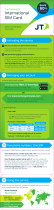Page is loading ...



SKY F3P User Guide

9.6. Templates 12
9.7. Broadcast message 12
9.8. Voice mail server 12
9.9. Settings 12
9.10. Delete all 12
9.11. Message capacity 13
10. APPLICATION 13
10.1Alarm 13
10.2My files 13
10.3. Calendar 13
10.4. Email 13
10.5. Calculator 13
10.6. Recorder 13
10.7. World clock 13
10.8. Timer 13
10.9. Stopwatch 13
10.10. Torch 13
10.11. Unit conversion 14
10.12. Memo 14
10.13. Ebook 14
10.14. Bluetooth® 14
11. SETTINGS 14
11.1.Call settings 14
11.2.Phone settings 14
11.3.Display 14
11.4.Security 14
11.5.Profiles 15
11.6.Connections 15
12.Internet 15
13.Appendix 15
13.1.FAQ 15
13.2.Error Message 15
13.3.Care and maintenance 16
8.1.1 Camera settings include 10
8.1.2 Press the or so navigation options menu 10
8.1.Camera 10
8.2.1 Camera settings include 10
8.2.2 Press the or so navigation options menu 11

General Information
Display Normal font 0-9
Key Bold with outline -
Thank you for selecting our WCDMA/GSM mobile phone. This user guide will provide you with the
general information and operation instructions.
This Phone support GSM850/900/1800/1900+WCDMA850. Enjoy good call connecting quality
and high speed data access over the network.
The package includes a chargeable battery, a charger and other accessories. Please refer to the
Accessory section for details.
Note:
Use only accessories approved by the phone manufacturer to ensure safety. Failing to comply
with this will violate the terms and conditions of the warranty.
If the contents and displays described in this user guide do not match the actual operation of
the phone set, please use the display of the actual phone set. We reserved the rights to change
the mechanisms of the phone without notice.
This user guide is subject to change without notice.
In this guide, different typing format indicates different operation:
3

1.Security
Emergency call
In any country, you can dial 112 (or other emergency call number) for emergency help.
Note:
Based on the nature of cellular networking, the success of the emergency call cannot be
guaranteed.
For your safety
Switch off the phone in hospitals and aircraft. Obey any restrictions. Wireless devices can affect
the medical treatment and cause interference in aircraft.
Some medical devices such as hearing aids and pacemaker may be sensitive to external radio
frequency emissions. Consult the device manufacturers or your doctor before using the phone
around the medical devices.
Pay special attention to the ring tone volume and vibration settings if you have a heart problem.
In areas with potentially explosive atmosphere, such as gas stations, fuel or chemical transfer or
storage facilities, obey all signs and instructions.
You phone will emit radio frequency even in the standby mode. Turn off you phone when so
instructed.
Always obey all the local laws and regulations. Do not use your phone while driving. Use
Hands-free operation, if available, and give full attention to driving and to the road. Pull off the
road and park before making or answering a call if driving conditions so require.
If your phone is lost or stolen, notify your service provider immediately to stop the SIM card from
being used.
When you contact your service provider, they will need your IMEI number. It is printed on the back
of your phone set (you can find it when you remove your battery), or call *#06# to look up your
IMEI number. Copy this number and save it for future need.
To prevent your phone from misuse, lock your SIM card or phone, and change passwords when
necessary.
Do not remove the battery without tuning off the phone. Failure to follow this instruction may result
in data lost.
When you leave your vehicle, take the phone with you or place it in the glove compartment to
avoid theft.
Keep the phone, battery or charger out of reach of children.
Notices for your phone use
Do not keep the phone near magcards and other object with magnetism. The phone’s magnetism
may clear the information stored on floppy disk, pre-paid phone card and credit card.
Use the phone near land phone, television, radio and office automatic devices may cause
interference and affect the function of the mobile phone.
Keep the phone dry, all kinds of liquid can erode the electronic circuit.
Keep the phone away from extreme temperatures.
Keep the phone away from hot places where the temperature may exceed 60°C, such as the
dash board, windowsill, near fire or a lighted cigarette.
Do not paint the phone.
Do not drop the phone or violently crush or shake the phone.
Do not disassemble or modify your phone. This can damage the phone, cause leakage and break
the internal circuit.
Use only damp cloth or non-static cloth to clean your phone. Do not use alcohol, thinner, benzene
or other chemicals or abrasive cleaner to clean your phone.
The phone will become warm under normal use and while in battery charging.
Do not leave the phone with battery uninstalled or with the battery empty for a long period of time.
4

This may cause data loss.
The metal parts of the phone may irritate your skin depending on your health condition.
Do not put the phone in the back pocket. Sitting on it may damage the phone. Do not put the
phone on the bottom of a bag. You may crush it.
When the vibrate mode is on, place the phone carefully to avoid it being dropped from a height or
being moved to a heat source due to the vibrating.
Use only the stylus approved by the phone manufacturer. Do not press the touch screen with
needles, pen point or other sharp objects, otherwise it can damage the LCD and violate the terms
of the warranty.
Handle the stylus with care. Place it back to its proper storing place when not in use. Keep it away
from children.
Notice for batteries use
Do not disassemble or modify your batteries, otherwise it can cause leakage, over heat, fire or
explosion.
Disposing battery in a fire can cause fire or explosion. Old batteries should be returned to your
dealer or be disposed according to local regulations. Do not dispose the battery as household
waste.
Do not short the circuit of the battery with wires, needles or other metal objects, or store the
batteries with necklace or other metal objects, otherwise it can cause leakage, over heat, fire or
explosion.
There is a risk of blinding if the liquid of the batteries gets into your eyes. In case of this, do not
rub your eyes, you should rinse your eyes well with fresh water and go to the hospital
immediately.
If the leaked liquid of the battery touches the skin, it can burn the skin. Please wash your skin with
fresh water and go to the hospital immediately.
Never put the battery in your month. The liquid of the battery can be toxic.
Stop using the battery when you find it became hotter, and change color and shape abnormally
during use, charging or storing.
Keep the batteries dry.
Do not use or store batteries near fire, heater and other place with high temperature, otherwise it
can result in leakage, over heat, fire or explosion. Store the battery in a cool and ventilated place
without direct sun light.
Do not charge the battery for more than 24 hours.
The battery can be charged and discharged for hundreds of times but it will eventually wear out.
The battery life is shortened with each charging.
When replacing the battery, use only the batteries approved by the phone manufacturer. Damage
resulting from using un-authorized batteries will not be covered by warranty.
Traffic safety
Do not use your phone when driving a vehicle. Give full attention to driving and to the road.
Provided there is an emergency, stop your vehicle in a safe place and then use your phone.
Please obey all the local traffic laws and regulations.
Normally the electronic systems in the vehicle should not be affected by the RF (Radio
Frequency) signals from your wireless phone. However if you suspect any damage is resulting
from the RF of your phone, contact your car dealer. Stop using your phone in the car until a
qualified technician clears the problem.
Only qualified technician can install your phone in your vehicle.
If your vehicle is equipped with an air bag, do not place the phone above the air bag, or in the air
bag deployment area. If in-vehicle wireless equipment is improperly stored or installed and the air
bag inflates, serious injury could result.
5

Turn off your phone when in the gas station or any place where using wireless equipment is
prohibited. Do not place or transport your phone with inflammables or explosives, the internal
sparkle may cause fire.
Airplane safety
Power off your phone before boarding, the use of a wireless phone in an airplane will be
dangerous to the operation of the airplane and disrupt the wireless telephone network and maybe
illegal. Failure to observe these instructions may lead to law suit or denial of GSM cellular network
service to the offender.
Should there be an emergency situation, contact crew member.
2.Getting Started
2.1.Batteries
The battery is included in the package. It is not fully charged out of factory but it may still be able
to power on your phone. Please completely use up the power of the battery and then charge it for
at least 12 hours with your phone turned off. You battery will reach its optimal state after three
cycles of charge and discharge.
2.1.1.Installing and uninstalling the battery
To install the battery, remove the back cover from the phone by pressing firmly on the cover and
slide it down. Align the golden contacts of the battery to the contacts in the phone, and then gently
snap down the battery into place. Re-assemble the back cover.
To uninstall the battery, flip the battery out from the bottom of the battery.
2.1.2.Charging the battery
Plug the charger into the socket on the side of your phone. Connect the charger to an AC wall
socket. The blinking of the battery level icon indicates the battery is being charged. When the
blinking stops, it indicates the charging is finished
During charging, the phone and charger will feel warm to the touch. This is normal.
Warning:
The operating ambient temperature of the charger is 0C-50C. Do not use it when the
temperature exceeds this limit.
Use only chargers approved by the phone manufacturer to ensure safety. Failing to comply with
this will violate the terms and conditions of the warranty.
2.1.3.Using the battery
The waiting time and calling time capacities specified by the phone manufacturer are obtained
under the ideal operating environment. The actual values will vary with the network condition,
operating environment and operation method.
Please comply with the local regulations of disposing the battery (such as recycling). Do not
dispose it as household waste.
2.1.4.Battery level indicator
When the phone is on, the battery level indicator is located at the upper right corner of the screen.
2.2.Connecting to the Network
6

2.2.4.Connecting to the network
After the SIM card is unlocked, you phone will automatically search for the registered network or
other local available network. Once connected, the name of the network carrier will appear on the
top of the screen.
You phone is now in Standby mode, ready for making and receiving calls.
2.3.Standby screen and Icons
This phone provides a Standby screen. Through the instruction and various icons on the screen,
you can have the operating information needed.
The Standby screen provides various function short-cuts via. Furthermore, this Standby screen
has a Pet function. It will show different reactions when you have incoming calls and messages.
Have fun with it
2.4.Key function
Power Key power : Power on/off the phone
Note:
In this user guide, press means press an actual button on the phone.
2.5.Text Input Method
This phone provides various text input methods that allow you to use less key strokes to input and
search for text:
English input
3.Call Function
After the setup described in the previous sections is completed, you are ready to make and
receive calls using the basic information provided in this section.
Note:
When you are using headset, please plug/unplug the headset gently to avoid damaging the
headset jack.
3.1.Phone power on/off
Power on
Press and hold power to turn on the phone. If PIN code is required, please refer to the previous
section in this guide.
Power off
In Standby mode, hold power key to turn off the phone.
3.2.Dial
When the network carrier is shown on the screen, your phone has entered the Standby mode and
you may make or receive calls. If you have installed two SIM cards, the two network carriers will
both appear on the screen.
3.2.1.Direct dial
Press any number key to enter the Dial screen.
Domestic call
Press number key to entering the phone number(add area code when calling long distance), and
then press the dial key Send to make the phone call.
7

Note:
In single card mode, both Send will dial out to the one card.
In dual card mode, Send will dial out with card 1.
The screen will show the name and phone number of the person that you are calling. After the call
goes through, the screen will show a time meter in addition to the phone number and/or the name
of the person you are calling.
International call
Key in the symbol “+” by press twice *Key quickly, followed by the desired country code and the
phone number. For example, to make a call to France, tap twice *Key until “+” appears then enter
“33” (the country code for France) and the phone number.
3.2.2.Dial from the Phonebook
Enter Phonebook from the Main Menu. You may use alphabet, Surname Index for quick search
of the names.
3.2.3.Unanswered call
If you have set up Auto Re-dial, your phone will automatically re-dial the last number that you
called but unanswered.
3.3.Answer call
When there’s an incoming call, the phone will notify you through vibration, ringing, vibration plus
ringing, etc. The name and phone number of the caller is shown on the screen if the network
supports the service. You may answer or reject the call.
If call waiting is on, (You need to apply for this service to your network carrier.) when you are on
the phone and there is another incoming call, your phone will notify you with a short tone. You
may answer or reject that second call. If you choose to answer the second call, the current call
will be on hold.
3.4.During a phone call
When you are on the phone, the following functions can be used:
Note:
The functions vary with the SIM card.
Speaker: Speakerphone
Mute: The microphone is turned off and the person you are calling will not hear your voice.
Hold: The current call is on hold and both you and the person you are calling will not hear each
other. When the call is on hold, you may pick it up again or end the call through the Options menu.
End call: End the current call.
Volume: Adjust the volume of the speaker or headset.
DTMF:Select on or off
Record: Record the phone conversation.
Phonebook: Enter the phonebook and do the related operations. This function is convenient for
searching phone numbers during a phone call.
Messages: Enter the message screen and do the related functions.
You may enter Dial or Phonebook screens to make a new phone call while the current phone call
is still on-going.
Note:
In the dual card mode, if one card is in use, the other card is under no-service state.
8

4.Main Menu
On the Standby screen, press Left soft Key to enter the Main Menu. You can then access the
various functions and operations.
5.Call logs
Call history function logs all recent calls including missed calls, dialed calls and answered calls.
Options are:
Call log: Call history function logs all recent calls including missed calls, dialed calls and
answered calls.
Missed calls: View the Missed calls and carries on the operation
Dialed Calls: View the Dialed calls and carries on the operation
Received calls: View the Received calls and carries on the operation.
Delete all: Delete all entries, all entries of SIM Card
Call Timers: Last Call, Received calls, Dialed calls, Reset (phone password is required)
GPRS counter: statistical last sent, last received, all sent, all received GPRS traffic
6.Contacts
This chapter describes the functions of the phonebook. You can use alphabet for quick search of
your contacts.
Each entry in your SIM card’s phonebook consists of a phone number and a name. When you
change to another phone, the contact information can be transferred to your new phone with the
SIM card. The total number of entries allowed in the SIM card varies with the different SIM cards.
The contact stored in the phone can include name, cell phone number, home, office numbers,
others, group, picture, ring tone, company name, department name, address, email address,
website and notebook. This information will not be transferred with the SIM card to your new
phone.
6.1.All
The contact list is arranged in alphabetical order. You have the following options: New, Write
message, Call, Delete, Delete multiple, Import/Export Send vCard, Other, Search.
New: Create a new contact.
Write message: Send SMS or MMS to the number.
Call: Dial the current number
Delete: Delete selected entry
Delete multiple Delete multiple contacts
Import/Export: Copy the selected entry to SIM card or phone. Import and export contact to the
phone or memory card
Send vCard: Send vCard by SMS, MMS, Email, Bluetooth®
Others: Set the Speed dial and Memory status
Search: Search the contact has been stored
6.2.Groups
You may set up various groups to categorize your contacts.
7.Multimedia
Camera, Video Recorder, Video, Image, Audio, FM radio, Games
8.Camera
Before using Camera, make sure you have inserted a memory card. The photos will be saved in
JPG format to your memory card. 9

Note:
Taking pictures in dim lighting may result in poor picture quality.
After entering the Camera, the Camera Preview screen will appear with the status icons. Press
Center to take the picture.
8.1.1 Camera settings include:
Image viewerView image has been saved
Settings
QualityLow Normal Advanced
Banding: 50Hz, 60Hz
Shutter soundActivate,off
Auto saveActivate,off
Preferred StoragePhone,Memory Card
Display parameters:Activate,off
HelpHelp information about the camera
8.1.2 Press the or so navigation options menu
Shoot modeDC mode,DV mode
Size:1280*960, 640*480,320*240,128*160
Night mode: Activate,off .
Brightness:Camera Brightness adjustment
Contrast:Camera Contrast adjustment
Exposure bias:Camera Exposure bias adjustment
Frame:No frame,Frame1,Frame2,Frame3,Frame4
Cont .shot:Disable,3shots,6shots
White balance:Auto,Incandescence,Fluorescent,Sunny day,cloud
Delay:Disable,3s,10s
Effect:Normal,B&W,Blue,Green,Yellow,Red,Sepia,Negative
8.1.Camera:
Before using Camera, make sure you have inserted a memory card. The photos will be saved in
AVI format to your memory card.
Note:
Taking pictures in dim lighting may result in poor picture quality.
After entering the Camera, the Camera Preview screen will appear with the status icons. Press
Center to take the picture.
8.2.1 Camera settings include:
View video directoryView video has been saved
Settings
Banding: 50Hz, 60Hz
AudioActivate,off
Video formatAVI,3gp
Preferred StoragePhone, Memory Card
Display parameters:Activate,off
Help: Help information
10

8.2.2 Press the or so navigation options menu
Shoot modeDC mode,DV mode
Size:352*288,320*240,176*144,160*128,128*96
BrightnessCamera Brightness adjustment
Contrast:Camera Contrast adjustment
EffectNormal,B&W,Blue,Green,Yellow,Red,Sepia,Negative
9.Message
This chapter introduces the message services provided by the GSM network. Some services may
not be supported by the local network.
9.1.Write message
9.1.1.SMS
Enter the SMS editor screen. You may use keypad to input English, digits and punctuation marks.
After writing the text message, you have the follow options:
Send: Send the message.
Insert templatePlease call me! Where are you now? Thank you! Wait a minute! I am busy
today!
Add contact info: Add contact info to the message
Add phiz: Add phiz to the message
Save as draft: Save to Draft box.
9.1.2.MMS
The MMS function allows you to send text and multimedia such as pictures, audio and video to
the other phone. After creating the message, you have the follow options:
Send: Send the message.
Add new recipient: Add a new contact
Add: TEXT, Add phiz, Insert template, Next slide, Previous slide, MP3, Record, Attachment
Save as draft: Save to Draft box
Set slide time: Set slide time:
Text layout : Text above, Text down
9.2.Inbox
The Inbox lists the received SMS and MMS. You have the following options: Open, new message,
Reply, Delete, Copy to Phone/Sim, Mark and Details.
11

After you select to read a message, you have the following options: Reply, Forward, Delete, Call
Sender, Save sender, Copy to Phone/Sim, and View Detail.
The Mark function is for you to select messages for further operation, such as delete all marked
messages conveniently.
9.3.Outbox
The out-going messages are listed here. Your options include: Resend, New message, Delete,
Delete all, Move to draft, View details.
9.4.Drafts
Saved messages and unsent message are saved here. Options are Open, New message,
Delete, Copy to Phone/SIM, Mark and View Detail.
After you select to read a message, you will enter the message editor.
9.5.Sentbox
Sent messages are saved here. Your options include: Open, new message, Delete, Copy to
Phone/SIM, Mark and View Details.
After you select to read a message, you have the following options: Forward, Delete, Call
recipient, Save recipient, Copy to Phone/SIM, and View Detail.
9.6.Templates
You can preset frequently used sentences here to avoid repeated input when writing a message.
9.7.Broadcast message
You can choose On/Off Broadcast message, select language and Channel settings
9.8.Voice mail server
You can Edit Line number ,Fax number and Data number
9.9.Settings
You can adjust the various settings of the message functions including SMS, MMS, Push
message
9.10.Delete all
Delete Clear message boxes and clear messages
12

9.11.Message capacity
This screen shows the storage status of SMS and the free space of your SIM card and your
phone.
10.Application
10.1.Alarm
You can set up to 3 alarm clocks. The Alarm Clock settings include: Title, Time, Status,
Frequency and Ringtone. The frequency settings are: Once, Daily, Monday, Tuesday,
Wednesday, Thursday, Friday, Saturday and Sunday. The Alarm Clock function is on even when
the phone is powered off.
10.2.My files
The File Manager lists the all the files stored in your phone or memory card.
10.3.Calendar
In addition to the western calendar. You can add, edit and look up events on different dates.
Options are:
Add new schedule: The editor will be displayed. You can add an appointment or an all-day
event. Available input fields are: Subject, Location, Repeat, Start date, Start time, End date, end
time, alarm, description. The display and reminder will be executed according to your setting.
View schedules: View the schedule of one day
All schedules: View All schedules
Clear today’s tasks: Clear the schedule of one day
Clear all: Clear All schedules
Go to date: go to the date you choose
Weekly: According to the weeks shows
Daily: According to the days shows
10.4.Email
You can choose Customized account, Fox mail, Gmail, Hotmail as email login.
10.5.Calculator
A basic calculator is provided.
10.6.Recorder
Enter the Voice memo function, Press Center to start and stop recording. The memo can be
played back immediately or using Option menu to do the following functions:
Start recoding: Start a new recording
Record files list: View recording documents
Storage:Phone,MemoryCard
File format:AMR(Low quality), MP3(High quality), WAV(Best quality)
10.7.World clock
Add or remove time zone of the city, Set the daylight saving system
10.8.Timer
You can Set the timer
10.9.Stopwatch
Stopwatch provides 20 sets of entries with both total and lap timer functions.
10.10.Torch
Turn on/off the Torch
13

10.11.Unit conversion
Weight length and kg - pound kg - ounce conversion
10.12.Memo
Record something
10.13.Ebook
The E-book function lists the E-book in TXT format stored in your memory card. On the bottom
of the screen, the size and the number of rows of the selected E-book are displayed. Press Up
or Down to scroll up or down the list, and press Center to open the selected E-book.
10.14.Bluetooth®
You may do functions for your Bluetooth® settings such as: Turn on/off, Paired devices, Search
devices, Settings
11.Settings
11.1.Call settings
Call divert: You can set the SIM card to Call divert
Call waiting: You can set the SIM card to Call waiting
Call barring: You can set the SIM card to Call barring:
Hide ID: You can set the SIM card to Hide ID
Others: Call time minute reminder, Auto redial, Vibration when connected, Flight mode, Auto
record voice call, Blacklist
11.2.Phone settings
Date& time: You can set the time, Time zone, Second time, Time format, date, date format,
Daylight saving time.
Language settings: You can select display language English and other ,Writing language
English and other
Shortcut settings: You can set shortcut
Auto power on/off: You can set Power on display, Power off display, Auto on/off.
Power management: The battery percentage
Browser selection:You can set up the network
Restore factory settings: Restore you phone to the factory or default settings through this
option. You need to input your phone code (default is 1234) for this operation. All data will be
deleted when your phone is restored to its factory settings.
11.3.Display
Animation effect: You can choose Interface effects, Main menu effect, List effect, Power on
display, Power off display,
Wallpaper settings: you can set the Static wallpaper , More pictures , Movie desktop
Idle display setting: You can set the Time & date, SIM selection, Today 's schedule, Timer,
Audio player, FM radio, Customized word,STK to the standby interface
Screen saver settings: You can choose Off, Sea world, Star, Snake, Game of life, Customized
image
Contrast: You can set the screen backlight brightness, a total of seven levels
Keypad backlight time: you can set 20 secs,10 secs,5secs, Night mode, Off
Auto keypad lock: You can lock your phone manually, or select auto lock for the phone to lock
its screen and keypad automatically after some idle time in the Standby mode.
11.4.Security
You can set Phone lock, SIM lock, and Auto keypad lock here.
PIN: You can start and modify the pin code
14

11.5.Profiles
Seven Profiles are available: Normal Mode, Silent Mode, Meeting Mode, Outdoor Mode, and
Earphone Mode, Bluetooth® Mode. You can select any of these Profiles or customize your own
profile by adjusting the parameters of the Profile. Restore to default settings by using the Restore
option.
11.6.Connections
Network account: Choose SIM card account on the Internet
GPRS Service: You can choose On or Off GPRS Service function
Data roaming: You can choose ON or off Data roaming function
Data connection settings: One SIM card you can choose: Connect when needed, Always
connect, Power saving mode
Network selection: You can choose Auto select or Manual select
12.Internet
This function enables you to view the internet. Your phone will ask you with existed way. You can
start to view only by starting corresponding way.
Bookmarks: View, add, delete bookmarks
History: Browse the web History:
Offline pages: The saved a web page
Homepage: editor, see the browser home page
Settings: Browser option settings
Exit: Exit the Browser
13.Appendix
13.1.FAQ
The phone cannot be turned on
When the battery is very low, the phone may not be turned on properly. Please charge the battery.
Cannot make certain calls
Check if Call Barring is set. If it is set, you may not be able to make calls or only certain calls are
allowed.
My call is picked up by another phone
Check if call divert is set. If it is set, your incoming calls may be diverted to other numbers or
devices.
13.2.Error Message
Please insert SIM card
Make sure you have inserted SIM card. If you have installed it but it cannot be detected, please
try clean the golden contacts of the SIM card by using a dry cloth. If it still is not working, please
contact your network carrier.
No service
If you are in an area not covered by your network, or if a physical obstacle is present, such as in
an enclosed area, the message “No service” will be displayed on your Standby screen and you
will not be able to make or receive calls. You can try move closer to a window for better reception.
15

For emergency only
When you are outside your network but inside other network, you can only make emergency call.
No Valid SIM card
Your SIM card is locked or it has an error. Please insert the right SIM card or contact your service
provider.
Enter PUK code
After three consecutive incorrect PIN code entries, the code is blocked, and you need the PUK
code to unblock it. Contact your service provider. After seven consecutive incorrect PUK code
entries, the SIM card cannot be used any more. Please contact your service provider to buy a new
SIM card.
13.3.Care and maintenance
Thank you for choosing our phone. Should you encounter any problem with the phone, please
contact our dealer or qualified service provider.
Your phone is a finely designed and crafted product. Please use it with care. The following
instructions will help you comply with the terms of the warranty and enjoy this product for many
years:
Keep the phone and all its parts and accessories out of the reach of children.
Keep the phone dry, all kinds of liquid will erode the electronic circuit.
Do not use or store the phone in a dusty place to avoid damaging the removable parts.
Keep the phone away from hot places, high temperature can shorten the life of electronic device,
warp or melt certain plastic and damage batteries.
Do not attempt to open or disassemble the phone, non-expert handling may damage it.
Do not drop, crush or shake the phone to avoid damaging the internal circuit board.
Do not use harsh chemicals, cleaning solvents or strong detergent to clean the phone.
Do not paint the phone or the paint may obstruct the removable parts and affect operation.
Use only the supplied or an approved replacement antenna. Unauthorized antennas,
modifications, or attachments could damage the phone Do not hold the external antenna when
the phone is in use. Holding the external antenna affects call quality and may cause the phone to
operate at a higher power level than needed. In addition, use of unauthorized antennas may
result in non-compliance with the local regulatory requirements in your country.
The above instructions apply to your phone, battery, charger and other accessories. If any of
them does not work properly, please send it to a qualified service provider.
16

SKY F3P
Guía del usuario

9.1.2. MMS 11
9.2. Bandeja de entrada 11
9.3. Bandeja de salida 11
9.4. Borradores 11
9.5. Casilla de enviados 11
9.6. Plantillas 11
9.7. Enviar mensaje 11
9.8. Servidor de mensaje de voz 11
9.9. Configuraciones 12
9.10. Borrar todo 12
9.11. Capacidad del mensaje 12
10. APLICACIONES 12
10.1.Alarma 12
10.2.Mis archivos 12
10.3.Calendario 12
10.4.Correo electrónico 12
10.5.Calculadora 12
10.6.Grabadora 12
10.7.Reloj 12
10.8.Cronómetro 13
10.9.Linterna 13
10.10.Conversión de unidad 13
10.11.Memo 13
10.12.Ebook 13
10.13.Bluetooth® 13
11.Configuraciones 13
11.1.Configurar las llamadas 13
11.2.Configuraciones del teléfono 13
11.3.Pantalla 13
11.4.Seguridad 14
11.5.Perfiles 14
11.6.Conexiones 14
12. Internet 14
13.ANEXO 14
13.1.Preguntas frecuentes 15
13.2.Mensaje de error 15
13.3.Cuidado y mantenimiento 15
3.3.Responder llamadas
3.4.Durante una llamada telefónica 8
8.1.1 La configuración de la cámara incluye 10
8.1.2 Pulse el menú de opciones de navegación 10
8.1.Cámara 10
8.2.1 Configuración de la cámara incluye 10
8.2.2 Pulse el menú de opciones de navegación 10
/