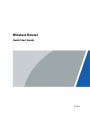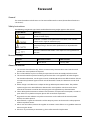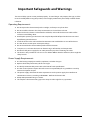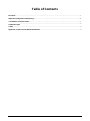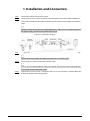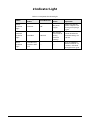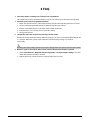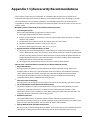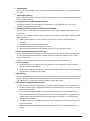Wireless Router
Quick Start Guide
V1.0.0

I
Foreword
General
This manual introduces the features and structure of the wireless router ((hereinafter referred to as
"the device").
Safety Instructions
The following categorized signal words with defined meaning might appear in the manual.
Signal Words Meaning
Indicates a high potential hazard which, if not avoided, will result in
death or serious injury.
Indicates a medium or low potential hazard which, if not avoided,
could result in slight or moderate injury.
Indicates a potential risk which, if not avoided, could result in
property damage, data loss, lower performance, or unpredictable
result.
Provides additional information as the emphasis and supplement to
the text.
Revision History
Version Revision Content Release Time
V1.0.0 First release. January 2021
About the Manual
● The manual is for reference only. If there is inconsistency between the manual and the actual
product, the actual product shall prevail.
● We are not liable for any loss caused by the operations that do not comply with the manual.
● The manual would be updated according to the latest laws and regulations of related regions.
For detailed information, see the paper manual, CD-ROM, QR code or our official website. If there
is inconsistency between paper manual and the electronic version, the electronic version shall
prevail.
● All the designs and software are subject to change without prior written notice. The product
updates might cause some differences between the actual product and the manual. Please
contact the customer service for the latest program and supplementary documentation.
● There still might be deviation in technical data, functions and operations description, or errors in
print. If there is any doubt or dispute, please refer to our final explanation.
● Upgrade the reader software or try other mainstream reader software if the manual (in PDF
format) cannot be opened.
● All trademarks, registered trademarks and the company names in the manual are the properties
of their respective owners.
● Please visit our website, contact the supplier or customer service if there is any problem occurred
when using the device.
● If there is any uncertainty or controversy, please refer to our final explanation.

II
Important Safeguards and Warnings
The manual helps you to use our product properly. To avoid danger and property damage, read the
manual carefully before using the product, and we highly recommend you to keep it well for future
reference.
Operating Requirements
● Do not expose the device directly to the sunlight, and keep it away from heat.
● Do not install the device in the damp environment, and avoid dust and soot.
● Make sure that the device is in horizontal installation, and install the device on solid and flat
surface to avoid falling down.
● Avoid liquid spattering on the device. Do not place object full of liquid on the device to avoid
liquid flowing into the device.
● Install the device in the well-ventilated environment. Do not block the air vent of the device.
● Use the device at rated input and output voltage.
● Do not dissemble the device without professional instruction.
● Transport, use, and store the device in allowed ranges of humidity and temperature.
● Disconnect the power supply first to avoid personal injury when removing the cable.
● The device is only suitable for safe use in areas below 2000 m altitude. Otherwise, there might be
safety hazards.
Power Supply Requirements
● Use the battery properly to avoid fire, explosion, and other dangers.
● Replace the battery with battery of the same type.
● Use locally recommended power cord in the limit of rated specifications.
● Use the standard power adapter. We will assume no responsibility for any problems caused by
nonstandard power adapter.
● The power supply shall meet the SELV requirement. Use the power supply that conforms to
Limited Power Source, according to IEC60950-1. Refer to the device label.
● Adopt GND protection for type-I device.
● The coupler is the disconnecting apparatus. Keep it at the angle for easy operation.

III
Table of Contents
Foreword ........................................................................................................................................................................................................I
Important Safeguards and Warnings ............................................................................................................................................. II
1 Installation and Connection ............................................................................................................................................................ 1
2 Indicator Light ........................................................................................................................................................................................ 2
3 FAQ .............................................................................................................................................................................................................. 3
Appendix 1 Cybersecurity Recommendations .......................................................................................................................... 4

1
1 Installation and Connection
Step 1 Connect the power adapter to the router.
Step 2 Connect the router to carrier network by connecting the router network port (WAN port)
and carrier network port (broadband network port or modem network port) with network
cable.
Different models of the router have slight differences in appearance. The following figure is
for reference only, and the actual product shall prevail.
Figure 1-1 Connection diagram
Step 3 Verify that the indicator lights are solid on to confirm the hardware is connected correctly.
The detailed indicator light description is explained in "2 Indicator Light".
Step 4 Connect your PC and the router with network cable.
You can also use mobile phone or tablet to search for and connect to Wi-Fi corresponding
to the sticker on the back of the device.
Step 5 Open browser, enter 192.168.1.110 on the address bar, press Enter key, and then follow the
prompt to complete web configuration.

2
2 Indicator Light
Table 2-1 Description of indicator light
Name Working
Status Fault Detected Possible
Cause
Recommended
Operation
Power
indicator
light
Solid red Off No power
supply
Make sure that the
power adapter is not
damaged and plug it
again.
Network
indicator
light
Solid blue Solid red
No network
connection or
wrong
network
settings
Check whether the
network settings are
correct.
Reset
indicator
light
Solid blue first,
and then solid
red
— —
Press and hold the
RESET button for 3–5
seconds, and check
the light status again.

3
3 FAQ
● The router works normally, but I cannot access any website.
This might be caused by network problems, and you can contact your network carrier for help.
● Failed to open router management interface.
1. Make sure that the device is connected correctly and the corresponding indicator is normal.
2. Set your computer or mobile phone to automatically obtain IP address.
3. If there are multiple routers in the LAN, remove other routers first.
4. If the browser is set as proxy, please cancel the setting.
5. Change the browser.
● I forgot the username and password to log in to the router.
Restore the router to factory settings. When the power is on, press and hold the RESET button for
3–5 seconds. When the system status indicator is off, the factory settings are restored
successfully.
Restoring to factory settings will clear the router configuration data, please operate with caution.
● Wireless signal is discovered, but I cannot connect the device to wireless network.
1. Select Control Panel > Network and Sharing Center > Change adapter settings, and then
delete the connected wireless network.
2. Update the driver version of wireless adapter to the latest version.

4
Appendix 1 Cybersecurity Recommendations
Cybersecurity is more than just a buzzword: it’s something that pertains to every device that is
connected to the internet. IP video surveillance is not immune to cyber risks, but taking basic steps
toward protecting and strengthening networks and networked appliances will make them less
susceptible to attacks. Below are some tips and recommendations on how to create a more secured
security system.
Mandatory actions to be taken for basic device network security:
1. Use Strong Passwords
Please refer to the following suggestions to set passwords:
● The length should not be less than 8 characters;
● Include at least two types of characters; character types include upper and lower case letters,
numbers and symbols;
● Do not contain the account name or the account name in reverse order;
● Do not use continuous characters, such as 123, abc, etc.;
● Do not use overlapped characters, such as 111, aaa, etc.;
2. Update Firmware and Client Software in Time
● According to the standard procedure in Tech-industry, we recommend to keep your device
(such as NVR, DVR, IP camera, etc.) firmware up-to-date to ensure the system is equipped with
the latest security patches and fixes. When the device is connected to the public network, it is
recommended to enable the “auto-check for updates” function to obtain timely information
of firmware updates released by the manufacturer.
● We suggest that you download and use the latest version of client software.
"Nice to have" recommendations to improve your device network security:
1. Physical Protection
We suggest that you perform physical protection to device, especially storage devices. For
example, place the device in a special computer room and cabinet, and implement well-done
access control permission and key management to prevent unauthorized personnel from
carrying out physical contacts such as damaging hardware, unauthorized connection of
removable device (such as USB flash disk, serial port), etc.
2. Change Passwords Regularly
We suggest that you change passwords regularly to reduce the risk of being guessed or cracked.
3. Set and Update Passwords Reset Information Timely
The device supports password reset function. Please set up related information for password
reset in time, including the end user’s mailbox and password protection questions. If the
information changes, please modify it in time. When setting password protection questions, it is
suggested not to use those that can be easily guessed.
4. Enable Account Lock
The account lock feature is enabled by default, and we recommend you to keep it on to
guarantee the account security. If an attacker attempts to log in with the wrong password several
times, the corresponding account and the source IP address will be locked.
5. Change Default HTTP and Other Service Ports
We suggest you to change default HTTP and other service ports into any set of numbers between
1024~65535, reducing the risk of outsiders being able to guess which ports you are using.

5
6. Enable HTTPS
We suggest you to enable HTTPS, so that you visit Web service through a secure communication
channel.
7. MAC Address Binding
We recommend you to bind the IP and MAC address of the gateway to the device, thus reducing
the risk of ARP spoofing.
8. Assign Accounts and Privileges Reasonably
According to business and management requirements, reasonably add users and assign a
minimum set of permissions to them.
9. Disable Unnecessary Services and Choose Secure Modes
If not needed, it is recommended to turn off some services such as SNMP, SMTP, UPnP, etc., to
reduce risks.
If necessary, it is highly recommended that you use safe modes, including but not limited to the
following services:
● SNMP: Choose SNMP v3, and set up strong encryption passwords and authentication
passwords.
● SMTP: Choose TLS to access mailbox server.
● FTP: Choose SFTP, and set up strong passwords.
● AP hotspot: Choose WPA2-PSK encryption mode, and set up strong passwords.
10. Audio and Video Encrypted Transmission
If your audio and video data contents are very important or sensitive, we recommend that you
use encrypted transmission function, to reduce the risk of audio and video data being stolen
during transmission.
Reminder: encrypted transmission will cause some loss in transmission efficiency.
11. Secure Auditing
● Check online users: we suggest that you check online users regularly to see if the device is
logged in without authorization.
● Check device log: By viewing the logs, you can know the IP addresses that were used to log in
to your devices and their key operations.
12. Network Log
Due to the limited storage capacity of the device, the stored log is limited. If you need to save the
log for a long time, it is recommended that you enable the network log function to ensure that
the critical logs are synchronized to the network log server for tracing.
13. Construct a Safe Network Environment
In order to better ensure the safety of device and reduce potential cyber risks, we recommend:
● Disable the port mapping function of the router to avoid direct access to the intranet devices
from external network.
● The network should be partitioned and isolated according to the actual network needs. If
there are no communication requirements between two sub networks, it is suggested to use
VLAN, network GAP and other technologies to partition the network, so as to achieve the
network isolation effect.
● Establish the 802.1x access authentication system to reduce the risk of unauthorized access
to private networks.
● Enable IP/MAC address filtering function to limit the range of hosts allowed to access the
device.
-
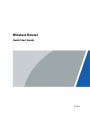 1
1
-
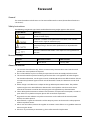 2
2
-
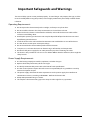 3
3
-
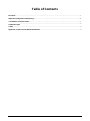 4
4
-
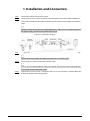 5
5
-
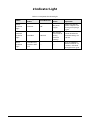 6
6
-
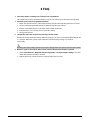 7
7
-
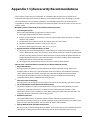 8
8
-
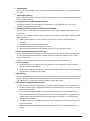 9
9
Dahua WR5210-IDC Quick start guide
- Type
- Quick start guide
- This manual is also suitable for
Ask a question and I''ll find the answer in the document
Finding information in a document is now easier with AI
Related papers
-
Dahua VTH2020DW User guide
-
Dahua VTNC3000A User manual
-
Dahua MPT320 Quick start guide
-
Dahua SSD-C800AS120G User manual
-
Dahua DHI-NVR4432-4KS2-0TB User manual
-
Dahua Video recorder User guide
-
Dahua PFM372-L45-4S14P User manual
-
Dahua ISC-D206 User manual
-
Dahua ARM7011 Wireless Relay User manual
-
Dahua ARD912-W2 Wireless Water Leak Detector User manual
Other documents
-
Security Camera King NVR-ELE16-16P-AI User manual
-
Security Camera King VS-EL2A-KIT User manual
-
Security Camera King IPLPR-EL2IR12Z3X User manual
-
Security Camera King IPPTZ-ELS2IR32-AI User manual
-
Security Camera King IPPTZ-EL2IR625X-AT User manual
-
Security Camera King ACP-EL1-WEB User manual
-
Security Camera King NVR-EL32-4KAI User manual
-
Security Camera King IPVD-ELS5IR28A-AI-EP User manual
-
Security Camera King IPOD-ELS5IRZA-AI-EP User manual
-
Security Camera King IPOB-ELS5IR28A-AI-AD User manual