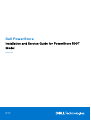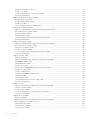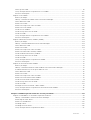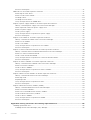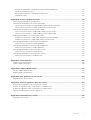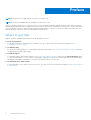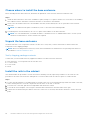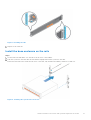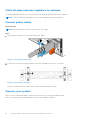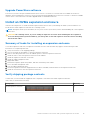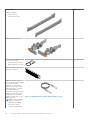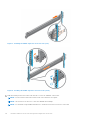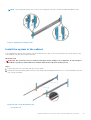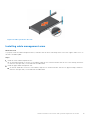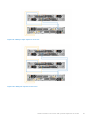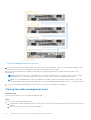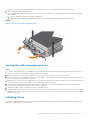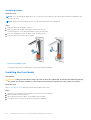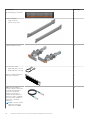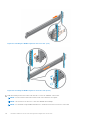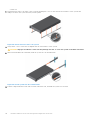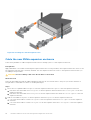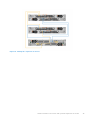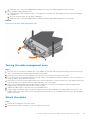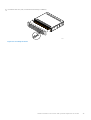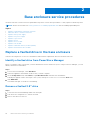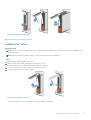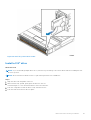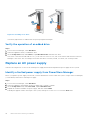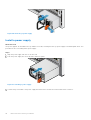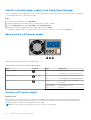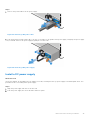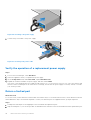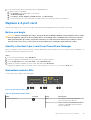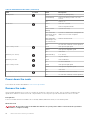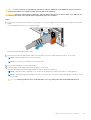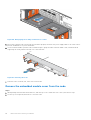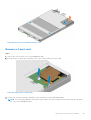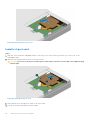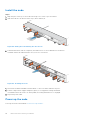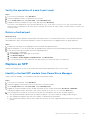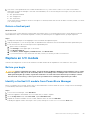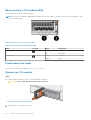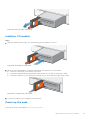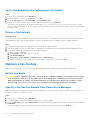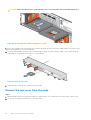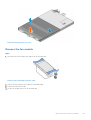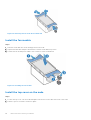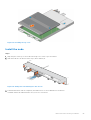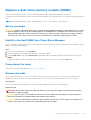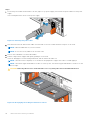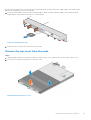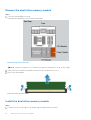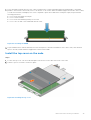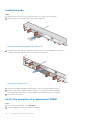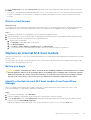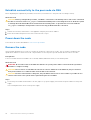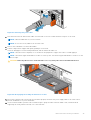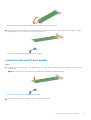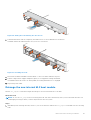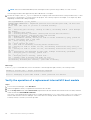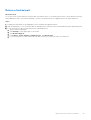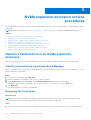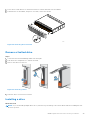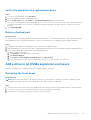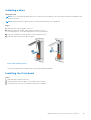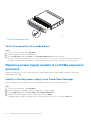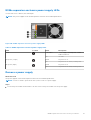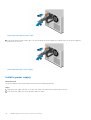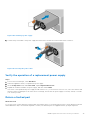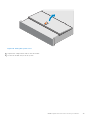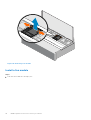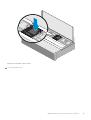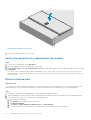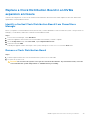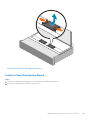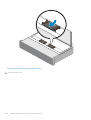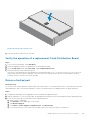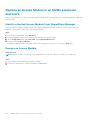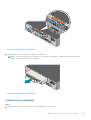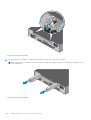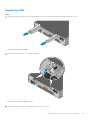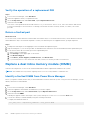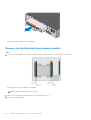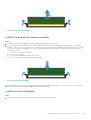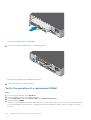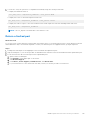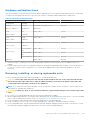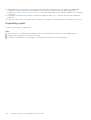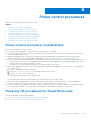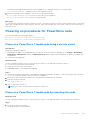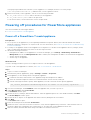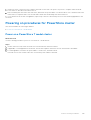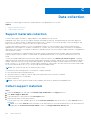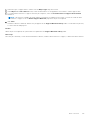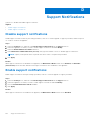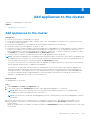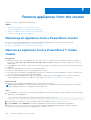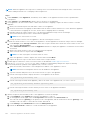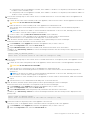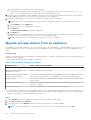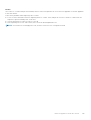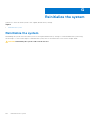Dell PowerStore
Installation and Service Guide for PowerStore 500T
Model
Version 3.x
May 2023
Rev. A09

Notes, cautions, and warnings
NOTE: A NOTE indicates important information that helps you make better use of your product.
CAUTION: A CAUTION indicates either potential damage to hardware or loss of data and tells you how to avoid
the problem.
WARNING: A WARNING indicates a potential for property damage, personal injury, or death.
© 2021 - 2023 Dell Inc. or its subsidiaries. All rights reserved. Dell Technologies, Dell, and other trademarks are trademarks of Dell Inc. or its
subsidiaries. Other trademarks may be trademarks of their respective owners.

Additional Resources.....................................................................................................................8
Chapter 1: Install a new base enclosure and optional expansion enclosure..................................... 9
Install a new base enclosure............................................................................................................................................. 9
Installation power overview.........................................................................................................................................9
Choose where to install the base enclosure.......................................................................................................... 10
Unpack the base enclosure........................................................................................................................................10
Install the rails in the cabinet.....................................................................................................................................10
Install the base enclosure on the rails...................................................................................................................... 11
Cable the base enclosure appliance to switches.................................................................................................. 12
Connect power cables................................................................................................................................................ 12
Discover your system.................................................................................................................................................. 12
Upgrade PowerStore software.................................................................................................................................13
Install an NVMe expansion enclosure............................................................................................................................13
Summary of tasks for installing an expansion enclosure.................................................................................... 13
Verify shipping package contents............................................................................................................................ 13
Choose where to install the expansion enclosure................................................................................................ 15
Removing a filler panel................................................................................................................................................ 15
Installing the NVMe expansion enclosure rails...................................................................................................... 15
Install the system in the cabinet............................................................................................................................... 17
Installing cable management arms........................................................................................................................... 19
Cable the base enclosure to the NVMe expansion enclosure.......................................................................... 20
Closing the cable management arms......................................................................................................................22
Testing the cable management arms......................................................................................................................23
Installing drives.............................................................................................................................................................23
Installing the front bezel............................................................................................................................................ 24
Add an NVMe expansion enclosure.............................................................................................................................. 25
Summary of tasks for adding an expansion enclosure....................................................................................... 25
Verify shipping package contents........................................................................................................................... 25
Choose where to install the expansion enclosure................................................................................................27
Removing a filler panel............................................................................................................................................... 27
Installing the NVMe expansion enclosure rails..................................................................................................... 27
Install the system in the cabinet.............................................................................................................................. 29
Installing cable management arms........................................................................................................................... 31
Cable the new NVMe expansion enclosure...........................................................................................................32
Closing the cable management arms......................................................................................................................34
Testing the cable management arms..................................................................................................................... 35
Attach the cables ....................................................................................................................................................... 35
Installing drives.............................................................................................................................................................36
Installing the front bezel............................................................................................................................................ 36
Chapter 2: Base enclosure service procedures.............................................................................38
Replace a faulted drive in the base enclosure............................................................................................................38
Identify a faulted drive from PowerStore Manager............................................................................................ 38
Contents
Contents 3

Remove a faulted 2.5" drive..................................................................................................................................... 38
Install a 2.5" drive........................................................................................................................................................39
Verify the operation of a replacement drive.........................................................................................................40
Return a faulted part.................................................................................................................................................. 40
Add a new drive to the base enclosure........................................................................................................................40
Removing the front bezel..........................................................................................................................................40
Remove a drive filler module.................................................................................................................................... 40
Install a 2.5" drive.........................................................................................................................................................41
Verify the operation of an added drive.................................................................................................................. 42
Replace an AC power supply.......................................................................................................................................... 42
Identify a faulted power supply from PowerStore Manager.............................................................................42
Base enclosure AC power supply.............................................................................................................................43
Remove a power supply.............................................................................................................................................43
Install a power supply................................................................................................................................................. 44
Verify the operation of a replacement power supply......................................................................................... 45
Return a faulted part.................................................................................................................................................. 45
Replace a DC power supply............................................................................................................................................ 45
Identify a faulted power supply from PowerStore Manager.............................................................................46
Base enclosure DC power supply............................................................................................................................ 46
Remove a DC power supply......................................................................................................................................46
Install a DC power supply.......................................................................................................................................... 47
Verify the operation of a replacement power supply......................................................................................... 48
Return a faulted part.................................................................................................................................................. 48
Replace a 4-port card...................................................................................................................................................... 49
Before you begin..........................................................................................................................................................49
Identify a faulted 4-port card from PowerStore Manager................................................................................ 49
Embedded module LEDs............................................................................................................................................ 49
Power down the node................................................................................................................................................ 50
Remove the node........................................................................................................................................................ 50
Remove the embedded module cover from the node........................................................................................ 52
Remove a 4-port card................................................................................................................................................ 53
Install a 4-port card.....................................................................................................................................................54
Install the embedded module cover........................................................................................................................ 55
Install the node.............................................................................................................................................................56
Power up the node......................................................................................................................................................56
Verify the operation of a new 4-port card............................................................................................................ 57
Return a faulted part.................................................................................................................................................. 57
Replace an SFP..................................................................................................................................................................57
Identify a faulted SFP module from PowerStore Manager............................................................................... 57
Remove an SFP module.............................................................................................................................................58
Install an SFP module................................................................................................................................................. 58
Verify the operation of a replacement SFP module............................................................................................58
Return a faulted part..................................................................................................................................................59
Replace an I/O module.................................................................................................................................................... 59
Before you begin......................................................................................................................................................... 59
Identify a faulted I/O module from PowerStore Manager................................................................................ 59
Base enclosure I/O module LEDs............................................................................................................................ 60
Power down the node................................................................................................................................................ 60
Remove an I/O module.............................................................................................................................................. 60
Install an I/O module................................................................................................................................................... 61
4Contents

Power up the node...................................................................................................................................................... 61
Verify the operation of a replacement I/O module............................................................................................. 62
Return a faulted part.................................................................................................................................................. 62
Replace a fan module....................................................................................................................................................... 62
Before you begin..........................................................................................................................................................62
Identify a faulted fan module from PowerStore Manager.................................................................................62
Power down the node................................................................................................................................................ 63
Remove the node........................................................................................................................................................ 63
Remove the top cover from the node....................................................................................................................64
Remove the fan module.............................................................................................................................................65
Install the fan module................................................................................................................................................. 66
Install the top cover on the node............................................................................................................................ 66
Install the node.............................................................................................................................................................67
Verify the operation of a replacement fan module............................................................................................. 68
Return a faulted part.................................................................................................................................................. 68
Replace a dual inline memory module (DIMM)...........................................................................................................69
Before you begin......................................................................................................................................................... 69
Identify a faulted DIMM from PowerStore Manager.......................................................................................... 69
Power down the node................................................................................................................................................ 69
Remove the node........................................................................................................................................................ 69
Remove the top cover from the node.....................................................................................................................71
Remove the dual inline memory module.................................................................................................................72
Install the dual inline memory module..................................................................................................................... 72
Install the top cover on the node.............................................................................................................................73
Install the node............................................................................................................................................................. 74
Verify the operation of a replacement DIMM....................................................................................................... 74
Return a faulted part.................................................................................................................................................. 75
Replace an internal M.2 boot module........................................................................................................................... 75
Before you begin..........................................................................................................................................................75
Identify a faulted internal M.2 boot module from PowerStore Manager.......................................................75
Establish connectivity to the peer node via SSH.................................................................................................76
Power down the node................................................................................................................................................ 76
Remove the node........................................................................................................................................................ 76
Remove the top cover from the node.................................................................................................................... 78
Remove the internal M.2 boot module................................................................................................................... 78
Install the internal M.2 boot module....................................................................................................................... 79
Install the top cover on the node............................................................................................................................ 80
Install the node.............................................................................................................................................................80
Reimage the new internal M.2 boot module..........................................................................................................81
Verify the operation of a replacement internal M.2 boot module....................................................................82
Return a faulted part.................................................................................................................................................. 83
Chapter 3: NVMe expansion enclosure service procedures...........................................................84
Replace a faulted drive in an NVMe expansion enclosure.......................................................................................84
Identify a faulted drive from PowerStore Manager............................................................................................ 84
Removing the front bezel..........................................................................................................................................84
Remove a faulted drive..............................................................................................................................................85
Installing a drive........................................................................................................................................................... 85
Installing the front bezel............................................................................................................................................ 86
Verify the operation of a replacement drive......................................................................................................... 87
Contents 5

Return a faulted part.................................................................................................................................................. 87
Add a drive in an NVMe expansion enclosure............................................................................................................ 87
Removing the front bezel.......................................................................................................................................... 87
Remove a drive filler module.....................................................................................................................................88
Installing a drive........................................................................................................................................................... 89
Installing the front bezel............................................................................................................................................ 89
Verify the operation of an added drive.................................................................................................................. 90
Replace a power supply module in an NVMe expansion enclosure.......................................................................90
Identify a faulted power supply from PowerStore Manager.............................................................................90
NVMe expansion enclosure power supply LEDs...................................................................................................91
Remove a power supply..............................................................................................................................................91
Install a power supply................................................................................................................................................. 92
Verify the operation of a replacement power supply......................................................................................... 93
Return a faulted part.................................................................................................................................................. 93
Replace a fan module in an NVMe expansion enclosure......................................................................................... 94
Identify a faulted fan module from PowerStore Manager.................................................................................94
Remove a fan module.................................................................................................................................................94
Install a fan module..................................................................................................................................................... 96
Verify the operation of a replacement fan module............................................................................................. 98
Return a faulted part.................................................................................................................................................. 98
Replace a Clock Distribution Board in an NVMe expansion enclosure.................................................................99
Identify a faulted Clock Distribution Board from PowerStore Manager........................................................ 99
Remove a Clock Distribution Board........................................................................................................................ 99
Install a Clock Distribution Board............................................................................................................................101
Verify the operation of a replacement Clock Distribution Board................................................................... 103
Return a faulted part................................................................................................................................................ 103
Replace an Access Module in an NVMe expansion enclosure.............................................................................. 104
Identify a faulted Access Module from PowerStore Manager........................................................................104
Remove an Access Module..................................................................................................................................... 104
Install an Access Module..........................................................................................................................................105
Verify the operation of a replacement Access Module.................................................................................... 106
Return a faulted part.................................................................................................................................................107
Replace a data interface board in an NVMe expansion enclosure.......................................................................107
Identify a faulted DIB from PowerStore Manager............................................................................................. 107
Removing a DIB.......................................................................................................................................................... 107
Replacing a DIB.......................................................................................................................................................... 109
Verify the operation of a replacement DIB...........................................................................................................110
Return a faulted part................................................................................................................................................. 110
Replace a dual inline memory module (DIMM)..........................................................................................................110
Identify a faulted DIMM from PowerStore Manager......................................................................................... 110
Remove an Access Module....................................................................................................................................... 111
Remove the faulted dual inline memory module..................................................................................................112
Install the dual inline memory module.................................................................................................................... 113
Install an Access Module...........................................................................................................................................113
Verify the operation of a replacement DIMM...................................................................................................... 114
Return a faulted part................................................................................................................................................. 115
Appendix A: Safety precautions for handling replaceable units................................................... 116
Handling replaceable units..............................................................................................................................................116
Avoiding electrostatic discharge (ESD) damage ............................................................................................... 116
6Contents

Emergency procedures (without an electrostatic discharge kit)................................................................... 116
Hardware acclimation times..................................................................................................................................... 117
Removing, installing, or storing replaceable units............................................................................................... 117
Unpacking a part.........................................................................................................................................................118
Appendix B: Power control procedures....................................................................................... 119
Power control procedure considerations....................................................................................................................119
Powering off procedures for PowerStore node........................................................................................................119
Power off a PowerStore T model node using PowerStore Manager............................................................120
Power off a PowerStore T model node using a service script....................................................................... 120
Powering on procedures for PowerStore node........................................................................................................ 121
Power on a PowerStore T model node using a service script......................................................................... 121
Power on a PowerStore T model node by reseating the node........................................................................121
Rebooting procedures for a PowerStore node.........................................................................................................122
Reboot a PowerStore T model node using PowerStore Manager................................................................. 122
Reboot a PowerStore T model node using a service script............................................................................ 122
Powering off procedures for PowerStore appliances.............................................................................................123
Power off a PowerStore T model appliance........................................................................................................123
Powering on procedures for PowerStore appliances..............................................................................................124
Power on a PowerStore T model appliance........................................................................................................ 124
Powering off procedures for PowerStore cluster................................................................................................... 124
Power off a PowerStore T model cluster............................................................................................................ 124
Powering on procedures for PowerStore cluster.................................................................................................... 125
Power on a PowerStore T model cluster............................................................................................................. 125
Appendix C: Data collection....................................................................................................... 126
Support materials collection..........................................................................................................................................126
Collect support materials...............................................................................................................................................126
Appendix D: Support Notifications............................................................................................. 128
Disable support notifications.........................................................................................................................................128
Enable support notifications......................................................................................................................................... 128
Appendix E: Add appliances to the cluster..................................................................................129
Add appliances to the cluster....................................................................................................................................... 129
Appendix F: Remove appliances from the cluster....................................................................... 130
Removing an appliance from a PowerStore cluster................................................................................................ 130
Remove an appliance from a PowerStore T model cluster................................................................................... 130
Remove an appliance from a PowerStore X model cluster....................................................................................131
Migrate storage objects from an appliance...............................................................................................................134
Appendix G: Reinitialize the system........................................................................................... 136
Reinitialize the system....................................................................................................................................................136
Contents 7

NOTE: PowerStore OS 3.0.0 supports PowerStore T models only.
NOTE: PowerStore x200 models are available as PowerStore T only.
As part of an improvement effort, revisions of the software and hardware are periodically released. Some functions that are
described in this document are not supported by all versions of the software or hardware currently in use. The product release
notes provide the most up-to-date information about product features. Contact your service provider if a product does not
function properly or does not function as described in this document.
Where to get help
Support, product, and licensing information can be obtained as follows:
●Product information
For product and feature documentation or release notes, go to the PowerStore Documentation page at https://
www.dell.com/powerstoredocs.
●Troubleshooting
For information about products, software updates, licensing, and service, go to https://www.dell.com/support and locate
the appropriate product support page.
●Technical support
For technical support and service requests, go to https://www.dell.com/support and locate the Service Requests page.
To open a service request, you must have a valid support agreement. Contact your Sales Representative for details about
obtaining a valid support agreement or to answer any questions about your account.
●Documentation for older versions
For documentation of the older PowerStore versions, go to the PowerStore Documentation page at https://www.dell.com/
powerstoredocs.
Preface
8 Additional Resources

Install a new base enclosure and optional
expansion enclosure
Follow these procedures to add a new base enclosure and an optional expansion enclosure to the system. For a detailed
overview of these components, see the PowerStore Hardware Information Guide.
NOTE: Review the information in Safety precautions for handling replaceable units before handling parts.
Topics:
•Install a new base enclosure
•Install an NVMe expansion enclosure
•Add an NVMe expansion enclosure
Install a new base enclosure
Take the following actions to install a new base enclosure into a rack.
Installation power overview
Follow these guidelines for when to power on your system during various installation scenarios.
NOTE:
Table 1. Installing expansion enclosures during the initial system installation
Installation Scenario Order of Operations
Installing just a base enclosure 1. Install the base enclosure.
2. Plug in the power cables.
Installing a base enclosure and expansion enclosures 1. Install the base enclosure and expansion enclosures.
2. Cable the expansion enclosures to the base enclosure.
3. Plug in the power cables.
Table 2. Adding expansion enclosures to a running system
Installation Scenario Order of Operations
Adding the first expansion enclosure 1. Install the expansion enclosure.
2. Cable the expansion enclosures to the base enclosure.
3. Plug in the power cables.
Adding a second expansion enclosure 1. Install the expansion enclosure.
2. Plug in the power cables.
3. Move the loopback cables and then add two new cables.
Adding a third expansion enclosure 1. Install the expansion enclosure.
2. Plug in the power cables.
3. Move loopback cables and then add two new cables.
1
Install a new base enclosure and optional expansion enclosure 9

Choose where to install the base enclosure
Before installing the new base enclosure, determine the placement of the new base enclosure within the rack.
Steps
1. Install the base enclosure in the lowest available 2U space, leaving 2U of space at the bottom of the rack for serviceability.
Most cabinets mark 1U increments with horizontal lines or small holes in the channels.
2. If this is the second base enclosure to be installed in the rack, install it directly into the 2U space above the first base
enclosure.
NOTE: For additional rack space considerations, refer to the PowerStore Planning Guide.
3. Considering these recommendations, choose a 2U space in the cabinet for the base enclosure.
NOTE: It is recommended that you include 36 inches of clearance in front of and behind the rack to avoid a system
shutdown if maintenance or service activities are required.
Unpack the base enclosure
The base enclosure is a 2U component with 25 2.5" drive slots. Verify that you have received all of the base enclosure
components in the shipping package.
NOTE: Before installing the base enclosure, ensure that the hardware has acclimated to the operating environment as
described in Hardware acclimation times.
Verify shipping package contents
Confirm that you received all necessary equipment needed to install the new base enclosure.
●Base enclosure - 2U component with 25 2.5" drive slots
●Tool-less rail kit
●Power cords
●Bezel
Install the rails in the cabinet
This task describes the procedure to install one rail. After installing one rail, repeat the procedure for the other rail. The
procedure is the same for both the left and right rail. You can install the rails into either a square or round hole rack.
Steps
1. Position the rail end piece so the label FRONT is located at the front of the rack and facing towards the inside of the rack,
while orienting the rear of the rail to align level with the holes on the rear of the rack.
2. From the rear of the rack, pull the rail straight back until the latch is locked.
3. To install the front end piece of the rail, press the blue latch release button until the latch rotates open.
4. Pull the rail forward until the pins slide into the holes on the front of the rack, then release the latch to secure the rail in
place.
10 Install a new base enclosure and optional expansion enclosure

Figure 1. Installing the rails
5. Repeat for the other rail.
Install the base enclosure on the rails
Steps
1. Lift the enclosure and slide it onto the rails from the front of the cabinet.
2. Push the system into the rack until the slam latches engage and lock the system into the rack.
Ensure that the enclosure is flush with the front of the rack, fully seated in the cabinet, and does not slide out.
Figure 2. Installing the system in the enclosure
Install a new base enclosure and optional expansion enclosure 11

Cable the base enclosure appliance to switches
For switch cabling information, refer to the PowerStore Networking Guide for PowerStore T Models.
NOTE: Do not connect the power cables until you have completed network configuration.
Connect power cables
About this task
NOTE: The illustrations in this section show an AC power supply.
Steps
1. Plug each power cable into the base enclosure power supply.
Figure 3. Inserting the power cable
2. Connect the other end of the power cable to the power distribution unit (PDU) on the rack.
Figure 4. Connecting to the PDU
After you connect the power cables, the base enclosure automatically starts up.
Discover your system
Once you have completed installing your base enclosure, discover your newly installed enclosure.
Refer to the PowerStore Networking Guide for PowerStore T Models for details.
12 Install a new base enclosure and optional expansion enclosure

Upgrade PowerStore software
PowerStore systems come pre-installed with the latest version of PowerStore software that was available at the time of
shipment. After installing the PowerStore system, Dell recommends upgrading the PowerStore software to the latest available
version. Refer to the PowerStore Software Upgrade Guide for detailed instructions.
Install an NVMe expansion enclosure
Take the following actions to install an NVMe expansion enclosure into the system during the initial system installation or to
install the first NVMe expansion enclosure into a running system.
NOTE: During the initial system installation, do not power on the system until you have finished cabling all of the expansion
enclosures.
CAUTION: On a running cluster, if you are adding an expansion enclosure after installing the first expansion
enclosure during initial system installation, you must power on the new expansion enclosure before attaching
the back-end cables.
Summary of tasks for installing an expansion enclosure
To install an expansion enclosure, complete the tasks below in the order in which they appear. This document provides
instructions for completing each task.
1. Verify the contents of the shipping package.
2. Choose the space in the cabinet for the new expansion enclosure.
3. Remove the filler panels that cover the cabinet space for the new expansion enclosure.
4. Install the rails for the new expansion enclosure in the cabinet.
5. Install the expansion enclosure on the rails.
6. Install the cable management arms.
7. Apply cable labels.
8. Attach the expansion (back-end) cables, and then attach the power cables.
9. Close the cable management arms.
10. Test the cable management arms.
11. If the new expansion enclosure shipped without its drives installed, install the drives in the expansion enclosure.
12. Install the front bezel on the new expansion enclosure.
Verify shipping package contents
Confirm that you received all the equipment that is required to install the new NVMe expansion enclosure.
Verify that you received the following:
Component Quantity
NVMe expansion enclosure 1
Install a new base enclosure and optional expansion enclosure 13

Component Quantity
Rail kit, including
Snap-in rails (2)
Screws (2 per rail)
1
Cable management arms 2
Power cords, either
Black and gray C13/C14
Black and gray C13/C20
2
Bezel for NVMe expansion
enclosure (with key)
1
100G QSFP28 to Single
SFP28 (25GB copper) cables
to connect the base
enclosure to the NVMe
expansion enclosure. 100G
QSFP28 cables to connect
the NVMe expansion
enclosure to another NVMe
expansion enclosure, and to
loopback from the NVMe
expansion enclosure to the
base enclosure.
NOTE: The first NVMe
expansion enclosure
ships with four 100G
QSFP28 to Single
SFP28 (25GB copper)
Figure 5. 100G QSFP28 to Single SFP28 (25GB copper)
2
14 Install a new base enclosure and optional expansion enclosure

Component Quantity
cables. The second and
third NVMe expansion
enclosure ship with two
100G QSFP28 cables.
Figure 6. 100G QSFP28 to 100G QSFP28
Choose where to install the expansion enclosure
Before installing the new expansion enclosure, you should determine the placement of the new expansion enclosure within the
rack.
Steps
1. It is recommended that you install the expansion enclosure in the next available 2U space directly above the base enclosure
or the last expansion enclosure in the system.
Most cabinets mark 1U increments with horizontal lines or small holes in the channels.
2. Considering these recommendations, choose a 2U space in the cabinet for the expansion enclosure.
Removing a filler panel
About this task
In most cases, the front space into which you will install the enclosure is covered by a filler panel.
Steps
If one or more filler panels cover the space where you want to install the enclosure, remove each panel.
Installing the NVMe expansion enclosure rails
About this task
Install the rails from the front of the cabinet into which you are installing the enclosure. The 2U NVMe expansion enclosure
includes rails that slide into the cabinet rail assembly. The rails are dedicated left and right, and cannot be interchanged. The
front side of each rail is labeled Left Front or Right Front.
Steps
1. Locate the 2U cabinet space designated for the enclosure.
2. Install the right rail to the rear NEMA channel.
a. Align the right rail with the lower U of the allotted 2U space.
b. Push the rail back to secure the rail posts in the cabinet NEMA channel. An audible click indicates that the rail is secure in
the channel.
3. Install the right rail to the front NEMA channel.
a. Align the front of the right rail so that it is level.
b. Pull the rail forward while holding the rail clamp open.
c. Once the rail posts are in the cabinet NEMA channel, release the rail clamp. An audible click indicates that the connection
is secure.
4. Install the left rail by mirroring steps 2 and 3.
Install a new base enclosure and optional expansion enclosure 15

Figure 7. Installing the NVMe expansion enclosure rails (rear)
Figure 8. Installing the NVMe expansion enclosure rails (front)
5. Add the retaining screws that came with the rails to the front and back of both rails.
NOTE: Use the washers that came with the rails if the rack holes are square.
NOTE: The screw hole at the front of the rail is behind the rail clamp.
NOTE: You will need a long handled screwdriver to reach the screw hole at the rear of the rack.
16 Install a new base enclosure and optional expansion enclosure

NOTE: The following illustration does not show the C-clips that are used to attach the cable management arms.
Figure 9. Adding the retaining screws
Install the system in the cabinet
In an angled drop-in design, inner (chassis) rails are attached to the sides of the system and then the system slides into the
outer (cabinet) rails that are installed in the rack.
About this task
WARNING: The system is heavy. To avoid personal injury and/or damage to the equipment, do not attempt to
install the system in a cabinet without a mechanical lift and/or help from another person.
Steps
1. Pull the inner rails out of the rack until they lock into place.
2. Release the inner rail lock by pulling forward on the orange tabs and sliding the inner rail out of the intermediate rails until
they are fully extended.
Figure 10. Pull out the intermediate rail
1. Intermediate rail
Install a new base enclosure and optional expansion enclosure 17

2. Inner rail
3. Attach the inner rails to the sides of the system by aligning the J-slots on the rail with the standoffs on the system and
sliding forward on the system until they lock into place.
Figure 11. Attach the inner rails to the system
4. Verify all the J-slots on the rails are aligned with the rail standoffs on the system.
CAUTION: Improper installation on the rails may damage the rails or cause the system to fall when extended.
5. With the intermediate rails extended, install the system into the extended rails.
Figure 12. Install system into the extended rails
6. Pull the orange slide release lock tabs forward on both the rails, and slide the system into the rack.
18 Install a new base enclosure and optional expansion enclosure

Figure 13. Slide system into the rack
Installing cable management arms
About this task
To properly orient the cable management arms, hold them with the silver side facing down. The words "Upper" and "Lower" on
the arms should be legible.
Steps
1. Install the lower cable management arm:
a. On the right-hand side of the rear of the cabinet, align the two retention latches with the two lower rail clips, and insert
them into the clips until you feel and hear an audible click.
2. Install the upper cable management arm:
a. On the left-hand side of the rear of the cabinet, align the two retention latches with the two upper rail clips, and insert
them into the clips until you feel and hear an audible click.
Install a new base enclosure and optional expansion enclosure 19

Figure 14. Installing the cable management arms
Cable the base enclosure to the NVMe expansion enclosure
Prerequisites
Determine how many expansion enclosures you are installing. Use the cable label diagrams that shipped with your system to
determine the end-to-end locations for the back-end cables.
NOTE: Use QSFP28 to SFP28 cables to connect the base enclosure to the NVMe expansion enclosure. Use QSFP28 to
QFSP28 cables to connect an NVMe expansion enclosure to another NVMe expansion enclosure.
Steps
1. Apply the provided cable labels to each end of the cables.
NOTE: The system ships with three sheets of labels. All three sheets contain the same information. They are just
different colors. You only need to use one label sheet per expansion enclosure. The different colors are to identify which
expansion enclosure the cables belong to. For example, you could use the pink label sheet for the first enclosure, and
then use the green sheet for the second enclosure.
2. Ensure that the cable management arms (CMAs) are fully open and in the service position.
3. Open the CMA baskets and loosen the velcro straps.
4. Based on the following illustrations, route the data cables through the CMAs. The cables represented by yellow lines route
through the upper CMA, and the cables represented by blue lines route through the lower CMA.
Follow these guidelines when routing cables:
●Gently route the cables into and around the arms without excess bending.
●Ensure that the data cables are oriented correctly to latch into the ports.
●There should not be any more slack between the expansion enclosure and the CMA than is needed to direct the cable.
Any excess length should be outside of the CMA and dressed when cabling is complete.
●In two or three expansion enclosure configurations, route the data cables between the expansion enclosures through the
CMA for one expansion enclosure and into the CMA of the other expansion enclosure.
20 Install a new base enclosure and optional expansion enclosure
Page is loading ...
Page is loading ...
Page is loading ...
Page is loading ...
Page is loading ...
Page is loading ...
Page is loading ...
Page is loading ...
Page is loading ...
Page is loading ...
Page is loading ...
Page is loading ...
Page is loading ...
Page is loading ...
Page is loading ...
Page is loading ...
Page is loading ...
Page is loading ...
Page is loading ...
Page is loading ...
Page is loading ...
Page is loading ...
Page is loading ...
Page is loading ...
Page is loading ...
Page is loading ...
Page is loading ...
Page is loading ...
Page is loading ...
Page is loading ...
Page is loading ...
Page is loading ...
Page is loading ...
Page is loading ...
Page is loading ...
Page is loading ...
Page is loading ...
Page is loading ...
Page is loading ...
Page is loading ...
Page is loading ...
Page is loading ...
Page is loading ...
Page is loading ...
Page is loading ...
Page is loading ...
Page is loading ...
Page is loading ...
Page is loading ...
Page is loading ...
Page is loading ...
Page is loading ...
Page is loading ...
Page is loading ...
Page is loading ...
Page is loading ...
Page is loading ...
Page is loading ...
Page is loading ...
Page is loading ...
Page is loading ...
Page is loading ...
Page is loading ...
Page is loading ...
Page is loading ...
Page is loading ...
Page is loading ...
Page is loading ...
Page is loading ...
Page is loading ...
Page is loading ...
Page is loading ...
Page is loading ...
Page is loading ...
Page is loading ...
Page is loading ...
Page is loading ...
Page is loading ...
Page is loading ...
Page is loading ...
Page is loading ...
Page is loading ...
Page is loading ...
Page is loading ...
Page is loading ...
Page is loading ...
Page is loading ...
Page is loading ...
Page is loading ...
Page is loading ...
Page is loading ...
Page is loading ...
Page is loading ...
Page is loading ...
Page is loading ...
Page is loading ...
Page is loading ...
Page is loading ...
Page is loading ...
Page is loading ...
Page is loading ...
Page is loading ...
Page is loading ...
Page is loading ...
Page is loading ...
Page is loading ...
Page is loading ...
Page is loading ...
Page is loading ...
Page is loading ...
Page is loading ...
Page is loading ...
Page is loading ...
Page is loading ...
Page is loading ...
Page is loading ...
-
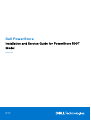 1
1
-
 2
2
-
 3
3
-
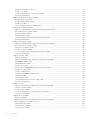 4
4
-
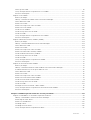 5
5
-
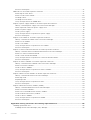 6
6
-
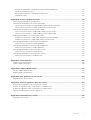 7
7
-
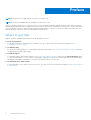 8
8
-
 9
9
-
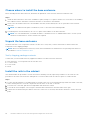 10
10
-
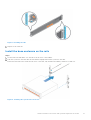 11
11
-
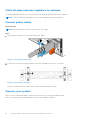 12
12
-
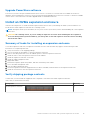 13
13
-
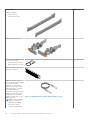 14
14
-
 15
15
-
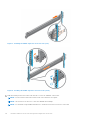 16
16
-
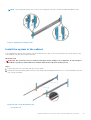 17
17
-
 18
18
-
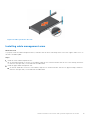 19
19
-
 20
20
-
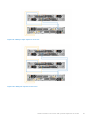 21
21
-
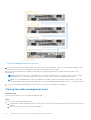 22
22
-
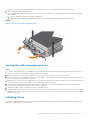 23
23
-
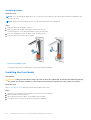 24
24
-
 25
25
-
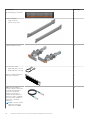 26
26
-
 27
27
-
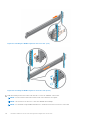 28
28
-
 29
29
-
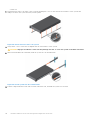 30
30
-
 31
31
-
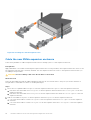 32
32
-
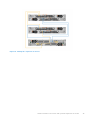 33
33
-
 34
34
-
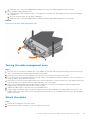 35
35
-
 36
36
-
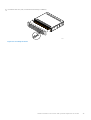 37
37
-
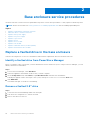 38
38
-
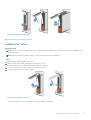 39
39
-
 40
40
-
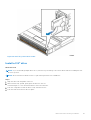 41
41
-
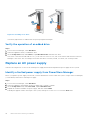 42
42
-
 43
43
-
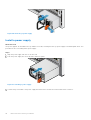 44
44
-
 45
45
-
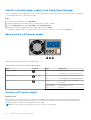 46
46
-
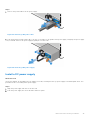 47
47
-
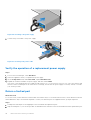 48
48
-
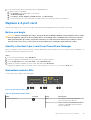 49
49
-
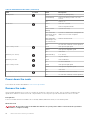 50
50
-
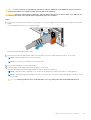 51
51
-
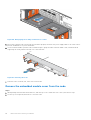 52
52
-
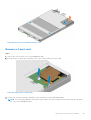 53
53
-
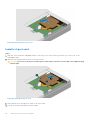 54
54
-
 55
55
-
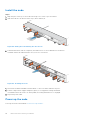 56
56
-
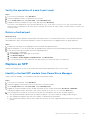 57
57
-
 58
58
-
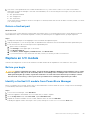 59
59
-
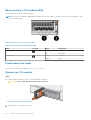 60
60
-
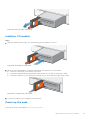 61
61
-
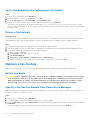 62
62
-
 63
63
-
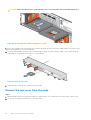 64
64
-
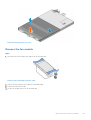 65
65
-
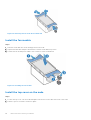 66
66
-
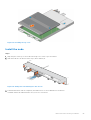 67
67
-
 68
68
-
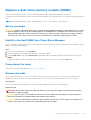 69
69
-
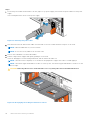 70
70
-
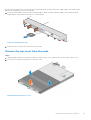 71
71
-
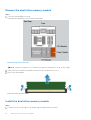 72
72
-
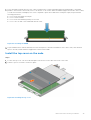 73
73
-
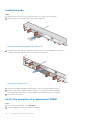 74
74
-
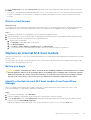 75
75
-
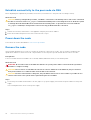 76
76
-
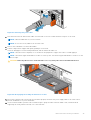 77
77
-
 78
78
-
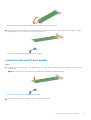 79
79
-
 80
80
-
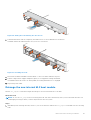 81
81
-
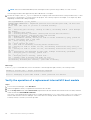 82
82
-
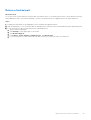 83
83
-
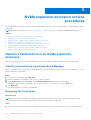 84
84
-
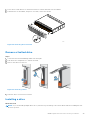 85
85
-
 86
86
-
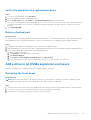 87
87
-
 88
88
-
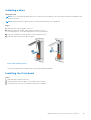 89
89
-
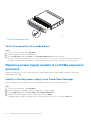 90
90
-
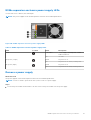 91
91
-
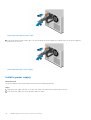 92
92
-
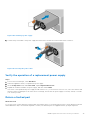 93
93
-
 94
94
-
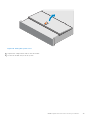 95
95
-
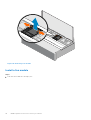 96
96
-
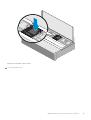 97
97
-
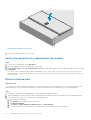 98
98
-
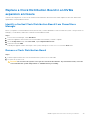 99
99
-
 100
100
-
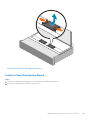 101
101
-
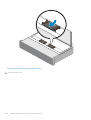 102
102
-
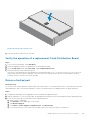 103
103
-
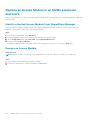 104
104
-
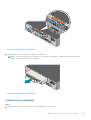 105
105
-
 106
106
-
 107
107
-
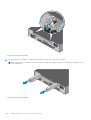 108
108
-
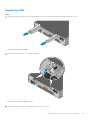 109
109
-
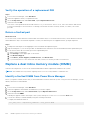 110
110
-
 111
111
-
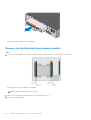 112
112
-
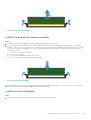 113
113
-
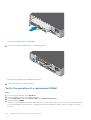 114
114
-
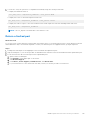 115
115
-
 116
116
-
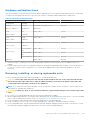 117
117
-
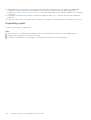 118
118
-
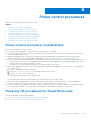 119
119
-
 120
120
-
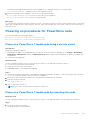 121
121
-
 122
122
-
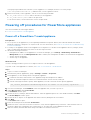 123
123
-
 124
124
-
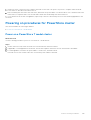 125
125
-
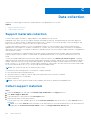 126
126
-
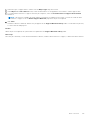 127
127
-
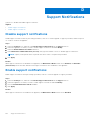 128
128
-
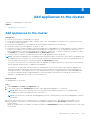 129
129
-
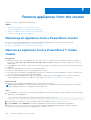 130
130
-
 131
131
-
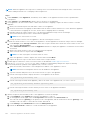 132
132
-
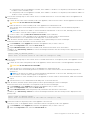 133
133
-
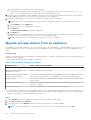 134
134
-
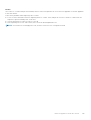 135
135
-
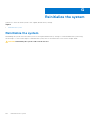 136
136
Dell PowerStore Rack Owner's manual
- Type
- Owner's manual
- This manual is also suitable for
Ask a question and I''ll find the answer in the document
Finding information in a document is now easier with AI
Related papers
-
Dell PowerStore 5000X Owner's manual
-
Dell PowerStore 5000X Owner's manual
-
Dell PowerStore 5000X Owner's manual
-
Dell EMC PowerStore 5000X Owner's manual
-
Dell PowerStore 500T Owner's manual
-
Dell PowerStore 500T Owner's manual
-
Dell PowerStore X Operating instructions
-
Dell PowerStore 5000X User guide
-
Dell PowerStore 5000X User guide
-
Dell PowerStore 5000X Owner's manual