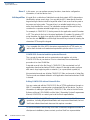All rights reserved. No part of the contents of this document may be reproduced or transmitted in any form without the written
permission of VeriFone, Inc.
The information contained in this document is subject to change without notice. Although VeriFone has attempted to ensure the
accuracy of the contents of this document, this document may include errors or omissions. The examples and sample programs
are for illustration only and may not be suited for your purpose. You should verify the applicability of any example or sample
program before placing the software into productive use. This document, including without limitation the examples and software
programs, is supplied “As-Is.”
VeriFone, Inc.
2099 Gateway Place, Suite 600
San Jose, CA, 95110 USA
www.verifone.com
VeriFone Part Number 24964, Revision A
VX810 Reference Guide
© 2008 VeriFone, Inc.
VeriFone, the VeriFone logo, Omni, VeriCentre, Verix, and ZonTalk are registered trademarks of VeriFone. Other brand
names or trademarks associated with VeriFone’s products and services are trademarks of VeriFone, Inc.
All other brand names and trademarks appearing in this manual are the property of their respective holders.
Comments? Please e-mail all comments on this document to your local VeriFone Support Team.

VX810 REFERENCE GUIDE 3
CONTENTS
PREFACE . . . . . . . . . . . . . . . . . . . . . . . . . . . . . . . . . . . . . . . 7
Audience. . . . . . . . . . . . . . . . . . . . . . . . . . . . . . . . . . . . . . . . . . . . . . . . . . . . . . . . 7
Organization. . . . . . . . . . . . . . . . . . . . . . . . . . . . . . . . . . . . . . . . . . . . . . . . . . . . . 7
Related Documentation . . . . . . . . . . . . . . . . . . . . . . . . . . . . . . . . . . . . . . . . . . . . 8
Conventions and Acronyms . . . . . . . . . . . . . . . . . . . . . . . . . . . . . . . . . . . . . . . . . 8
Conventions . . . . . . . . . . . . . . . . . . . . . . . . . . . . . . . . . . . . . . . . . . . . . . . . . . 8
Acronyms . . . . . . . . . . . . . . . . . . . . . . . . . . . . . . . . . . . . . . . . . . . . . . . . . . . . 9
CHAPTER 1
Vx810 Overview Features and Benefits . . . . . . . . . . . . . . . . . . . . . . . . . . . . . . . . . . . . . . . . . . . . 12
CHAPTER 2
Using the Vx810
Keys Data Entry Modes. . . . . . . . . . . . . . . . . . . . . . . . . . . . . . . . . . . . . . . . . . . . . . . . 16
Entering Normal Mode . . . . . . . . . . . . . . . . . . . . . . . . . . . . . . . . . . . . . . . . . 16
Entering System Mode With No Application Loaded . . . . . . . . . . . . . . . . . . 16
Entering System Mode While in Normal Mode. . . . . . . . . . . . . . . . . . . . . . . 16
Re-entering Normal Mode From System Mode . . . . . . . . . . . . . . . . . . . . . . 16
Main Keypad. . . . . . . . . . . . . . . . . . . . . . . . . . . . . . . . . . . . . . . . . . . . . . . . . 17
ALPHA Key. . . . . . . . . . . . . . . . . . . . . . . . . . . . . . . . . . . . . . . . . . . . . . . . . . 17
Command Keys . . . . . . . . . . . . . . . . . . . . . . . . . . . . . . . . . . . . . . . . . . . . . . 19
Programmable Function (PF) Keys. . . . . . . . . . . . . . . . . . . . . . . . . . . . . . . . 19
Sound . . . . . . . . . . . . . . . . . . . . . . . . . . . . . . . . . . . . . . . . . . . . . . . . . . . . . . 20
CHAPTER 3
Setup Selecting Location . . . . . . . . . . . . . . . . . . . . . . . . . . . . . . . . . . . . . . . . . . . . . . . 21
Ease of Use . . . . . . . . . . . . . . . . . . . . . . . . . . . . . . . . . . . . . . . . . . . . . . . . . 21
Environmental Factors . . . . . . . . . . . . . . . . . . . . . . . . . . . . . . . . . . . . . . . . . 21
Electrical Considerations . . . . . . . . . . . . . . . . . . . . . . . . . . . . . . . . . . . . . . . 22
Unpacking the Shipping Carton . . . . . . . . . . . . . . . . . . . . . . . . . . . . . . . . . . . . . 22
Examining the Vx810 Features. . . . . . . . . . . . . . . . . . . . . . . . . . . . . . . . . . . . . . 23
Installing/Replacing MSAM Cards . . . . . . . . . . . . . . . . . . . . . . . . . . . . . . . . . . . 24
Options. . . . . . . . . . . . . . . . . . . . . . . . . . . . . . . . . . . . . . . . . . . . . . . . . . . . . . . . 26
Privacy Shield. . . . . . . . . . . . . . . . . . . . . . . . . . . . . . . . . . . . . . . . . . . . . . . . 26
Cable Connections. . . . . . . . . . . . . . . . . . . . . . . . . . . . . . . . . . . . . . . . . . . . . . . 26
Other VFI Devices. . . . . . . . . . . . . . . . . . . . . . . . . . . . . . . . . . . . . . . . . . . . . 26
RS-232 Connection with External Power Brick. . . . . . . . . . . . . . . . . . . . . . . 27
Standard USB Connection . . . . . . . . . . . . . . . . . . . . . . . . . . . . . . . . . . . . . . 27
USB Download Support with External Power Brick . . . . . . . . . . . . . . . . . . . 28
Powered USB . . . . . . . . . . . . . . . . . . . . . . . . . . . . . . . . . . . . . . . . . . . . . . . . 28
Ethernet Connection with External Power Brick . . . . . . . . . . . . . . . . . . . . . . 29
Power Supply . . . . . . . . . . . . . . . . . . . . . . . . . . . . . . . . . . . . . . . . . . . . . . . . . . . 29
Using the Primary Smart Card Reader. . . . . . . . . . . . . . . . . . . . . . . . . . . . . . . . 30
Using the Magnetic Stripe Card Reader. . . . . . . . . . . . . . . . . . . . . . . . . . . . . . . 30

CONTENTS
4VX810 REFERENCE GUIDE
CHAPTER 4
System Mode When to Use System Mode . . . . . . . . . . . . . . . . . . . . . . . . . . . . . . . . . . . . . . . . 31
Local and Remote Operations . . . . . . . . . . . . . . . . . . . . . . . . . . . . . . . . . . . . . . 32
Verifying Device Status . . . . . . . . . . . . . . . . . . . . . . . . . . . . . . . . . . . . . . . . . . . 32
Entering System Mode. . . . . . . . . . . . . . . . . . . . . . . . . . . . . . . . . . . . . . . . . . . . 32
File Groups. . . . . . . . . . . . . . . . . . . . . . . . . . . . . . . . . . . . . . . . . . . . . . . . . . . . . 33
Passwords . . . . . . . . . . . . . . . . . . . . . . . . . . . . . . . . . . . . . . . . . . . . . . . . . . . . . 33
System Mode Password. . . . . . . . . . . . . . . . . . . . . . . . . . . . . . . . . . . . . . . . 34
File Group Passwords. . . . . . . . . . . . . . . . . . . . . . . . . . . . . . . . . . . . . . . . . . 34
Password Maintenance. . . . . . . . . . . . . . . . . . . . . . . . . . . . . . . . . . . . . . . . . 34
System Mode Menus . . . . . . . . . . . . . . . . . . . . . . . . . . . . . . . . . . . . . . . . . . . . . 37
System Mode Procedures. . . . . . . . . . . . . . . . . . . . . . . . . . . . . . . . . . . . . . . 37
Entering System Mode . . . . . . . . . . . . . . . . . . . . . . . . . . . . . . . . . . . . . . . . . 39
Menu 1 . . . . . . . . . . . . . . . . . . . . . . . . . . . . . . . . . . . . . . . . . . . . . . . . . . . . . 41
Menu 2 . . . . . . . . . . . . . . . . . . . . . . . . . . . . . . . . . . . . . . . . . . . . . . . . . . . . . 44
Menu 3 . . . . . . . . . . . . . . . . . . . . . . . . . . . . . . . . . . . . . . . . . . . . . . . . . . . . . 60
CHAPTER 5
File Authentication Introduction to File Authentication . . . . . . . . . . . . . . . . . . . . . . . . . . . . . . . . . . . 63
The VeriFone Certificate Authority . . . . . . . . . . . . . . . . . . . . . . . . . . . . . . . . 63
Special Files Used in the File Authentication Process . . . . . . . . . . . . . . . . . 64
How File Authentication Works. . . . . . . . . . . . . . . . . . . . . . . . . . . . . . . . . . . 66
Planning for File Authentication . . . . . . . . . . . . . . . . . . . . . . . . . . . . . . . . . . 70
Digital Certificates and the File Authentication Process . . . . . . . . . . . . . . . . 72
File Authentication and the File System. . . . . . . . . . . . . . . . . . . . . . . . . . . . . . . 77
VeriShield File Signing Tool . . . . . . . . . . . . . . . . . . . . . . . . . . . . . . . . . . . . . . . . 81
System Requirements. . . . . . . . . . . . . . . . . . . . . . . . . . . . . . . . . . . . . . . . . . 81
Operating Modes . . . . . . . . . . . . . . . . . . . . . . . . . . . . . . . . . . . . . . . . . . . . . 81
Command-Line Entries. . . . . . . . . . . . . . . . . . . . . . . . . . . . . . . . . . . . . . . . . 82
Command-Line Mode Syntax Example . . . . . . . . . . . . . . . . . . . . . . . . . . . . 84
Graphical Interface Mode . . . . . . . . . . . . . . . . . . . . . . . . . . . . . . . . . . . . . . . 84
CHAPTER 6
Performing
Downloads Downloads and Uploads. . . . . . . . . . . . . . . . . . . . . . . . . . . . . . . . . . . . . . . . . . . 87
Download Methods. . . . . . . . . . . . . . . . . . . . . . . . . . . . . . . . . . . . . . . . . . . . . . . 87
Download Tools . . . . . . . . . . . . . . . . . . . . . . . . . . . . . . . . . . . . . . . . . . . . . . . . . 88
Download Content . . . . . . . . . . . . . . . . . . . . . . . . . . . . . . . . . . . . . . . . . . . . . . . 89
Full and Partial Downloads. . . . . . . . . . . . . . . . . . . . . . . . . . . . . . . . . . . . . . . . . 90
Support for Multiple Applications . . . . . . . . . . . . . . . . . . . . . . . . . . . . . . . . . . . . 92
How the File System Supports Multiple Applications . . . . . . . . . . . . . . . . . . 92
The Main Application is Always Stored in GID1 . . . . . . . . . . . . . . . . . . . . . . 93
Physical and Logical Access to File Groups. . . . . . . . . . . . . . . . . . . . . . . . . 93
Use of SRAM and Flash ROM Memory . . . . . . . . . . . . . . . . . . . . . . . . . . . . . . . 93
Defragment Flash ROM for Application Downloads . . . . . . . . . . . . . . . . . . . 94
Redirection of Files During Application Downloads . . . . . . . . . . . . . . . . . . . 94
Manually Redirecting Files . . . . . . . . . . . . . . . . . . . . . . . . . . . . . . . . . . . . . . 94
Redirecting Files to Other File Groups . . . . . . . . . . . . . . . . . . . . . . . . . . . . . 96
Restrictions on File Redirection . . . . . . . . . . . . . . . . . . . . . . . . . . . . . . . . . . 96
Using DDL.EXE to Automatically Redirect Files. . . . . . . . . . . . . . . . . . . . . . 97
File Redirection in Operating System Downloads. . . . . . . . . . . . . . . . . . . . . 98
File Redirection in Back-to-Back Application Downloads . . . . . . . . . . . . . . . 98

CONTENTS
VX810 REFERENCE GUIDE 5
File Authentication Requirements . . . . . . . . . . . . . . . . . . . . . . . . . . . . . . . . . . . 99
Required Certificates and Signature Files . . . . . . . . . . . . . . . . . . . . . . . . . . 99
The File Authentication Process During an Application Download. . . . . . . 100
File Group Permissions . . . . . . . . . . . . . . . . . . . . . . . . . . . . . . . . . . . . . . . 102
Download an Operating System Update Provided by VeriFone. . . . . . . . . 103
File Authentication for Back-to-Back Application Downloads . . . . . . . . . . . 104
Timing Considerations Due to the Authentication Process. . . . . . . . . . . . . 105
Optimize Available Memory Space for Successful Downloads. . . . . . . . . . 106
Support for File Compression. . . . . . . . . . . . . . . . . . . . . . . . . . . . . . . . . . . 106
Effect of Downloads on Existing Files and Data. . . . . . . . . . . . . . . . . . . . . . . . 106
Set Up the Download Environment . . . . . . . . . . . . . . . . . . . . . . . . . . . . . . . . . 107
Cable Connection for Direct Downloads. . . . . . . . . . . . . . . . . . . . . . . . . . . 108
Cable Connection for Back-to-Back Application Downloads . . . . . . . . . . . 108
Direct Application Downloads. . . . . . . . . . . . . . . . . . . . . . . . . . . . . . . . . . . 109
Hardware Checklist. . . . . . . . . . . . . . . . . . . . . . . . . . . . . . . . . . . . . . . . . . . 109
Software Checklist . . . . . . . . . . . . . . . . . . . . . . . . . . . . . . . . . . . . . . . . . . . 109
Checklist for Effects on Files and Settings in the Receiving Device. . . . . . 110
Direct Application Download Procedure . . . . . . . . . . . . . . . . . . . . . . . . . . . 110
Direct Operating System Downloads . . . . . . . . . . . . . . . . . . . . . . . . . . . . . . . . 115
Hardware Checklist. . . . . . . . . . . . . . . . . . . . . . . . . . . . . . . . . . . . . . . . . . . 115
Software Checklist . . . . . . . . . . . . . . . . . . . . . . . . . . . . . . . . . . . . . . . . . . . 115
Checklist for Effects on Files and Settings in the Receiving Device. . . . . . 115
Direct Operating System Download Procedure . . . . . . . . . . . . . . . . . . . . . 116
Back-to-Back Application Downloads. . . . . . . . . . . . . . . . . . . . . . . . . . . . . . . . 120
Hardware Checklist. . . . . . . . . . . . . . . . . . . . . . . . . . . . . . . . . . . . . . . . . . . 120
Software Checklist . . . . . . . . . . . . . . . . . . . . . . . . . . . . . . . . . . . . . . . . . . . 120
Checklist for Effects on Files and Settings in the Receiving Device. . . . . . 120
Back-to-Back Application Download Procedure . . . . . . . . . . . . . . . . . . . . . 121
CHAPTER 7
Specifications Product Specifications . . . . . . . . . . . . . . . . . . . . . . . . . . . . . . . . . . . . . . . . . . . 127
Model . . . . . . . . . . . . . . . . . . . . . . . . . . . . . . . . . . . . . . . . . . . . . . . . . . . . . 127
Processor . . . . . . . . . . . . . . . . . . . . . . . . . . . . . . . . . . . . . . . . . . . . . . . . . . 127
Flash ROM . . . . . . . . . . . . . . . . . . . . . . . . . . . . . . . . . . . . . . . . . . . . . . . . . 127
SRAM . . . . . . . . . . . . . . . . . . . . . . . . . . . . . . . . . . . . . . . . . . . . . . . . . . . . . 127
Operating System. . . . . . . . . . . . . . . . . . . . . . . . . . . . . . . . . . . . . . . . . . . . 127
Display . . . . . . . . . . . . . . . . . . . . . . . . . . . . . . . . . . . . . . . . . . . . . . . . . . . . 127
Magnetic Card Reader . . . . . . . . . . . . . . . . . . . . . . . . . . . . . . . . . . . . . . . . 127
Primary Smart Card Reader . . . . . . . . . . . . . . . . . . . . . . . . . . . . . . . . . . . . 127
SAM Card Reader . . . . . . . . . . . . . . . . . . . . . . . . . . . . . . . . . . . . . . . . . . . 127
Input Device . . . . . . . . . . . . . . . . . . . . . . . . . . . . . . . . . . . . . . . . . . . . . . . . 127
Peripheral Ports . . . . . . . . . . . . . . . . . . . . . . . . . . . . . . . . . . . . . . . . . . . . . 127
Supported Memory Media . . . . . . . . . . . . . . . . . . . . . . . . . . . . . . . . . . . . . 128
Security. . . . . . . . . . . . . . . . . . . . . . . . . . . . . . . . . . . . . . . . . . . . . . . . . . . . 128
Audio Output. . . . . . . . . . . . . . . . . . . . . . . . . . . . . . . . . . . . . . . . . . . . . . . . 128
Physical . . . . . . . . . . . . . . . . . . . . . . . . . . . . . . . . . . . . . . . . . . . . . . . . . . . 128
Voltage . . . . . . . . . . . . . . . . . . . . . . . . . . . . . . . . . . . . . . . . . . . . . . . . . . . . 128
Environmental, Regulatory and Performance Specifications . . . . . . . . . . . . . . 128
Temperature and Humidity . . . . . . . . . . . . . . . . . . . . . . . . . . . . . . . . . . . . . 128
Compliance Certifications. . . . . . . . . . . . . . . . . . . . . . . . . . . . . . . . . . . . . . 128

CONTENTS
6VX810 REFERENCE GUIDE
CHAPTER 8
Care and
Maintenance Additional Safety Information . . . . . . . . . . . . . . . . . . . . . . . . . . . . . . . . . . . . . . 132
Power Adapter . . . . . . . . . . . . . . . . . . . . . . . . . . . . . . . . . . . . . . . . . . . . . . 132
Potentially Explosive Environments . . . . . . . . . . . . . . . . . . . . . . . . . . . . . . 132
CHAPTER 9
Service and Support Product Returns . . . . . . . . . . . . . . . . . . . . . . . . . . . . . . . . . . . . . . . . . . . . . . . . 133
Accessories and Documentation . . . . . . . . . . . . . . . . . . . . . . . . . . . . . . . . . . . 135
Power Pack. . . . . . . . . . . . . . . . . . . . . . . . . . . . . . . . . . . . . . . . . . . . . . . . . 135
Connectivity Cables . . . . . . . . . . . . . . . . . . . . . . . . . . . . . . . . . . . . . . . . . . 135
Privacy Shield. . . . . . . . . . . . . . . . . . . . . . . . . . . . . . . . . . . . . . . . . . . . . . . 135
Integrated Base Station . . . . . . . . . . . . . . . . . . . . . . . . . . . . . . . . . . . . . . . 135
VeriFone Cleaning Kit. . . . . . . . . . . . . . . . . . . . . . . . . . . . . . . . . . . . . . . . . 135
Documentation . . . . . . . . . . . . . . . . . . . . . . . . . . . . . . . . . . . . . . . . . . . . . . 135
CHAPTER 10
Troubleshooting
Guidelines Display Does Not Show Correct/Readable Info . . . . . . . . . . . . . . . . . . . . . . . . 137
Blank Display . . . . . . . . . . . . . . . . . . . . . . . . . . . . . . . . . . . . . . . . . . . . . . . . . . 137
Device Does Not Dial Out. . . . . . . . . . . . . . . . . . . . . . . . . . . . . . . . . . . . . . . . . 138
Keypad Does Not Respond . . . . . . . . . . . . . . . . . . . . . . . . . . . . . . . . . . . . . . . 138
Transactions Fail To Process. . . . . . . . . . . . . . . . . . . . . . . . . . . . . . . . . . . . . . 138
APPENDIX A
System Messages Error Messages . . . . . . . . . . . . . . . . . . . . . . . . . . . . . . . . . . . . . . . . . . . . . . . . 139
Information Messages . . . . . . . . . . . . . . . . . . . . . . . . . . . . . . . . . . . . . . . . . . . 140
APPENDIX B
Port Pinouts Multi-Port . . . . . . . . . . . . . . . . . . . . . . . . . . . . . . . . . . . . . . . . . . . . . . . . . . . . . 145
COM Port . . . . . . . . . . . . . . . . . . . . . . . . . . . . . . . . . . . . . . . . . . . . . . . . . . . . . 145
APPENDIX C
ASCII Table GLOSSARY . . . . . . . . . . . . . . . . . . . . . . . . . . . . . . . . . . . . .149
INDEX . . . . . . . . . . . . . . . . . . . . . . . . . . . . . . . . . . . . . . . .155

VX810 REFERENCE GUIDE 7
PREFACE
This guide is your primary source of information for setting up and installing the
Vx810.
Audience
This document has two primary audiences, but is useful for anyone installing and
configuring the Vx810:
•Deployment Administrators who prepare multiple devices for deployment to
customers, configuring the devices with applications, network configurations,
phone numbers, and security. Deployment Administrators may work for a
bank, credit card service company, or any company with a vertical application
for the Vx810.
•Local Administrators integrate and maintain Vx810 devices into a single
business site. Business owners or store managers generally perform this
function.
Organization
This guide is organized as follows:
Chapter 1, Vx810 Overview. Provides an overview of the Vx810.
Chapter 2, Using the Vx810 Keys. Explains the operational features of the Vx810
and describes how to use the Vx810 keys to perform all the data entry or system
mode tasks described in this manual.
Chapter 3, Setup. Explains how to set up and install the Vx810. It tells you how to
select a location, establish power and telephone line connections, and how to
configure optional peripheral devices.
Chapter 4, System Mode. Describes password-controlled, system-mode
operations, as well as how to use it to perform a variety of test and configuration
procedures.
Chapter 5, File Authentication. Describes the file authentication module of the
VeriShield security architecture and describes how to use the file signing utility,
the VeriShield File Signing Tool, to generate signature files.
Chapter 6, Performing Downloads. Documents procedures for downloading
applications and files to the Vx810.
Chapter 7, Specifications. Discusses the power requirements and dimensions of
the Vx810.
Chapter 8, Care and Maintenance. Explains how to maintain the Vx810.

PREFACE
Related Documentation
8VX810 REFERENCE GUIDE
Chapter 9, Service and Support. Provides information on contacting your local
VeriFone representative or service provider, and information on how to order
accessories or documentation from VeriFone.
Chapter 10, Troubleshooting Guidelines. Provides troubleshooting guidelines,
should you encounter a problem in installation and configuration.
This guide also contains appendices for System Messages, Port Pinouts, ASCII
Table, and a Glossary.
Related
Documentation
To learn more about the Vx810, refer to the following set of documents:
Conventions and
Acronyms
This section describes conventions and acronyms used in this guide.
Conventions
The following table describes the conventions used in this guide to help you
quickly identify special formatting.
Vx810 Certifications and Regulations Sheet VPN 24960
Vx810 Quick Installation Guide VPN 24961
Vx810 Installation Guide VPN 24963
Vx810 Privacy Shield Quick Installation Guide VPN 24965
Verix V Operating System Programmers Manual VPN 23230
Verix V Tools Programmers Manual VPN 23231
Table 1 Document Conventions
Convention Meaning Example
Blue Text in blue indicates terms that
are cross references. See Conventions and Acronyms.
Italics Italic typeface indicates book
titles or emphasis. Operating system files must
always be downloaded onto
Group 1.
The pencil icon is used to
highlight important information. VeriFone ships variants of the
this device for different markets.
Your device may have a different
configuration.
The caution symbol indicates
hardware or software failure, or
loss of data.
The device is not waterproof or
dustproof, and is intended for
indoor use only.
The lighting symbol is used as a
warning when bodily injury might
occur.
Due to risk of shock do not use
the device near water.
NOTE
CAUTION
WARNING

PREFACE
Conventions and Acronyms
VX810 REFERENCE GUIDE 9
Acronyms
The following table lists various acronyms used throughout this guide in place of
the full definition.
Table 2 Acronyms
Acronym Definitions
3DES Triple Data Encryption Standard
ARM Advanced RISC Machines
CTS Clear to Send
ECR Electronic Cash Register
EMV Joint Europay, MasterCard and Visa Standard
GID Group Identifier
ICC Integrated Chip Card (Smart Card)
LCD Liquid Crystal Display
MSAM Micromodule-size Security Access Module
MSR Magnetic Stripe Reader
OS Operating System
PED PIN Entry Device
PIN Personal Identification Number
POS Point-of-Sale
PSCR Primary Smart Card Reader
RFID Radio Frequency Identification
RTS Ready to Send
SAM Security Access Module
SC Smart Card (Integrated Chip Card)
SD Secure Digital
SDK Software Development Kit
SSL Secure Sockets Layer
SRAM Static Random Access Memory
USB Universal Serial Bus

VX810 REFERENCE GUIDE 11
CHAPTER 1
Vx810 Overview
This chapter provides a brief description of the Vx810. The Vx810 is a customer-
facing premium PIN pad brought about by VeriFone’s innovative Purpose Inspired
Design program which focuses on real-world usage.
Apart from its sleek, compact, and functional design, the Vx810 features a triple-
track, high coercivity magnetic stripe reader (MSR) and a Smart Card reader, both
built and proven to perform consistently, even under the heaviest volumes. It also
has a Secure Digital Input Output (SDIO) expansion port that allows you to
upgrade the device to support contactless payments.
The Vx810 also offers an array of connectivity options all from a single port
(including serial, USB, or optional Ethernet) so you can connect to almost any
device or ECR. Plus, the Vx810 gives you the option to add a base unit with a
printer and modem to create a fully-loaded payment solution with a hand-over PIN
pad – all in one single device.
Figure 1 The Vx810
NOTE VeriFone ships variants of the Vx810 for different markets. Your device may have
a different configuration. For example, the Vx810 may or may not have a PSCR; it
may or may not have an MSR; it may have none or 3 SAMs; flash ROM size may
be from 4MB, to 8MB or 16MB; and SRAM size may be from 2MB to 4MB.
However, the basic processes described in this guide remain the same,
regardless of configuration.

VX810 OVERVIEW
Features and Benefits
12 VX810 REFERENCE GUIDE
Features and
Benefits
Acclaimed Vx Solutions Reliability and Security Guarantees Extra
Protection
•Runs on Verix-based platform, proven in millions of VeriFone Vx Solutions
installed worldwide.
•Has exceptionally reliable magnetic stripe and smart card readers to
reduce read errors.
•Is PCI-PED approved for secure, reliable PIN entry on debit transactions.
•Has received EMV Level 1 and 2 Type Approval for smart card
transactions.
•Provides end-to-end SSL security and supports the latest security options
– including 3DES encryption, and Master/Session and DUKPT (Derived
Unique Key Per Transaction) key management.
•Relies on VeriShield file authentication to help stop fraud and misuse, such
as downloading rogue files or physical tampering.
•Hardware and software application separation minimizes or eliminates the
need to re-certify existing payment applications every time an application
is added or modified.
Flexibility and Future-Proofing Can Put You Years Ahead to
Safeguard Your Investment
•Includes an SDIO expansion port to simplify upgrades to contactless or
other emerging technologies – without replacing the PIN pad.
•Provides for a wide range of connectivity via a single connector – including
RS-232, USB, and optional Ethernet – to accomodate nearly any ECR and
fit most merchant needs.
•Offers the option of adding a base unit with a printer and modem that
transforms the PIN pad into an all-in-one payment solution.
•Extensive memory (6 MB standard, 12 MB or 20 MB optional) to support
multiple applications, including revenue-producing value-added solutions.
•Uses a 200 MHz, 32-bit, ARM 9 processor for trouble-free multitasking.

VX810 OVERVIEW
Features and Benefits
VX810 REFERENCE GUIDE 13
Ultra Sleek PIN Pad Puts Everything at Your Customer’s Fingertips
•Ergonomic shape and silver casing holds high consumer appeal.
•Offers 128 x 128, high-resolution display with white backlighting for
enhanced readability and branding opportunities.
•MAXui design provides a large keypad and screen without wasted space.
•Programmable function keys and on-screen prompts add to the Vx810’s
outstanding usability.
•Works well as either a handheld or a counter/poll-mounted device, offering
flexibility in placement.

VX810 REFERENCE GUIDE 15
CHAPTER 2
Using the Vx810 Keys
Before proceeding to other tasks, familiarize yourself with the operational features
of the Vx810 keypad.
This section describes how to use the Vx810 keypad, which consists of four ATM-
style function keys (F1 to F4), four programmable function keys (PF1 to PF4), an
ALPHA key, a main keypad (0 to 9, *, and #), and three command keys (CANCEL,
CLEAR, and ENTER).
Using these keys, you can perform all data-entry tasks described in this manual.
The function keys allow you to navigate though the system mode menus and
select specific operations.
Figure 2 The Vx810 Keys.

USING THE VX810 KEYS
Data Entry Modes
16 VX810 REFERENCE GUIDE
Data Entry
Modes
Before you can enter data in the form of ASCII characters, the Vx810 must be in a
mode that accepts keyed data entry. There are two operating modes:
•Normal mode: This is the operating mode where an application is present
and currently running.
•System mode: This is a special, password-controlled operating mode for
performing a variety of test and configuration procedures that cannot be
performed when an application is running.
Entering Normal
Mode
If you turn on a Vx810 with an application stored in system memory, the
application executes and the device automatically enters normal mode. The
application controls how the keys process transactions and when you can use
specific keys to type characters or respond to prompts.
Entering System
Mode With No
Application Loaded
If you turn on a Vx810 that does not have an application stored in system memory,
the system prompt DOWNLOAD NEEDED appears. You can enter system mode by
simultaneously pressing F2 and F4, and entering the password. Once in system
mode, you can configure the device as required or perform downloads.
To know more about system mode operations, see System Mode.
Entering System
Mode While in
Normal Mode
If you enter system mode while in normal mode, the active application is
preempted and system mode takes control of the display and keypad.
Re-entering Normal
Mode From System
Mode
The only way to re-enter normal mode from system mode is to restart the device.
For this reason, once you enter system mode, you cannot return to the previously
active application in the same session.
NOTE Alternatively, a second method for entering system mode is available – by
simultaneously pressing the 7 and ENTER keys and then entering the password.
But for simplification in this manual, only the first method, simultaneously
pressing F2 and F4 and entering the password, is mentioned from this point on.
Some application downloads can automatically reset the system mode
password. If your system mode password no longer works, check if an
application download has changed your password.

USING THE VX810 KEYS
Data Entry Modes
VX810 REFERENCE GUIDE 17
Main Keypad
The main keypad consists of the keys 0 to 9, *, and #. You can enter up to 50
ASCII characters, including the letters A–Z, the numerals 0–9, and special
characters such as: (*), (,), (‘), (“), (-), (.), (#), (%), (:), (!), (+), (@), (=), (&), (space),
(;), ($), (_), (\), and (/). For more information, see ASCII Table.
ALPHA Key
In normal mode, the ALPHA key enables you to enter one of the two or more
characters or symbols assigned to individual keys on the main keypad (note that
this is in normal mode and is application-specific).
Use the ALPHA key to enter up to 50 different ASCII characters through the
following procedure:
1Press the key on the keypad that shows the desired letter or symbol (for
example, pressing the 2 key displays 2.
2Press ALPHA once to display the first letter. Continuing our example, press
the 2 key, then ALPHA to display the letter A.
3Press ALPHA as many times as required to display the desired character. For
example, press 2 to display the number 2; press ALPHA once to display the
letter A, twice to display B, or three times to display C.
If two or more characters display on the Vx810 screen, pressing ALPHA changes
the last character on the line to the next letter, number, or symbol in the key
sequence.
The following table provides additional examples of how to use the ALPHA key to
select ASCII characters from the Telco-style keypad.
NOTE If you firmly press and hold down one of the keys on the main keypad without
using ALPHA, the same character repeats until you stop pressing the key. For
example, if you press 2 and hold it down, “2222222...” appears on the display.
Table 3 Example ALPHA Key Entries
Desired Character Press Keys
2 2
A2 ALPHA
S7 ALPHA ALPHA ALPHA
!# ALPHA
Space 0 ALPHA ALPHA
Comma (,) * ALPHA
Plus sign (+) 0 ALPHA ALPHA ALPHA

USING THE VX810 KEYS
Data Entry Modes
18 VX810 REFERENCE GUIDE
The following table lists all the ASCII characters you can type using the ALPHA
key and the main keypad.
Table 4 Using the Keypad
Key to
Press
Without
Pressing
ALPHA
Press
ALPHA
One Time
Press
ALPHA
Two Times
Press
ALPHA
Three
Times
1 QZ. 1 Q Z .
2 ABC 2 A B C
3 DEF 3 D E F
4 GHI 4 G H I
5 JKL 5 J K L
6 MNO 6 M N O
7 PRS 7 P R S
8 TUV 8 T U V
9 WXY 9 W X Y
0 -SP 0 – [space] +
* ,’" * , ’ "
#a
a. The # key also supports eight additional characters: (@), (=), (&), (/), (\), (%), ($), and
(_). To enter @, press # once, then ALPHA four times. To enter =, press # once, then
ALPHA five times. To enter &, press # once, then ALPHA six times. To enter /, press #
once, then ALPHA seven times. To enter \, press # once, then ALPHA eight times. To
enter %, press # once, then ALPHA nine times. To enter =, press $ once, then ALPHA
ten times. To enter _, press # once, then ALPHA eleven times.
# ! : ;
NOTE Actual keypad layout may vary. The Verix V OS in the Vx810 supports the
following keyboard layouts: Calculator, Singapore Calculator, Telco, and EBS100.

USING THE VX810 KEYS
Data Entry Modes
VX810 REFERENCE GUIDE 19
Command Keys
The following are the command keys of the Vx810:
CANCEL Key
Pressing the CANCEL key in normal mode – when an application is loaded and
running – terminates the current function or operation.
In system mode, use CANCEL to perform a variety of functions. The most
common use of CANCEL in system mode is to exit a system mode submenu and
return to the main system mode menu. The specific effect of pressing the
CANCEL key depends on the currently active system mode menu.
CLEAR Key
In normal mode, the CLEAR key is commonly used to delete a number, letter, or
symbol on the display screen. Press the CLEAR key one time to delete the last
character typed on a line. To delete additional characters, moving from right-to-
left, press the CLEAR key once for each character or hold down the CLEAR key to
delete all characters in a line.
In system mode, the specific effect of pressing the CLEAR key depends on the
currently active system mode menu.
ENTER Key
In normal mode, the ENTER key is used to end a procedure, confirm a value or
entry, answer “Yes” to a query, or select a displayed option.
In system mode, press the enter key to begin a selected procedure, step forward
or backward in a procedure, and confirm data entries. The specific effect of the
ENTER key depends on the currently active system mode menu.
Programmable
Function (PF) Keys
The row of four PF keys directly above the keypad from left-to-right are referred to
as PF1, PF2, PF3, and PF4. These keys can be assigned application-specific
functions. Because such functions are often unique and can vary greatly between
applications, they are not discussed in this manual.
The PF keys are also used to navigate through the system mode menus. These
keys are functioning when arrows appear in the display screen above the
associated key, indicating that the keys can be used as follows:
•PF1 ©Move to the previous menu or screen
•PF2 ªMove to the next menu or screen
•PF3 §Scroll left
•PF4 ¨Scroll right

USING THE VX810 KEYS
Data Entry Modes
20 VX810 REFERENCE GUIDE
Sound
The Vx810 supports only monophonic sound capabilities. The keys produce a
beeping sound when pressed.
NOTE The OS does not contain any pre-defined tunes. This feature is handled entirely
by an application. The OS merely provides an API.
Page is loading ...
Page is loading ...
Page is loading ...
Page is loading ...
Page is loading ...
Page is loading ...
Page is loading ...
Page is loading ...
Page is loading ...
Page is loading ...
Page is loading ...
Page is loading ...
Page is loading ...
Page is loading ...
Page is loading ...
Page is loading ...
Page is loading ...
Page is loading ...
Page is loading ...
Page is loading ...
Page is loading ...
Page is loading ...
Page is loading ...
Page is loading ...
Page is loading ...
Page is loading ...
Page is loading ...
Page is loading ...
Page is loading ...
Page is loading ...
Page is loading ...
Page is loading ...
Page is loading ...
Page is loading ...
Page is loading ...
Page is loading ...
Page is loading ...
Page is loading ...
Page is loading ...
Page is loading ...
Page is loading ...
Page is loading ...
Page is loading ...
Page is loading ...
Page is loading ...
Page is loading ...
Page is loading ...
Page is loading ...
Page is loading ...
Page is loading ...
Page is loading ...
Page is loading ...
Page is loading ...
Page is loading ...
Page is loading ...
Page is loading ...
Page is loading ...
Page is loading ...
Page is loading ...
Page is loading ...
Page is loading ...
Page is loading ...
Page is loading ...
Page is loading ...
Page is loading ...
Page is loading ...
Page is loading ...
Page is loading ...
Page is loading ...
Page is loading ...
Page is loading ...
Page is loading ...
Page is loading ...
Page is loading ...
Page is loading ...
Page is loading ...
Page is loading ...
Page is loading ...
Page is loading ...
Page is loading ...
Page is loading ...
Page is loading ...
Page is loading ...
Page is loading ...
Page is loading ...
Page is loading ...
Page is loading ...
Page is loading ...
Page is loading ...
Page is loading ...
Page is loading ...
Page is loading ...
Page is loading ...
Page is loading ...
Page is loading ...
Page is loading ...
Page is loading ...
Page is loading ...
Page is loading ...
Page is loading ...
Page is loading ...
Page is loading ...
Page is loading ...
Page is loading ...
Page is loading ...
Page is loading ...
Page is loading ...
Page is loading ...
Page is loading ...
Page is loading ...
Page is loading ...
Page is loading ...
Page is loading ...
Page is loading ...
Page is loading ...
Page is loading ...
Page is loading ...
Page is loading ...
Page is loading ...
Page is loading ...
Page is loading ...
Page is loading ...
Page is loading ...
Page is loading ...
Page is loading ...
Page is loading ...
Page is loading ...
Page is loading ...
Page is loading ...
Page is loading ...
Page is loading ...
Page is loading ...
Page is loading ...
Page is loading ...
Page is loading ...
Page is loading ...
Page is loading ...
Page is loading ...
-
 1
1
-
 2
2
-
 3
3
-
 4
4
-
 5
5
-
 6
6
-
 7
7
-
 8
8
-
 9
9
-
 10
10
-
 11
11
-
 12
12
-
 13
13
-
 14
14
-
 15
15
-
 16
16
-
 17
17
-
 18
18
-
 19
19
-
 20
20
-
 21
21
-
 22
22
-
 23
23
-
 24
24
-
 25
25
-
 26
26
-
 27
27
-
 28
28
-
 29
29
-
 30
30
-
 31
31
-
 32
32
-
 33
33
-
 34
34
-
 35
35
-
 36
36
-
 37
37
-
 38
38
-
 39
39
-
 40
40
-
 41
41
-
 42
42
-
 43
43
-
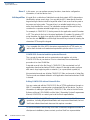 44
44
-
 45
45
-
 46
46
-
 47
47
-
 48
48
-
 49
49
-
 50
50
-
 51
51
-
 52
52
-
 53
53
-
 54
54
-
 55
55
-
 56
56
-
 57
57
-
 58
58
-
 59
59
-
 60
60
-
 61
61
-
 62
62
-
 63
63
-
 64
64
-
 65
65
-
 66
66
-
 67
67
-
 68
68
-
 69
69
-
 70
70
-
 71
71
-
 72
72
-
 73
73
-
 74
74
-
 75
75
-
 76
76
-
 77
77
-
 78
78
-
 79
79
-
 80
80
-
 81
81
-
 82
82
-
 83
83
-
 84
84
-
 85
85
-
 86
86
-
 87
87
-
 88
88
-
 89
89
-
 90
90
-
 91
91
-
 92
92
-
 93
93
-
 94
94
-
 95
95
-
 96
96
-
 97
97
-
 98
98
-
 99
99
-
 100
100
-
 101
101
-
 102
102
-
 103
103
-
 104
104
-
 105
105
-
 106
106
-
 107
107
-
 108
108
-
 109
109
-
 110
110
-
 111
111
-
 112
112
-
 113
113
-
 114
114
-
 115
115
-
 116
116
-
 117
117
-
 118
118
-
 119
119
-
 120
120
-
 121
121
-
 122
122
-
 123
123
-
 124
124
-
 125
125
-
 126
126
-
 127
127
-
 128
128
-
 129
129
-
 130
130
-
 131
131
-
 132
132
-
 133
133
-
 134
134
-
 135
135
-
 136
136
-
 137
137
-
 138
138
-
 139
139
-
 140
140
-
 141
141
-
 142
142
-
 143
143
-
 144
144
-
 145
145
-
 146
146
-
 147
147
-
 148
148
-
 149
149
-
 150
150
-
 151
151
-
 152
152
-
 153
153
-
 154
154
-
 155
155
-
 156
156
-
 157
157
-
 158
158
Black Box DUET Vx810 Specification
- Type
- Specification
- This manual is also suitable for
Ask a question and I''ll find the answer in the document
Finding information in a document is now easier with AI
Other documents
-
VeriFone DUET Vx810 User manual
-
VeriFone Vx810 Duet User manual
-
VeriFone VX 520 Series Installation guide
-
VeriFone VX 520-G Installation guide
-
Moneris Vx810 Duet Using Manual
-
VeriFone B32VX6903GBTWIFI User manual
-
VeriFone VX 520 Series Specification
-
VeriFone Vx 810 Duet Operating Instructions Manual
-
VeriFone B32M400WIFIBT User manual
-
VeriFone Omni 3740 User manual