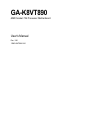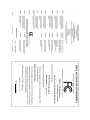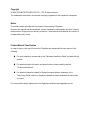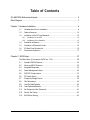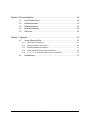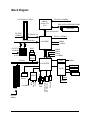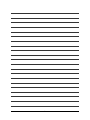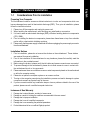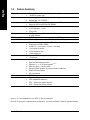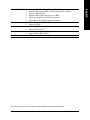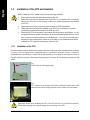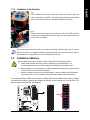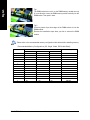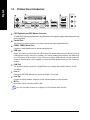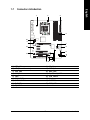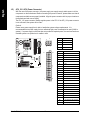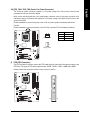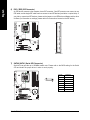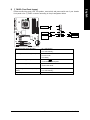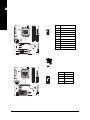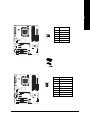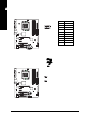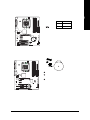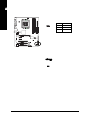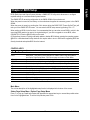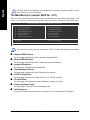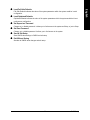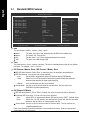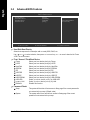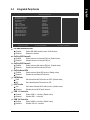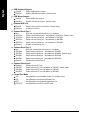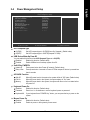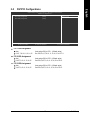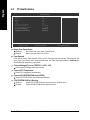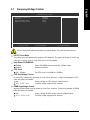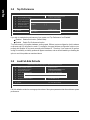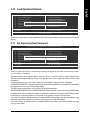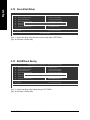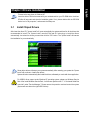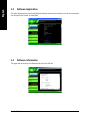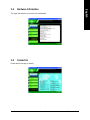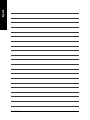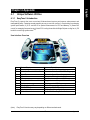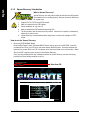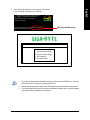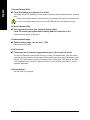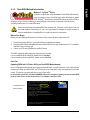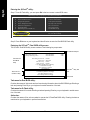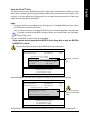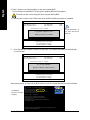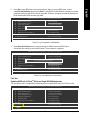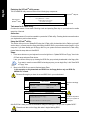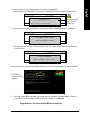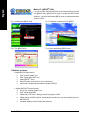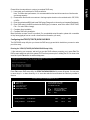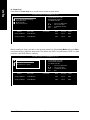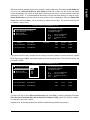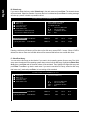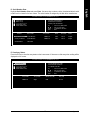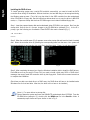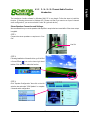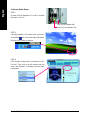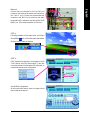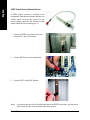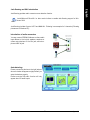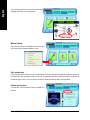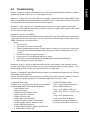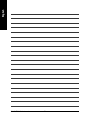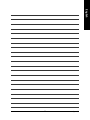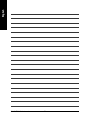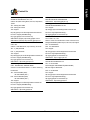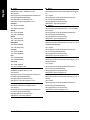Gigabyte GA-K8VT890 Owner's manual
- Category
- Motherboards
- Type
- Owner's manual

GA-K8VT890
AMD Socket 754 Processor Motherboard
User's Manual
Rev. 1001
12ME-K8VT890-1001

June 3, 2005
Motherboard
GA-K8VT890
Motherboard
GA-K8VT890
June 3, 2005

Copyright
© 2005 GIGA-BYTE TECHNOLOGY CO., LTD. All rights reserved.
The trademarks mentioned in the manual are legally registered to their respective companies.
Notice
The written content provided with this product is the property of Gigabyte.
No part of this manual may be reproduced, copied, translated, or transmitted in any form or by any
means without Gigabyte's prior written permission. Specifications and features are subject to
change without prior notice.
Product Manual Classification
In order to assist in the use of this product, Gigabyte has categorized the user manual in the
following:
For quick installation, please refer to the "Hardware Installation Guide" included with the
product.
For detailed product information and specifications, please carefully read the
"Product User Manual".
For detailed information related to Gigabyte's unique features, please go to the
"Technology Guide" section on Gigabyte's website to read or download the information
you need.
For more product details, please click onto Gigabyte's website at www.gigabyte.com.tw

- 4 -
Table of Contents
GA-K8VT890 Motherboard Layout ................................................................................ 6
Block Diagram ................................................................................................................ 7
Chapter 1 Hardware Installation .................................................................................... 9
1-1 Considerations Prior to Installation .................................................................... 9
1-2 Feature Summary .......................................................................................... 10
1-3 Installation of the CPU and Heatsink .............................................................. 12
1-3-1 Installation of the CPU ......................................................................................... 12
1-3-2 Installation of the Heatsink .................................................................................. 13
1-4 Installation of Memory .................................................................................... 14
1-5 Installation of Expansion Cards ...................................................................... 15
1-6 I/O Back Panel Introduction ........................................................................... 16
1-7 Connectors Introduction .................................................................................. 17
Chapter 2 BIOS Setup................................................................................................ 27
The Main Menu (For example: BIOS Ver. : E11) ...................................................... 28
2-1 Standard CMOS Features ............................................................................. 30
2-2 Advanced BIOS Features .............................................................................. 32
2-3 Integrated Peripherals ..................................................................................... 33
2-4 Power Management Setup ............................................................................. 35
2-5 PnP/PCI Configurations ................................................................................. 37
2-6 PC Health Status ........................................................................................... 38
2-7 Frequency/Voltage Control ............................................................................. 39
2-8 Top Performance ............................................................................................. 40
2-9 Load Fail-Safe Defaults ................................................................................... 40
2-10 Load Optimized Defaults ................................................................................. 41
2-11 Set Supervisor/User Password ..................................................................... 41
2-12 Save & Exit Setup ......................................................................................... 42
2-13 Exit Without Saving ....................................................................................... 42

- 5 -
Chapter 3 Drivers Installation ...................................................................................... 43
3-1 Install Chipset Drivers .................................................................................... 43
3-2 Software Application ....................................................................................... 44
3-3 Software Information ....................................................................................... 44
3-4 Hardware Information ..................................................................................... 45
3-5 Contact Us ..................................................................................................... 45
Chapter 4 Appendix ................................................................................................... 47
4-1 Unique Software Utilities ................................................................................ 47
4-1-1 EasyTune 5 Introduction ..................................................................................... 47
4-1-2 Xpress Recovery Introduction ........................................................................... 48
4-1-3 Flash BIOS Method Introduction ........................................................................ 51
4-1-4 Serial ATA BIOS Setting Utility Introduction ...................................................... 60
4-1-5 2- / 4- / 6- / 8- Channel Audio Function Introduction ...................................... 67
4-2 Troubleshooting ............................................................................................... 75

- 6 -
GA-K8VT890 Motherboard Layout
ATX_12V
CPU_FAN
CODEC
IT8705
VIA VT8237R
BIOS
PCIE_1
PCIE_2
F_USB2F_USB1
DDR1
SATA0
SATA1
BATTERY
ATX
IDE2
FDD
CLR_CMOS
SYS_FAN
GA-K8VT890
MS/KB
Socket 754
AUDIO
COMB
LPT
R_USB
USB
LAN
F_AUDIO
CD_IN
F_PANEL
PWR_LED
COMA
IDE1
PCI1
PCI2
Marvell
88E8001
SUR_CEN
SPDIF_IO
PCI3
PCIE_16
CI
VIA K8T890
DDR2
DDR3

- 7 -
Block Diagram
Line-Out
MIC
AMD K8
Socket 754
CPU
CPUCLK+/-(200MHz)
Hyper Transport Bus
VIA K8T890
DDR 400/333/266/200MHz DIMM
48MHz
33MHz
IT8705
2 Serial ATA
ATA33/66/100/133
IDE Channels
CODEC
Line-In
8 USB
Ports
Floppy
PS/2 KB /
Mouse
LPT Port
COM Port
BIOS
PCI Express x16
PCI-ECLK
(100MHz)
PCICLK
(33MHz)
3 PCI
1 PCI Express x 16 Port
VIA VT8237R
33MHz
14.318MHz
14.318MHz
48MHz
66MHz
33MHz
66MHz
DDR RAM
2 PCI Express x 1
PCI Express Bus
RJ45
x1 x1
PCI-ECLK
(100MHz)
HCLK+/- (200MHz)
100MHz
Marvell
88E8001
PCI Bus

- 8 -
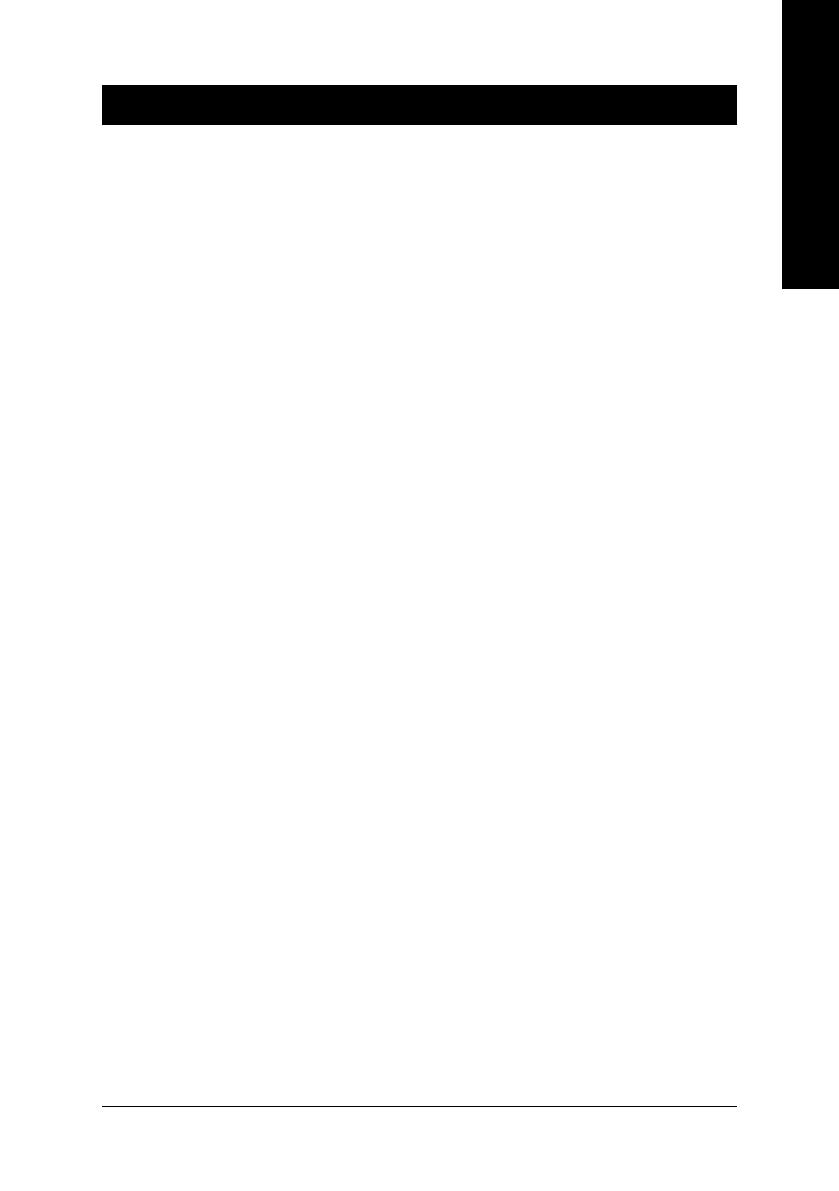
Hardware Installation- 9 -
English
1-1 Considerations Prior to Installation
Preparing Your Computer
The motherboard contains numerous delicate electronic circuits and components which can
become damaged as a result of electrostatic discharge (ESD). Thus, prior to installation, please
follow the instructions below:
1. Please turn off the computer and unplug its power cord.
2. When handling the motherboard, avoid touching any metal leads or connectors.
3. It is best to wear an electrostatic discharge (ESD) cuff when handling electronic components
(CPU, RAM).
4. Prior to installing the electronic components, please have these items on top of an antistatic
pad or within a electrostatic shielding container.
5. Please verify that the power supply is switched off before unplugging the power supply connector
from the motherboard.
Installation Notices
1. Prior to installation, please do not remove the stickers on the motherboard. These stickers
are required for warranty validation.
2. Prior to the installation of the motherboard or any hardware, please first carefully read the
information in the provided manual.
3. Before using the product, please verify that all cables and power connectors are connected.
4. To prevent damage to the motherboard, please do not allow screws to come in contact with
the motherboard circuit or its components.
5. Please make sure there are no leftover screws or metal components placed on the motherboard
or within the computer casing.
6. Please do not place the computer system on an uneven surface.
7. Turning on the computer power during the installation process can lead to damage to system
components as well as physical harm to the user.
8. If you are uncertain about any installation steps or have a problem related to the use of the
product, please consult a certified computer technician.
Instances of Non-Warranty
1. Damage due to natural disaster, accident or human cause.
2. Damage as a result of violating the conditions recommended in the user manual.
3. Damage due to improper installation.
4. Damage due to use of uncertified components.
5. Damage due to use exceeding the permitted parameters.
6. Product determined to be an unofficial Gigabyte product.
Chapter 1Hardware Installation

GA-K8VT890 Motherboard - 10 -
English
CPU Socket 754 for AMD AthlonTM 64 processor (K8)
1600MT/s system bus
Chipset Northbridge: VIA K8T890 chipset
Southbridge: VIA VT8237R
Memory 3 DDR DIMM memory slots (supports up to 3GB)
Supports DDR 400/333/266/200 DIMMs
Slots 1 PCI Express x 16 slot
2 PCI Express x 1 slots
3 PCI slots
IDE Connections 2 IDE connection (UDMA 133/100/66/33), allows connection
of 4 IDE devices
FDD Connections 1 FDD connection, allows connection of 2 FDD devices
Onboard SATA 2 Serial ATA ports from VIA VT8237R (SATA0, SATA1)(Note 1)
Peripherals 1 parallel port supporting Normal/EPP/ECP mode
2 serial ports (COMA, COMB)
8 USB 2.0/1.1 ports (rear x 4, front x 4 via cable)
1 front audio connector
1 PS/2 keyboard port
1 PS/2 mouse port
Onboard LAN Marvell 88E8001 chip (10/100/1000 Mbit)
1 RJ45 port
Onboard Audio ALC850 CODEC (UAJ)
Supports Jack Sensing function
Supports 2 / 4 / 6 / 8 channel audio(Note 2)
Supports Line In ; Line Out ;MIC
Surround Back Speaker (by optional Audio Combo Kit)
SPDIF In/Out connection
CD In connection
I/O Control IT8705
Hardware Monitor System voltage detection
CPU temperature detection
CPU / System fan speed detection
CPU / System fan failure warning
1-2 Feature Summary
(Note 1) It is recommended to use SATA (1.5Gb/s) hard disks.
(Note 2) To set up an 8 channel audio configuration, you must use Audio Combo Kit (optional device).

Hardware Installation- 11 -
English
Onboard SATA RAID Onboard VT8237R chipset (SATA0, SATA1)
Supports data striping (RAID 0) and mirroring (RAID 1) function
Supports JBOD function
Supports data transfer rate of up to 150 MB/s
Supports a maximum of 2 SATA connections
Supported on Win 2000/XP operating systems
BIOS Use of licensed AWARD BIOS
Supports Q-Flash
Additional Features Supports @BIOS
Supports EasyTune 5(Note 3)
Overclocking Over Voltage via BIOS (CPU/ DDR)
Over Clock via BIOS (CPU)
Form Factor ATX form factor; 29.4cm x 22.5cm
(Note 3) EasyTune 5 functions may vary depending on different motherboards.

GA-K8VT890 Motherboard - 12 -
English
1-3 Installation of the CPU and Heatsink
Before installing the CPU, please comply with the following conditions:
1. Please make sure that the motherboard supports the CPU.
2. Please take note of the one indented corner of the CPU. If you install the CPU in the wrong
direction, the CPU will not insert properly. If this occurs, please change the insert direction
of the CPU.
3. Please add an even layer of heat sink paste between the CPU and heatsink.
4. Please make sure the heatsink is installed on the CPU prior to system use, otherwise
overheating and permanent damage of the CPU may occur.
5. Please set the CPU host frequency in accordance with the processor specifications. It is not
recommended that the system bus frequency be set beyond hardware specifications since it
does not meet the required standards for the peripherals. If you wish to set the frequency
beyond the proper specifications, please do so according to your hardware specifications
including the CPU, graphics card, memory, hard drive, etc.
1-3-1 Installation of the CPU
Check the processor pins to see that none are bent. Move the socket lever to the unlocked position as shown
in Figure 1.(90o to the plane of the motherboard) prior to inserting the processor. The pin 1 location is
designated on the processor by a copper triangle that matches up to a triangle on the socket as shown in
Figure 2. Align the processor to the socket and gently lower it into place. Do not force the processor into the
socket.
Fig.1
Position lever at a 90 degree angle.
Socket lever
Fig.2
Pin 1 location on the Socket and Processor. Move the socket lever to the
locked position while holding pressure on the center of the processor.
Please be careful when installing the CPU. The CPU will not fit if positioned incorrectly.
Rather than applying force, please change the positioning of the CPU.

Hardware Installation- 13 -
English
1-3-2 Installation of the Heatsink
The heat sink may adhere to the CPU as a result of hardening of the heat sink paste. To prevent
such an occurrence, it is suggested that either thermal tape rather than heat sink paste be used for
heat dissipation or using extreme care when removing the heat sink.
Fig.1
Before installing the heat sink, please first add an even layer of heat sink
paste on the surface of the CPU. Install all the heat sink components (Please
refer to the heat sink manual for detailed installation instructions).
Fig.2
Please connect the heat sink power connector to the CPU_FAN connector
located on the motherboard so that the heat sink can properly function to
prevent CPU overheating.
Before installing the memory modules, please comply with the following conditions:
1. Please make sure that the memory used is supported by the motherboard. It is
recommended that memory of similar capacity, specifications and brand be used.
2. Before installing or removing memory modules, please make sure that the computer power
is switched off to prevent hardware damage.
3. Memory modules have a foolproof insertion design. A memory module can be installed in
only one direction. If you are unable to insert the module, please switch the direction.
1-4 Installation of Memory
The motherboard supports DDR memory modules, whereby BIOS will automatically detect memory capacity
and specifications. Memory modules are designed so that they can be inserted only in one direction. The
memory capacity used can differ with each slot.
Notch
DDR

GA-K8VT890 Motherboard - 14 -
English
Fig.1
The DIMM socket has a notch, so the DIMM memory module can only
fit in one direction. Insert the DIMM memory module vertically into the
DIMM socket. Then push it down.
Fig.2
Close the plastic clip at both edges of the DIMM sockets to lock the
DIMM module.
Reverse the installation steps when you wish to remove the DIMM
module.
Recommended Memory Configurations (SS: Single -Sided, DS:Double-Sided)
Number of DIMMs
1
1
1
1
1
1
2
2
2
2
2
2
3
3
DIMM Socket Max. Memory Speed
DDR1 DDR2 DDR3
SS -- -- DDR 400
-- SS -- DDR 400
-- -- SS DDR 400
DS -- -- DDR 400
-- DS -- DDR 400
-- -- DS DDR 400
SS SS -- DDR 400
-- SS SS DDR 400
SS -- SS DDR 400
DS DS -- DDR 400
-- DS DS DDR 333
DS -- DS DDR 400
SS SS SS DDR 400
DS DS DS DDR 333
Please refer to the recommended memory configuration table below before installing memory.

Hardware Installation- 15 -
English
1-5 Installation of Expansion Cards
You can install your expansion card by following the steps outlined below:
1. Read the related expansion card's instruction document before install the expansion card into the
computer.
2. Remove your computer's chassis cover, screws and slot bracket from the computer.
3. Press the expansion card firmly into expansion slot in motherboard.
4. Be sure the metal contacts on the card are indeed seated in the slot.
5. Replace the screw to secure the slot bracket of the expansion card.
6. Replace your computer's chassis cover.
7. Power on the computer, if necessary, setup BIOS utility of expansion card from BIOS.
8. Install related driver from the operating system.
Installing a PCI Express x 16 expansion card:
Please carefully pull out the small white-
drawable bar at the end of the PCI Ex-
press x 16 slot when you try to install/
uninstall the VGA card. Please align the
VGA card to the onboard PCI Express x
16 slot and press firmly down on the slot.
Make sure your VGA card is locked by
the small white-drawable bar.

GA-K8VT890 Motherboard - 16 -
English
1-6 I/O Back Panel Introduction
PS/2 Keyboard and PS/2 Mouse Connector
To install a PS/2 port keyboard and mouse, plug the mouse to the upper port (green) and the keyboard to the
lower port (purple).
Parallel Port
The parallel port allows connection of a printer, scanner and other peripheral devices.
COMA, COMB (Serial Port)
Connects to serial-based mouse or data processing devices.
USB port
Before you connect your device(s) into USB connector(s), please make sure your device(s) such as
USB keyboard, mouse, scanner, zip, speaker...etc. have a standard USB interface. Also make sure
your OS supports USB controller. If your OS does not support USB controller, please contact OS
vendor for possible patch or driver upgrade. For more information please contact your OS or device(s)
vendors.
LAN Port
The provided Internet connection is Gigabit Ethernet, providing data transfer speed of 10/100/
1000Mbps.
Line In
Devices like CD-ROM, walkman etc. can be connected to Line In jack.
Line Out
Connect the stereo speakers, earphone or front surround speakers to this connector.
MIC In
Microphone can be connected to MIC In jack.
You can use audio software to configure 2-/4-/6-/8-channel audio function.

Hardware Installation- 17 -
English
1-7 Connectors Introduction
1) ATX_12V
2) ATX (Power Connector)
3) CPU_FAN
4) SYS_FAN
5) FDD
6) IDE1 / IDE2
7) SATA0 / SATA1
8) F_PANEL
9) F_AUDIO
10) CD_IN
11) SPDIF_IO
12) SUR_CEN
13) F_USB1 / F_USB2
14) CLR_CMOS
15) CI
16) BATTERY
17) PWR_LED
13
8
5
16
6
10
9
2
7
4
13
12
1514
11 17

GA-K8VT890 Motherboard - 18 -
English
1/2) ATX_12V / ATX (Power Connector)
With the use of the power connector, the power supply can supply enough stable power to all the
components on the motherboard. Before connecting the power connector, please make sure that all
components and devices are properly installed. Align the power connector with its proper location on
the motherboard and connect tightly.
The ATX_12V power connector mainly supplies power to the CPU. If the ATX_12V power connector
is not connected, the system will not start.
Caution!
Please use a power supply that is able to handle the system voltage requirements. It is
recommended that a power supply that can withstand high power consumption be used (300W or
greater). If a power supply is used that does not provide the required power, the result can lead to an
unstable system or a system that is unable to start.
Pin No. Definition
1 GND
2 GND
3 +12V
4 +12V
31
42
113
24
12
Pin No. Definition
1 3.3V
2 3.3V
3 GND
4 +5V
5 GND
6 +5V
7 GND
8 Power Good
9 5V SB(stand by +5V)
10 +12V
11 +12V (Only for 24-pin ATX)
12 3.3V (Only for 24-pin ATX)
13 3.3V
14 -12V
15 GND
16 PS_ON(soft On/Off)
17 GND
18 GND
19 GND
20 -5V
21 +5V
22 +5V
23 +5V (Only for 24-pin ATX)
24 GND (Only for 24-pin ATX)

Hardware Installation- 19 -
English
3/4) CPU_FAN / SYS_FAN (Cooler Fan Power Connector)
The cooler fan power connector supplies a +12V power voltage via a 3-pin power connector and
possesses a foolproof connection design.
Most coolers are designed with color-coded power connector wires. A red power connector wire
indicates a positive connection and requires a +12V power voltage. The black connector wire is the
ground wire (GND).
Please remember to connect the power to the cooler to prevent system overheating and failure.
Caution!
Please remember to connect the power to the CPU fan to prevent CPU overheating and failure.
Pin No. Definition
1 GND
2 +12V
3 Sense
5) FDD (FDD Connector)
The FDD connector is used to connect the FDD cable while the other end of the cable connects to the
FDD drive. The types of FDD drives supported are: 360KB, 720KB, 1.2MB, 1.44MB and 2.88MB.
Please connect the red power connector wire to the pin1 position.
1
1
2
34
1
33
CPU_FAN
SYS_FAN

GA-K8VT890 Motherboard - 20 -
English
6) IDE1 / IDE2 (IDE Connector)
An IDE device connects to the computer via an IDE connector. One IDE connector can connect to one
IDE cable, and the single IDE cable can then connect to two IDE devices (hard drive or optical drive). If
you wish to connect two IDE devices, please set the jumper on one IDE device as Master and the other
as Slave (for information on settings, please refer to the instructions located on the IDE device).
12
3940
IDE1/IDE 2
7) SATA0/ SATA1 (Serial ATA Connector)
Serial ATA can provide up to 150MB/s transfer rate. Please refer to the BIOS setting for the Serial
ATA and install the proper driver in order to work properly.
Pin No. Definition
1 GND
2 TXP
3 TXN
4 GND
5 RXN
6 RXP
7 GND
17
Page is loading ...
Page is loading ...
Page is loading ...
Page is loading ...
Page is loading ...
Page is loading ...
Page is loading ...
Page is loading ...
Page is loading ...
Page is loading ...
Page is loading ...
Page is loading ...
Page is loading ...
Page is loading ...
Page is loading ...
Page is loading ...
Page is loading ...
Page is loading ...
Page is loading ...
Page is loading ...
Page is loading ...
Page is loading ...
Page is loading ...
Page is loading ...
Page is loading ...
Page is loading ...
Page is loading ...
Page is loading ...
Page is loading ...
Page is loading ...
Page is loading ...
Page is loading ...
Page is loading ...
Page is loading ...
Page is loading ...
Page is loading ...
Page is loading ...
Page is loading ...
Page is loading ...
Page is loading ...
Page is loading ...
Page is loading ...
Page is loading ...
Page is loading ...
Page is loading ...
Page is loading ...
Page is loading ...
Page is loading ...
Page is loading ...
Page is loading ...
Page is loading ...
Page is loading ...
Page is loading ...
Page is loading ...
Page is loading ...
Page is loading ...
Page is loading ...
Page is loading ...
Page is loading ...
Page is loading ...
-
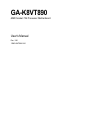 1
1
-
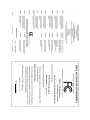 2
2
-
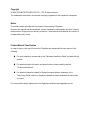 3
3
-
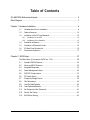 4
4
-
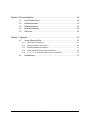 5
5
-
 6
6
-
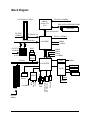 7
7
-
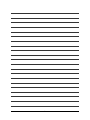 8
8
-
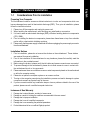 9
9
-
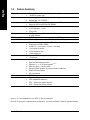 10
10
-
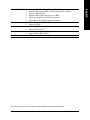 11
11
-
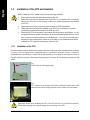 12
12
-
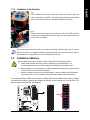 13
13
-
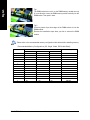 14
14
-
 15
15
-
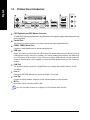 16
16
-
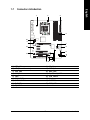 17
17
-
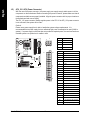 18
18
-
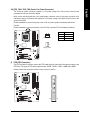 19
19
-
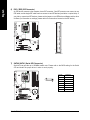 20
20
-
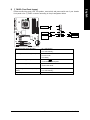 21
21
-
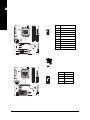 22
22
-
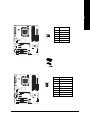 23
23
-
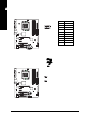 24
24
-
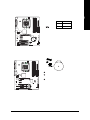 25
25
-
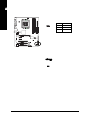 26
26
-
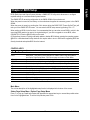 27
27
-
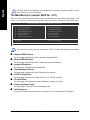 28
28
-
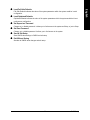 29
29
-
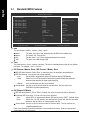 30
30
-
 31
31
-
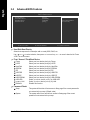 32
32
-
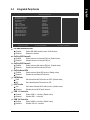 33
33
-
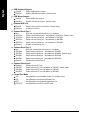 34
34
-
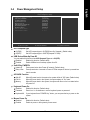 35
35
-
 36
36
-
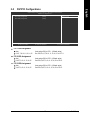 37
37
-
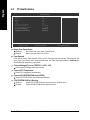 38
38
-
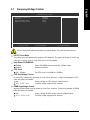 39
39
-
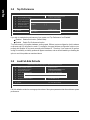 40
40
-
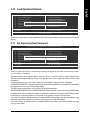 41
41
-
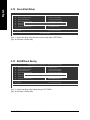 42
42
-
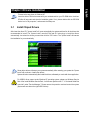 43
43
-
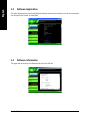 44
44
-
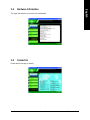 45
45
-
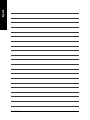 46
46
-
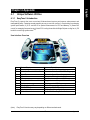 47
47
-
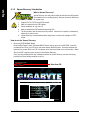 48
48
-
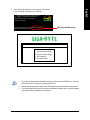 49
49
-
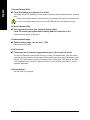 50
50
-
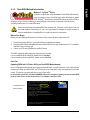 51
51
-
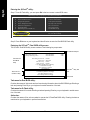 52
52
-
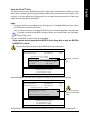 53
53
-
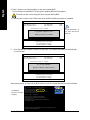 54
54
-
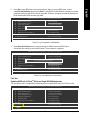 55
55
-
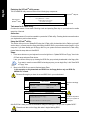 56
56
-
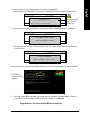 57
57
-
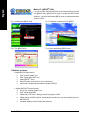 58
58
-
 59
59
-
 60
60
-
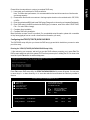 61
61
-
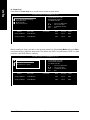 62
62
-
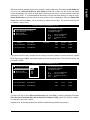 63
63
-
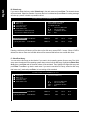 64
64
-
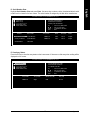 65
65
-
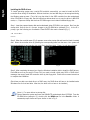 66
66
-
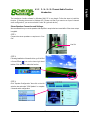 67
67
-
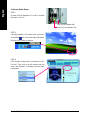 68
68
-
 69
69
-
 70
70
-
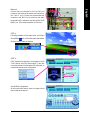 71
71
-
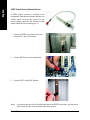 72
72
-
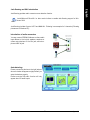 73
73
-
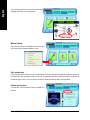 74
74
-
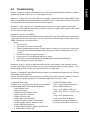 75
75
-
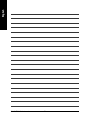 76
76
-
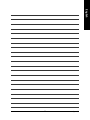 77
77
-
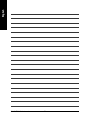 78
78
-
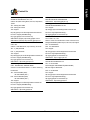 79
79
-
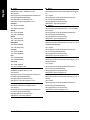 80
80
Gigabyte GA-K8VT890 Owner's manual
- Category
- Motherboards
- Type
- Owner's manual
Ask a question and I''ll find the answer in the document
Finding information in a document is now easier with AI
Related papers
-
Gigabyte 7VT880-RZ Installation guide
-
Gigabyte GA-K8VT890-9 User manual
-
Gigabyte GA-8VM800PMD-775 Owner's manual
-
Gigabyte GA-VM800PMC Owner's manual
-
Gigabyte GA-K8VM800M Owner's manual
-
Gigabyte GA-8VM800M User manual
-
Gigabyte GA-K8VT800-RH User manual
-
Gigabyte GA-K8VT800 User manual
-
Gigabyte GA-8VT880P Combo User manual
-
Gigabyte GA-K8VNXP Owner's manual