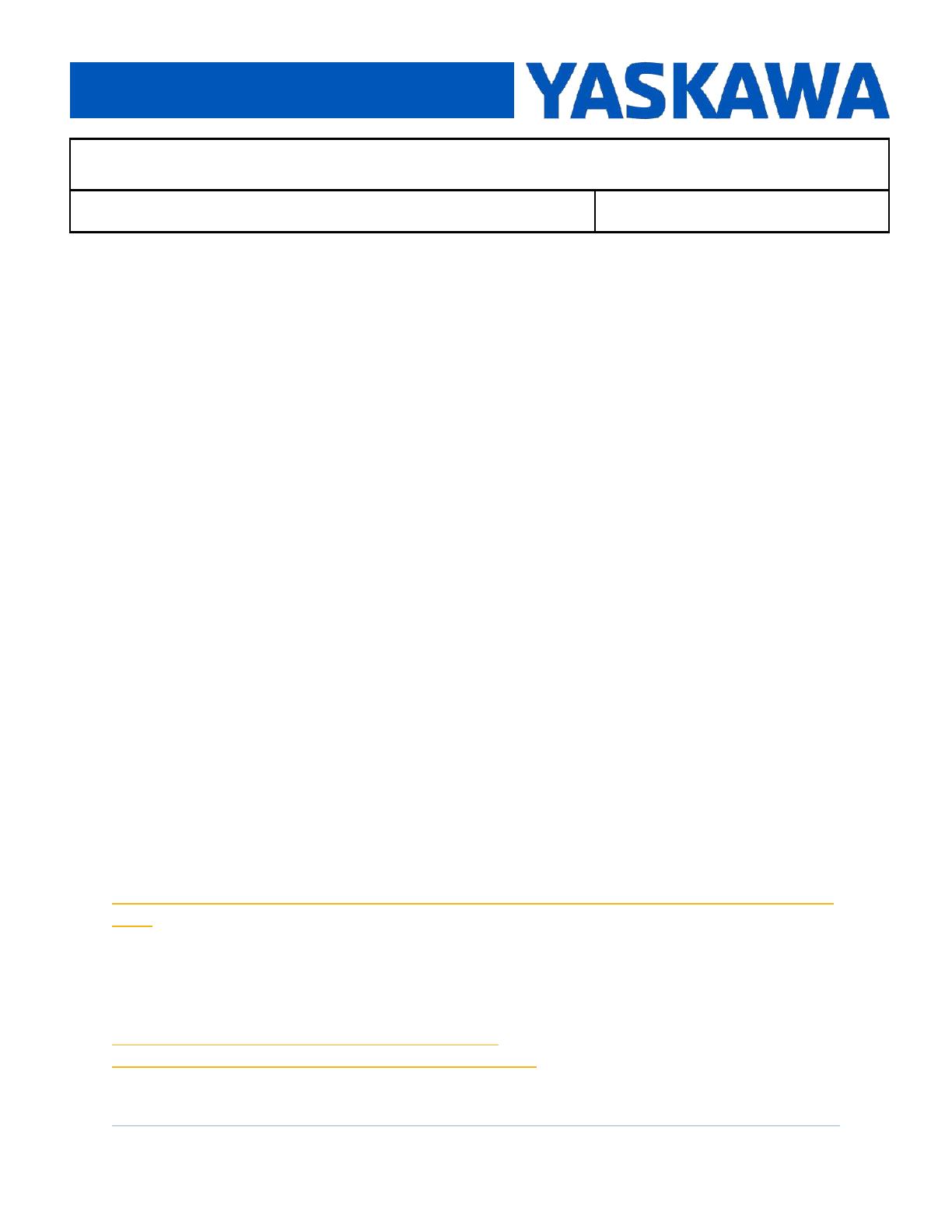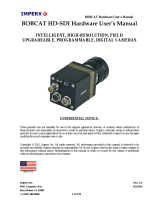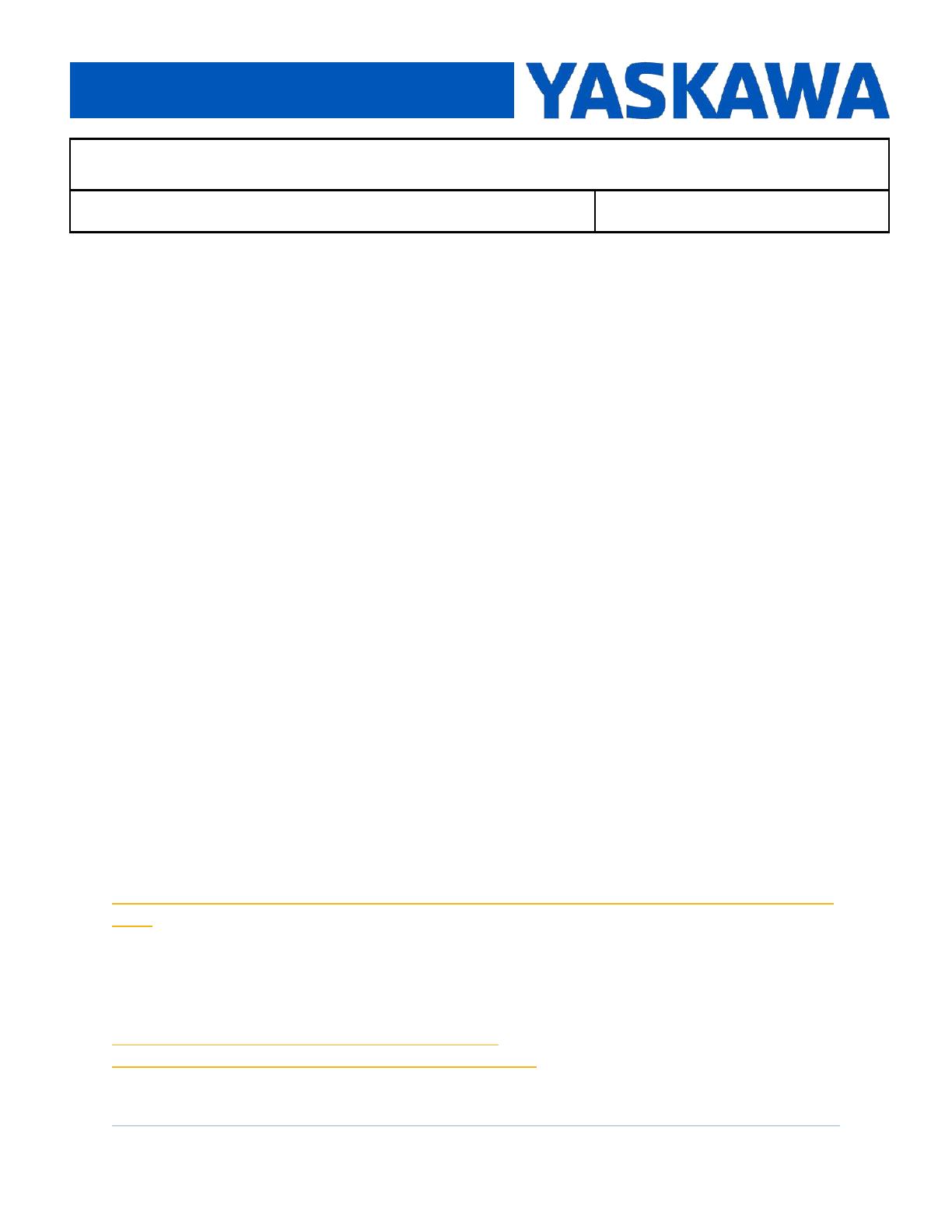
Title: SigmaLogic Example Code Example Manual
Product(s): SigmaLogic, LogicWorks
Doc. No. AN.SigmaLogic.02
Revision 2 October 17, 2023 Page 2of 35
2. Application Solution and Benefits
The example code uses each AOI provided by Yaskawa and shows a suggested way to use
these AOIs in the context of a Studio 5000 ladder program. There are only a couple of
basic rules when using the AOIs. The first rule is that each SigmaLogic used needs to have
its own MCFG AOI. This defines the Axis structures and provides a huge amount of
diagnostic information. The other rule is that most motion-related AOIs cannot be executed
if another AOI is already in progress. The interlocking logic used in this example will
prevent the user from violating this rule which would generate a FLT_RDY error in the AOI.
This example code uses a Standard Sigmalogic controller nevertheless, the same example
code and program practice can also used for Sigmalogic-7 Compact controller. The benefit
to the PLC programmer is that this example code will help them avoid frustrating errors and
alarms.
3. Initial Configuration
This application note assumes that the SigmaLogic has already been configured with
LogicWorks and has been added to the Logix Designer project. Yaskawa has produced
several QuickStart videos available on Yaskawa’s website and on YouTube. These
QuickStart videos walk the user through setting up the SigmaLogic amplifier via LogicWorks,
adding SigmaLogic to RSLogix (Similar to Logix Designer) and importing and using some
of the popular AOIs. When searching these videos on Yaskawa’s website, type
“eLV.SigmaLogic” into the site search window. This will produce three QuickStart videos
and any other eLearning Videos that Yaskawa has produced for SigmaLogic. The following
link should bring up the search results:
https://www.yaskawa.com/pycsearch?keywords=eLV.SigmaLogic*&selCollection=Entire%2
0Site
These same videos are also published to Yaskawa’s YouTube channel. Typing
“SigmaLogic” into a YouTube search will bring up several results including a playlist of
training videos. The following link should bring up the SigmaLogic training section:
https://www.youtube.com/watch?v=pkm3wVTe2-
U&list=PLNAENlyEDCkwyKty6WKoekdBmELwBniQ9