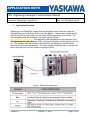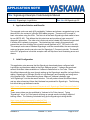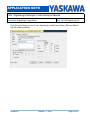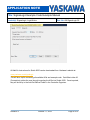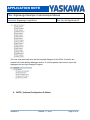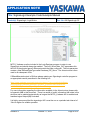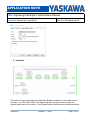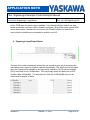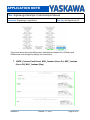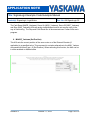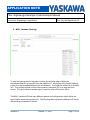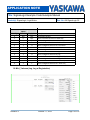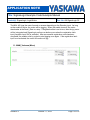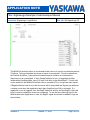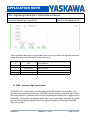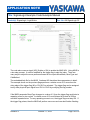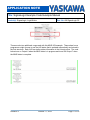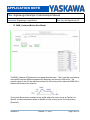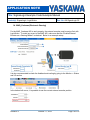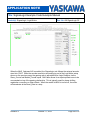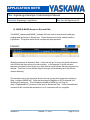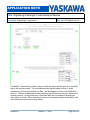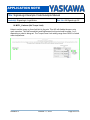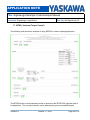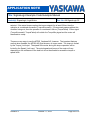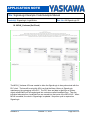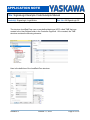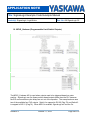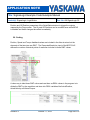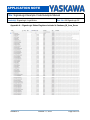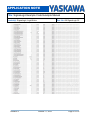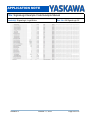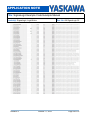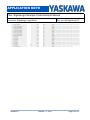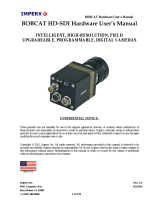YASKAWA SigmaLogic7 Compact: The ultimate all-in-one solution for controlling your Sigma-7 servo system. With an embedded 100Mbit industrial Ethernet port and a built-in web server, the SigmaLogic7 Compact provides the ultimate flexibility for controlling your motion system. The IEC 61131-3 programmable controller is perfect for implementing complex motion profiles, sequencing, and I/O control. With the servo drive built directly into the unit, the SigmaLogic7 Compact offers a space-saving and cost-effective solution for your automation needs.
YASKAWA SigmaLogic7 Compact: The ultimate all-in-one solution for controlling your Sigma-7 servo system. With an embedded 100Mbit industrial Ethernet port and a built-in web server, the SigmaLogic7 Compact provides the ultimate flexibility for controlling your motion system. The IEC 61131-3 programmable controller is perfect for implementing complex motion profiles, sequencing, and I/O control. With the servo drive built directly into the unit, the SigmaLogic7 Compact offers a space-saving and cost-effective solution for your automation needs.

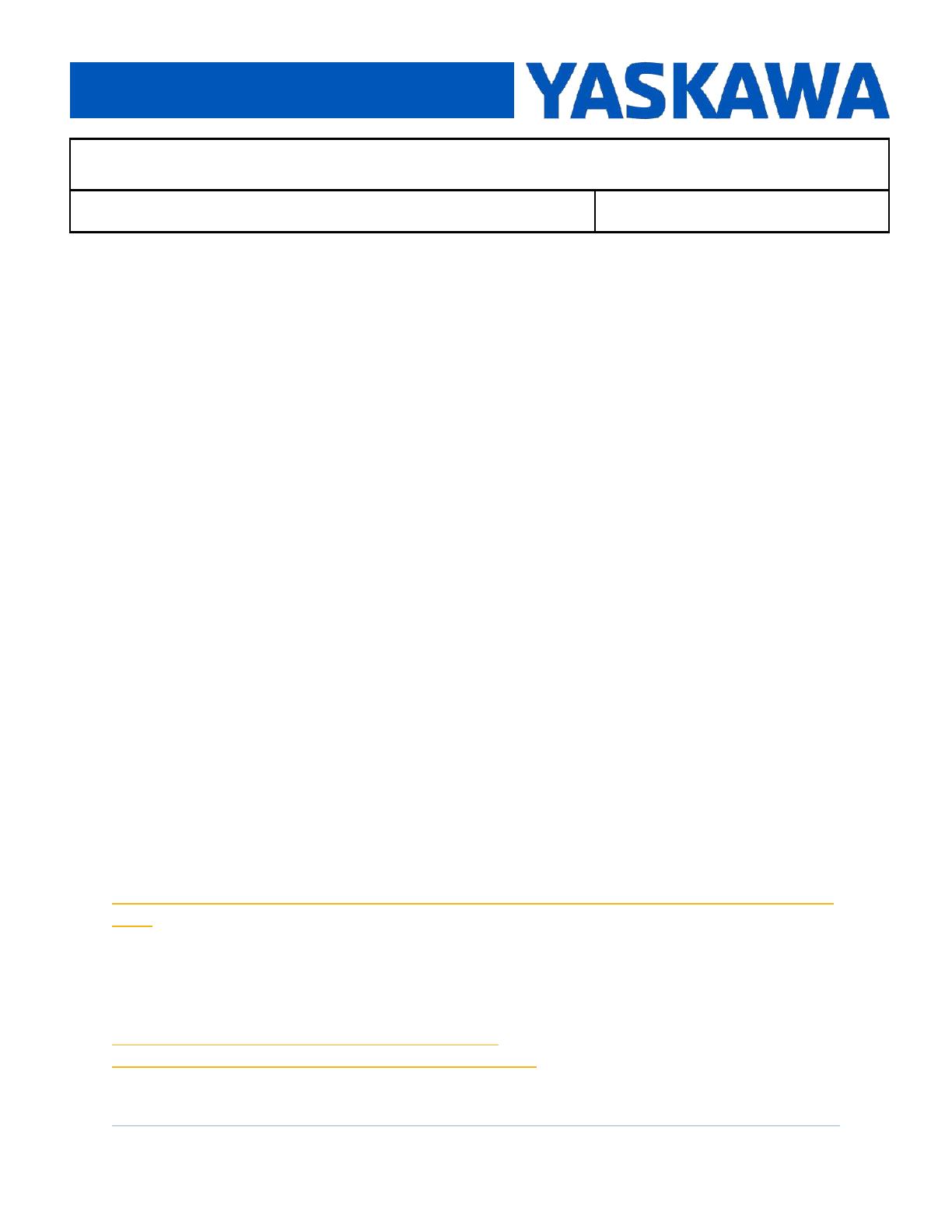


















-
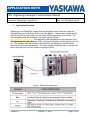 1
1
-
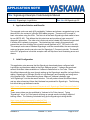 2
2
-
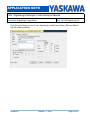 3
3
-
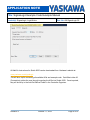 4
4
-
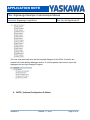 5
5
-
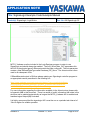 6
6
-
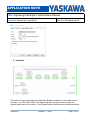 7
7
-
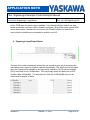 8
8
-
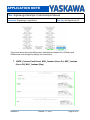 9
9
-
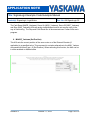 10
10
-
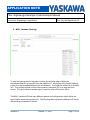 11
11
-
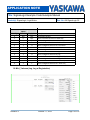 12
12
-
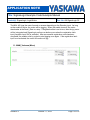 13
13
-
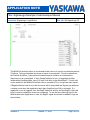 14
14
-
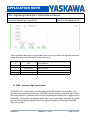 15
15
-
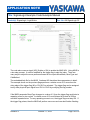 16
16
-
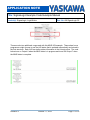 17
17
-
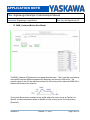 18
18
-
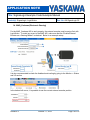 19
19
-
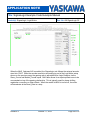 20
20
-
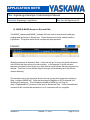 21
21
-
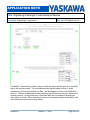 22
22
-
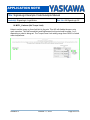 23
23
-
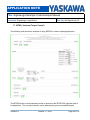 24
24
-
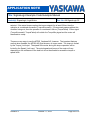 25
25
-
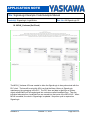 26
26
-
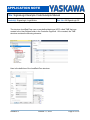 27
27
-
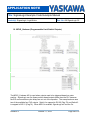 28
28
-
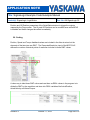 29
29
-
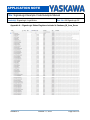 30
30
-
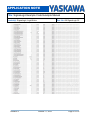 31
31
-
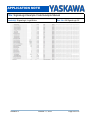 32
32
-
 33
33
-
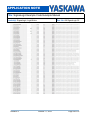 34
34
-
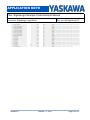 35
35
YASKAWA SigmaLogic7 Compact User manual
- Type
- User manual
- This manual is also suitable for
YASKAWA SigmaLogic7 Compact: The ultimate all-in-one solution for controlling your Sigma-7 servo system. With an embedded 100Mbit industrial Ethernet port and a built-in web server, the SigmaLogic7 Compact provides the ultimate flexibility for controlling your motion system. The IEC 61131-3 programmable controller is perfect for implementing complex motion profiles, sequencing, and I/O control. With the servo drive built directly into the unit, the SigmaLogic7 Compact offers a space-saving and cost-effective solution for your automation needs.
Ask a question and I''ll find the answer in the document
Finding information in a document is now easier with AI
Other documents
-
Allen-Bradley ControlLogix 5580 Reference guide
-
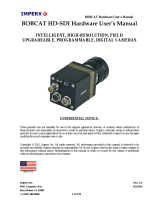 Imperx BOBCAT SDI-B1921M User manual
Imperx BOBCAT SDI-B1921M User manual
-
Basler avA1000-120km Owner's manual
-
Epson Add on Instructions for Allen Bradley® Operating instructions
-
Basler racer Camera Link Owner's manual
-
Hirschmann EtherNetIP IO-Link-Master User manual
-
Roche VENTANA DP 200 User manual
-
Roche VENTANA DP 200 User manual
-
Basler BIP2-640c-dn Owner's manual
-
Basler BIP2-1000c-dn Owner's manual