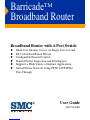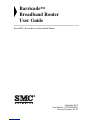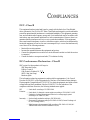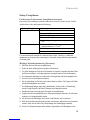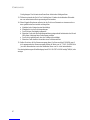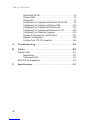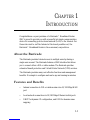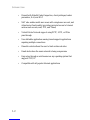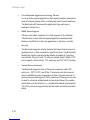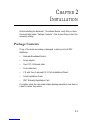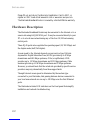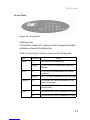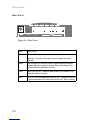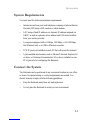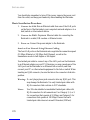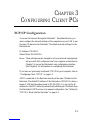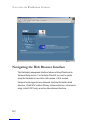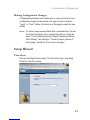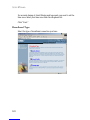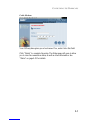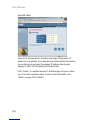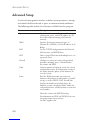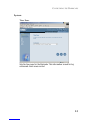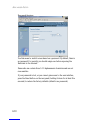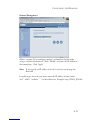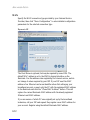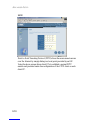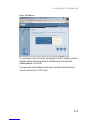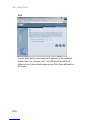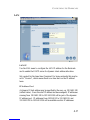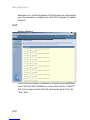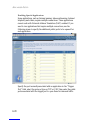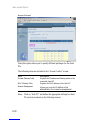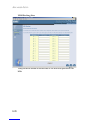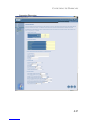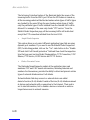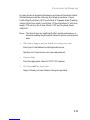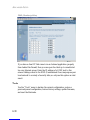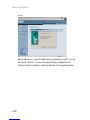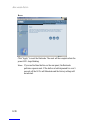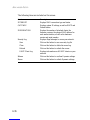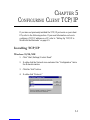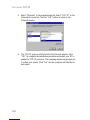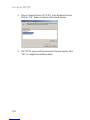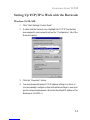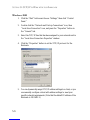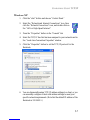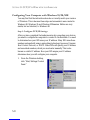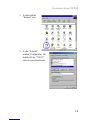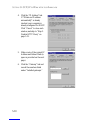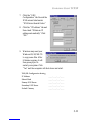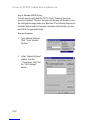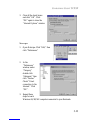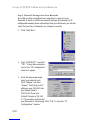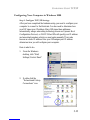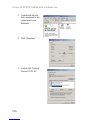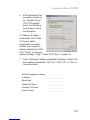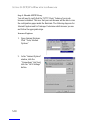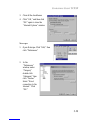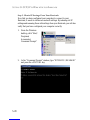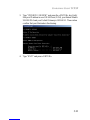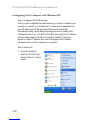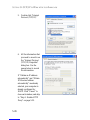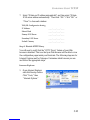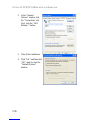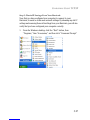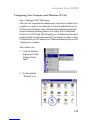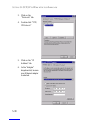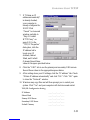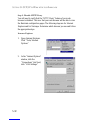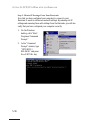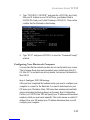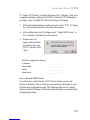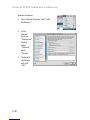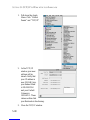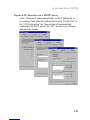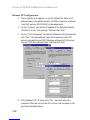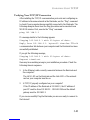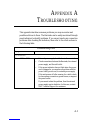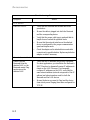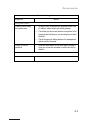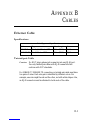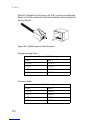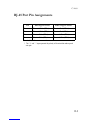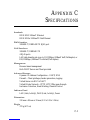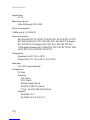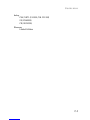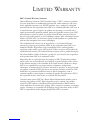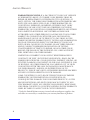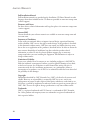Barricade
TM
Broadband Router
Broadband Router with 4-Port Switch
◆ Multi-User Internet Access via Single User Account
◆ EZ 3-Click Installation Wizard
◆ Configurable Parental Control
◆ Stateful Packet Inspection and DoS Support
◆ Supports a Wide Variety of Internet Applications
◆ Virtual Private Network Using PPTP, L2TP, IPSec
Pass-Through
User Guide
SMC7004VBR

i
COMPLIANCES
FCC - Class B
This equipment has been tested and found to comply with the limits for a Class B digital
device, pursuant to Part 15 of the FCC Rules. These limits are designed to provide reasonable
protection against harmful interference in a residential installation. This equipment generates,
uses, and can radiate radio frequency energy and, if not installed and used in accordance with
instructions, may cause harmful interference to radio communications. However, there is no
guarantee that the interference will not occur in a particular installation. If this equipment
does cause harmful interference to radio or television reception, which can be determined by
turning the equipment off and on, the user is encouraged to try to correct the interference by
one or more of the following measures:
• Reorient the receiving antenna
• Increase the separation between the equipment and receiver
• Connect the equipment into an outlet on a circuit different from that to which the receiver
is connected
• Consult the dealer or an experienced radio/TV technician for help
EC Conformance Declaration - Class B
SMC contact for these products in Europe is:
SMC Networks Europe,
Edificio Conata II,
Calle Fructuós Gelabert 6-8, 2o, 4a,
08970 - Sant Joan Despí,
Barcelona, Spain.
This information technology equipment complies with the requirements of the Council
Directive 89/336/EEC on the Approximation of the laws of the Member States relating to
Electromagnetic Compatibility and 73/23/EEC for electrical equipment used within certain
voltage limits and the Amendment Directive 93/68/EEC. For the evaluation of the
compliance with these Directives, the following standards were applied:
RFI
Emission: * Limit class B according to EN 55022:1998
* Limit class A for harmonic current emission according to EN 61000-3-2/1995
* Limitation of voltage fluctuation and flicker in low-voltage supply system
according to EN 61000-3-3/1995
Immunity: * Product family standard according to EN 55024:1998
* Electrostatic Discharge according to EN 61000-4-2:1995 (Contact Discharge: ±4
kV, Air Discharge: ±8 kV)
* Radio-frequency electromagnetic field according to EN 61000-4-3: 1996 (80 -
1000MHz with 1kHz AM 80% Modulation: 3V/m)

C
OMPLIANCES
iii
* Electrical fast transient/burst according to EN 61000-4-4:1995(AC/DC power
supply: ±1kV, Data/Signal lines: ±0.5kV)
* Surge immunity test according to EN 61000-4-5:1995(AC/DC Line to Line:
±1kV, AC/DC Line to Earth: ±2kV )
* Immunity to conducted disturbances, Induced by radio-frequency fields: EN
61000-4-6:1996(0.15 - 80MHz with 1kHz AM 80% Modulation: 3V/m)
* Power frequency magnetic field immunity test according to EN
61000-4-8:1993(1A/m at frequency 50Hz)
* Voltage dips, short interruptions and voltage variations immunity test according
to EN 61000-4-11:1994(>95% Reduction @10ms, 30% Reduction @500ms,
>95% Reduction @5000ms)
LVD: * EN60950(A1/1992; A2/1993; A3/1993; A4/1995; A11/1997)

C
OMPLIANCES
iv
Safety Compliance
Underwriters Laboratories Compliance Statement
Important! Before making connections, make sure you have the correct cord set. Check it
(read the label on the cable) against the following:
The unit automatically matches the connected input voltage. Therefore, no additional
adjustments are necessary when connecting it to any input voltage within the range marked
on the rear panel.
Wichtige Sicherheitshinweise (Germany)
1. Bitte lesen Sie diese Hinweise sorgfältig durch.
2. Heben Sie diese Anleitung für den späteren Gebrauch auf.
3. Vor jedem Reinigen ist das Gerät vom Stromnetz zu trennen. Verwenden Sie keine Flüssi-
goder Aerosolreiniger. Am besten eignet sich ein angefeuchtetes Tuch zur Reinigung.
4. Die Netzanschlu ßsteckdose soll nahe dem Gerät angebracht und leicht zugänglich sein.
5. Das Gerät ist vor Feuchtigkeit zu schützen.
6. Bei der Aufstellung des Gerätes ist auf sicheren Stand zu achten. Ein Kippen oder Fallen
könnte Beschädigungen hervorrufen.
7. Die Belüftungsöffnungen dienen der Luftzirkulation, die das Gerät vor Überhitzung
schützt. Sorgen Sie dafür, daß diese Öffnungen nicht abgedeckt werden.
8. Beachten Sie beim Anschluß an das Stromnetz die Anschlußwerte.
9. Verlegen Sie die Netzanschlußleitung so, daß niemand darüber fallen kann. Es sollte auch
nichts auf der Leitung abgestellt werden.
10. Alle Hinweise und Warnungen, die sich am Gerät befinden, sind zu beachten.
11. Wird das Gerät über einen längeren Zeitraum nicht benutzt, sollten Sie es vom Stromnetz
trennen. Somit wird im Falle einer Überspannung eine Beschädigung vermieden.
12. Durch die Lüftungsöffnungen dürfen niemals Gegenstände oder Flüssigkeiten in das
Operating Voltage Cord Set Specifications
120 Volts UL Listed/CSA Certified Cord Set
Minimum 18 AWG
Type SVT or SJT three conductor cord
Maximum length of 15 feet
Parallel blade, grounding type attachment plug rated 15A,
125V
240 Volts (Europe only) Cord Set with H05VV-F cord having three conductors with
minimum diameter of 0.75 mm2
IEC-320 receptacle
Male plug rated 10A, 250V

C
OMPLIANCES
v
Gerät gelangen. Dies könnte einen Brand bzw. elektrischen Schlag auslösen.
13. Öffnen sie niemals das Gerät. Das Gerät darf aus Gründen der elektrischen Sicherheit
nur von authorisiertem Servicepersonal geöffnet werden.
14. Wenn folgende Situationen auftreten ist das Gerät vom Stromnetz zu trennen und von
einer qualifizierten Servicestelle zu überprüfen:
a. Netzkabel oder Netzstecker sind beschädigt.
b. Flüssigkeit ist in das Gerät eingedrungen.
c. Das Gerät war Feuchtigkeit ausgesetzt.
d. Wenn das Gerät nicht der Bedienungsanleitung entsprechend funktioniert oder Sie mit
Hilfe dieser Anleitung keine Verbesserung erzielen.
e. Das Gerät ist gefallen und/oder das Gehäuse ist beschädigt.
f. Wenn das Gerät deutliche Anzeichen eines Defektes aufweist.
15. Stellen Sie sicher, da? die Stromversorgung dieses Ger‰tes nach der EN 60950 gepr¸ft
ist. Ausgangswerte der Stromversorgung sollten die Werte von AC 7,5-8V, 50-60Hz nicht
¸ber oder unterschreiten sowie den minimalen Strom von 1A nicht unterschreiten..
Der arbeitsplatzbezogene Schalldruckpegel nach DIN 45 635 Teil 1000 beträgt 70dB(A) oder
weniger.

vi
T
ABLE
OF
C
ONTENTS
1 Introduction . . . . . . . . . . . . . . . . . . . . . . . . . . . . . . . . . .1-1
About the Barricade . . . . . . . . . . . . . . . . . . . . . . . . . . . . . . . . . . . . . . . . . 1-1
Features and Benefits . . . . . . . . . . . . . . . . . . . . . . . . . . . . . . . . . . . . . . . . 1-1
Applications . . . . . . . . . . . . . . . . . . . . . . . . . . . . . . . . . . . . . . . . . . . . . . . 1-3
2 Installation . . . . . . . . . . . . . . . . . . . . . . . . . . . . . . . . . . 2-1
Package Contents . . . . . . . . . . . . . . . . . . . . . . . . . . . . . . . . . . . . . . . . . . . 2-1
Hardware Description . . . . . . . . . . . . . . . . . . . . . . . . . . . . . . . . . . . . . . . 2-2
Front Panel . . . . . . . . . . . . . . . . . . . . . . . . . . . . . . . . . . . . . . . . . . 2-3
Rear Panel . . . . . . . . . . . . . . . . . . . . . . . . . . . . . . . . . . . . . . . . . . . 2-4
System Requirements . . . . . . . . . . . . . . . . . . . . . . . . . . . . . . . . . . . . . . . . 2-5
Connect the System . . . . . . . . . . . . . . . . . . . . . . . . . . . . . . . . . . . . . . . . . 2-5
Basic Installation Procedure . . . . . . . . . . . . . . . . . . . . . . . . . . . . . 2-6
3 Configuring Client PCs . . . . . . . . . . . . . . . . . . . . . . . . 3-1
TCP/IP Configuration . . . . . . . . . . . . . . . . . . . . . . . . . . . . . . . . . . . . . . . 3-1
4 Configuring the Barricade . . . . . . . . . . . . . . . . . . . . . . 4-1
Navigating the Web Browser Interface . . . . . . . . . . . . . . . . . . . . . . . . . . 4-2
Making Configuration Changes . . . . . . . . . . . . . . . . . . . . . . . . . . 4-3
Setup Wizard . . . . . . . . . . . . . . . . . . . . . . . . . . . . . . . . . . . . . . . . . . . . . . 4-3
Time Zone . . . . . . . . . . . . . . . . . . . . . . . . . . . . . . . . . . . . . . . . . . . 4-3
Broadband Type . . . . . . . . . . . . . . . . . . . . . . . . . . . . . . . . . . . . . . 4-4
Advanced Setup . . . . . . . . . . . . . . . . . . . . . . . . . . . . . . . . . . . . . . . . . . . . 4-8
System . . . . . . . . . . . . . . . . . . . . . . . . . . . . . . . . . . . . . . . . . . . . . . 4-9
WAN . . . . . . . . . . . . . . . . . . . . . . . . . . . . . . . . . . . . . . . . . . . . . . 4-12
LAN . . . . . . . . . . . . . . . . . . . . . . . . . . . . . . . . . . . . . . . . . . . . . . . 4-17
NAT . . . . . . . . . . . . . . . . . . . . . . . . . . . . . . . . . . . . . . . . . . . . . . 4-18
Firewall . . . . . . . . . . . . . . . . . . . . . . . . . . . . . . . . . . . . . . . . . . . . 4-21
Tools . . . . . . . . . . . . . . . . . . . . . . . . . . . . . . . . . . . . . . . . . . . . . . 4-30
5 Configuring Client TCP/IP . . . . . . . . . . . . . . . . . . . . 5-1
Installing TCP/IP . . . . . . . . . . . . . . . . . . . . . . . . . . . . . . . . . . . . . . . . . . . 5-1
Windows 95/98/ME . . . . . . . . . . . . . . . . . . . . . . . . . . . . . . . . . . 5-1
Windows 2000 . . . . . . . . . . . . . . . . . . . . . . . . . . . . . . . . . . . . . . . 5-3
Setting Up TCP/IP to Work with the Barricade . . . . . . . . . . . . . . . . . . 5-5

T
ABLE
OF
C
ONTENTS
vii
Windows 95/98/ME . . . . . . . . . . . . . . . . . . . . . . . . . . . . . . . . . . 5-5
Windows 2000 . . . . . . . . . . . . . . . . . . . . . . . . . . . . . . . . . . . . . . . 5-6
Windows XP . . . . . . . . . . . . . . . . . . . . . . . . . . . . . . . . . . . . . . . . . 5-7
Configuring Your Computer with Windows 95/98/ME . . . . . . 5-8
Configuring Your Computer in Windows 2000 . . . . . . . . . . . . 5-15
Configuring Your Computer with Windows XP . . . . . . . . . . . 5-22
Configuring Your Computer with Windows NT 4.0 . . . . . . . . 5-29
Configuring Your Macintosh Computer . . . . . . . . . . . . . . . . . . 5-35
Dynamic IP Allocation via a DHCP Server . . . . . . . . . . . . . . . 5-41
Manual IP Configuration . . . . . . . . . . . . . . . . . . . . . . . . . . . . . . 5-42
Verifying Your TCP/IP Connection . . . . . . . . . . . . . . . . . . . . . 5-43
A Troubleshooting . . . . . . . . . . . . . . . . . . . . . . . . . . . . . .A-1
B Cables . . . . . . . . . . . . . . . . . . . . . . . . . . . . . . . . . . . . . .B-1
Ethernet Cable . . . . . . . . . . . . . . . . . . . . . . . . . . . . . . . . . . . . . . . . . . . . . B-1
Specifications . . . . . . . . . . . . . . . . . . . . . . . . . . . . . . . . . . . . . . . . B-1
Twisted-pair Cable . . . . . . . . . . . . . . . . . . . . . . . . . . . . . . . . . . . . B-1
RJ-45 Port Pin Assignments . . . . . . . . . . . . . . . . . . . . . . . . . . . . . . . . . . B-3
C Specifications . . . . . . . . . . . . . . . . . . . . . . . . . . . . . . . .C-1

1-1
C
HAPTER
1
I
NTRODUCTION
Congratulations on your purchase of a Barricade™ Broadband Router.
SMC is proud to provide you with a powerful yet simple communication
device for connecting your local area network (LAN) to the Internet. For
those who want to surf the Internet at the lowest possible cost, the
Barricade™ Broadband Router is the convenient, easy solution.
About the Barricade
The Barricade provides Internet access to multiple users by sharing a
single-user account. The Barricade features a
WAN interface that allows
you to connect either a DSL or cable
modem. The
Barricade
provides
extensive firewall protection and Virtual Private Network (VPN) services.
The Barricade provides many cost-effective functions and management
benefits. It is simple to configure and can be up and running in minutes.
Features and Benefits
• Internet connection to DSL or cable modem via a 10/100 Mbps WAN
port
• Local network connection via 10/100 Mbps Ethernet switch ports
• DHCP for dynamic IP configuration, and DNS for domain name
mapping

I
NTRODUCTION
1-2
• Firewall with Stateful Packet Inspection, client privileges, hacker
prevention, DoS, and NAT
• NAT also enables multi-user access with a single-user account, and
virtual server functionality (providing protected access to Internet
services such as web, mail, FTP, and Telnet)
• Virtual Private Network support using PPTP, L2TP, or IPSec
pass-through
• User-definable application sensing tunnel supports applications
requiring multiple connections
• Parental controls allows the user to limit certain web sites
• Email alerts when the users network is being compromise
• Easy setup through a web browser on any operating system that
supports TCP/IP
• Compatible with all popular Internet applications

I
NTRODUCTION
1-3
Applications
Many advanced applications are provided by the Barricade, such as:
• LAN Access
The Barricade provides connectivity to 10/100 Mbps devices, making
it easy to create a network in small offices or homes.
• Internet Access
This device supports Internet access through a DSL or cable
connection. Since many DSL providers use PPPoE to establish
communications with end users, the Barricade includes a built-in
client for this protocol, eliminating the need to install this service on
your computer.
• Shared IP Address
The Barricade shares a single IP address with up to 253 users. Using
only one ISP account, multiple users on your network can
simultaneously browse the Internet.
•Virtual Server
If you have a static IP address, you can set up the Barricade to act as a
virtual host for network address translation. Remote users access
various services at your site using the static IP address. Then,
depending on the requested service (or port number), the Barricade
routes the request to the appropriate server (at an internal network IP
address). This secures your network from direct attack by hackers, and
provides more flexible management by allowing you to change
internal network IP addresses without affecting outside access to your
network.

I
NTRODUCTION
1-4
• User-Definable Application Sensing Tunnel
You may define special applications that require multiple connections
such as Internet gaming, video conferencing, and Internet telephony.
The Barricade will then sense the application type and open a
multi-port tunnel for it.
• DMZ Hosts Support
Allows a networked computer to be fully exposed to the Internet.
This function is used when the special application sensing tunnel
feature is insufficient to allow an application to function correctly.
• Security
The Barricade supports security features that deny Internet access to
specified users, or drop requests for specific services. The Barricade’s
firewall also blocks common hacker attacks, including IP Spoofing,
Land Attack, Ping of Death, IP with zero length, Smurf Attack, UDP
port loopback, Snork Attack, TCP null scan, and TCP SYN flooding.
• Virtual Private Network
The Barricade supports three of the most commonly used VPN
protocols – PPTP, L2TP, and IPSec. These protocols allow remote
users to establish a secure connection to their corporate network. If
your service provider supports VPNs, then any of these protocols can
be used to create an authenticated and encrypted tunnel for passing
secure data over the Internet (i.e., a traditionally shared data network).
The VPN protocols supported by the Barricade are briefly described
below.

I
NTRODUCTION
1-5
• Point-to-Point Tunneling Protocol – Provides a secure tunnel for
remote client access to a PPTP security gateway. PPTP includes
provisions for call origination and flow control required by ISPs.
• Layer Two Tunneling Protocol – Includes most of the features
provided by PPTP, but has less overhead and is more suited for
managed networks.
• IP Security – Provides IP network-layer encryption. IPSec can
support large encryption networks (such as the Internet) by using
digital certificates for device authentication.

2-1
C
HAPTER
2
I
NSTALLATION
Before installing the Barricade™ Broadband Router, verify that you have
the items listed under “Package Contents.” Also be sure that you have the
necessary cabling.
Package Contents
If any of the items are missing or damaged, contact your local SMC
distributor.
• Barricade Broadband Router
• Power adapter
• One CAT-5 Ethernet cable
• Four rubber feet
• CD with User Guide and EZ 3-Click Installation Wizard
• Quick Installation Guide
• SMC Warranty Registration Card
If possible, retain the carton and original packing materials in case there is
a need to return the product.

I
NSTALLATION
2-2
Please fill out and return the Warranty Registration Card to SMC, or
register on SMC’s web site at www.smc.com or www.smc-europe.com.
The Barricade Broadband Router is covered by a limited lifetime warranty.
Hardware Description
The Barricade Broadband Router may be connected to the Internet or to a
remote site using its RJ-45 WAN port. It may be connected directly to your
PC or to a local area network using any of the four 10/100 autosensing
switch ports.
These RJ-45 ports auto-negotiate the operating speed (10/100 Mbps) and
the duplex mode (half/full duplex).
Access speed to the Internet depends on your service type. Full-rate
Asymmetric Digital Subscriber Line (ADSL) provides up to 8 Mbps
downstream and 640 Kbps upstream; G.lite (or splitterless) ADSL
provides up to 1.5 Mbps downstream and 512 Kbps upstream; Cable
modems provide up to 36 Mbps downstream and 2 Mbps upstream.
However, you should note that the actual rate provided by specific service
providers may vary dramatically from these upper limits.
Though Internet access speed is determined by the modem type
connected to your Barricade, data passing between devices connected to
your local area network can run up to 100 Mbps over the Fast Ethernet
ports.
The Barricade includes LED indicators on the front panel that simplify
installation and network troubleshooting.

I
NSTALLATION
2-3
Front Panel
Figure 2-1. Front Panel
LED Indicators
The Barricade includes LED indicators on the front panel that simplify
installation and network troubleshooting.
Check the power and port indicators as shown in the following table
.
LED Condition Status
Power On The Barricade is receiving power.
Flashing The SMC7004VBR is initializing or upgrading
firmware.
WAN On The WAN port has established a valid network
connection.
Flashing The WAN port is transmitting or receiving traffic.
Link/ACT On The indicated LAN port has established a valid
network connection.
Flashing The indicated LAN port is transmitting or
receiving traffic.
Speed On The indicated LAN port is operating at 100 Mbps.
Off The indicated LAN port is operating at 10 Mbps.

I
NSTALLATION
2-4
Rear Panel
Figure 2-2. Rear Panel
Item Description
6V 1A Connect the included power adapter to this port.
Warning: Using the wrong type of power adapter may cause
damage.
Reset Use this button to reset the power or restore the default factory
settings. Reboot by pushing 1 second. Return all settings to the
factory defaults by pushing 5 seconds.
WAN WAN port (RJ-45). Connect a cable modem, DSL modem, or an
Ethernet router to this port.
LAN Four 10/100 Autosensing switch ports (RJ-45). Connect devices on
your local area network to these ports (such as a PC, hub, or switch).
WAN LAN
4 3 21
6V 1A
Reset

I
NSTALLATION
2-5
System Requirements
You must meet the following minimum requirements:
• Internet access from your local telephone company or Internet Service
Provider (ISP) using a DSL modem or cable modem.
• A PC using a fixed IP address or a dynamic IP address assigned via
DHCP, as well as a gateway server address and DNS server address
from your service provider.
• A computer equipped with a 10 Mbps, 100 Mbps, or 10/100 Mbps
Fast Ethernet card, or a USB-to-Ethernet converter.
• TCP/IP protocols installed on each PC that will access the Internet.
• A Java-enabled web browser, such as Microsoft Internet Explorer 5.0
or above, or Netscape Communicator 4.0 or above, installed on one
PC at your site for configuring the Barricade.
Connect the System
The Barricade can be positioned at any convenient location in your office
or home. No special wiring or cooling requirements are needed. You
should, however comply with the following guidelines:
• Keep the Barricade away from any heating devices.
• Do not place the Barricade in a dusty or wet environment.

I
NSTALLATION
2-6
You should also remember to turn off the power, remove the power cord
from the outlet, and keep your hands dry when handling the Barricade.
Basic Installation Procedure
1. Connect the LAN:
Run an Ethernet cable from one of the LAN ports
on the front of the Barricade to your computer’s network adapter or to a
hub/switch or other network device.
2. Connect the WAN: Prepare an Ethernet cable for connecting the
Barricade to a cable/DSL modem or Ethernet router.
3. Power on: Connect the power adapter to the Barricade.
Attach to Your Network Using Ethernet Cabling
The four LAN ports on the Barricade auto-negotiate the connection speed
(10 Mbps Ethernet or 100 Mbps Fast Ethernet), as well as the
transmission mode to half duplex or full duplex.
Use twisted-pair cable to connect any of the LAN ports on the Barricade
to an Ethernet adapter on your PC. Otherwise, you may cascade any of the
LAN ports on the Barricade to an Ethernet hub or switch, and then
connect your PC or other network equipment to the hub or switch. When
inserting an RJ-45 connector, be sure the tab on the connector clicks into
position.
Warning: Do not plug a phone jack connector into any RJ-45 port. This
may damage the Barricade. Use only twisted-pair cables with
RJ-45 connectors that conform to FCC standards.
Notes: Use 100-ohm shielded or unshielded twisted-pair cable with
RJ-45 connectors for all connections. Use Category 3, 4, or 5
for connections that operate at 10 Mbps, and Category 5 for
connections that operate at 100 Mbps. Ensure that each
twisted-pair cable does not exceed 100 meters (328 feet).

I
NSTALLATION
2-7
Connect to the Internet
If Internet services are provided through a DSL or cable modem, use
unshielded or shielded twisted-pair Ethernet cable (Category 3 or greater)
with RJ-45 plugs to connect the broadband modem directly to the WAN
port on the Barricade. Use either straight-through or crossover cable
depending on the port type provided by the modem (see Appendix B).
Figure 2-3. Making WAN Connections
Note: When connecting to the WAN port, use 100-ohm Category 3, 4, or
5 shielded or unshielded twisted-pair cable with RJ-45 connectors
at both ends for all connections.
Connecting the Power Adapter
Plug the power adapter into the power socket on the Barricade, and the
other end into a power outlet. Check the indicator marked “Power” on the
front panel to be sure it is on. If the Power indicator is not lit, refer to
Troubleshooting in Appendix A.
ISP
(Primary)
DSL/Cable
Modem
WAN LAN
4 3 21
6V 1A
Reset
Page is loading ...
Page is loading ...
Page is loading ...
Page is loading ...
Page is loading ...
Page is loading ...
Page is loading ...
Page is loading ...
Page is loading ...
Page is loading ...
Page is loading ...
Page is loading ...
Page is loading ...
Page is loading ...
Page is loading ...
Page is loading ...
Page is loading ...
Page is loading ...
Page is loading ...
Page is loading ...
Page is loading ...
Page is loading ...
Page is loading ...
Page is loading ...
Page is loading ...
Page is loading ...
Page is loading ...
Page is loading ...
Page is loading ...
Page is loading ...
Page is loading ...
Page is loading ...
Page is loading ...
Page is loading ...
Page is loading ...
Page is loading ...
Page is loading ...
Page is loading ...
Page is loading ...
Page is loading ...
Page is loading ...
Page is loading ...
Page is loading ...
Page is loading ...
Page is loading ...
Page is loading ...
Page is loading ...
Page is loading ...
Page is loading ...
Page is loading ...
Page is loading ...
Page is loading ...
Page is loading ...
Page is loading ...
Page is loading ...
Page is loading ...
Page is loading ...
Page is loading ...
Page is loading ...
Page is loading ...
Page is loading ...
Page is loading ...
Page is loading ...
Page is loading ...
Page is loading ...
Page is loading ...
Page is loading ...
Page is loading ...
Page is loading ...
Page is loading ...
Page is loading ...
Page is loading ...
Page is loading ...
Page is loading ...
Page is loading ...
Page is loading ...
Page is loading ...
Page is loading ...
Page is loading ...
Page is loading ...
Page is loading ...
Page is loading ...
Page is loading ...
Page is loading ...
Page is loading ...
Page is loading ...
Page is loading ...
Page is loading ...
Page is loading ...
Page is loading ...
Page is loading ...
Page is loading ...
-
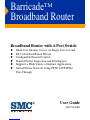 1
1
-
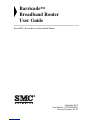 2
2
-
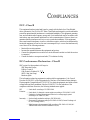 3
3
-
 4
4
-
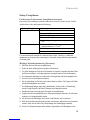 5
5
-
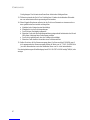 6
6
-
 7
7
-
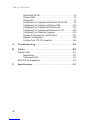 8
8
-
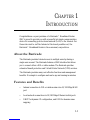 9
9
-
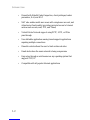 10
10
-
 11
11
-
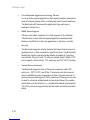 12
12
-
 13
13
-
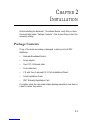 14
14
-
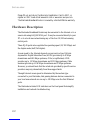 15
15
-
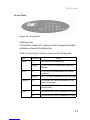 16
16
-
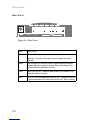 17
17
-
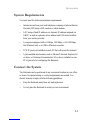 18
18
-
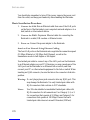 19
19
-
 20
20
-
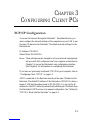 21
21
-
 22
22
-
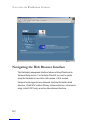 23
23
-
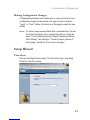 24
24
-
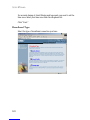 25
25
-
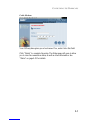 26
26
-
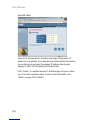 27
27
-
 28
28
-
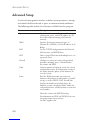 29
29
-
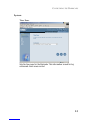 30
30
-
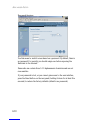 31
31
-
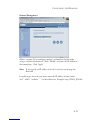 32
32
-
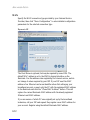 33
33
-
 34
34
-
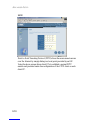 35
35
-
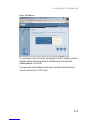 36
36
-
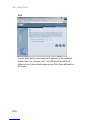 37
37
-
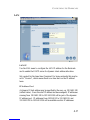 38
38
-
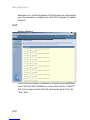 39
39
-
 40
40
-
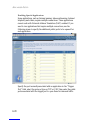 41
41
-
 42
42
-
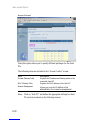 43
43
-
 44
44
-
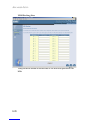 45
45
-
 46
46
-
 47
47
-
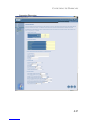 48
48
-
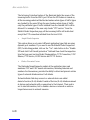 49
49
-
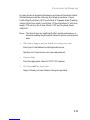 50
50
-
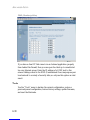 51
51
-
 52
52
-
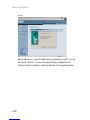 53
53
-
 54
54
-
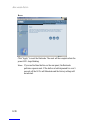 55
55
-
 56
56
-
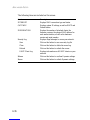 57
57
-
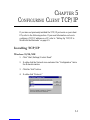 58
58
-
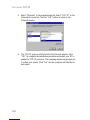 59
59
-
 60
60
-
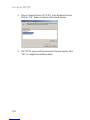 61
61
-
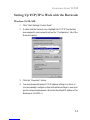 62
62
-
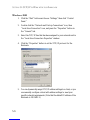 63
63
-
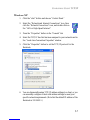 64
64
-
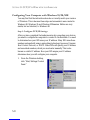 65
65
-
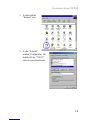 66
66
-
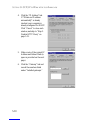 67
67
-
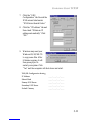 68
68
-
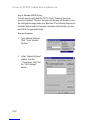 69
69
-
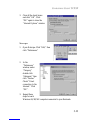 70
70
-
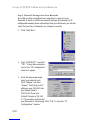 71
71
-
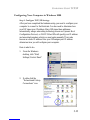 72
72
-
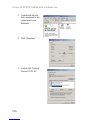 73
73
-
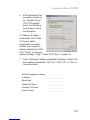 74
74
-
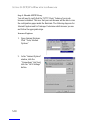 75
75
-
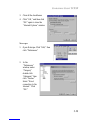 76
76
-
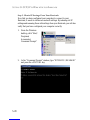 77
77
-
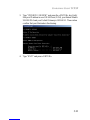 78
78
-
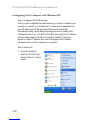 79
79
-
 80
80
-
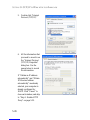 81
81
-
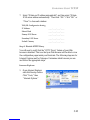 82
82
-
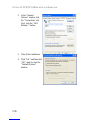 83
83
-
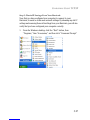 84
84
-
 85
85
-
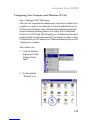 86
86
-
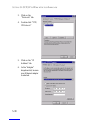 87
87
-
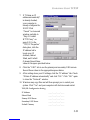 88
88
-
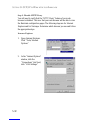 89
89
-
 90
90
-
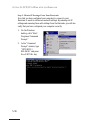 91
91
-
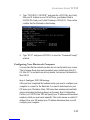 92
92
-
 93
93
-
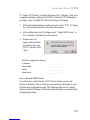 94
94
-
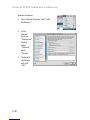 95
95
-
 96
96
-
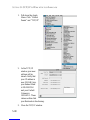 97
97
-
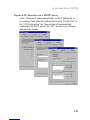 98
98
-
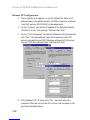 99
99
-
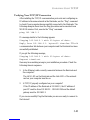 100
100
-
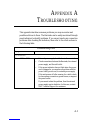 101
101
-
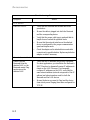 102
102
-
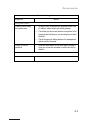 103
103
-
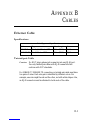 104
104
-
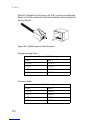 105
105
-
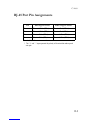 106
106
-
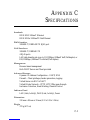 107
107
-
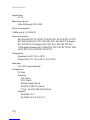 108
108
-
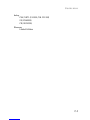 109
109
-
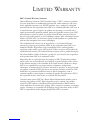 110
110
-
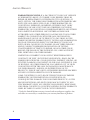 111
111
-
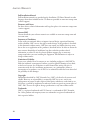 112
112
Ask a question and I''ll find the answer in the document
Finding information in a document is now easier with AI
Related papers
Other documents
-
SMC Networks SMC7004AWBR User manual
-
SMC Networks Barricade SMC7008ABR User manual
-
SMC Networks Cable/DSL SMC7008ABR User manual
-
SMC Networks SMC2804WBRP-G User manual
-
SMC Networks SMC7004VWBR User manual
-
SMC Networks SMC7004VBR User manual
-
SMC Networks SMC7804WBRA User manual
-
SMC Networks SMC7404WBRA User manual
-
SMC Networks SMC7004VBR V.2 User manual
-
SMC Networks SMCWBR14-G2 User manual