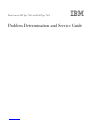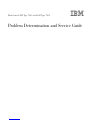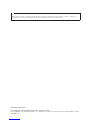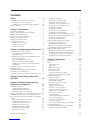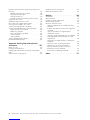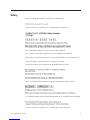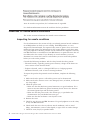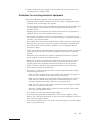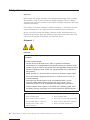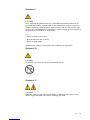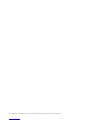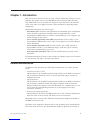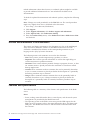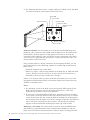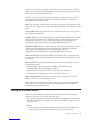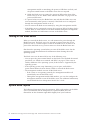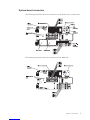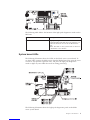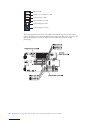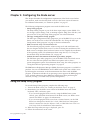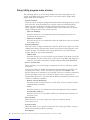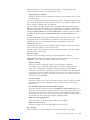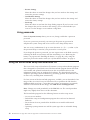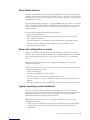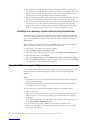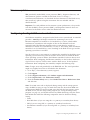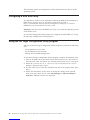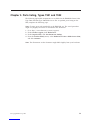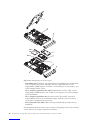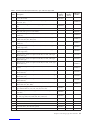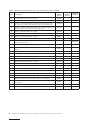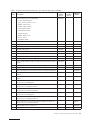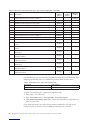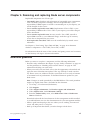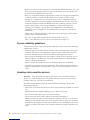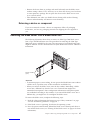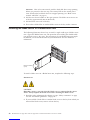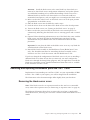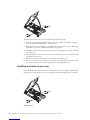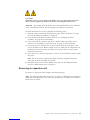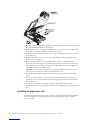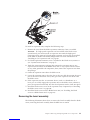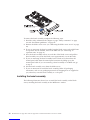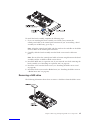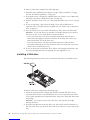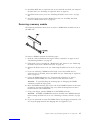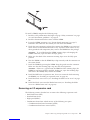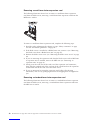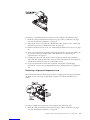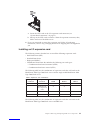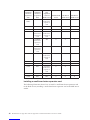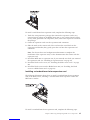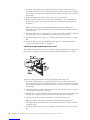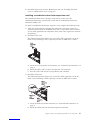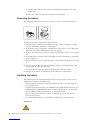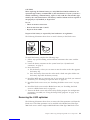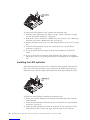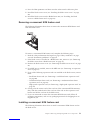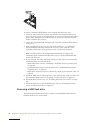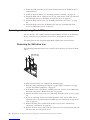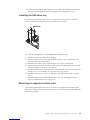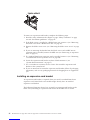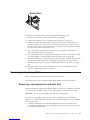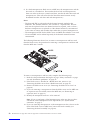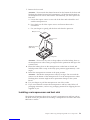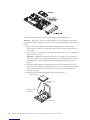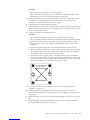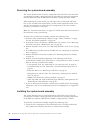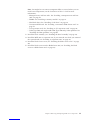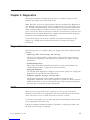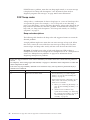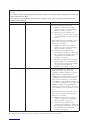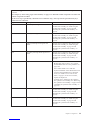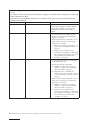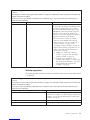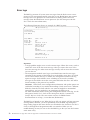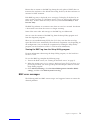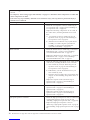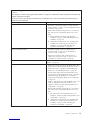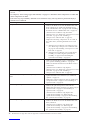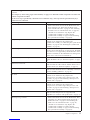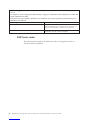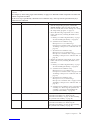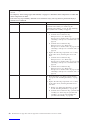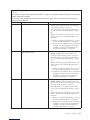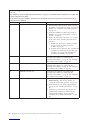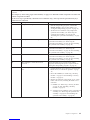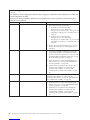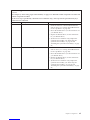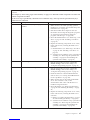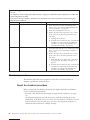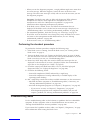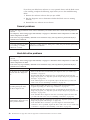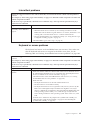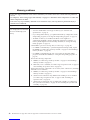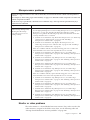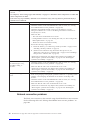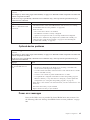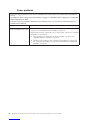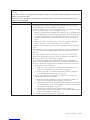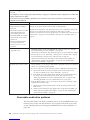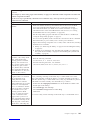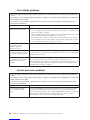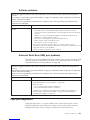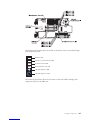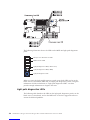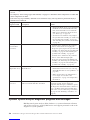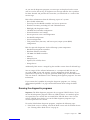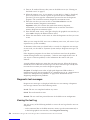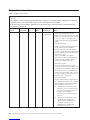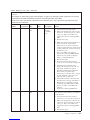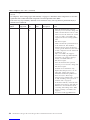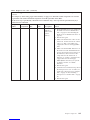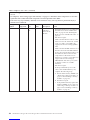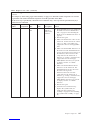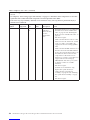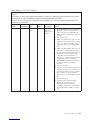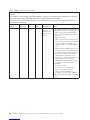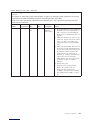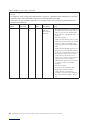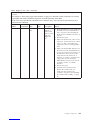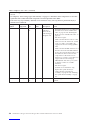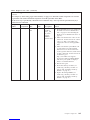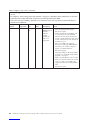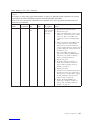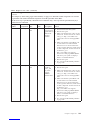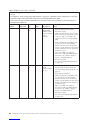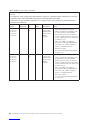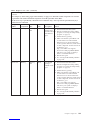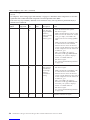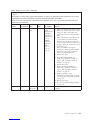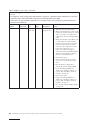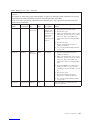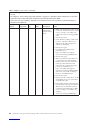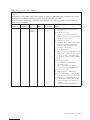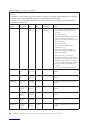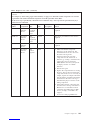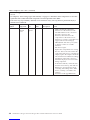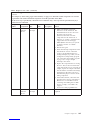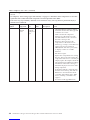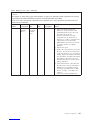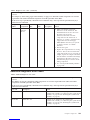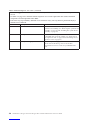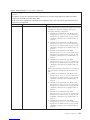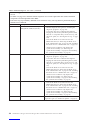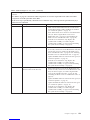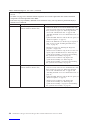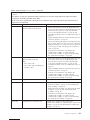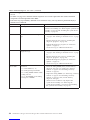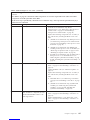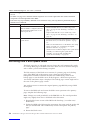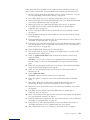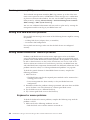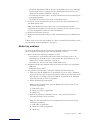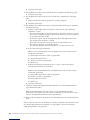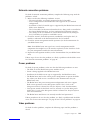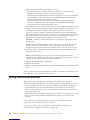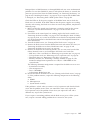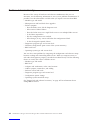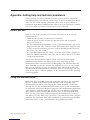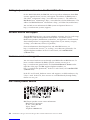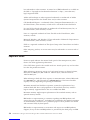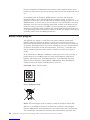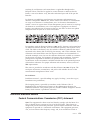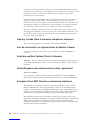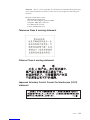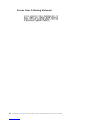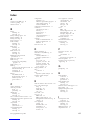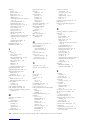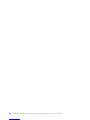IBM BladeCenter LS42 Type 7902 User manual
- Category
- Server/workstation motherboards
- Type
- User manual
This manual is also suitable for

Note: Before using this information and the product it supports, read the general information in “Notices” on page 169,
and the Warranty and Support Information document on the IBM BladeCenter Documentation CD.
Sixth Edition (July 2009)
© Copyright International Business Machines Corporation 2009.
US Government Users Restricted Rights – Use, duplication or disclosure restricted by GSA ADP Schedule Contract
with IBM Corp.

Contents
Safety ...............v
Guidelines for trained service technicians ....vi
Inspecting for unsafe conditions ......vi
Guidelines for servicing electrical equipment . . vii
Safety statements ............viii
Chapter 1. Introduction ........1
Related documentation ...........1
Notices and statements in this document .....2
Features and specifications..........2
Blade server controls and LEDs ........3
Turning on the blade server .........5
Turning off the blade server .........6
System board layouts ...........6
System-board connectors .........7
System-board switches ..........8
System board LEDs ...........9
Chapter 2. Configuring the blade server 11
Using the Setup Utility program .......11
Setup Utility program menu choices .....12
Using passwords ...........14
Using the ServerGuide Setup and Installation CD . 14
ServerGuide features ..........15
Setup and configuration overview ......15
Typical operating-system installation .....15
Installing the operating system without using
ServerGuide .............16
Using the PXE boot agent utility program ....16
Firmware updates ............17
Configuring the Gigabit Ethernet controller....17
Configuring a SAS RAID array ........18
Using the LSI Logic Configuration Utility program 18
Chapter 3. Parts listing, Types 7901
and 7902 ..............19
Chapter 4. Removing and replacing
blade server components.......25
Installation guidelines ...........25
System reliability guidelines ........26
Handling static-sensitive devices ......26
Returning a device or component ......27
Removing the blade server from a BladeCenter unit 27
Installing the blade server in a BladeCenter unit . . 28
Removing and replacing consumable parts and Tier
1 CRUs ................29
Removing the blade server cover ......29
Installing the blade server cover ......30
Removing an expansion unit .......31
Installing an expansion unit ........32
Removing the bezel assembly .......33
Installing the bezel assembly .......34
Removing a SAS drive..........35
Installing a SAS drive ..........36
Removing a memory module .......37
Installing a memory module........38
Removing an I/O expansion card ......39
Installing an I/O expansion card ......43
Removing the battery ..........48
Installing the battery ..........48
Removing the LS22 optimizer .......49
Installing the LS22 optimizer .......50
Removing a concurrent KVM feature card . . . 51
Installing a concurrent KVM feature card . . . 51
Removing a USB flash drive ........52
Installing a USB flash drive ........53
Removing and replacing Tier 2 CRUs......54
Removing the SAS drive tray .......54
Installing the SAS drive tray........55
Removing an expansion-card bracket .....55
Installing an expansion-card bracket .....56
Removing and replacing FRUs ........57
Removing a microprocessor and heat sink . . . 57
Installing a microprocessor and heat sink . . . 59
Removing the system-board assembly ....62
Installing the system-board assembly .....62
Chapter 5. Diagnostics ........65
Diagnostic tools .............65
POST ................65
POST beep codes ...........66
Error logs ..............72
BMC error messages ..........73
POST error codes ...........78
Checkout procedure ...........88
About the checkout procedure .......88
Performing the checkout procedure .....89
Troubleshooting tables...........89
General problems ...........90
Hard disk drive problems ........90
Intermittent problems ..........91
Keyboard or mouse problems .......91
Memory problems ...........92
Microprocessor problems .........93
Monitor or video problems ........93
Network connection problems .......94
Optional-device problems ........95
Power error messages ..........95
Power problems ............98
Removable-media drive problems .....100
ServerGuide problems .........102
Service processor problems ........102
Software problems...........103
Universal Serial Bus (USB) port problems . . . 103
Light path diagnostics ..........103
Viewing the light path diagnostics LEDs . . . 104
Light path diagnostics LEDs .......106
© Copyright IBM Corp. 2009 iii

Dynamic System Analysis diagnostic programs and
messages ...............108
Running the diagnostic programs .....109
Diagnostic text messages ........110
Viewing the test log ..........110
Dynamic System Analysis diagnostic messages 111
Diagnostic error codes ..........112
Additional diagnostic error codes ......149
Recovering from a BIOS update failure .....158
Service processor (BMC) error codes......160
Solving SAS hard disk drive problems .....160
Solving shared BladeCenter resource problems . . 160
Keyboard or mouse problems .......160
Media tray problems ..........161
Network connection problems .......163
Power problems ...........163
Video problems............163
Solving undetermined problems .......164
Problem determination tips.........166
Appendix. Getting help and technical
assistance.............167
Before you call .............167
Using the documentation .........167
Getting help and information from the World Wide
Web................168
Software service and support ........168
Hardware service and support .......168
IBM Taiwan product service ........168
Notices ..............169
Trademarks ..............169
Important notes ............170
Product recycling and disposal .......171
Battery return program ..........172
Electronic emission notices .........173
Federal Communications Commission (FCC)
statement..............173
Industry Canada Class A emission compliance
statement..............174
Avis de conformité à la réglementation
d’Industrie Canada ..........174
Australia and New Zealand Class A statement 174
United Kingdom telecommunications safety
requirement .............174
European Union EMC Directive conformance
statement..............174
Taiwanese Class A warning statement ....175
Chinese Class A warning statement .....175
Japanese Voluntary Control Council for
Interference (VCCI) statement .......175
Korean Class A Warning Statement .....176
Index ...............177
iv BladeCenter LS22 Type 7901 and LS42 Type 7902: Problem Determination and Service Guide

Safety
Before installing this product, read the Safety Information.
Antes de instalar este produto, leia as Informações de Segurança.
Læs sikkerhedsforskrifterne, før du installerer dette produkt.
Lees voordat u dit product installeert eerst de veiligheidsvoorschriften.
Ennen kuin asennat tämän tuotteen, lue turvaohjeet kohdasta Safety Information.
Avant d’installer ce produit, lisez les consignes de sécurité.
Vor der Installation dieses Produkts die Sicherheitshinweise lesen.
Prima di installare questo prodotto, leggere le Informazioni sulla Sicurezza.
Les sikkerhetsinformasjonen (Safety Information) før du installerer dette produktet.
Antes de instalar este produto, leia as Informações sobre Segurança.
© Copyright IBM Corp. 2009 v

Antes de instalar este producto, lea la información de seguridad.
Läs säkerhetsinformationen innan du installerar den här produkten.
Guidelines for trained service technicians
This section contains information for trained service technicians.
Inspecting for unsafe conditions
Use the information in this section to help you identify potential unsafe conditions
in an IBM product on which you are working. Each IBM product, as it was
designed and manufactured, has required safety items to protect users and service
technicians from injury. The information in this section addresses only those items.
Use good judgment to identify potential unsafe conditions that might be caused by
non-IBM alterations or attachment of non-IBM features or optional devices that are
not addressed in this section. If you identify an unsafe condition, you must
determine how serious the hazard is and whether you must correct the problem
before you work on the product.
Consider the following conditions and the safety hazards that they present:
vElectrical hazards, especially primary power. Primary voltage on the frame can
cause serious or fatal electrical shock.
vExplosive hazards, such as a damaged CRT face or a bulging capacitor.
vMechanical hazards, such as loose or missing hardware.
To inspect the product for potential unsafe conditions, complete the following
steps:
1. Make sure that the power is off and the power cord is disconnected.
2. Make sure that the exterior cover is not damaged, loose, or broken, and observe
any sharp edges.
3. Check the power cord:
vMake sure that the third-wire ground connector is in good condition. Use a
meter to measure third-wire ground continuity for 0.1 ohm or less between
the external ground pin and the frame ground.
vMake sure that the power cord is the correct type, as specified in the
documentation for your BladeCenter unit type.
vMake sure that the insulation is not frayed or worn.
4. Remove the cover.
5. Check for any obvious non-IBM alterations. Use good judgment as to the safety
of any non-IBM alterations.
6. Check inside the server for any obvious unsafe conditions, such as metal
filings, contamination, water or other liquid, or signs of fire or smoke damage.
7. Check for worn, frayed, or pinched cables.
vi BladeCenter LS22 Type 7901 and LS42 Type 7902: Problem Determination and Service Guide

8. Make sure that the power-supply cover fasteners (screws or rivets) have not
been removed or tampered with.
Guidelines for servicing electrical equipment
Observe the following guidelines when servicing electrical equipment:
vCheck the area for electrical hazards such as moist floors, nongrounded power
extension cords, and missing safety grounds.
vUse only approved tools and test equipment. Some hand tools have handles that
are covered with a soft material that does not provide insulation from live
electrical current.
vRegularly inspect and maintain your electrical hand tools for safe operational
condition. Do not use worn or broken tools or testers.
vDo not touch the reflective surface of a dental mirror to a live electrical circuit.
The surface is conductive and can cause personal injury or equipment damage if
it touches a live electrical circuit.
vSome rubber floor mats contain small conductive fibers to decrease electrostatic
discharge. Do not use this type of mat to protect yourself from electrical shock.
vDo not work alone under hazardous conditions or near equipment that has
hazardous voltages.
vLocate the emergency power-off (EPO) switch, disconnecting switch, or electrical
outlet so that you can turn off the power quickly in the event of an electrical
accident.
vDisconnect all power before you perform a mechanical inspection, work near
power supplies, or remove or install main units.
vBefore you work on the equipment, disconnect the power cord. If you cannot
disconnect the power cord, have the customer power-off the wall box that
supplies power to the equipment and lock the wall box in the off position.
vNever assume that power has been disconnected from a circuit. Check it to
make sure that it has been disconnected.
vIf you have to work on equipment that has exposed electrical circuits, observe
the following precautions:
– Make sure that another person who is familiar with the power-off controls is
near you and is available to turn off the power if necessary.
– When you are working with powered-on electrical equipment, use only one
hand. Keep the other hand in your pocket or behind your back to avoid
creating a complete circuit that could cause an electrical shock.
– When you use a tester, set the controls correctly and use the approved probe
leads and accessories for that tester.
– Stand on a suitable rubber mat to insulate you from grounds such as metal
floor strips and equipment frames.
vUse extreme care when you measure high voltages.
vTo ensure proper grounding of components such as power supplies, pumps,
blowers, fans, and motor generators, do not service these components outside of
their normal operating locations.
vIf an electrical accident occurs, use caution, turn off the power, and send another
person to get medical aid.
Safety vii

Safety statements
Important:
Each caution and danger statement in this documentation begins with a number.
This number is used to cross reference an English-language caution or danger
statement with translated versions of the caution or danger statement in the Safety
Information document.
For example, if a caution statement is labeled ″Statement 1,″translations for that
caution statement are in the Safety Information document under ″Statement 1.″
Be sure to read all caution and danger statements in this document before you
perform the procedures. Read any additional safety information that comes with
your server or optional device before you install the device.
Statement 1
DANGER
Electrical current from power, telephone, and communication cables is
hazardous.
To avoid a shock hazard:
vDo not connect or disconnect any cables or perform installation,
maintenance, or reconfiguration of this product during an electrical storm.
vConnect all power cords to a properly wired and grounded electrical outlet.
vConnect to properly wired outlets any equipment that will be attached to
this product.
vWhen possible, use one hand only to connect or disconnect signal cables.
vNever turn on any equipment when there is evidence of fire, water, or
structural damage.
vDisconnect the attached power cords, telecommunications systems,
networks, and modems before you open the device covers, unless
instructed otherwise in the installation and configuration procedures.
vConnect and disconnect cables as described in the following table when
installing, moving, or opening covers on this product or attached devices.
To Connect: To Disconnect:
1. Turn everything OFF.
2. First, attach all cables to devices.
3. Attach signal cables to connectors.
4. Attach power cords to outlet.
5. Turn device ON.
1. Turn everything OFF.
2. First, remove power cords from outlet.
3. Remove signal cables from connectors.
4. Remove all cables from devices.
viii BladeCenter LS22 Type 7901 and LS42 Type 7902: Problem Determination and Service Guide

Statement 2
CAUTION:
When replacing the lithium battery, use only IBM Part Number 33F8354 or an
equivalent type battery recommended by the manufacturer. If your system has a
module containing a lithium battery, replace it only with the same module type
made by the same manufacturer. The battery contains lithium and can explode if
not properly used, handled, or disposed of.
Do not:
vThrow or immerse into water
vHeat to more than 100°C (212°F)
vRepair or disassemble
Dispose of the battery as required by local ordinances or regulations.
Statement 10
CAUTION:
Do not place any object on top of rack-mounted devices.
Statement 21
CAUTION:
Hazardous energy is present when the blade is connected to the power source.
Always replace the blade cover before installing the blade.
Safety ix

Chapter 1. Introduction
This Problem Determination and Service Guide contains information to help you solve
problems that might occur in your IBM BladeCenter LS22 Type 7901 and LS42
Type 7902 blade server. It describes the diagnostic tools that come with the blade
server, error codes and suggested actions, and instructions for replacing failing
components.
Replaceable components are of three types:
vConsumable parts: Purchase and replacement of consumable parts (components,
such as batteries and printer cartridges, that have depletable life) is your
responsibility. If IBM acquires or installs a consumable part at your request, you
will be charged for the service.
vTier 1 customer replaceable unit (CRU): Replacement of Tier 1 CRUs is your
responsibility. If IBM installs a Tier 1 CRU at your request, you will be charged
for the installation.
vTier 2 customer replaceable unit: You may install a Tier 2 CRU yourself or
request IBM to install it, at no additional charge, under the type of warranty
service that is designated for your server.
vField replaceable unit (FRU): FRUs must be installed only by trained service
technicians.
For information about the terms of the warranty and getting service and assistance,
see the Warranty and Support Information document.
Related documentation
In addition to this document, the following documentation also comes with the
server:
vInstallation and User’s Guide
This document is in Portable Document Format (PDF) on the IBM Documentation
CD. It contains information on how to install supported options and how to
configure the server.
vSafety Information
This document is in Portable Document Format (PDF) on the IBM Documentation
CD. It contains translated caution and danger statements. Each caution and
danger statement that appears in the documentation has a number that you can
use to locate the corresponding statement in your language in the Safety
Information document.
vWarranty and Support Information
This document is in PDF on the IBM Documentation CD. It contains information
about the terms of the warranty and about service and assistance.
Depending on the server model, additional documentation might be included on
the IBM Documentation CD.
The blade server might have features that are not described in the documentation
that comes with the server. The documentation might be updated occasionally to
© Copyright IBM Corp. 2009 1

include information about those features, or technical updates might be available
to provide additional information that is not included in the blade server
documentation.
To check for updated documentation and technical updates, complete the following
steps.
Note: Changes are made periodically to the IBM Web site. The actual procedure
might vary slightly from what is described in this document.
1. Go to http://www.ibm.com/bladecenter/.
2. Click Support.
3. Under Support information, click Product support and information.
4. Under Popular links, click Publications lookup.
5. From the Product family menu, select BladeCenter LS22 or BladeCenter LS42
and click Go.
Notices and statements in this document
The caution and danger statements in this document are also in the multilingual
Safety Information document, which is on the IBM Documentation CD. Each
statement is numbered for reference to the corresponding statement in your
language in the Safety Information document.
The following notices and statements are used in this document:
vNote: These notices provide important tips, guidance, or advice.
vImportant: These notices provide information or advice that might help you
avoid inconvenient or problem situations.
vAttention: These notices indicate potential damage to programs, devices, or data.
An attention notice is placed just before the instruction or situation in which
damage might occur.
vCaution: These statements indicate situations that can be potentially hazardous
to you. A caution statement is placed just before the description of a potentially
hazardous procedure step or situation.
vDanger: These statements indicate situations that can be potentially lethal or
extremely hazardous to you. A danger statement is placed just before the
description of a potentially lethal or extremely hazardous procedure step or
situation.
Features and specifications
The following table is a summary of the features and specifications of the blade
server.
Notes:
vPower, cooling, removable-media drives, external ports, and advanced system
management are provided by the BladeCenter unit.
vThe operating system in the blade server must provide USB support for the
blade server to recognize and use the removable-media drives and front-panel
USB ports. The BladeCenter unit uses USB for internal communications with
these devices.
2BladeCenter LS22 Type 7901 and LS42 Type 7902: Problem Determination and Service Guide

Microprocessor:
v7901 (LS22) models: Supports up to
two quad-core AMD Opteron
microprocessors
v7902 (LS42) models: Supports up to
four quad-core AMD Opteron
microprocessors
Note: Use the Setup Utility program
to determine the type and speed of
the microprocessors in your blade
server.
Memory:
vDual-channel DIMMs
vType: Very low profile (VLP),
double-data-rate 2 (DDR2), ECC
SDRAM registered x4 (Chipkill) or
x8 (non-Chipkill) DIMMs
vSupports 1 GB, 2 GB, 4 GB, and 8
GB DIMMs (as of the date of this
publication)
v7901 (LS22) models: Up to 8
dual-channel DIMMs, supporting
up to 64 GB of total memory.
v7902 (LS42) models: Up to 16
dual-channel DIMMs, supporting
up to 128 GB of total memory.
Drives: Supports up to two
small-form-factor, Serial Attached
SCSI (SAS) drives or solid state
drives.
Electrical Input: 12Vdc
7901 (LS22) integrated functions:
vDual-port Gigabit Ethernet
controller
vExpansion card connector
vBlade expansion connector
vLocal service processor: Baseboard
management controller (BMC)
with Intelligent Platform
Management Interface (IPMI)
firmware 1.5 compliant
vATI RN-50 video controller
vLSI 1064E Serial Attached SCSI
(SAS) controller
vLight path diagnostics
vDynamic System Analysis (DSA)
Preboot diagnostics
vRS-485 interface for
communication with the
management module
vAutomatic server restart (ASR)
vSerial over LAN (SOL)
vFour USB buses for
communication with keyboard,
mouse, and removable media
drives
vOne internal USB connector for a
supported USB flash device, such
as the IBM USB key for VMware
ESXi
Size:
vHeight: 24.5 cm (9.7 inches)
vDepth: 44.6 cm (17.6 inches)
vWidth: Single-width models: 2.9
cm (1.14 inches), Double-width
models: 4.8 cm (2.28 inches)
vMaximum weight: Single-width
models: 4.9 kg (10.8 lb),
Double-width models: 11.2 kg
(24.7 lb)
7902 (LS42) integrated functions:
vTwo dual-port Gigabit Ethernet
controllers
vTwo expansion card connectors
vBlade expansion connector
vLocal service processor: Baseboard
management controller (BMC) with
Intelligent Platform Management
Interface (IPMI) firmware 1.5
compliant
vATI RN-50 video controller
vLSI 1064E Serial Attached SCSI
(SAS) controller
vLight path diagnostics
vDynamic System Analysis (DSA)
Preboot diagnostics
vRS-485 interface for communication
with the management module
vAutomatic server restart (ASR)
vSerial over LAN (SOL)
vFour USB buses for communication
with keyboard, mouse, and
removable media drives
vOne internal USB connector for a
supported USB flash device, such as
the IBM USB key for VMware ESXi
Environment:
vAir temperature:
– Blade server on: 10° to 35°C (50°
to 95°F). Altitude: 0 to 914 m (0 to
3000 ft)
– Blade server on: 10° to 32°C (50°
to 90°F). Altitude: 914 to 2134 m
(3000 to 7000 ft)
– Blade server off: -40° to 60°C (-40°
to 140°F)
vHumidity:
– Blade server on: 8% to 80%
– Blade server off: 5% to 80%
Predictive Failure Analysis (PFA)
alerts:
vMicroprocessor
vMemory
vHard disk drives
Blade server controls and LEDs
This section describes the controls and LEDs on the blade server.
Notes:
1. The control panel door is shown in the closed (normal) position in the
following illustration. To access the power-control button, you must open the
control panel door.
Chapter 1. Introduction 3

2. The following illustration shows a single-width type of blade server. The MPE
also interacts with the control panel on the blade server.
KVM select button
Activity LED
Location LED
Information LED
Blade-error LED
Media-tray select
button
Power-control button
Power-on LED
KVM select button: Press this button to associate the shared BladeCenter unit
keyboard, video, and mouse port (KVM) with the blade server. The LED on this
button flashes while the request is being processed and then is lit when the
ownership of the keyboard, video, and mouse has been transferred to the blade
server. It can take approximately 20 seconds to switch the keyboard, video, and
mouse control to the blade server.
Using a keyboard that is directly attached to the management-module, you can
press keyboard keys in the following sequence to switch KVM control between
blade servers:
NumLock NumLock bay_number Enter
Where bay_number is the two-digit number of the blade bay in which the blade
server is installed. A blade server that occupies more than one blade bay is
identified by the lowest bay number that it occupies.
If there is no response when you press the KVM select button, you can use the
management-module Web interface to determine whether local control has been
disabled on the blade server.
Notes:
1. The operating system in the blade server must provide USB support for the
blade server to recognize and use the keyboard and mouse, even if the
keyboard and mouse have PS/2-style connectors.
2. If you install a supported Microsoft Windows operating system on the blade
server while it is not the current owner of the KVM, a delay of up to 1 minute
occurs the first time that you switch the KVM to the blade server. During this
one-time-only delay, the blade server device manager enumerates the keyboard,
video, and mouse and loads the device drivers. All subsequent switching
happens in the normal KVM switching time frame (up to 20 seconds).
Media-tray select button: Press this button to associate the shared BladeCenter
unit media tray (removable-media drives and front-panel USB ports) with the
blade server. The LED on the button flashes while the request is being processed,
4BladeCenter LS22 Type 7901 and LS42 Type 7902: Problem Determination and Service Guide

and then is lit when the ownership of the media tray has been transferred to the
blade server. It can take approximately 20 seconds for the operating system in the
blade server to recognize the media tray.
If there is no response when you press the media-tray select button, you can use
the management-module Web interface to determine whether local control has
been disabled on the blade server.
Note: The operating system in the blade server must provide USB support for the
blade server to recognize and use the removable-media drives and front-panel USB
ports.
Activity LED: When this green LED is lit, it indicates that there is activity on the
hard disk drive or network.
Location LED: The system administrator can remotely light this blue LED to aid in
visually locating the blade server. When this LED is lit, the location LED on the
BladeCenter unit is lit also. The location LED can be turned off through the
management-module Web interface or through IBM Director Console.
Information LED: When this amber LED is lit, it indicates that information about a
system error for the blade server has been placed in the management-module
event log. The information LED can be turned off through the
management-module Web interface or through IBM Director Console.
Blade-error LED: When this amber LED is lit, it indicates that a system error has
occurred in the blade server. The blade-error LED will turn off only after the error
is corrected.
Power-on LED: This green LED indicates the power status of the blade server in
the following manner:
vFlashing rapidly: The service processor (BMC) on the blade server is
communicating with the management module.
vFlashing slowly: The blade server has power but is not turned on.
vLit continuously: The blade server has power and is turned on.
Power-control button: This button is behind the control panel door. Press this
button to turn on or turn off the blade server.
Note: The power-control button has effect only if local power control is enabled
for the blade server. Local power control is enabled and disabled through the
management-module Web interface.
Turning on the blade server
After you connect the blade server to power through the BladeCenter unit, the
blade server can start in any of the following ways:
vYou can press the power-control button on the front of the blade server (behind
the control panel door, see “Blade server controls and LEDs” on page 3) to start
the blade server.
Notes:
1. Wait until the power-on LED on the blade server flashes slowly before you
press the power-control button. While the service processor in the
Chapter 1. Introduction 5

management module is initializing, the power-on LED does not flash, and
the power-control button on the blade server does not respond.
2. While the blade server is starting, the power-on LED on the front of the
blade server is lit. See “Blade server controls and LEDs” on page 3 for the
power-on LED states.
vIf a power failure occurs, the BladeCenter unit and then the blade server can
start automatically when power is restored, if the blade server is configured
through the management module to do so.
vYou can turn on the blade server remotely by using the management module.
vIf the blade server is connected to power (the power-on LED is flashing slowly)
and the Wake on LAN feature has not been disabled through the management
module, the Wake on LAN feature can turn on the blade server.
Turning off the blade server
When you turn off the blade server, it is still connected to power through the
BladeCenter unit. The blade server can respond to requests from the service
processor, such as a remote request to turn on the blade server. To remove all
power from the blade server, you must remove it from the BladeCenter unit.
Shut down the operating system before you turn off the blade server. See the
operating-system documentation for information about shutting down the
operating system.
The blade server can be turned off in any of the following ways:
vYou can press the power-control button on the blade server (behind the control
panel door, see “Blade server controls and LEDs” on page 3). This starts an
orderly shutdown of the operating system, if this feature is supported by the
operating system.
vIf the operating system stops functioning, you can press and hold the
power-control button for more than 4 seconds to turn off the blade server.
vThe management module can turn off the blade server.
– If the system is not operating correctly, the management module will
automatically turn off the blade server.
– Through the management-module Web interface, you can also configure the
management module to turn off the blade server. For additional information,
see the IBM BladeCenter Management Module User’s Guide.
System board layouts
The following illustrations show the connectors, LEDs, and switches on the blade
server system board and the multiprocessor expansion (MPE) unit. The
illustrations in this document might differ slightly from your hardware.
6BladeCenter LS22 Type 7901 and LS42 Type 7902: Problem Determination and Service Guide

System-board switches
The following illustration shows the switches on the blade server system board.
The following table defines the function of each switch on the blade server system
board.
Switch number Description
SW1 Light path diagnostics switch: Press and hold to
relight the system-board LEDs that were lit before
you removed the blade server from the
BladeCenter unit.
SW4 Switch block 4 has four switches:
v1 – Debug serial port
– Open: Disable (default)
– Closed: Enable
v2 – Flash bank select
– Open: Primary (default)
– Closed: Backup
v3 – Password override
– Open: Disable (default)
– Closed: Enable
v4 – Wake on LAN power button bypass
– Open: Enable (default)
– Closed: Disable
The following illustration shows the light path diagnostics switch on the MPE unit.
8BladeCenter LS22 Type 7901 and LS42 Type 7902: Problem Determination and Service Guide
Page is loading ...
Page is loading ...
Page is loading ...
Page is loading ...
Page is loading ...
Page is loading ...
Page is loading ...
Page is loading ...
Page is loading ...
Page is loading ...
Page is loading ...
Page is loading ...
Page is loading ...
Page is loading ...
Page is loading ...
Page is loading ...
Page is loading ...
Page is loading ...
Page is loading ...
Page is loading ...
Page is loading ...
Page is loading ...
Page is loading ...
Page is loading ...
Page is loading ...
Page is loading ...
Page is loading ...
Page is loading ...
Page is loading ...
Page is loading ...
Page is loading ...
Page is loading ...
Page is loading ...
Page is loading ...
Page is loading ...
Page is loading ...
Page is loading ...
Page is loading ...
Page is loading ...
Page is loading ...
Page is loading ...
Page is loading ...
Page is loading ...
Page is loading ...
Page is loading ...
Page is loading ...
Page is loading ...
Page is loading ...
Page is loading ...
Page is loading ...
Page is loading ...
Page is loading ...
Page is loading ...
Page is loading ...
Page is loading ...
Page is loading ...
Page is loading ...
Page is loading ...
Page is loading ...
Page is loading ...
Page is loading ...
Page is loading ...
Page is loading ...
Page is loading ...
Page is loading ...
Page is loading ...
Page is loading ...
Page is loading ...
Page is loading ...
Page is loading ...
Page is loading ...
Page is loading ...
Page is loading ...
Page is loading ...
Page is loading ...
Page is loading ...
Page is loading ...
Page is loading ...
Page is loading ...
Page is loading ...
Page is loading ...
Page is loading ...
Page is loading ...
Page is loading ...
Page is loading ...
Page is loading ...
Page is loading ...
Page is loading ...
Page is loading ...
Page is loading ...
Page is loading ...
Page is loading ...
Page is loading ...
Page is loading ...
Page is loading ...
Page is loading ...
Page is loading ...
Page is loading ...
Page is loading ...
Page is loading ...
Page is loading ...
Page is loading ...
Page is loading ...
Page is loading ...
Page is loading ...
Page is loading ...
Page is loading ...
Page is loading ...
Page is loading ...
Page is loading ...
Page is loading ...
Page is loading ...
Page is loading ...
Page is loading ...
Page is loading ...
Page is loading ...
Page is loading ...
Page is loading ...
Page is loading ...
Page is loading ...
Page is loading ...
Page is loading ...
Page is loading ...
Page is loading ...
Page is loading ...
Page is loading ...
Page is loading ...
Page is loading ...
Page is loading ...
Page is loading ...
Page is loading ...
Page is loading ...
Page is loading ...
Page is loading ...
Page is loading ...
Page is loading ...
Page is loading ...
Page is loading ...
Page is loading ...
Page is loading ...
Page is loading ...
Page is loading ...
Page is loading ...
Page is loading ...
Page is loading ...
Page is loading ...
Page is loading ...
Page is loading ...
Page is loading ...
Page is loading ...
Page is loading ...
Page is loading ...
Page is loading ...
Page is loading ...
Page is loading ...
Page is loading ...
Page is loading ...
Page is loading ...
Page is loading ...
Page is loading ...
Page is loading ...
Page is loading ...
Page is loading ...
Page is loading ...
Page is loading ...
Page is loading ...
Page is loading ...
Page is loading ...
Page is loading ...
Page is loading ...
Page is loading ...
Page is loading ...
Page is loading ...
Page is loading ...
-
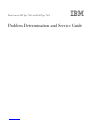 1
1
-
 2
2
-
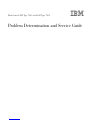 3
3
-
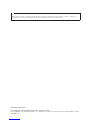 4
4
-
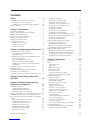 5
5
-
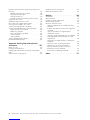 6
6
-
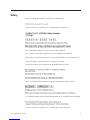 7
7
-
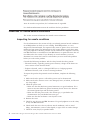 8
8
-
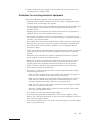 9
9
-
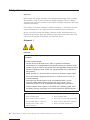 10
10
-
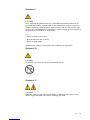 11
11
-
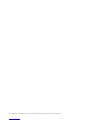 12
12
-
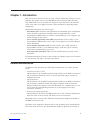 13
13
-
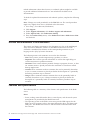 14
14
-
 15
15
-
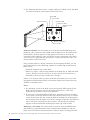 16
16
-
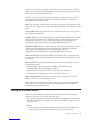 17
17
-
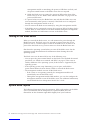 18
18
-
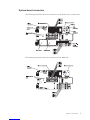 19
19
-
 20
20
-
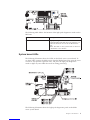 21
21
-
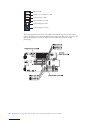 22
22
-
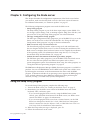 23
23
-
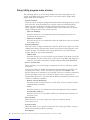 24
24
-
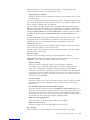 25
25
-
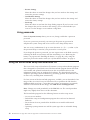 26
26
-
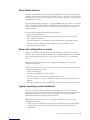 27
27
-
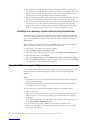 28
28
-
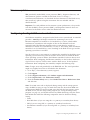 29
29
-
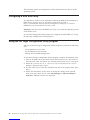 30
30
-
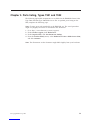 31
31
-
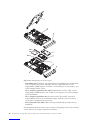 32
32
-
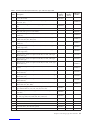 33
33
-
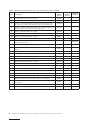 34
34
-
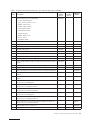 35
35
-
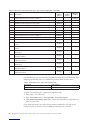 36
36
-
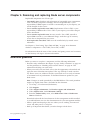 37
37
-
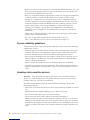 38
38
-
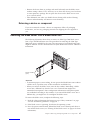 39
39
-
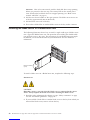 40
40
-
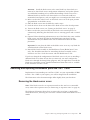 41
41
-
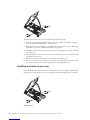 42
42
-
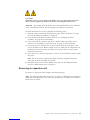 43
43
-
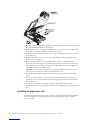 44
44
-
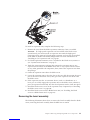 45
45
-
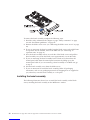 46
46
-
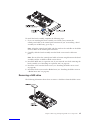 47
47
-
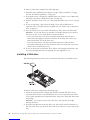 48
48
-
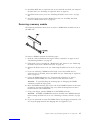 49
49
-
 50
50
-
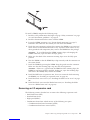 51
51
-
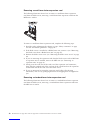 52
52
-
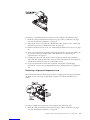 53
53
-
 54
54
-
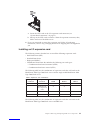 55
55
-
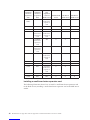 56
56
-
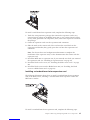 57
57
-
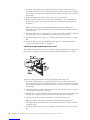 58
58
-
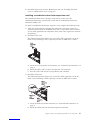 59
59
-
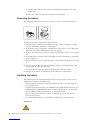 60
60
-
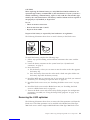 61
61
-
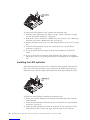 62
62
-
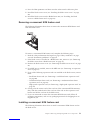 63
63
-
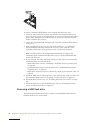 64
64
-
 65
65
-
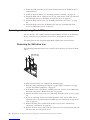 66
66
-
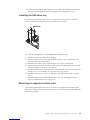 67
67
-
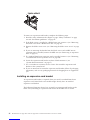 68
68
-
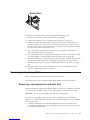 69
69
-
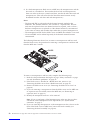 70
70
-
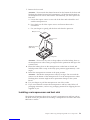 71
71
-
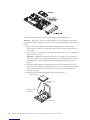 72
72
-
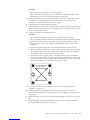 73
73
-
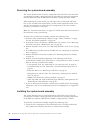 74
74
-
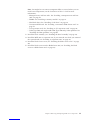 75
75
-
 76
76
-
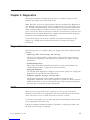 77
77
-
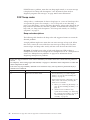 78
78
-
 79
79
-
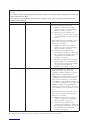 80
80
-
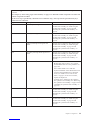 81
81
-
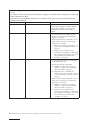 82
82
-
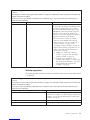 83
83
-
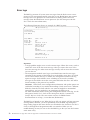 84
84
-
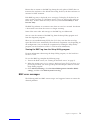 85
85
-
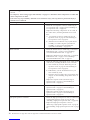 86
86
-
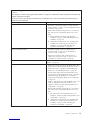 87
87
-
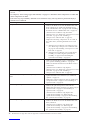 88
88
-
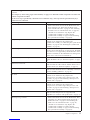 89
89
-
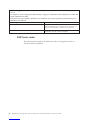 90
90
-
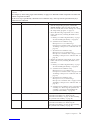 91
91
-
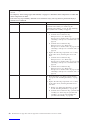 92
92
-
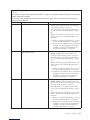 93
93
-
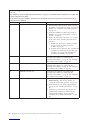 94
94
-
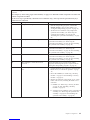 95
95
-
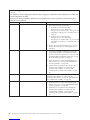 96
96
-
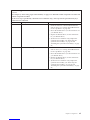 97
97
-
 98
98
-
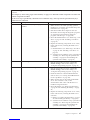 99
99
-
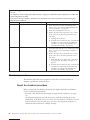 100
100
-
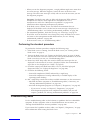 101
101
-
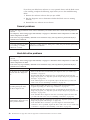 102
102
-
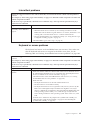 103
103
-
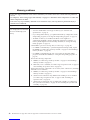 104
104
-
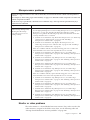 105
105
-
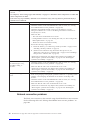 106
106
-
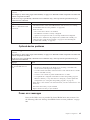 107
107
-
 108
108
-
 109
109
-
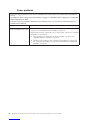 110
110
-
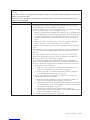 111
111
-
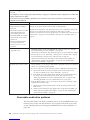 112
112
-
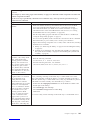 113
113
-
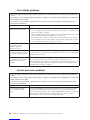 114
114
-
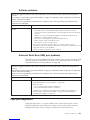 115
115
-
 116
116
-
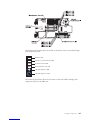 117
117
-
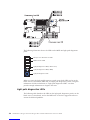 118
118
-
 119
119
-
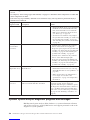 120
120
-
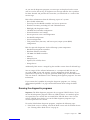 121
121
-
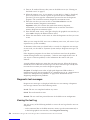 122
122
-
 123
123
-
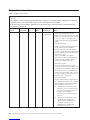 124
124
-
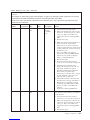 125
125
-
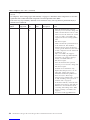 126
126
-
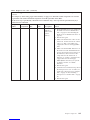 127
127
-
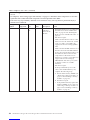 128
128
-
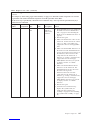 129
129
-
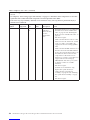 130
130
-
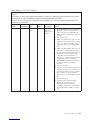 131
131
-
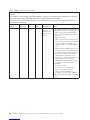 132
132
-
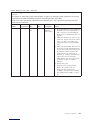 133
133
-
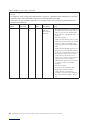 134
134
-
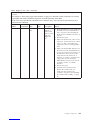 135
135
-
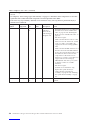 136
136
-
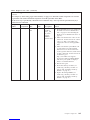 137
137
-
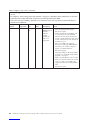 138
138
-
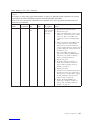 139
139
-
 140
140
-
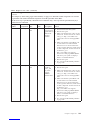 141
141
-
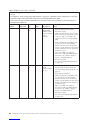 142
142
-
 143
143
-
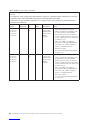 144
144
-
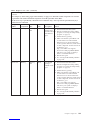 145
145
-
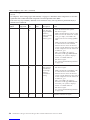 146
146
-
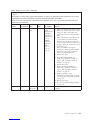 147
147
-
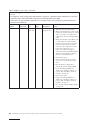 148
148
-
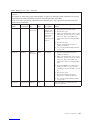 149
149
-
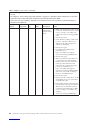 150
150
-
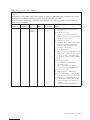 151
151
-
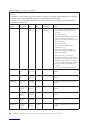 152
152
-
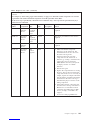 153
153
-
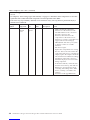 154
154
-
 155
155
-
 156
156
-
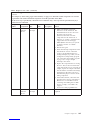 157
157
-
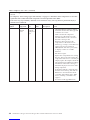 158
158
-
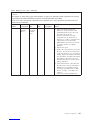 159
159
-
 160
160
-
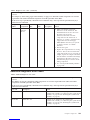 161
161
-
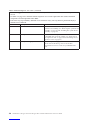 162
162
-
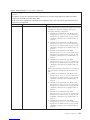 163
163
-
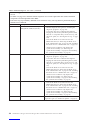 164
164
-
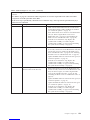 165
165
-
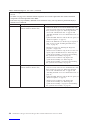 166
166
-
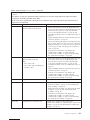 167
167
-
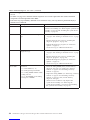 168
168
-
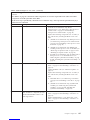 169
169
-
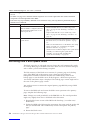 170
170
-
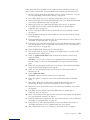 171
171
-
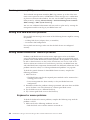 172
172
-
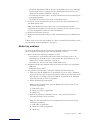 173
173
-
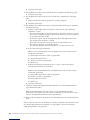 174
174
-
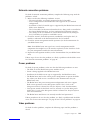 175
175
-
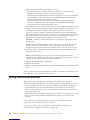 176
176
-
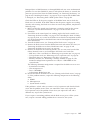 177
177
-
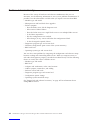 178
178
-
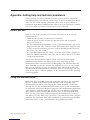 179
179
-
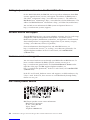 180
180
-
 181
181
-
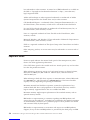 182
182
-
 183
183
-
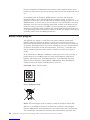 184
184
-
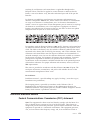 185
185
-
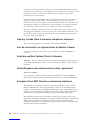 186
186
-
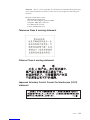 187
187
-
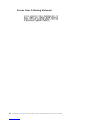 188
188
-
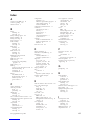 189
189
-
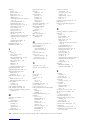 190
190
-
 191
191
-
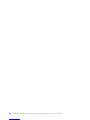 192
192
-
 193
193
-
 194
194
IBM BladeCenter LS42 Type 7902 User manual
- Category
- Server/workstation motherboards
- Type
- User manual
- This manual is also suitable for
Ask a question and I''ll find the answer in the document
Finding information in a document is now easier with AI
Related papers
-
IBM 88524TU Datasheet
-
IBM BladeCenter HS22 7870H2Y User manual
-
IBM BladeServer HS22V 7871G2Y User guide
-
IBM BladeCenter HX5 User manual
-
IBM 1911 User manual
-
Lenovo BladeCenter HS22 User manual
-
IBM 59Y1912 Datasheet
-
IBM BladeCenter LS22 User manual
-
Lenovo BladeCenter HS22V User manual
-
Lenovo HX5 Configure-to-Order User guide
Other documents
-
ROOMS TO GO 42919754 Assembly Instructions
-
HP Z2 Operating instructions
-
Lenovo SAS Connectivity Card User guide
-
Lenovo Emulex 4Gb Fibre Channel Expansion Card (CFFv) User guide
-
Lenovo QLogic 12200 User manual
-
Lenovo 44W4466 Owner's manual
-
Dataram DRILS41-6/8GB Datasheet
-
Dataram DRILS42-8/8GB Datasheet
-
Lenovo QLogic 4Gb User guide
-
Lenovo 2-Port 40 Gb InfiniBand Expansion Card Owner's manual