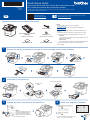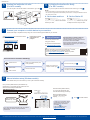Below you will find brief information for DCP-L5510DN, MFC-L5710DN, MFC-L5710DW, MFC-L5715DW, MFC-L5717DW, MFC-L5915DW, MFC-L6810DW, MFC-L6915DW, MFC-EX915DW. This quick setup guide provides instructions on unpacking, installing, and connecting your new Brother printer. The guide includes steps for removing packing materials, loading paper, connecting the power, selecting language and connecting to a network or a computer. Additionally, it outlines the fax setup, and provides guidance for the initial setup of the machine.
Below you will find brief information for DCP-L5510DN, MFC-L5710DN, MFC-L5710DW, MFC-L5715DW, MFC-L5717DW, MFC-L5915DW, MFC-L6810DW, MFC-L6915DW, MFC-EX915DW. This quick setup guide provides instructions on unpacking, installing, and connecting your new Brother printer. The guide includes steps for removing packing materials, loading paper, connecting the power, selecting language and connecting to a network or a computer. Additionally, it outlines the fax setup, and provides guidance for the initial setup of the machine.


-
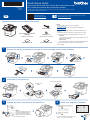 1
1
-
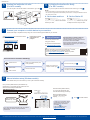 2
2
Brother MFC-L5915DW Quick setup guide
- Type
- Quick setup guide
- This manual is also suitable for
Below you will find brief information for DCP-L5510DN, MFC-L5710DN, MFC-L5710DW, MFC-L5715DW, MFC-L5717DW, MFC-L5915DW, MFC-L6810DW, MFC-L6915DW, MFC-EX915DW. This quick setup guide provides instructions on unpacking, installing, and connecting your new Brother printer. The guide includes steps for removing packing materials, loading paper, connecting the power, selecting language and connecting to a network or a computer. Additionally, it outlines the fax setup, and provides guidance for the initial setup of the machine.
Ask a question and I''ll find the answer in the document
Finding information in a document is now easier with AI
Related papers
-
Brother HL-L8245CDW Quick setup guide
-
Brother HLL3280CDW User guide
-
Brother HL-L2400D Quick setup guide
-
Brother MFC-J4335DW User manual
-
Brother HL-L2460DW(XL) Quick setup guide
-
Brother MFC-L2807DW Quick setup guide
-
Brother MFC-L3770CDW Quick setup guide
-
Brother MFCL2750DW User guide
-
Brother MFC-L2730DW Quick setup guide
-
Brother HL-L2390DW Quick setup guide