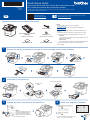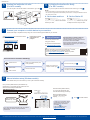Unpack the machine and check the components
AC Power Cord
USB Port Cover
(Not included in all models)
Toner Cartridge and Drum Unit
Assembly
(Installed in the machine)
Quick Setup Guide Product Safety Guide
1Remove the packing materials and re-install the toner cartridge and drum unit assembly
Remove the orange part.
2Load paper in the paper tray
Adjust the paper
guides.
Do not exceed this mark.
Discard the
silica gel pack.
3Connect the power cord and turn the machine on
Back Front
NOTE:
Before connecting the power cord,
locate the Serial Number label on
the back or side of the machine.
Record this number for Registration
and Warranty support.
NOTE:
•Manuals in Spanish for this model are available at
support.brother.com.
Manuales en Español para este modelo están disponibles en
support.brother.com.
•The components included in the box may differ depending on your
country.
•The available connection interfaces vary depending on the model.
You must purchase the correct interface cable if you require one.
•USB cable
We recommend using a USB 2.0 cable (Type A/B) that is no more
than 6 feet (2 meters) long.
•Network cable
Use a straight-through Category 5 (or greater) twisted-pair cable.
•The screens and images in this Quick Setup Guide show the
MFC-L6915DW.
4Select your language (if needed)
1. On the machine’s touchscreen,
press [Settings]* >
[All Settings] >
[Initial Setup] >
[Local Language].
2. Press your language.
3. Press .
* If your machine displays the [All Settings] menu on
the Home screen, start from [All Settings].
Quick Setup Guide
Read the Product Safety Guidefirst,thenreadthisQuick Setup Guide for the correct installation procedure.
Not all models are available in all countries.
The latest manuals are available at the Brother support website:
support.brother.com/manuals
Video setup instructions:
support.brother.com/videos
EN
DCP-L5510DN / MFC-L5710DN / MFC-L5710DW / MFC-L5715DW / MFC-L5717DW /
MFC-L5915DW / MFC-L6810DW / MFC-L6915DW / MFC-EX915DW
D0277N001-00
USA/CAN
Version 0

7Connect your computer or mobile device to your machine
Follow these steps to complete the setup using one of the connection types available on your machine.
Visit setup.brother.com to download and install
Brother software.
Follow the on-screen
instructions and
prompts.
setup.brother.com
Setup Finished
You can now print and scan
using your machine.
To check for the latest firmware,
visit support.brother.com/up7.
Can’t Connect? Check the following:
Restart your wireless access point/
router (if possible).
Disconnect the cable.
Wired network
USB connection
If still not successful, go to .
If still not successful, visit support.brother.com
for FAQs and Troubleshooting.
Restart your machine and
computer, and then go to .
8Manual wireless setup (Wireless models)
Find your SSID (Network Name) and Network Key
(Password) on your wireless access point/router and
write them in the table provided below.
SSID (Network Name)
Network Key (Password)
If you cannot find this information, ask your network
administrator or wireless access point/router
manufacturer.
SSID: XXXXXXX
Network Key: XXXX
Press >
[Find Wi-Fi Network].
Follow the LCD instructions.
Go to to install software.
If setup is not successful, restart
your Brother machine and your
wireless access point/router,
and repeat .
If still not successful, visit
support.brother.com.
Select the SSID (Network Name)
for your access point/router and
enter the Network Key (Password).
When the wireless setup is
successful, the touchscreen
displays [Connected].
Important Notice for Network Security:
The default password to manage this
machine’s settings is located on the back of
the machine and marked “Pwd”.
We recommend immediately changing the
default password to protect your machine from
unauthorized access.
If the wireless setup is not successful, try to set up the connection manually.
NOTE:
•For more information on using the fax feature, see the Online User’s Guide.
•Your machine is programmed to automatically receive faxes. To change this default mode, see
the Online User’s Guide.
A. Set the date and time
Press [Settings] >
[All Settings] > [Initial Setup]
> [Date & Time], and then set the date
and time you want.
6Configure the machine for faxing
(For MFC models)
B. Set the Station ID
Press [Settings] >
[All Settings] > [Initial Setup]
> [Station ID], and then set your fax
or telephone number and your name.
If you do not plan to use the fax feature on this machine, go to step .
Wireless network
5Connect the telephone line cord
(For MFC models)
If you do not plan to use the fax feature on this machine, go to step .
Before connecting your machine to a 5 GHz Wi-Fi® network,
confirm the channels that your machine supports.
Go to support.brother.com/g/d/a5m6/, select your product,
and then click Download for more information.
For detailed machine information and product specifications, see the Online User's Guide at support.brother.com/manuals. © 2023 Brother Industries, Ltd. All rights reserved.
D0277N001-00
-
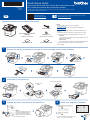 1
1
-
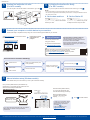 2
2
Brother MFC-L5710DW Quick setup guide
- Type
- Quick setup guide
- This manual is also suitable for
Ask a question and I''ll find the answer in the document
Finding information in a document is now easier with AI
Related papers
-
Brother HL-L8245CDW Quick setup guide
-
Brother HLL3280CDW User guide
-
Brother HL-L2400D Quick setup guide
-
Brother MFC-J4335DW User manual
-
Brother HL-L2460DW(XL) Quick setup guide
-
Brother MFC-L2807DW Quick setup guide
-
Brother MFC-L3770CDW Quick setup guide
-
Brother MFCL2750DW User guide
-
Brother MFC-L2730DW Quick setup guide
-
Brother HL-L2390DW Quick setup guide