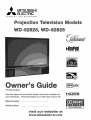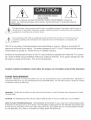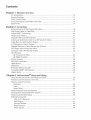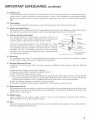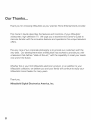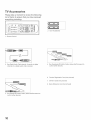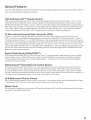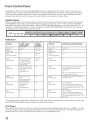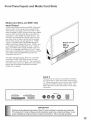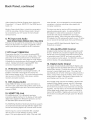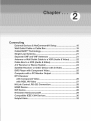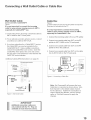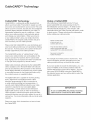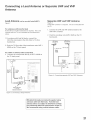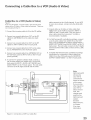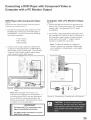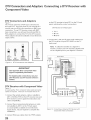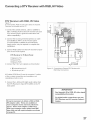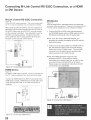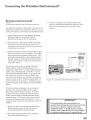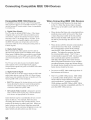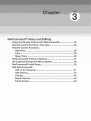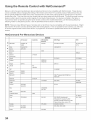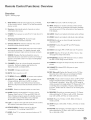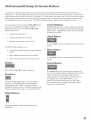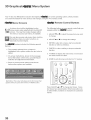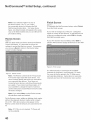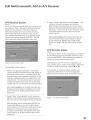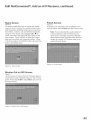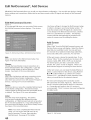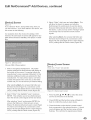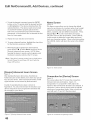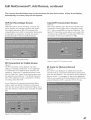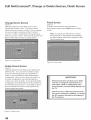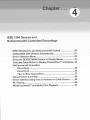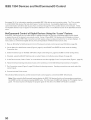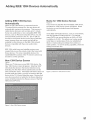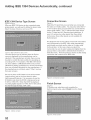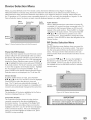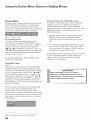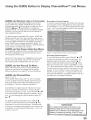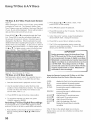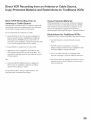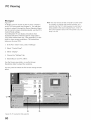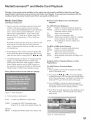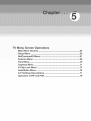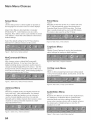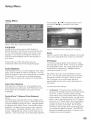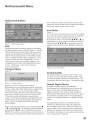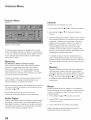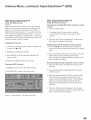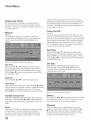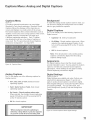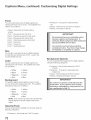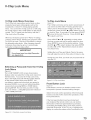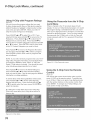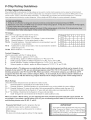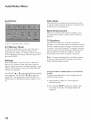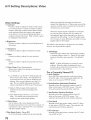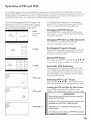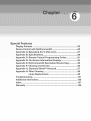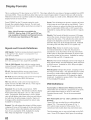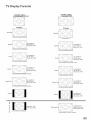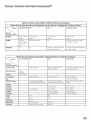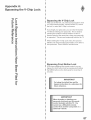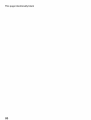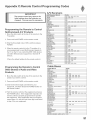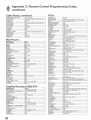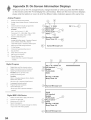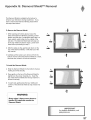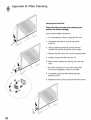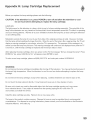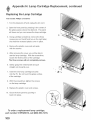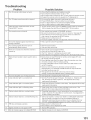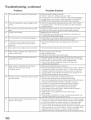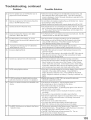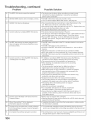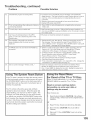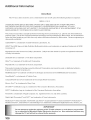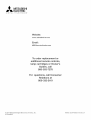Mitsubishi WD-62825 Owner's manual
- Category
- LCD TVs
- Type
- Owner's manual
This manual is also suitable for

DiGiTAL TELEVJBJDNS"
ViewPoin[
l
TV Unformation:
Use this space to record the model and seriaJ numbers of
your television. This information is on the back of your TV.
Model number
Serial number
HIGH DEFlOraTIONMULTI_4EDIA _NTE_FACE
v_stt our w÷bs_t÷

RISK OF ELECTRmC SHOCK
DO NOT OPEN
CAUTION: TO REDUCE THE RiSK OF ELECTRIC SHOCK, DO NOT REMOVE COVER (OR
BACK). NO USER SERVICEABLE PARTS INSIDE. REFER SERVICING TO QUALIFED SERVICE
PERSONNEL.
The exclamation point within an equiHateraHtriangHe is intended to aHertthe user to the presence of
important operating and maintenance (servicing) instructions in the Hiterature accompanying the
)Hiance.
This TV is very heavy! Exercise extreme care when Uifting or moving. Lifting or moving the TV
requires a minimum of two aduUts. To prevent damage to your TV, your TV shouUd not be jarred or
moved whiUe it is turned on. Power off your TV before moving it.
Portions of the advanced circuitry of this TV must continue to operate even when the TV is turned
off. Some of these circuits therefore need to be cooled at all times. A low power standby fan may
be heard in a quiet environment. This is normal operation.
Custom cabinet instaflation must aflow for proper air circulation around the television.
STAND REQUIREMENT
CAUTION: Mitsubishi TV model WD-52825 is for use only with Mitsubishi stand, model MB-52825. Mitsubishi TV
models WD-62825 is for use only with Mitsubishi stand model MB-6282& Use with other stands is capable of resulting
in instability causing possible injury.
WARNING: TO REDUCE THE RISK OF FIRE OR ELECTRIC SHOCK, DO NOT EXPOSE THIS APPLIANCE TO RAIN
OR MOISTURE
CAUTION: TO PREVENT ELECTRIC SHOCK, MATCH WIDE BLADE OF PLUG TO WIDE SLOT, FULLY INSERT.
NOTE TO CATV SYSTEM INSTALLER: THIS REMINDER IS PROVIDED TO CALL THE CATV SYSTEM INSTALLER'S
ATTENTION TO ARTICLE 820-40 OF THE NEC THAT PROVIDES GUIDELINES FOR THE PROPER GROUNDING AND,
IN PARTICULAR, SPECIFIES THAT THE CABLE GROUND SHALL BE CONNECTED TO THE GROUNDING SYSTEM
OF THE BUILDING, AS CLOSE TO THE POINT OF CABLE ENTRY AS PRACTICAL.

FCC Declaration of Conformity
Product:
Projection Television Receiver
ModeUs:
WD-52825, WD-62825
ResponsibUe Party: Mitsubishi DigitaU EUectronics America, Rnc.
9351 Jeronimo Road
Rrvine, CA 92618-1904
Telephone:
949-465-6000
This device compHies with Part 15 of the FCC RuHes. Operation is subject to the following two conditions:
(1) This device may not cause harmfuH interference, and
(2) this device must accept any interference received, incHuding interference that may cause undesired operation.
Note: This equipment has been tested and found to compHy with the Himitsfor a CHassB digitaH device, pursuant to
part 15 of the FCC Rules. These limits are designed to provide reasonable protection against harmful interference
in a residential installation. This equipment generates, uses and can radiate radio frequency energy and, if not
installed and used in accordance with the instructions, may cause harmful interference to radio communications.
However, there is no guarantee that interference will not occur in a particular installation. Ifthis equipment does
cause harmful interference to radio or television reception, which can be determined by turning the equipment off
and on, the user is encouraged to try to correct the interference by one or more of the following measures:
Reorient or relocate the receiving antenna.
Increase the separation between the equipment and the receiver.
Connect the equipment into an outlet on a circuit different from that to which the receiver is connected.
Consult the dealer or an experienced radio/TV technician for help.
Changes or modifications not expressly approved by Mitsubishi could cause harmful interference and would
void the user's authority to operate this equipment°

Chapter 1 TemevisionOverview
TV Accessories ............................................................................................................. 10
Special Features ........................................................................................................... 11
Front Control Panel ...................................................................................................... 12
Front Panel Inputs and Media Card Slots .................................................................... 13
Back Panel .................................................................................................................... 14
Chapter 2 Connecting
External Devices & NetCommand® Setup .................................................................. 18
Wall Outlet Cable or Cable Box .................................................................................... 19
CableCARD TM Technology ........................................................................................... 20
Single Lead Antenna .................................................................................................... 21
Separate UHF and VHF Antennas ............................................................................... 21
Antenna or Wall Outlet Cable to a VCR (Audio & Video) .............................................. 22
Cable Box to a VCR (Audio & Video) ............................................................................ 23
A/V Receiver or Stereo System .................................................................................... 24
Satellite Receiver or Other Device with S-Video .......................................................... 24
DVD Player with Component Video .............................................................................. 25
Computer with a PC Monitor Output ............................................................................ 25
DTV Receiver
with Component Video .............................................................................................. 26
with RGB, HV Video ................................................................................................. 27
M-Link Control .............................................................................................................. 28
RS-232C Connection ................................................................................................... 28
HDMI Device ................................................................................................................. 28
DVl Device .................................................................................................................... 28
IR Emitter NetCommand® ........................................................................................... 29
Compatible IEEE 1394 Devices .................................................................................... 30
Helpful Hints ................................................................................................................. 32
Chapter 3 NetOommand ® Setup and Editing
Using the Remote Control wkh NetCommand® .......................................................... 34
Remote Control Functions: Overview ........................................................................... 35
Remote Control Functions:
Operation ................................................................................................................. 36
Care ......................................................................................................................... 36
Sleep Timer ............................................................................................................. 36
NetCommand® OnScreen Buttons ............................................................................. 37
3D Graphical Viewpoint® Menu System ...................................................................... 38
NetCommand® Inkial Setup ........................................................................................ 39
Edit NetCommand®
Add an A/V Receiver .............................................................................................. 41
Add Devices ........................................................................................................... 44
Change Devices ..................................................................................................... 48
Delete Devices ........................................................................................................ 48
Finish Screen .......................................................................................................... 48

Chapter4 (EEE 1394 Dev(ces and NetCommand® Controlled Recordings
IEEE 1394 Devices and NetCommand® Control ......................................................... 50
Adding IEEE 1394 Devices Automatically ..................................................................... 51
Device Selection Menu ................................................................................................. 53
Using the DEVICE MENU Button to Display Menus ........................................................ 54
Using the Guide Button to Display ChannelView TM and Menus ................................... 55
NetCommand® Controlled
Recordings ............................................................................................................ 56
Record List ........................................................................................................... 56
Peer-to-Peer Connections ..................................................................................... 57
Using TV Disc & A/V Discs ........................................................................................... 58
Direct VCR Recording from an Antenna or Cable Screen ........................................... 59
PC Viewing ................................................................................................................... 60
MediaCommand TM and Media Card Playback ............................................................. 61
Chapter 5 Tv Menu Screen Operations
Main Menu Choices ...................................................................................................... 64
Setup Menu .................................................................................................................. 65
NetCommand® Menu .................................................................................................. 67
Antenna Menu .............................................................................................................. 68
Time Menu .................................................................................................................... 70
Captions Menu ............................................................................................................. 71
V-Chip Lock Menu ........................................................................................................ 73
AudioVideo Menu ......................................................................................................... 76
A!V Settings Descriptions ............................................................................................ 77
Operation of PIP and POP ............................................................................................ 79
Chapter 6 Speciam Features
Display Formats ........................................................................................................... 82
Device Control with NetCommand® ............................................................................ 85
Appendix A: Bypassing the V-Chip Lock ..................................................................... 87
Appendix B: Specifications .......................................................................................... 89
Appendix C: Remote Control Programming Codes ..................................................... 91
Appendix D: On-Screen Information Displays ............................................................. 94
Appendix E: NetCommand® Specialized Device Keys .............................................. 95
Appendix F: Cleaning and Service ............................................................................... 96
Appendix G: Diamond Shield TM Removal .................................................................... 97
Appendix H: Filter Cleaning .......................................................................................... 98
Lamp Cartridge Replacement ................................................................. 99
Troubleshooting ............................................................................................................ 101
Addkional Information .................................................................................................. 106
Index ............................................................................................................................. 107
Warranty ....................................................................................................................... 109

lM PORTANT SAFEG UAR DS
PUease read the following safeguards for your TV and retain for future reference. AUways follow aH
warnings and instructions marked on the teUevision.
1.
2.
3.
4.
5.
Read, Retain and Follow All instructions
Read aHsafety and operating instructions before operating the TV. Retain the safety and operating instructions
for future reference. Follow aHoperating and use instructions.
Heed Warnings
Adhere to aHwarnings on the appHiance and in the operating instructions.
Cleaning
UnpHug the TV from the wall outlet before cHeaning. Do not use Hiquid,abrasive or aerosoHcleaners. Qeaners can
permanently damage the cabinet and screen. Use a HightHydampened cbth for cleaning.
Attachments and Equipment
Never add any attachments and/or equipment without approval of the manufacturer as such additions may result
in the risk of fire, electric shock or other _ersonal injury.
Water and Moisture
Do not use the TV where contact with or ummersion in water is possible. Do not use near bath tubs, wash bowls,
kitchen sinks, laundry tubs, swimming pools, etc.
& Accessories
Do not place the TV on an unstable cart, stand, tripod, or table. The TV may fall, causing seri-
ous injury to a child or adult and serious damage to the TV. Use only with a cart, stand, tripod,
bracket or table recommended by the manufacturer, or sold with the TV. Any mounting of
the TV should follow the manufacturer's instructions, and should use mounting accessories
recommended by the manufacturer.
An appliance and cart combination should be moved with care. Quick stops, excessive force,
and uneven surfaces may cause the appliance and cart combination to overturn.
7.
Ventilation
Slots and openings in the cabinet are provided for ventilation and to ensure reliable operation of the TV and to
protect it from overheating. Do not block these openings or allow them to be obstructed by phcing the TV on a
bed, sofa, rug, or other similar surface. Nor should it be placed over a radiator or heat register, ifthe TV is to be
placed in a rack or bookcase, ensure that there is adequate ventilation and that the manufacturer's instructions
have been adhered to.
8.
g.
10.
11.
Power Source
This TV should be operated only from the type of power source indicated on the marking label. If you are not sure
of the type of power supplied to your home, consult your appliance dealer or local power company.
Grounding or Polarization
This TV is equipped with a polarized alternating current line plug having one blade wider than the other. This plug
will fit into the power outlet only one way. If you are unable to insert the plug fully into the outlet, try reversing the
plug. If the plug should still fail to fit, contact your electrician to replace your obsolete outlet. Do not defeat the
safety purpose of the polarized plug.
Power-Cord Protection
Power-supply cords should be routed so that they are not likely to be walked on or pinched by items placed
upon or against them, paying particular attention to cords at plugs, convenience receptacles, and the point
where they exit from the TV.
Lightning
For added protection for this TV during a lightning storm, or when it is left unattended and unused for long
period of time, unplug it from the wall outlet and disconnect the antenna or cable system. This will prevent
damage to the TV due to lightning and power-line surges.
6

IMPORTANT SAFEGUARDS, continued
12.
13.
14.
15.
16.
17.
18.
19.
20.
Power Lines
An outside antenna system shouM not be iocated in the vbirfity of overhead power Hinesor other ebctrb Hightor
power circuits, or where it can fall into such power Hinesor circuits. When installing an outside antenna system,
extreme care shouid be taken to keep from touching such power Hinesor circuits as contact with them might be
fatal
Overloading
Do not overioad wall outlets and extension cords as this can resuit in a risk of fire or ebctrb shock.
Object and Liquid Entry
Never push objects of any kind into this TV through openings as they may touch dangerous voltage points or short-
out parts that could result in fire or electric shock. Never spill liquid of any kind on or into the TV.
Outdoor Antenna Grounding
If an outside antenna or cable system is connected to the TV, be
sure the antenna or cable system is grounded so as to provide some
protection against voltage surges and built-up static charges.
Article 810 of the National Electric Code, ANSI/NFPA No. 70-2002,
provides information with respect to proper grounding of the mast
and supporting structure, grounding of the lead in wire to an antenna
discharge unit, size of grounding conductors, location of antenna
discharge unit, connection to grounding electrodes, and requirements
for the grounding ebctrode.
Servicing
EXAMPLE OF ANTENNA GROUNDING
_ ANTENNA
LEAD IN WIRE
GROUND CLAMP
ANTENNA
__DISC HAR GE UNIT
(NEC ARTICLE 810 20)
GROUNDING
CONDUCTORS
(NEC ARTICLE 810 21)
OUND CLAMPS
POWER SERVICE GROUNDING
ELECTRODE SYSTEM
NEC NATIONAL E LECTRICAL CODE (NEC ART 250, PART H)
Do not attempt to service this TV yourself as opening or removing covers may expose you to dangerous voltage
or other hazards. Refer all servicing to qualified service personnel
Damage Requiring Service
Unplug the TV from the wall outlet and refer servicing to qualified service personnel under the following
conditions:
(a) When the power-supply cord or plug is damaged.
(b) If liquid has been spilled, or objects have fallen into the TV.
(c) If the TV has been exposed to rain or water.
(d) If the TV does not operate normally by following the operating instructions, adjust only those controls that are
covered by the operating instructions as an improper adjustment of other controls may result in damage and
wiii often require extensive work by a qualified technician to restore the TV to its normal operation.
(e) If the TV has been dropped or the cabinet has been damaged.
(f) When the TV exhibits a distinct change in performance - this indicates a need for service.
Replacement Parts
When replacement parts are required, be sure the service technician has used replacement parts specified by the
manufacturer or have the same characteristics as the original part. Unauthorized substitutions may result in fire,
electric shock or other hazards.
Safety Check
Upon completion of any service or repair to the TV, ask the service technician to perform safety checks to
determine that the TV is in safe operating condition.
Heat
The product should be situated away from heat sources such as radiators, heat registers, stoves or other products
(including amplifiers) that produce heal
7

Thanks...
Thank you for choosing Mitsubishi as your premier Home Entertainment prodder.
This Owner's Guide describes the features and functions of your Mitsubishi
widescreen, high definition TV. We urge you to examine this Owner's Guide to
become familiar with the innovative features and operations this unique television
offers.
The very core of our corporate philosophy is to provide our customers with the
very best. Our development team at Mitsubishi has worked to provide you with
a television that defines "state-of-the-art," with the capability to meet your needs
now and in the future.
Whether this is your first Mitsubishi electronic product, or an addition to your
Mitsubishi collection, we believe you and your family will continue to enjoy your
Mitsubishi home theater for many years.
Thank you,
Mitsubishi DigitaJ EJectronics America, 1no.
8

Temevision Overview
TV Accessories .......................................................................... 10
SpeciaU Features ........................................................................ 11
Front Control Panel .................................................................... 12
Front PaneU inputs and Media Card SUots ............................... 13
Back PaneU ................................................................................. 14

TV Accessories
PUease take a moment to review the following
Uistof items to ensure that you have received
everything incUuding:
1
2. Two AA Batteries
1. Remote Control
3. One Digital Audio Cable (sends the audio of digital
channels to a digital audio video receiver),
4. One Quadruple IR Emitter Cable (allows NetCommand to
control other devices)
6. Product Registration Card (not pictured)
Z Owner's Guide (not pictured)
8, Quick Reference Card (not pictured)
5. One Double/R Emitter Cable (allows NetCommand to
control other devices)
10

SpeciaJ Features
Your new High Definition widescreen television has many speciaJ features that make it the perfect center of
your home entertainment system, incRuding:
High Definition DLP TM DispJay System
Your widescreen MitsubisM HDTV uses Texas hstruments DigitaHLight Processing TM technoHogy. This TV is truHy
a high performance muHtimedia monitor uniqueHy capaMe of both stunning high definition video images and clear
detailed high resolution PC images. Your TV is able to accept video signals in the standard video scanning rates of
480i, 480p, 720p and 1080i. It is also able to accept signals with PC resolutions from VGA (640 x 480) through XGA
(1024 x 768). When using a compatible graphics card and controlling software, this TV is also able to accept the
custom PC resolution of 720p (1280 x 720). All signals will be converted to 720p for final display.
TV Disc JnternaJ PersonaJ Video Recorder (PVR)
TV Disc is an internal 120GB high definition hard disk drive recorder (also called a personal video recorder or
PVR). It is able to record digital and analog programs received from CableCARD TM channels, Antenna 1, Antenna
2, devices connected to Input 1, 2, 3 or IEEE 1394 devices. This exciting feature may record as much as 12 hours of
high definition TV programming and includes live TV pause with instant replay. Now you can record a high definition
program and watch it later without any picture quality loss and without a VCR. Recordings on the TV Disc can be
sent by JEEE1394 to D-VHS VCRs or to other IEEE 1394 compatible TVs. When recording analog programs, TV Disc
will even use Dolby Digital Record to convert the analog stereo to high quality digital stereo compatible with Dolby
Digital decoding surround receivers.
DigitaJ CabJe Ready (CabJeOARD TM}
Your widescreen Mitsubishi HDTV is "Plug-and-Play" ready. It can descramble a cable provider's one-way digital
signals with the use of a CableCARD security module. The CableCARD is used in place of a traditional cable box
to access digital cable programming (including high definition). Contact your local cable provider for availability
information and service details.
NetCommand ® Home Network ControJ System
Your widescreen Mitsubishi HDTV offers a new level of networking to combine selected older products with new
and future digital products. NetCommand supports IEEE 1394 connections, Audio Video Control system (AViC),
5C copy protection and IR control of selected older products such as VCRs, DVD players, cable boxes or satellite
receivers. NetCommand includes the ability to learn remote control signals directly from many devices, allowing you
to customize the NetCommand system in a way that works best for your viewing.
16:9 Widescreen Picture Format
Enjoy a full theatrical experience in the comfort of your home. View pictures as film directors intended them. Digital
TV broadcasts, DVDs and newer video game consoles support this widescreen format.
Media Cards
You can display a slideshow of your favorite JPEG pictures or listen to MP3 or WMA audio selections that have been
recorded on compatible media cards.

Front Control Panel
The buttons on the Front Controi Panei higMighted in gray are dupiicated on the remote control The top row of
iabeis show the controi functions when there are no TV menus dispiayed on the screen. The bottom row of iabeb
show the controi functions when the TV menus are dispiayed on the screen or when a speciai function has been
activated. See Remote Control Overview, for further detaiis on the functions of these buttons.
System Reset
If the TV will not respond to either the remote controi or the front panei controb and/or will not power Off, press the
SYSTEM RESET button with a pointed item Hikethe end point of a paperciip. The TV will turn Off and the TIMER
light will flash quickly for about one minute. When the TIMER light stops flashing, you may again turn on the TV. The
changes you made the last time the TV was on before you used the SYSTEM RESET button may be lost, however,
the changes that were previously saved are not lost.
I i i, ! ,M@cf @ |
S__ _ LAMP S] 7*TUS T IMER { _# JADJt_ _ f,_l_ C A_ _EL
I
Please refer to the table below for conditions when the indicator lights wiii display.
COLOR LAMP UGHT "rIMER/
mINDICATOR POWER
None (off) Power off Power off
Green n/a Power on
(steady light)
Green n/a Starting
( fast blinking light) up*
Green Power just turned off, TV Timer
(blinking light) TV cooling down (1 is set
minute). Cannot turn
the TV back on until
blinking stops.
Yellow Lamp life end warning, n/a
(steady light) A new lamp should be
purchased.
See Appendix H.
Yellow Lamp cover door is n/a
(blinking light) open
or no lamp installed.
See Appendix H.
Red Lamp has failed, n/a
(steady light) replacement is
required.
See Appendix H.
Red n/a n/a
(blinking light)
COLOR. STATUS LIGHT iNDiCATOR
None (off) Power off
Green n/a
(steady light)
Green n/a
( fast blinking light)
Green n/a
(blinking light)
Yellow Operating temperature is too high.
(steady light) The dust filter may be dirty. See
Appendix H.
or
The room temperature too hot. Turn off
TV until the room is cooler.
Yellow The filter cover is open or not secure.
(blinking light) See Appendix H.
Red Service required.
(steady light) Turn off TV and call your dealer or a
Mitsubishi Authorized Service Center.
See www.mitsubishkcom or call 1-800-
332-2119.
Red Service required.
(blinking light) Turn off TV and call your dealer or a
Mitsubishi Authorized Service Center.
See www.mitsubishkcom or call 1-800-
332-2119.
*Each time the TV is plugged into a wall electrical outlet, when power is restored after a power failure, or when using
the SYSTEM RESET button, this light wiii flash for about one (1) minute.
A/V Reset
There may be times when you wish to reset the A/V (Audio and Video) settings back to the factory defaults. To return
all of the settings at once, press GUIDE and FORMAT on the front panel at the same time. To reset the defaults for
individual devices, use the A/V Memory Reset sebction on the AudioVideo menu.
12

Front Panel Inputs and Media Card Slots
Media Card SJots and IEEE 1394
To acess the media card shots and IEEE 1394 Input/
Output, press on the center panel hbeHed PUSH.
There are four card shots in the front of the TV that
allow the disphy of JPEG pictures from many digitaH
cameras, MP3 or WMA audio fiHesrecorded from
computers or other digitaH recording devices+ The
card shots are designed for specific types of cards
and other cards or objects shouHd not be inserted
into the shots as this may damage the TV. CARD-
1 shot is compafiMe with both MuHfiMediaCard TM
(MMC) and Secure Digital (SD) cards. CARD-2 slot
is compatible with SmartMedia TMcards. CARD-3
slot is compatible with CompactFlash® cards and
CARD-4 is compatible with MEMORYSTICKTMcards.
See media card (slideshow, playlist) Setup for details
about JPEG, MP3 and WMA file types that are
compatible with the TV.
The IEEE 1394 input/output allows for convenient
connection of IEEE 1394 devices such as some
camcorders, to the front of the TV. This connection
works the same way as rear IEEE 1394 connections,
please refer to the NetCommand® information
(Chapter 3) for details.
Memorycard slots
Input3
IEEE1394
input 3
This input can be used for convenient connection
of a camcorder or other audio/video device to the
TV. Please note that if you connect to the S-VIDEO
terminal, the VIDEO terminal is deactivated. The
VIDEO terminal is active when there is no S-Video
connection.

Back Panel
1. Antenna (ANT-I MAIN, ANT-2 AU×)
ANT-1 MAiN and ANT-2 AUX can each receive both
digital and anaiog over4he-air channels from a VHF!'UHF
antenna or nomscrambled digital/anaIog cable channels.
Your primary viewing signai source should be connected
to ANT-1 MAIN. ANT-1 MAiN must be used to view
premium subscription cabte TV service authorized by the
CabIeCARD TM access card. The CabteCARD access card
is provided by your Iocal cabte company. ANT-2 AUX can
receive over-the-air or non-scrambled cable signals.
2. CabJeOARD TM SJot
The CabieCARD access card provided by your cabIe TV
service provider is inserted into this slot. The top of the
card should face in the direction the CARD TOP arrow
indicates.
CabteCARD is a nationwide standard system that allows
your Iocal cable TV provider to suppty you with an
access card customized to your account. This card
atlows the TV to receive, decode and unscramble the
premium digital channets included in your cable TV
subscription without the use of a cable box. See page
20 for additional CabieCARD information and activation
instructions.
If your cable company is not currentIy offering
CableCARD access cards, you will need to use a cabte
box provided and authorized by your Iocai cable company
to view scrambled channels.
3_
YPbPr/RGB HV (480ii480p/720p/1080i)
This input is used to connect an external DTV receiver,
and can be configured for YPbPr or RGB plus H&V signal
types. Please see Appendix B for signal compatibility.
4. Component-I, -2 inputs
YPbPr (480i/480p/720p/1080i)
These inputs can be used for the connection of devices
with component video outputs, such as a DVD player,
external HDTV receiver or compatible video game system.
Please see Appendix B for signal compatibility.
5. input-l, -2; Monitor Output
(Audio/Video 1, Audio 2)
Input 1 and 2 can be used for the connection of a VCR,
Super VHS (S=VHS) VCR, DVD ptayer, standard satellite
receiver or other A/V device to the TV. Please note that
if SWIDEO and VIDEO are available for the input, you
must choose to connect only one. They cannot both be
connected at the same time.
The Monitor Output sends the TV audio and video signals
from the antennas or inputs to an A/V receiver or other
anatog A/V equipment such as a VCR. Digital channels
and IEEE 1394 signals will be down converted to analog
signais compatible with traditional VCRs. Digital
channels or EEE 1394 signats may be output with copy
protection or may dispiay no video signals if they have
copy restrictions. There will be only audio and no

Back Panel, continued
video signals from Monitor Outputs when viewing the
Component 1 & 2 inputs, INPUT-DTV, the HDMI input or
Cards 1-4.
Monitor Output Audio/Video 1 should be connected to
a VCR for recording. Monitor Output Audio 2 should
be connected to your A/V receiver for home theater
surround sound.
6. PC input and Audio
(VGA/WVGA/SVGA/WSVGA/XGA/720p, 60Hz}
This input can be used for the connection of a computer,
Please see Appendix B for signaJ compatibility. Stereo
audio inputs are aJso provided for the PC connection.
7. DTV LinkTM/JEEE1394
These jacks allow the TV to connect to externat IEEE
1394 digitaJ products by means of a single cable. Three
jacks (one on the front panel and two on the back) are
provided for this purpose, which allow for a high degree
of flexibility for connecting your NetCommand controlled
system. Detailed information regarding IEEE 1394
connection requirements are in Chapter 4.
8. JR Emitter-NetOommand @
Two jacks are provided for connecting JRemitters, JR
Emitters connected to these jacks are used by the
NetCommand system of the TV to controi external analog
devices such as VCRs, DVDs, cable boxes, satellite
receivers and audio receivers.
9. DVJ AnaJog Audio
Unlike HDMI, DVl does not carry audio information on
the same cable. Use these analog stereo audio inputs
when using the HDMI input with a device that outputs DVl
instead of HDMI.
10. HDMPWM-Link
M-Link(MonitorLink TM) is a Mitsubishi exciusive
proprietary digitaJ interface for the display of high quality
digitaJ video signals from Mitsubishi products, such as
the HD-6000 HDTV Receiver/ControJJer.
The HDMI (High Definition Multimedia Interface) supports
uncompressed standard and high definition digitaJ video
formats and existing digital muJti-channet audio formats.
Use this input to connect to ElA/CEA-861 compliant
devices such as a high definition receiver or DVD
player. This input supports 480i, 480p, 720p and 1080i
video formats. It is not intended for use with personal
computers or devices outputting video signals with
computer resolutions.
This input can also be used as a DVI connection with
separate anaJog audio inputs. An optional HDMI-to-
DVl adaptor or cable wilI be necessary to make this
connection and may be avaiJable from your JocaJ
eJectronics retailer. When using the optional HDMI-to-
DVI adapter, the DVl analog audio inputs on your TV aJlow
you to receive Ieft and right audio from your DVl device.
This input is HDCP (High-Bandwidth Digital Copy
Protection) complianL
11. MtLink/RS-2320 ControJ
A digitaJ controJ interface that works in conjunction with
M-Link. While M-Link provides the digitaJ video signal,
the RS-232 control provides enhanced functioning such
as automatic power ON/OFF and input port selection
with an external control system. For RS-232C command
protocoJ pJease visit www.mitsubishi-tv.com.
12. DigitaJ Audio Output
This output wilI automatically send Dolby@ Digital audio
from digital channels and IEEE 1394 devices to a digital
Audio/Video receiver. Connect this output to the A/V
receiver's coaxiaJ digital audio input. The output wilI
automatically turn off when viewing an anaJog channel or
device, except when using the TV Disc, which converts
analog audio to digitaJ. Use Monitor Output Audio 2 to
send analog sound to your A/V receiver.
Some digital cable channels send MPEG-1 digital audio
instead of Doiby Digital, however, not aJIA/V receivers
can decode MPEG-1 digital audio. This can cause the
A/V receivers to produce a Joud noise that can damage
speakers_ For this reason, the TV wilI automatically turn
off the digital audio output when tuned to a channel or
device that has MPEG-1 digital audio and send it to the
A/V receiver as analog left and right audio from Monitor
OutpuL

16

Connecting
ExtemaJ Devices & NetCommand® Setup .................................. 18
Wall Outlet CabUe or CabUe Box .................................................... 19
CableCARD TM TechnoUogy ............................................................. 20
SingUe Lead Antenna ...................................................................... 21
Separate UHF and VHF Antennas ............................................... 21
Antenna or Wall OutUet CabUe to a VCR {Audio & Video} ............ 22
Cable Box to a VCR [Audio & Video} ............................................ 23
A/V Receiver or Stereo System .................................................... 24
Satellite Receiver or Other Device with S-Video ........................ 24
OVO PUayer with Component Video .............................................. 25
Computer with a PC Monitor Output ........................................... 25
DTV Receiver
with Component Video ............................................................... 26
with RGB, HV Video ................................................................... 27
M-Link Contron, RS-232 Connection ............................................ 28
HDMI Device ................................................................................... 28
DVI Device ....................................................................................... 28
IR Emitter NetCommand® ............................................................ 29
CompatibJe IEEE 1394 Devices ..................................................... 30
HeJpfuJ Hints ................................................................................... 32

Connecting E×temai Devices & NetCommand ® Setup
NetCommand is able to control many current audio and video devices by sending remote control signals from the
TV to each device through IR emitters. Additionally, it is also able to barn the remote control signals used by most
audio video devices not already in the TV's memory. NetCommand can automatically switch the TV and compatible
or learned Audio/Video (A/V) Receivers to the correct input used with each device, it is important that the inputs on
the TV and AiV receiver back panels match the NetCommand setup that is displayed on-screen.
To simplify the installation of NetCommand, there is a step-by-step on-screen NetCommand Setup procedure in this
chapter, which details the type and brands of devices you are connecting to the TV. The NetCommand Setup also
assigns preset TV and AiV receiver inputs for each device. You should connect each device to the TV input (both
audio and video) and to the AiV receiver (audio) as shown in the figure below.
Device to be
stereo and/or digital
aud o cab es
TV AV
Receiver
[ stereo and digital audio cables J
The following charts show which preset inputs you should use on the TV and AiV receiver.
Chart 1 shows TV inputs.
Chart 2 shows the AiV receiver inputs used by AiV receiver models already known by NetCommand.
Chart f
Device Audio and Video Outputs to TV mnputs
Cable for CabmeOARD TM Service ANT-f
Antenna/Cable (digitam/analog) ANT-f if primary viewing source,
ANT-2 if secondary viewing source
Cable box ANT=2
VCR lnput-f
Satellite Receiver (DBS} Input-2
Camcorder Inputs3 (on front panel)
DVD Pmayer Oomponent-f
Chart 2
After using NetCommand Setup, you may go to the NetCommand menu at any time to change the inputs you used
for connecting each device, custom name devices, add devices not included in the presets above or delete devices
no longer used. See Edit NetCommand. See He/pfu! Hints, at the end of this chapter for additional information on
device setup.
18

Connecting a Waft Outmet Cabme or Cabme Box
Wall OutJet CabJe
(can be used with a CabIeCARDTM)
Figure 1
tt is very important to connect the incoming
cable for your primary viewing source to ANT-l,
especially for CableCARD TM use.
1. Connect the primary incoming coaxiai Headcabb to
ANT-1 MAiN on the TV back panel
2. For an optional secondary antenna source, connect
an antenna (or cable) to ANT-2 AUX.
3. If you have subscribed to a CableCARD TMservice,
the CableCARD can now be inserted into the
CabieCARD SLOT. Using a phillips screwdriver,
remove the CableCARD cover screws. Insert the
CableCARD, then replace the cover and screws.
The top of the card should face in the direction the
CARD TOP arrow indicates.
Additional CableCARD information is on page 20.
TV back panel section
2.opt,ooa,
Seco.dary
Anten.a
or Cable
1. Primary
Wall Outlet
Cab,e
o
°ab'e°AR°TM l
SLOT
(cover removed}
Figure 1, Wall Outlet Cable
OabJe Box
Figure 2
3 coaxial cables and one two-way RF splitter are required,
Theseare not included with the TX
it is very important to connect the incoming
cable for your primary viewing source to ANT-l,
especially for CableCARD TM use.
1. Connect the incoming cable to IN on an RF splitter.
2. Connect one coaxial cable from OUT on the RF
splitter to ANT-1 MAIN on the TV back panel.
3. Connect one coaxial cable from OUT on the RF
splitter to IN on the cable box.
4. Connect one coaxial cable from OUT on the cable
box to ANT-2 AUX on the TV back panel.
hcoming
Cable
2.
F_gure 2. Connecting a Cable Box
Note: Net Command@ wiii assume that your
Cable Box is connected as shown above. Also,
that Channel 3 is the default output channel
for the cable box. Ifeither the connections or
output channel are different, use the Change
option of Edit NetCommand to apply the
changes.
IMPORTANT
Additional connection cables are
not provided with the TV. They are
available at most electronic stores.
19

CabieCARD TM Technology
CabJeCARD TechnoJogy
CabbCARD is a nationwide system standard that
allows your iocai came TV provider to suppiy you with
an access card customized to your accounL This card
allows your TV to receive, decode and unscrambb the
premium digitai channeb inciuded in your came TV
subscription without the use of a came box. It aiso
allows your came provider to automatbaHy update
and change your subscription. When you move to
a new came provider's area, you simpiy return the
CaMeCARD to the originai came provider and get a
new card from your new came provider.
Phase note that CabbCARD is a new technology and
your local cable provider may not currently be offering
this service. As time passes, this system will become
broadly supported by most cable providers.
The CabbCARD system is "unidirectional" which
means your cable provider can send updates to the
access card and TV, however, the TV cannot send
back signals such as requests for Video-On-Demand
or Pay-per-View programs by remote control.
Digital cable channels authorized by the CabbCARD
will be available on the Firewire® IEEE 1394 network
and can be shared by other products on the network.
Some digital channels or programs may not be copied
or recorded because of copy restriction limits set by
the content owners or copyright holders.
The digital television is capable of receiving analog
basic, digital basic and digital premium cable
television programming by direct connection to
a cable system providing such programming. A
security card (CabbCARD) provided by your cable
operator is required to view encrypted digital
programming. Certain advanced and interactive
digital cable services such as video-on-demand, a
cable operator's enhanced program guide and data-
enhanced television services may require the use of a
set-top box. For more information call your local cable
operator.
Please see page 19 for instructions on how to insert
the CabbCARD.
Using a CabJeCARD
After inserting a CabbCARD into the TV back
panel CabbCARD slot and powering On the TV,
the initialization process begins. An initial screen
will automatically display for a few minutes, with
information that your Cable Provider will need in order
to start service. Please write down this information
before calling your cable provider.
Please calt XYZ Cabte
aT.XXX-XXX-XXXX IO
ac[ vale cable service.
They wm neea tnese i'lumuers:
Host ID X-XXX-XXX-XXX-XXX
CabieCARD rMID: X-XXX-XXX-XXX-XXX
See owner's manual for
further information
An example of an initial screen is shown here. Your
screen wiii display specific information from your
cable provider and may not look like this screen.
If you were unable to record the information, you can
press TV MENU on the remote and then enter the
number 999 and the screen will re-display. You can
also press DEVICE MENU when the CableCARD is
the selected source and you will be able to select the
startup application.
2O
Page is loading ...
Page is loading ...
Page is loading ...
Page is loading ...
Page is loading ...
Page is loading ...
Page is loading ...
Page is loading ...
Page is loading ...
Page is loading ...
Page is loading ...
Page is loading ...
Page is loading ...
Page is loading ...
Page is loading ...
Page is loading ...
Page is loading ...
Page is loading ...
Page is loading ...
Page is loading ...
Page is loading ...
Page is loading ...
Page is loading ...
Page is loading ...
Page is loading ...
Page is loading ...
Page is loading ...
Page is loading ...
Page is loading ...
Page is loading ...
Page is loading ...
Page is loading ...
Page is loading ...
Page is loading ...
Page is loading ...
Page is loading ...
Page is loading ...
Page is loading ...
Page is loading ...
Page is loading ...
Page is loading ...
Page is loading ...
Page is loading ...
Page is loading ...
Page is loading ...
Page is loading ...
Page is loading ...
Page is loading ...
Page is loading ...
Page is loading ...
Page is loading ...
Page is loading ...
Page is loading ...
Page is loading ...
Page is loading ...
Page is loading ...
Page is loading ...
Page is loading ...
Page is loading ...
Page is loading ...
Page is loading ...
Page is loading ...
Page is loading ...
Page is loading ...
Page is loading ...
Page is loading ...
Page is loading ...
Page is loading ...
Page is loading ...
Page is loading ...
Page is loading ...
Page is loading ...
Page is loading ...
Page is loading ...
Page is loading ...
Page is loading ...
Page is loading ...
Page is loading ...
Page is loading ...
Page is loading ...
Page is loading ...
Page is loading ...
Page is loading ...
Page is loading ...
Page is loading ...
Page is loading ...
Page is loading ...
Page is loading ...
Page is loading ...
Page is loading ...
Page is loading ...
Page is loading ...
-
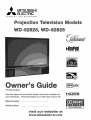 1
1
-
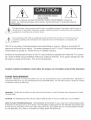 2
2
-
 3
3
-
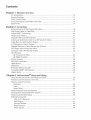 4
4
-
 5
5
-
 6
6
-
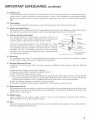 7
7
-
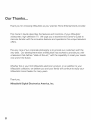 8
8
-
 9
9
-
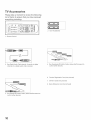 10
10
-
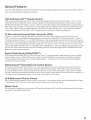 11
11
-
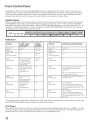 12
12
-
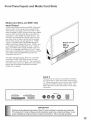 13
13
-
 14
14
-
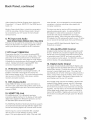 15
15
-
 16
16
-
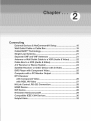 17
17
-
 18
18
-
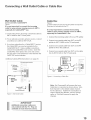 19
19
-
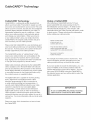 20
20
-
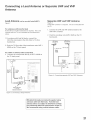 21
21
-
 22
22
-
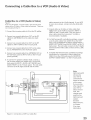 23
23
-
 24
24
-
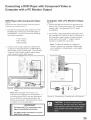 25
25
-
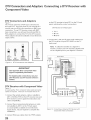 26
26
-
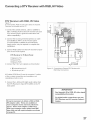 27
27
-
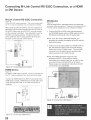 28
28
-
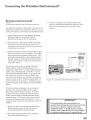 29
29
-
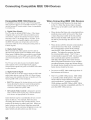 30
30
-
 31
31
-
 32
32
-
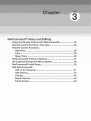 33
33
-
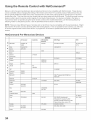 34
34
-
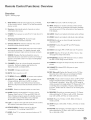 35
35
-
 36
36
-
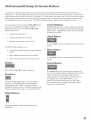 37
37
-
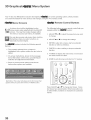 38
38
-
 39
39
-
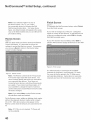 40
40
-
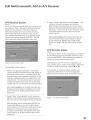 41
41
-
 42
42
-
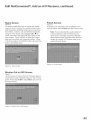 43
43
-
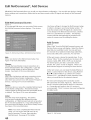 44
44
-
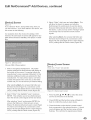 45
45
-
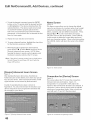 46
46
-
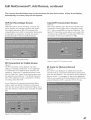 47
47
-
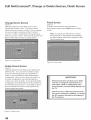 48
48
-
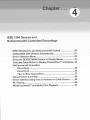 49
49
-
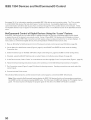 50
50
-
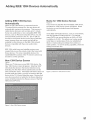 51
51
-
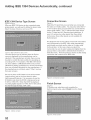 52
52
-
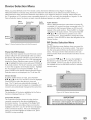 53
53
-
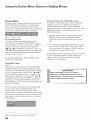 54
54
-
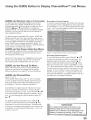 55
55
-
 56
56
-
 57
57
-
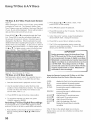 58
58
-
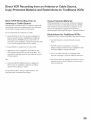 59
59
-
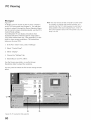 60
60
-
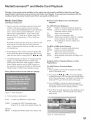 61
61
-
 62
62
-
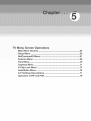 63
63
-
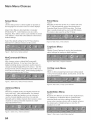 64
64
-
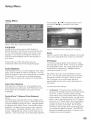 65
65
-
 66
66
-
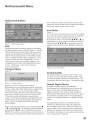 67
67
-
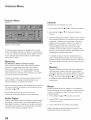 68
68
-
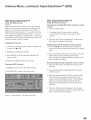 69
69
-
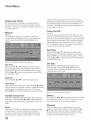 70
70
-
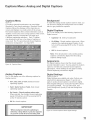 71
71
-
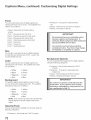 72
72
-
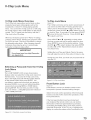 73
73
-
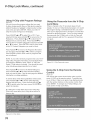 74
74
-
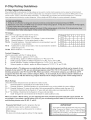 75
75
-
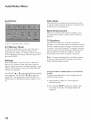 76
76
-
 77
77
-
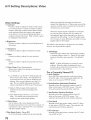 78
78
-
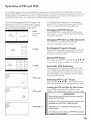 79
79
-
 80
80
-
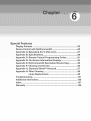 81
81
-
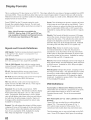 82
82
-
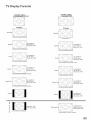 83
83
-
 84
84
-
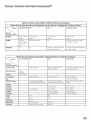 85
85
-
 86
86
-
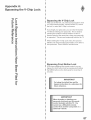 87
87
-
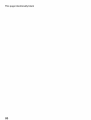 88
88
-
 89
89
-
 90
90
-
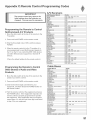 91
91
-
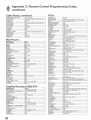 92
92
-
 93
93
-
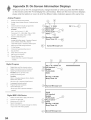 94
94
-
 95
95
-
 96
96
-
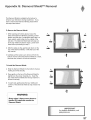 97
97
-
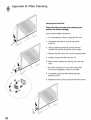 98
98
-
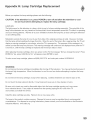 99
99
-
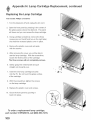 100
100
-
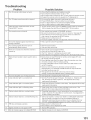 101
101
-
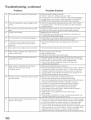 102
102
-
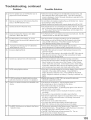 103
103
-
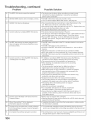 104
104
-
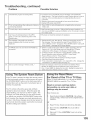 105
105
-
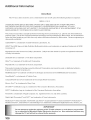 106
106
-
 107
107
-
 108
108
-
 109
109
-
 110
110
-
 111
111
-
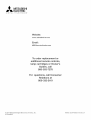 112
112
Mitsubishi WD-62825 Owner's manual
- Category
- LCD TVs
- Type
- Owner's manual
- This manual is also suitable for
Ask a question and I''ll find the answer in the document
Finding information in a document is now easier with AI
Related papers
-
Mitsubishi WS-73517 Owner's manual
-
Mitsubishi VS-6043 Owner's manual
-
Mitsubishi HSHD1100U User manual
-
Mitsubishi WS-65517 User manual
-
Mitsubishi CS-40505 Owner's manual
-
Mitsubishi VS-60601 Owner's manual
-
Mitsubishi CS-40503 Owner's manual
-
Mitsubishi VS-45502 User manual
-
Mitsubishi WD-65000 User manual
-
Mitsubishi LT3040 User manual
Other documents
-
Samsung HCN5529W User manual
-
 PYLE Audio PLTVATSC1 User manual
PYLE Audio PLTVATSC1 User manual
-
Samsung SIR-T151 User manual
-
Kenwood KMT-5032 User manual
-
RCA Scenium DRS7000N User manual
-
 Mitsubishi Electronics CS-35305 User manual
Mitsubishi Electronics CS-35305 User manual
-
RCA DRC7005N User manual
-
RCA HD61LPW62 User manual
-
Mitsubishi Electric LT-40151 User manual
-
RCA HD50LPW62 User manual