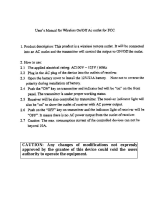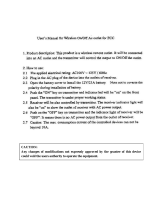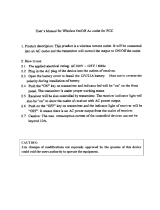System 10 Installation and Operation
2
Notice to individuals with implanted cardiac pacemakers or AICD
devices: Any source of RF (radio frequency) energy may interfere with
normal functioning of the implanted device. All wireless microphones
have low-power transmitters (less than 0.05 watts output) which are
unlikely to cause difculty, especially if they are at least a few inches
away. However, since a “body-pack” mic transmitter typically is placed
against the body, we suggest attaching it at the belt, rather than in
a shirt pocket where it may be immediately adjacent to the medical
device. Note also that any medical-device disruption will cease when
the RF transmitting source is turned off. Please contact your physician
or medical-device provider if you have any questions, or experience any
problems with the use of this or any other RF equipment.
Important Safety Instructions
1. Read these instructions.
2. Keep these instructions.
3. Heed all warnings.
4. Follow all instructions.
5. Do not use this apparatus near water.
6. Clean only with a dry cloth.
7. Install in accordance with the manufacturer’s instructions.
8. Do not install near any heat sources such as radiators, heat
registers, stoves, or other apparatus (including ampliers) that
produce heat.
9. Unplug this apparatus during lightning storms or when unused for
long periods of time.
10. Refer all servicing to qualied service personnel. Servicing is
required when the apparatus has been damaged in any way, such as
power-supply cord or plug is damaged, liquid has been spilled or
objects have fallen into the apparatus, the apparatus has been
exposed to rain or moisture, does not operate normally, or has
been dropped.
Thank you for choosing an Audio-Technica professional wireless
system. You have joined thousands of other satised customers who
have chosen our products because of their quality, performance and
reliability. This wireless microphone system is the successful result of
years of design and manufacturing experience.
Audio-Technica’s System 10 is an eight-channel digital wireless system
designed to provide rock-solid performance along with easy setup
and clear, natural sound quality. Featuring stackable, contemporary
styling, System 10 is available in handheld, headworn, guitar, lavalier
and body-pack congurations. Operating in the 2.4 GHz range, far from
TV and DTV interference, System 10 offers extremely easy operation
and instantaneous channel selection. Up to eight channels may be
used together without any frequency coordination problems or group
selection issues.
System 10 wireless ensures clear communications by providing three
levels of diversity assurance: frequency, time, and space. Frequency
Diversity sends the signal on two dynamically allocated frequencies
for interference-free communication. Time Diversity sends the signal
in multiple time slots to maximize immunity to multipath interference.
Finally, Space Diversity uses two antennas on each transmitter and
receiver to maximize signal integrity.
Each System 10 professional digital wireless system includes a
receiver and either a body-pack transmitter or a handheld microphone/
transmitter. ATW-1101 UniPak
®
body-pack transmitter systems include
models pre-packaged with either an AT-GcW guitar cable (/G), a
PRO 8HEcW headworn microphone (/H), a PRO 92cW headworn
microphone (/H92), a PRO 92cW-TH headworn microphone (/H92-
TH), or an MT830cW lavalier mic (/L) for particular applications. All A-T
Wireless Essentials
®
microphones and cables, available separately, are
pre-terminated for use with any ATW-1101 system.
CAUTION
RISK OF ELECTRIC SHOCK
DO NOT OPEN
WARNING: TO REDUCE THE RISK OF FIRE OR ELECTRIC SHOCK, DO
NOT REMOVE SCREWS. NO USER-SERVICEABLE PARTS INSIDE.
REFER SERVICING TO QUALIFIED SERVICE PERSONNEL.
WARNING: TO REDUCE THE RISK OF FIRE OR ELECTRIC SHOCK, DO
NOT EXPOSE THE APPLIANCE TO RAIN OR MOISTURE.
CERTIFICATION: THIS DEVICE COMPLIES WITH PART 15 OF THE FCC
RULES. THIS DEVICE COMPLIES WITH INDUSTRY CANADA LICENSE-
EXEMPT RSS STANDARD(S). OPERATION IS SUBJECT TO THE
FOLLOWING TWO CONDITIONS: (1) THIS DEVICE MAY NOT CAUSE
HARMFUL INTERFERENCE, AND (2) THIS DEVICE MUST ACCEPT ANY
INTERFERENCE RECEIVED, INCLUDING INTERFERENCE THAT MAY
CAUSE UNDESIRED OPERATION.
Cet appareil est conforme à la/aux norme(s) RSS exempte(s) de licence
d’Industrie Canada. Son fonctionnement est soumis aux deux conditions
suivantes : (1) cet appareil ne doit pas causer d’interférence et (2)
cet appareil doit accepter toutes les interférences, y compris celles
susceptibles de provoquer un fonctionnement non souhaité.
WARNING: Changes or modications not expressly approved in writing
by Audio-Technica may void the user’s authority to operate
this equipment.
RF Exposure Statement: This transmitter must not be co-located or
operated in conjunction with any other antenna or transmitter.
This receiver must be positioned at least 20 cm away from any persons
when in use.
Note: This equipment has been tested and found to comply with
the limits for a Class B digital device, pursuant to part 15 of the FCC
Rules. These limits are designed to provide reasonable protection
against harmful interference in a residential installation. This equipment
generates, uses and can radiate radio frequency energy and, if not
installed and used in accordance with the instructions, may cause
harmful interference to radio communications. However, there is no
guarantee that interference will not occur in a particular installation. If
this equipment does cause harmful interference to radio or television
reception, which can be determined by turning the equipment off and
on, the user is encouraged to try to correct the interference by one or
more of the following measures:
- Reorient or relocate the receiving antenna.
- Increase the separation between the equipment and receiver.
- Connect the equipment into an outlet on a circuit different from
that to which the receiver is connected.
- Consult the dealer or an experienced radio/TV technician for help.
This Class B digital apparatus complies with Canadian ICES-003.
Cet appareil numerique de la classe B est conforme a la norme
NMB-003 du Canada.
CAUTION! Electrical shock can result from removal of the
receiver cover. Refer servicing to qualied service personnel. No
userserviceable parts inside. Do not expose to rain or moisture. The
circuits inside the receiver and transmitter have been precisely adjusted
for optimum performance and compliance with federal regulations. Do
not attempt to open the receiver or transmitter. To do so will void the
warranty, and may cause improper operation.