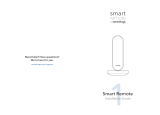Page is loading ...

2
Room Sensors
Installation Guide
Add magical control experience
to your Smart Remote
Unlock the magic of Smart Remote
Place three Room Sensors in the
primary room you want to use
Smart Remote.
Create a Smart Zone
Use Smart Remote to set locations
for devices, services, scenes, and
groups.
Set locations
When you point at an item you
located, Smart Remote automatically
displays the right controls.
Control everything
like magic
Before you get started, complete the
Smart Remote Installation Guide
sevenhugs.com/support
Need help? Have questions?
We’re here for you.
1
Smart Remote
Installation Guide
sevenhugs.com/support
Need help? Have questions?
We’re here for you.

Create locations for at least two items
Select the device, service, scene,
or group you want to locate and
press and hold its icon.
Hold Smart Remote within 6 inches
(15cm) of the item you want to
locate and press Locate.
4
Locations must be visible by all three Room Sensors and Charging Base.
Control everything like magic
Swipe up on carousel to turn on
Point Mode. Swipe down to turn
it off.
When you point at an item you
located, Smart Remote displays the
right controls.
5
Ready. Set. Go!Important Instructions
Room Sensors and Charging Base must see each other
Don’t let walls or objects block the line of sight between any Room Sensors.
Charging Base needs to be visible by all three Room Sensors.
Placement of Room Sensors determines the size and
performance of your Smart Zone
Place Room Sensors as far apart from each other as possible, but not more
than 50 feet (15m) from one another.
Vertical walls only.
At least 6 feet (2m) high.
One Room Sensor per wall.
Turn on Room Sensors
Pull and remove the plastic tabs
on all three Room Sensors.
The LED status light of each Room
Sensor should blink white.
1
Place Room Sensors
Use provided velcro strips to
attach Room Sensors to your walls.
Make sure Room Sensors and
Charging Base see each other.
2
Activate Point Mode
Go to Settings in Smart Remote’s
carousel.
Select Point Mode, activate it, and
follow the on-screen instructions.
3
3x
3x
/