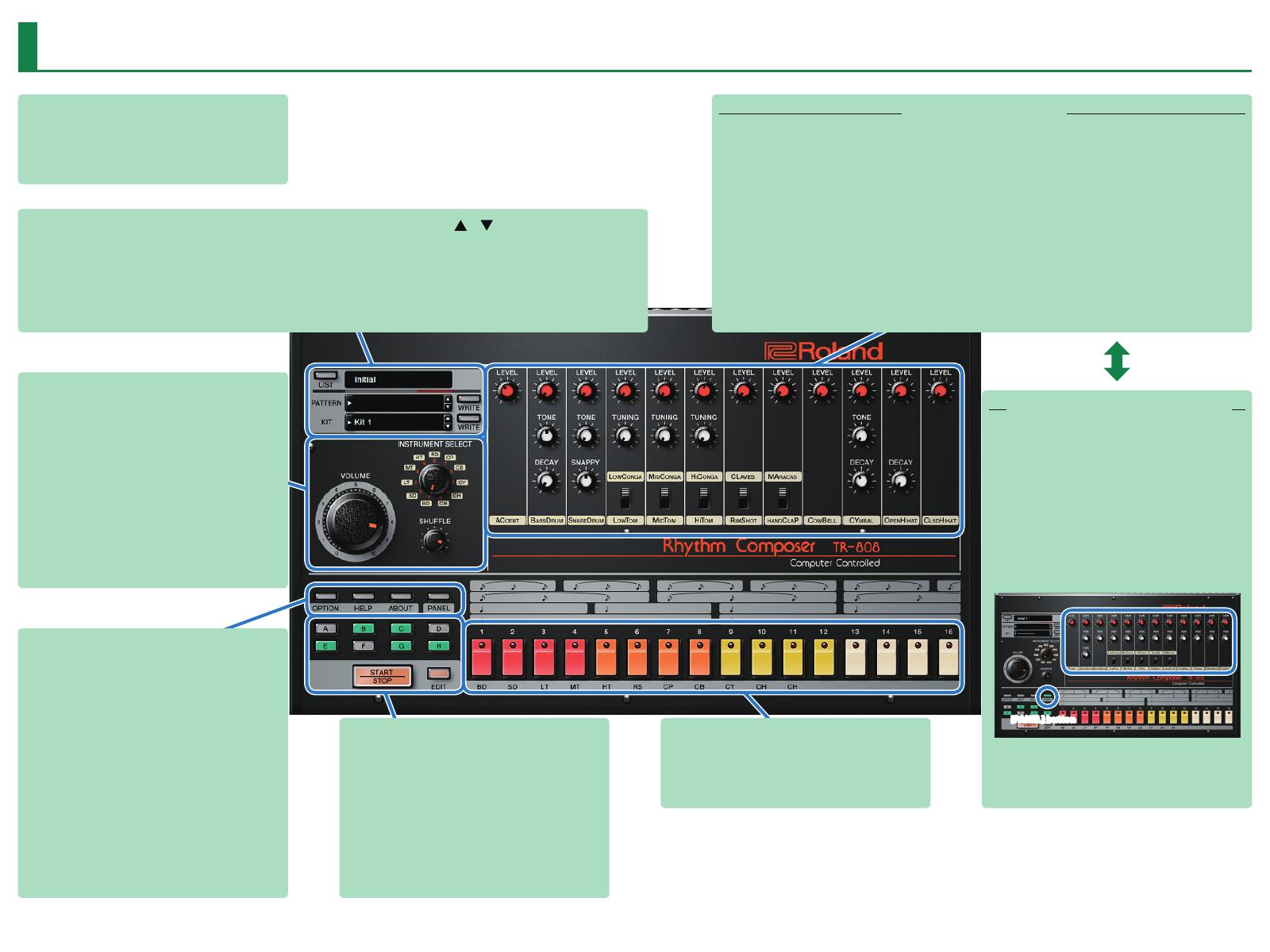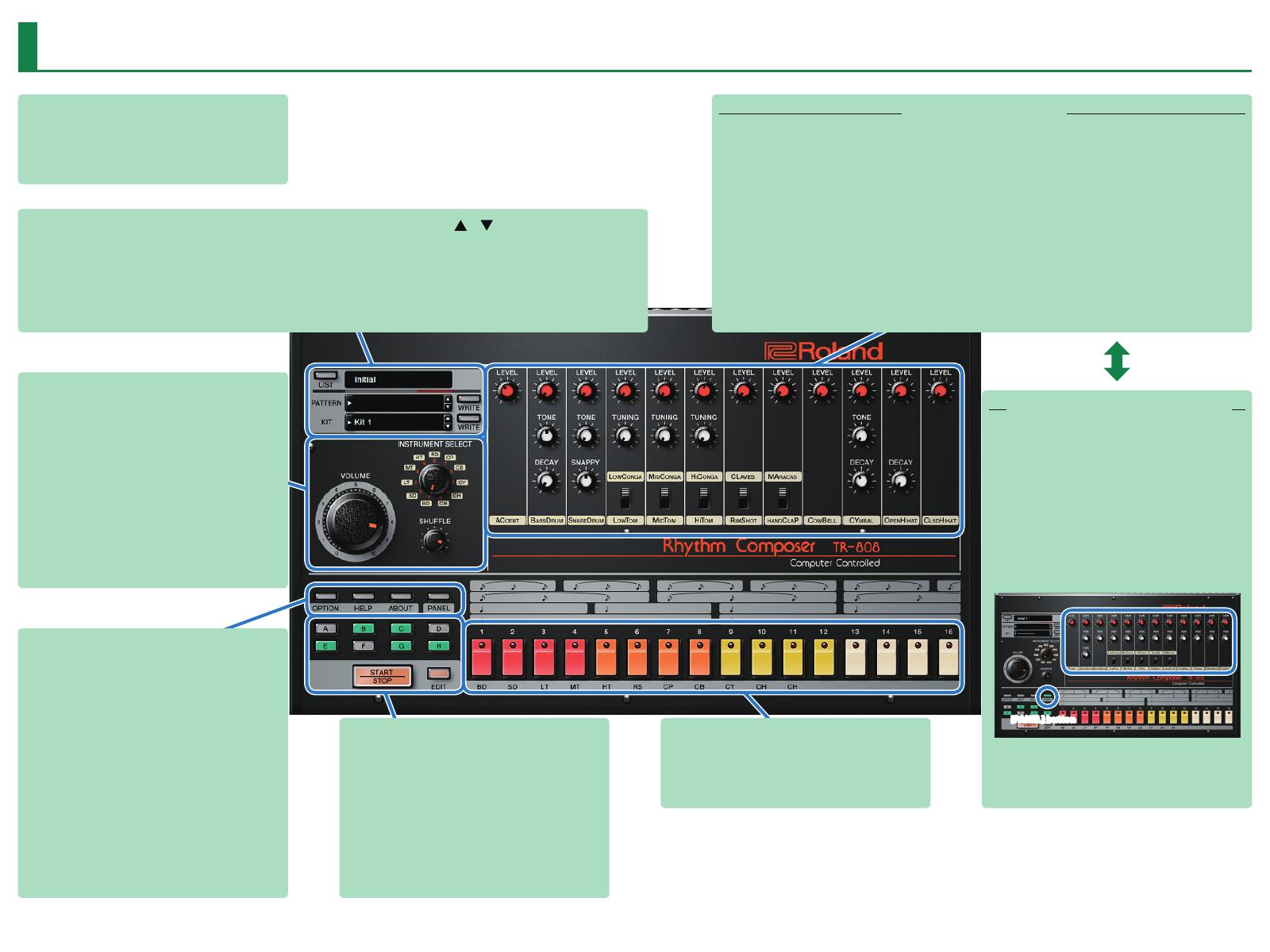
3
Screen Structure
Main window
This area shows various knobs and sliders that you can use to
edit the sound.
Use the [PANEL] button to switch
[GAIN] knob
Adjusts the gain of each instrument.
[PAN] knob
Adjusts the pan (left/right position) of each instrument.
[TUNE] knob
Adjusts the pitch of each instrument.
[PANEL] button
Instrument pads
Sound is produced when you click these.
While a pattern plays, these pads light to indicate the playback
steps of the instrument selected by the [INSTRUMENT SELECT]
knob.
[A]–[H ] buttons
Switch the variation (A–H) that plays.
To make a multiple selection, hold down the [Shift] key.
The currently playing variation button blinks.
[START/STOP] button
Plays or stops the pattern.
[EDIT] button
Displays the pattern edit area.
[LIST] button
Displays the Memory Select window.
Display (upper line)
Shows the bank name.
Level meter
Shows the output level.
Display (center line / lower line)
Shows the selected pattern name and kit name.
[ ] [ ] buttons
Recall the previous or next pattern or kit.
[WRITE] button
Saves the pattern or kit.
Instrument edit section
Here you can edit the tonal character of the instruments. You can use 11 different instruments (BD–CH) in a pattern.
[LEVEL] knob
Adjusts the volume of the instrument.
[TONE] knob
Adjusts the tension of the head for the
bass drum or snare drum; adjusts the
tonal character for the cymbal.
[TUNING] knob
Adjusts the pitch of the tom or conga.
[DECAY] knob
Adjusts the decay of the sound.
Turning the knob toward the left makes
the sound crisper, and turning it toward
the right extends the decay.
[SNAPPY] knob
Corresponds to the resonating wires of a
snare drum.
Turning the knob toward the left
produces the sound of when the
resonating wires are removed.
Instrument select switch
This switch selects one of two
instruments. The two instruments cannot
be played simultaneously.
[VOLUME] knob
Adjusts the volume.
[INSTRUMENT SELECT] knob
Selects the instrument that is indicated by the instrument pads.
[SHUFFLE] knob
Adjusts the amount of shuffle (swing).
* This is multiplied with each instrument’s shuffle setting in
Pattern Edit. If the instrument’s shuffle setting is 0, shuffle is
not applied even if you turn this knob.
[OPTION] button
Lets you make various settings, or authorize the software.
[HELP] button
Displays help.
[ABOUT] button
Displays information about TR-808 Software Rhythm Composer.
[PANEL] button
Switches the instrument edit section’s display to GAIN, PAN, and
TUNE (Bass Drum only).