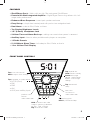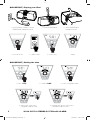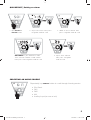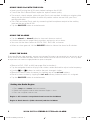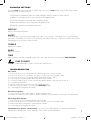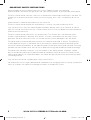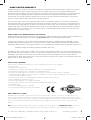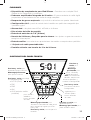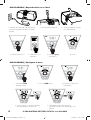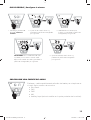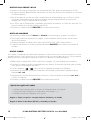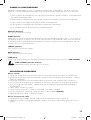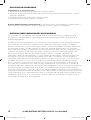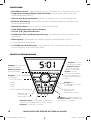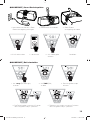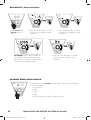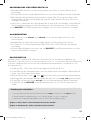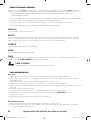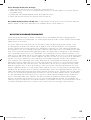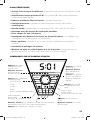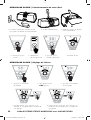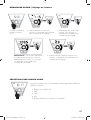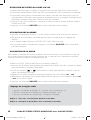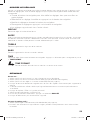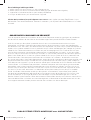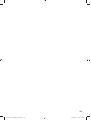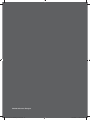Page is loading ...

2
iK150 DIGITAL STEREO SYSTEM with ALARM
iK150 DIGITAL STEREO SYSTEM with ALARM
Owner’s Manual
iPod
®
/ iPhone
®
dock
SNOOZE button
2 x 10W stereo amplifi er
LCD display
navigation knob
1/8” (3.5mm) headphone jack
front panel controls
ported enclosure
OVERVIEW
3” (76mm) full-
range drivers
FM antenna jack
AM loop antenna terminals
DC power connector 1/8” (3.5mm)
auxiliary input
iPod
®
/ iPhone
®
isolation bracket
2009 iK150 Multilingual i01.indd 22009 iK150 Multilingual i01.indd 2 6/23/2009 11:44:14 AM6/23/2009 11:44:14 AM

3
FRONT PANEL CONTROLS
FEATURES
alarm1
source
m1 m2 m3 m4
setup
alarm2
Tap to turn alarm on/off.
Hold to adjust alarm settings.
Tap to power on.
Hold to enter standby.
Rotate to change
volume, scroll through
options, and change
settings.
previous track /
rewind /
radio station seek
Hold to store current radio
station in memory (4 locations
per FM1, FM2, and AM).
Tap to recall the station.
Tap to choose an audio source:
• DOCK (iPod)
• FM1
• FM2
• AM
• AUX (rear auxiliary input)
next track /
fast forward /
radio station seek
Tap to play/pause.
Hold to put iPod to sleep.
Tap to enter/exit
setup.
• iPod/iPhone Dock—Works with any 4th Gen and newer iPod/iPhone
• Powerful 20-Watt Integrated Amplifi er—Digital Signal Processing delivers rich, full-
range audio performance
• Enhanced Bass Response—tuned-port speaker enclosure
• Easy Set-up—simple front control panel with push-n-turn navigation knob
• Dual Alarm—wake to iPod, Radio, or Alarm
• Ten Display Brightness Levels
• 1/8” (3.5mm) Headphone Jack
• 24-Hour Time and Alarm Back-up—settings are saved when power is removed
• Auxiliary Input—listen to other portable media players or computers
• 12 Radio Presets
• 5–120 Minute Sleep Timer—fall asleep to iPod, Radio, or Aux-in
• 12 or 24 Hour Time Display
2009 iK150 Multilingual i01.indd 32009 iK150 Multilingual i01.indd 3 6/23/2009 11:44:14 AM6/23/2009 11:44:14 AM

4
iK150 DIGITAL STEREO SYSTEM with ALARM
QUICKSTART | Playing your iPod
QUICKSTART | Setting the time
alarm1
source
m1 m2 m3 m4
setup
alarm2 alarm1
source
m1 m2 m3 m4
setup
alarm2
alarm1
source
m1 m2 m3 m4
setup
alarm2
1. plug in power adapter & attach
iPod/iPhone isolation bracket
1. press setup 2. scroll to TIME 3. press navigation knob
5. choose time format, then press
navigation knob to save
4. adjust time, then press
navigation knob to save
4. turn on iK150
6. press play enjoy.5. select tunes
3. adjust iPod/iPhone
isolation bracket
2. insert iPod/iPhone
alarm1
source
m1 m2 m3 m4
setup
alarm2
alarm1
source
m1 m2 m3 m4
setup
alarm2
alarm1
source
m1 m2 m3 m4
setup
alarm2
alarm1
source
m1 m2 m3 m4
setup
alarm2 alarm1
source
m1 m2 m3 m4
setup
alarm2
alarm1
source
m1 m2 m3 m4
setup
alarm2
alarm1
source
m1 m2 m3 m4
setup
alarm2
2009 iK150 Multilingual i01.indd 42009 iK150 Multilingual i01.indd 4 6/23/2009 11:44:15 AM6/23/2009 11:44:15 AM

5
QUICKSTART | Setting an alarm
SELECTING AN AUDIO SOURCE
1. hold alarm1 or
alarm2 button
2. adjust alarm time, then press
navigation knob to save
4. adjust alarm volume,
then press navigation
knob to save
OPTIONAL: if you selected a radio
alarm source, choose a radio station,
then press the navigation knob to save
3. select an alarm source, then
press navigation knob to save
alarm1
source
m1 m2 m3 m4
setup
alarm2
alarm1
source
m1 m2 m3 m4
setup
alarm2
alarm1
source
m1 m2 m3 m4
setup
alarm2
alarm1
source
m1 m2 m3 m4
setup
alarm2
alarm1
source
m1 m2 m3 m4
setup
alarm2
alarm1
source
m1 m2 m3 m4
setup
alarm2
alarm1
source
m1 m2 m3 m4
setup
alarm2
alarm1
source
m1 m2 m3 m4
setup
alarm2
alarm1
source
m1 m2 m3 m4
setup
alarm2
Repeatedly tap source button to scroll through listening modes:
• iPod Dock
• FM1
• FM2
• AM
• Auxiliary Input (on rear of unit)
alarm1
source
m1 m2 m3 m4
setup
alarm2
2009 iK150 Multilingual i01.indd 52009 iK150 Multilingual i01.indd 5 6/23/2009 11:44:16 AM6/23/2009 11:44:16 AM

6
iK150 DIGITAL STEREO SYSTEM with ALARM
USING THE ALARMS
• Tap the alarm1 or alarm2 button to turn each alarm on and off.
• Use the quickstart on page 5 for instructions on how to set an alarm.
• You can set the alarm source to DOCK, FM1, FM2, AM, or buzzer.
• When an alarm goes off, hit the SNOOZE button to silence the alarm for 9 minutes.
USING THE RADIO
To improve FM/AM radio reception, connect the included FM antenna to the coaxial jack on the rear of the
iK150 and/or the included AM Loop antenna to the AM terminals on the rear of the iK150. You may need
to experiment with antenna angle/position for optimal reception.
• Source to FM1, FM2, or AM (see page 5 for instructions).
• Tap the navigation knob to display radio station; rotate the knob to adjust radio frequency.
• Use the and buttons to seek to the next strongest station.
• Store the current station in memory by holding any of the m1–m4 buttons.
• Recall a stored station by tapping the m1–m4 memory button to which it is assigned.
• Tap the SNOOZE button to mute/unmute.
Setting the Radio Region
1. Press setup then source within one second.
2. Rotate the navigation knob to select between Region 1 and 2.
3. Press the navigation knob to save.
Region 1: All countries except North America and the Caribbean
Region 2: North America (USA & Canada) and the Caribbean
USING YOUR iPod WITH THE iK150
• Insert your iPod into the iK150 dock before turning on the iK150.
• Turn off the iPod’s SoundCheck option for optimal sound quality.
• The use of a dock adapter plate with your iPod is not required. Installing an adapter plate
along with the included isolation bracket will provide a more secure fi t for your iPod,
reducing vibration.
• Third Gen and older iPods work by connecting their headphone output to the auxiliary
input on the rear of the iK150.
• Tap the SNOOZE button to mute/unmute.
2009 iK150 Multilingual i01.indd 62009 iK150 Multilingual i01.indd 6 6/23/2009 11:44:17 AM6/23/2009 11:44:17 AM

7
CHANGING SETTINGS
Tap the setup button to enter setup mode. You can tap the setup button again to exit setup mode,
discarding any unsaved changes.
• Rotate the navigation knob to scroll through settings while in setup mode.
• Select a setting to edit by pressing the navigation knob.
• Edit the setting by rotating the navigation knob.
• Save the setting by pressing the navigation knob.
• Settings appear in the following order:
DISPLAY
Adjusts the display brightness.
SLEEP
Choose length of play time for the sleep timer from 5–120 minutes. The sleep timer is activated once
you save a value other than zero. Once activated, the sleep timer plays audio for the period of time you
selected then puts the iK150 into standby.
TREBLE
Boost or cut treble.
BASS
Boost or cut bass.
TIME
Adjust the time with the navigation knob. Press the knob to save and advance to TIME FORMAT.
TIME FORMAT
Choose between 12-hour and 24-hour time formats.
TROUBLESHOOTING
No sound:
1. make sure the iK150 is connected to a power outlet that is known to work.
2. make sure the iK150 is turned on and not in standby (tap the navigation knob).
3. make sure the iK150 is set to the proper audio source (see page 5).
4. try turning the navigation knob clockwise to increase volume.
5. if using the auxiliary input, make sure the connected device is playing and turned up.
6. try re-docking your iPod.
7. use the auxiliary input with your 3rd Gen and older iPod.
8. the iK150 may be muted; try tapping the SNOOZE button.
9. try unplugging/re-plugging the power.
No radio reception:
1. make sure the proper radio region is selected (see page 6).
2. connect an antenna and try different angles, positions, and placements within your home/building.
No display/Dim display:
1. make sure the iK150 is connected to a power outlet.
2. make sure the iK150 is turned on and not in standby (tap the navigation knob).
3. increase the display brightness (see previous section).
4. try unplugging/re-plugging the power.
The DOCK icon fl ashes continuously: This means your iPod/iPhone has failed to authenticate.
Remove your iPod/iPhone, wait 5 seconds, then re-dock your iPod/iPhone.
2009 iK150 Multilingual i01.indd 72009 iK150 Multilingual i01.indd 7 6/23/2009 11:44:17 AM6/23/2009 11:44:17 AM

8
iK150 DIGITAL STEREO SYSTEM with ALARM
IMPORTANT SAFETY INSTRUCTIONS
Read and follow all the instructions listed in this manual. Follow all safety and procedural
recommendations to prevent damage to your self, your KICKER product, or your portable media device.
The iK150 should not be used near water or in an environment where exposure to liquids is possible. This
includes but is not exclusive to areas where splashing, dripping, leaks, spills, and exposure to rain can
occur.
Liquid containers should not be placed on or near the iK150.
The iK150 should not be cleaned with liquid cleaners. Use only a dry cloth to clean the iK150.
Only use the iK150 in areas with adequate open ventilation allowing at least 4” of space on all sides of
the iK150. Do not set the iK150 on any surface or cover the iK150 with any object that could impede the
airfl ow to and from the iK150.
The iK150 should not be placed near any source of heat. This includes but is not limited to stoves,
radiators, heating elements, electronic heat sources, and areas where excessive solar heat can be
generated. Do not install the iK150 near any fl ame or place any fl ammable objects near the device.
The power outlet used to provide power to the iK150 should be accessible at all times. The polarized
2-prong electrical plug has a wide blade and narrow blade that should fi t into the corresponding wide
and narrow receiving connections of your electrical outlet. Do not force the plug into the outlet. If the plug
provided with the unit does not fi t, consult with an electrician to upgrade the electrical outlet accordingly.
The power cord should be situated in a way that protects it from being pinched, walked on, tripped
over, or accidentally pulled from the electrical outlet or the electrical input on the iK150. Do not run the
cable through doorways or underneath objects that could damage the wire or tear the insulating material
surrounding the wire.
Only use the manufacturer supplied power supply with the iK150.
We recommend using a surge protector/power conditioner and unplugging the iK150 during any electrical
storms or situations that could cause voltage fl uctuations in the electrical system.
2009 iK150 Multilingual i01.indd 82009 iK150 Multilingual i01.indd 8 6/23/2009 11:44:17 AM6/23/2009 11:44:17 AM

9
HOME LIMITED WARRANTY
KICKER warrants this product to be free from defects in material and workmanship under normal use for a period
of ONE (1) YEAR from date of original purchase with the original receipt from an Authorized KICKER Dealer.
Should service be necessary under this warranty for any reason due to manufacturing defect or malfunction during
the warranty period, KICKER will repair or replace (at its discretion) the defective merchandise with equivalent
merchandise at no charge. Warranty replacements may have cosmetic scratches and blemishes. Discontinued
products may be replaced with more current equivalent products.
This warranty is valid only for the original purchaser and is not extended to owners of the product subsequent to
the original purchaser. Any applicable implied warranties are limited in duration to a period of the express warranty
as provided herein beginning with the date of the original purchase at retail, and no warranties, whether express or
implied, shall apply to this product thereafter. Some states do not allow limitations on implied warranties; therefore
these exclusions may not apply to you. This warranty gives you specifi c legal rights; however you may have other
rights that vary from state to state.
WHAT TO DO IF YOU NEED WARRANTY OR SERVICE:
Defective merchandise should be returned to your local Authorized KICKER Dealer for warranty service. Assistance in
locating an Authorized Dealer can be found at www.kicker.com or by contacting KICKER directly.
If it becomes necessary for you to return defective merchandise directly to Stillwater Designs (KICKER), call the
KICKER Customer Service Department at (405) 624-8510 for a Return Merchandise Authorization (RMA) number.
Package all defective items in the original container or in a package that will prevent shipping damage, and return to:
Stillwater Designs, 3100 North Husband, Stillwater, OK 74075
The RMA number must be clearly marked on the outside of the package. Include a copy of the original receipt with
the purchase date clearly visible, and a “proof-of-purchase” statement listing your name and return shipping address,
the Dealer’s name and invoice number, and product purchased. Warranty expiration on items without proof-of-
purchase will be determined from the type of sale and manufacturing date code. Freight must be prepaid; items sent
freight-collect, or COD, will be refused.
WHAT IS NOT COVERED?
This warranty is valid only if the product is used for the purpose for which it was designed.
It does not cover:
o Damage due to improper use.
o Damage due to improper installation of components or audio/video devices.
o Subsequent damage to other components or audio/video devices.
o Damage caused by exposure to moisture, excessive heat, chemical cleaners, and/or UV radiation.
o Damage through negligence, misuse, fl ood, fi re, earthquake, accident, or abuse. Repeated returns for the same
damage may be considered abuse.
o Items previously repaired or modifi ed by any unauthorized repair facility or person.
o Return shipping on non-defective items.
o Products with tampered or missing barcode labels.
o Products returned without a Return Merchandise Authorization (RMA) number.
o Freight Damage.
o The cost of shipping product to KICKER.
o Service performed by anyone other than KICKER.
HOW LONG WILL IT TAKE?
KICKER strives to maintain a goal of 48-hour service for all electronics (speakers, crossovers, speaker docks, etc.)
returns. Delays may be incurred if lack of replacement inventory or parts is encountered. Failure to follow these steps
may void your warranty. Any questions can be directed to the KICKER Customer Service Department at (405) 624-8510.
Contact your International KICKER dealer or distributor concerning specifi c procedures for your country’s warranty
policies.
P.O. Box 459 • Stillwater, Oklahoma 74076 • USA • (405) 624–8510 20090523-I-09iK150
Note: All specifi cations and performance fi gures are subject to change. Please visit www.kicker.com for the most
current information. Please allow two weeks of break-in time for the speakers to reach optimum performance.
2009 iK150 Multilingual i01.indd 92009 iK150 Multilingual i01.indd 9 6/23/2009 11:44:17 AM6/23/2009 11:44:17 AM
Page is loading ...
Page is loading ...
Page is loading ...
Page is loading ...
Page is loading ...
Page is loading ...
Page is loading ...

17
iK150 DIGITALES STEREO-SYSTEM mit ALARM
Owner’s Manual
iPod® / iPhone® Dockingstation
Schlummertaste
(SNOOZE)
2 x 10W Stereo-Verstärker
LCD-Display
Navigationsknopf
Kopfhörerbuchse, 3,5 mm (1/8”)
Frontleistenregler
Gehäuse mit Anschluss
ÜBERBLICK
76 mm (3“)
Vollkompressionstreiber
FM-Antennenbuchse
Anschlüsse für AM-Peilantenne
Gleichstromanschluss 3,5 mm (1/8”)
Hilfseingang
iPod® / iPhone®
Verriegelung
2009 iK150 Multilingual i01.indd 172009 iK150 Multilingual i01.indd 17 6/23/2009 11:44:19 AM6/23/2009 11:44:19 AM
Page is loading ...
Page is loading ...
Page is loading ...
Page is loading ...
Page is loading ...
Page is loading ...

iK150 SYSTÈME STÉRÉO NUMÉRIQUE avec ALARME RÉVEIL
24
iK150 SYSTÈME STÉRÉO NUMÉRIQUE avec
ALARME RÉVEIL Owner’s Manual
Station d’accueil pour iPod® / iPhone®
Bouton SNOOZE
Amplifi cateur stéréo 2 x 10 W
Écran LCD
Bouton de navigation
Prise casque 3,5 mm (1/8”)
Commandes sur
panneau frontal
Enceinte bass-refl ex
VUE D’ENSEMBLE
Pilotes pleine
gamme 76 mm (3”)
Prise d’antenne FM
Bornes d’antenne cadre AM
Connecteur
d’alimentation DC
3,5 mm (1/8”)
Entrée auxiliaire
Support d’isolation
pour iPod® / iPhone®
2009 iK150 Multilingual i01.indd 242009 iK150 Multilingual i01.indd 24 6/23/2009 11:44:22 AM6/23/2009 11:44:22 AM
Page is loading ...
Page is loading ...
Page is loading ...
Page is loading ...
Page is loading ...
Page is loading ...
Page is loading ...
Page is loading ...
-
 1
1
-
 2
2
-
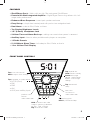 3
3
-
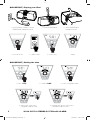 4
4
-
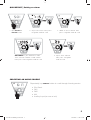 5
5
-
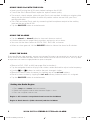 6
6
-
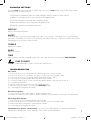 7
7
-
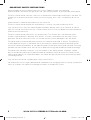 8
8
-
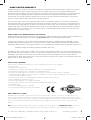 9
9
-
 10
10
-
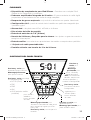 11
11
-
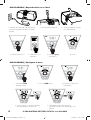 12
12
-
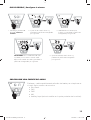 13
13
-
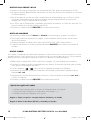 14
14
-
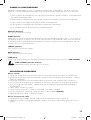 15
15
-
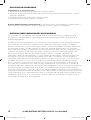 16
16
-
 17
17
-
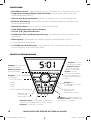 18
18
-
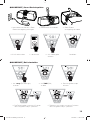 19
19
-
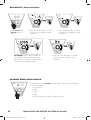 20
20
-
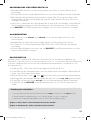 21
21
-
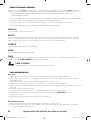 22
22
-
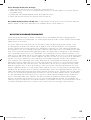 23
23
-
 24
24
-
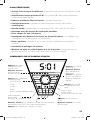 25
25
-
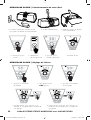 26
26
-
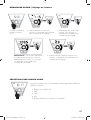 27
27
-
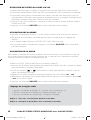 28
28
-
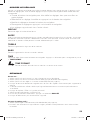 29
29
-
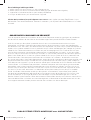 30
30
-
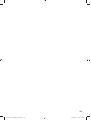 31
31
-
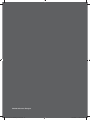 32
32
Kicker iK150 Digital Stereo System with Alarm Owner's manual
- Category
- Radios
- Type
- Owner's manual
Ask a question and I''ll find the answer in the document
Finding information in a document is now easier with AI
in other languages
Related papers
-
Kicker ZK150 Digital Stereo System with Alarm Owner's manual
-
Kicker 2009 iK350 Owner's manual
-
Kicker 2009 iKICK iK501 User manual
-
Kicker 2019 46KMC2 Owner's manual
-
Brookstone iKICK iK100 Owner's manual
-
Kicker Amphitheater 40iK5BT2 Owner's manual
-
Kicker 2009 ZK350 Owner's manual
-
Kicker 2012 EB102M Owner's manual
-
Kicker 2012 EB72M Owner's manual
-
Kicker 2011 EB91M Owner's manual