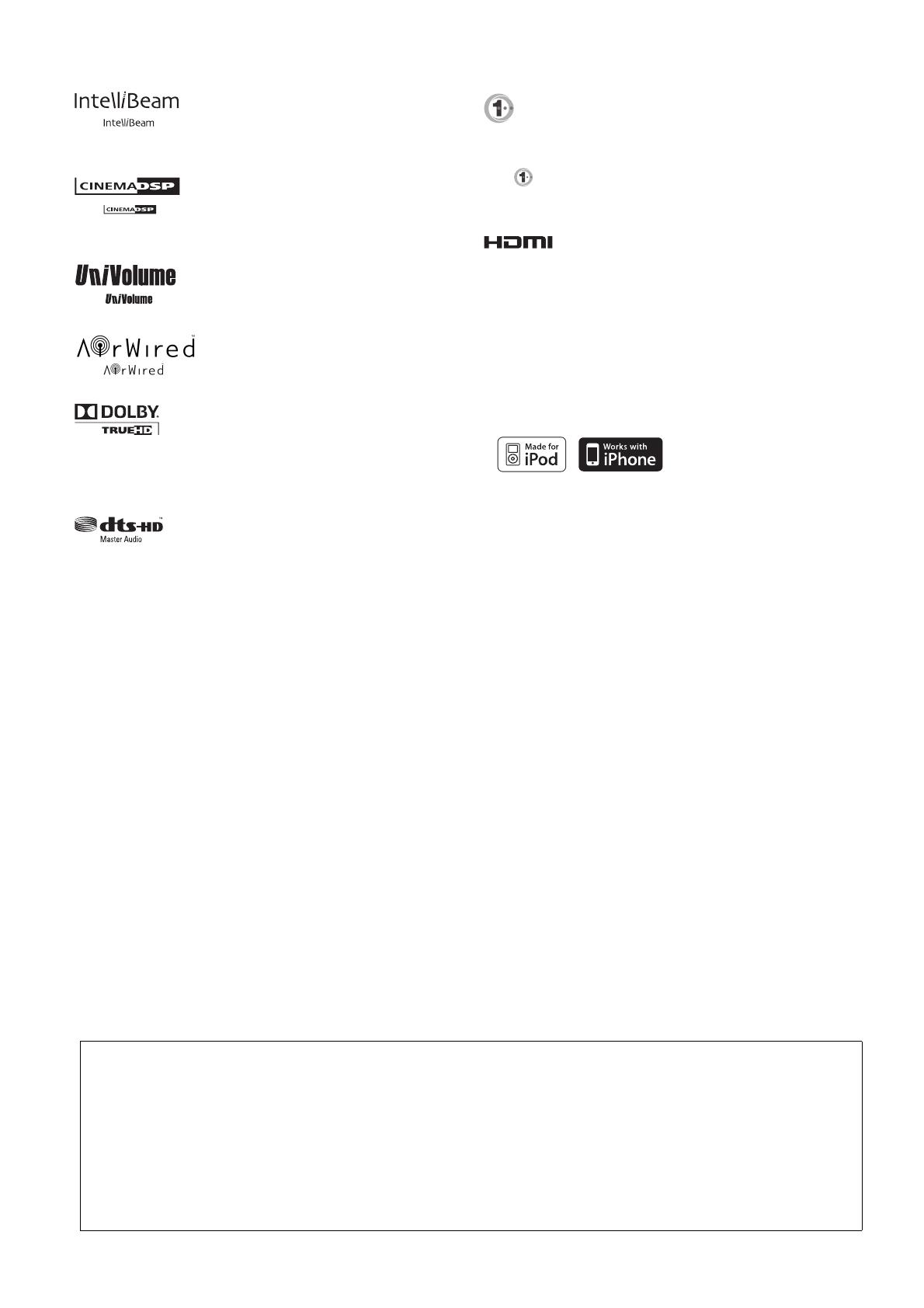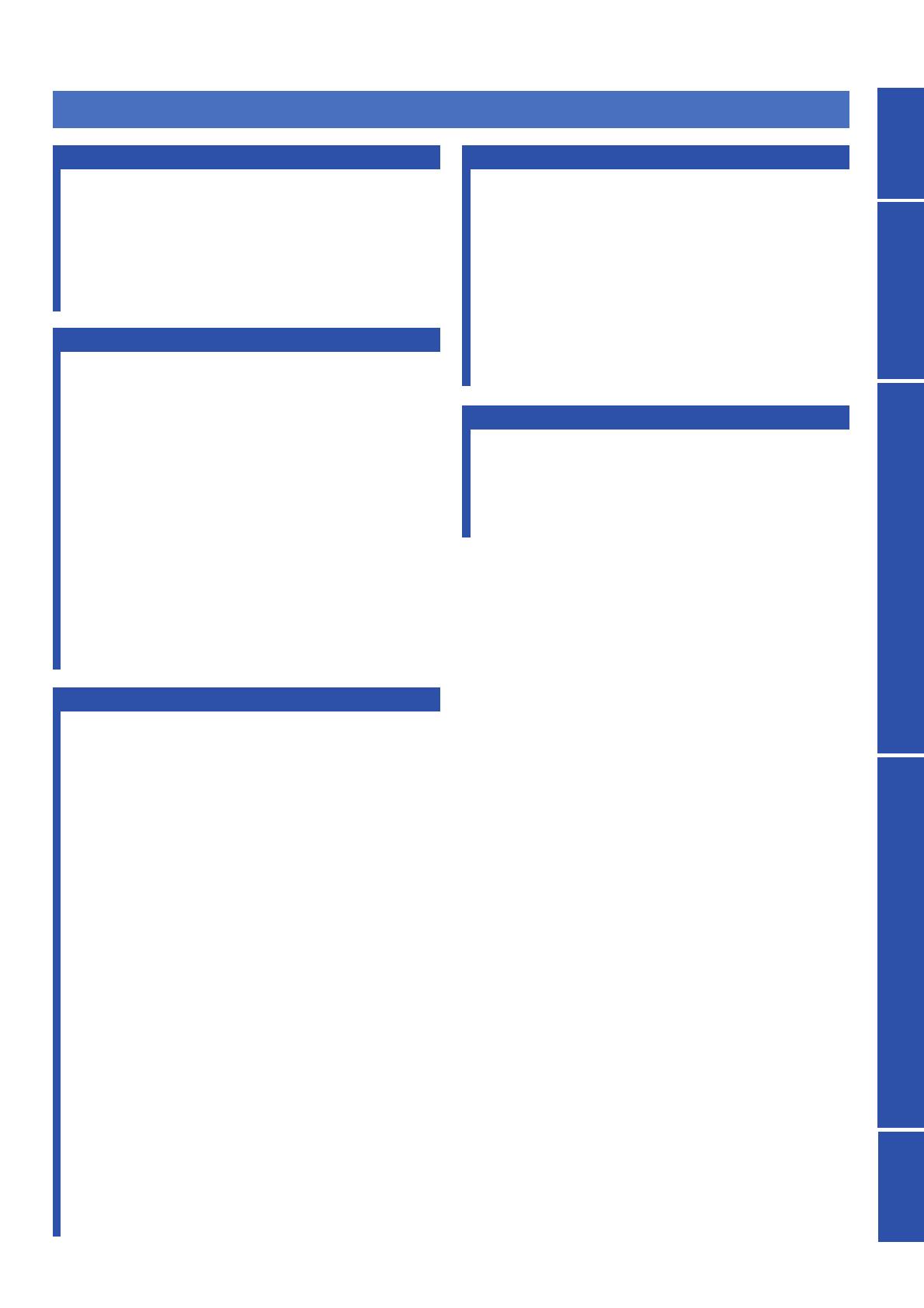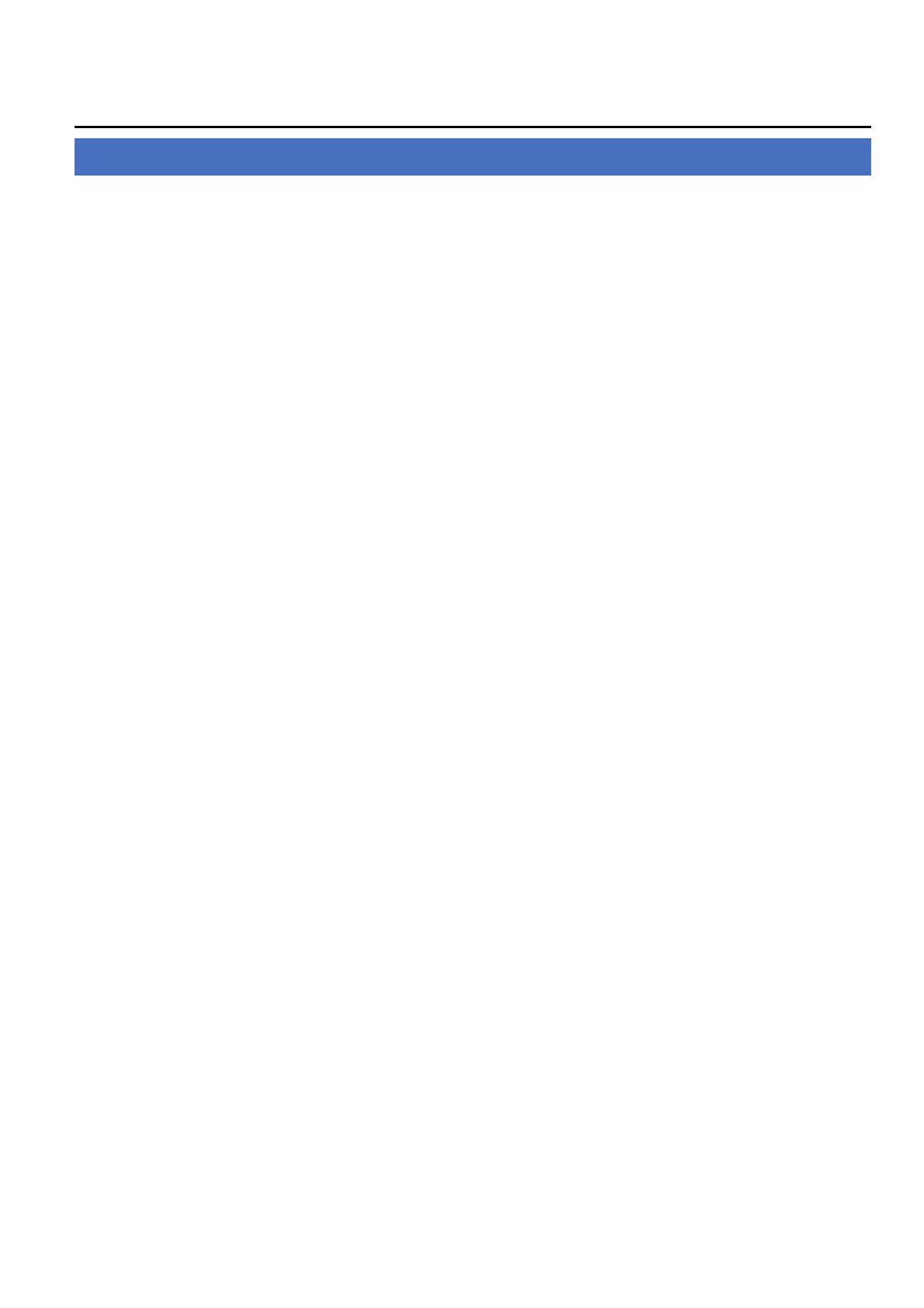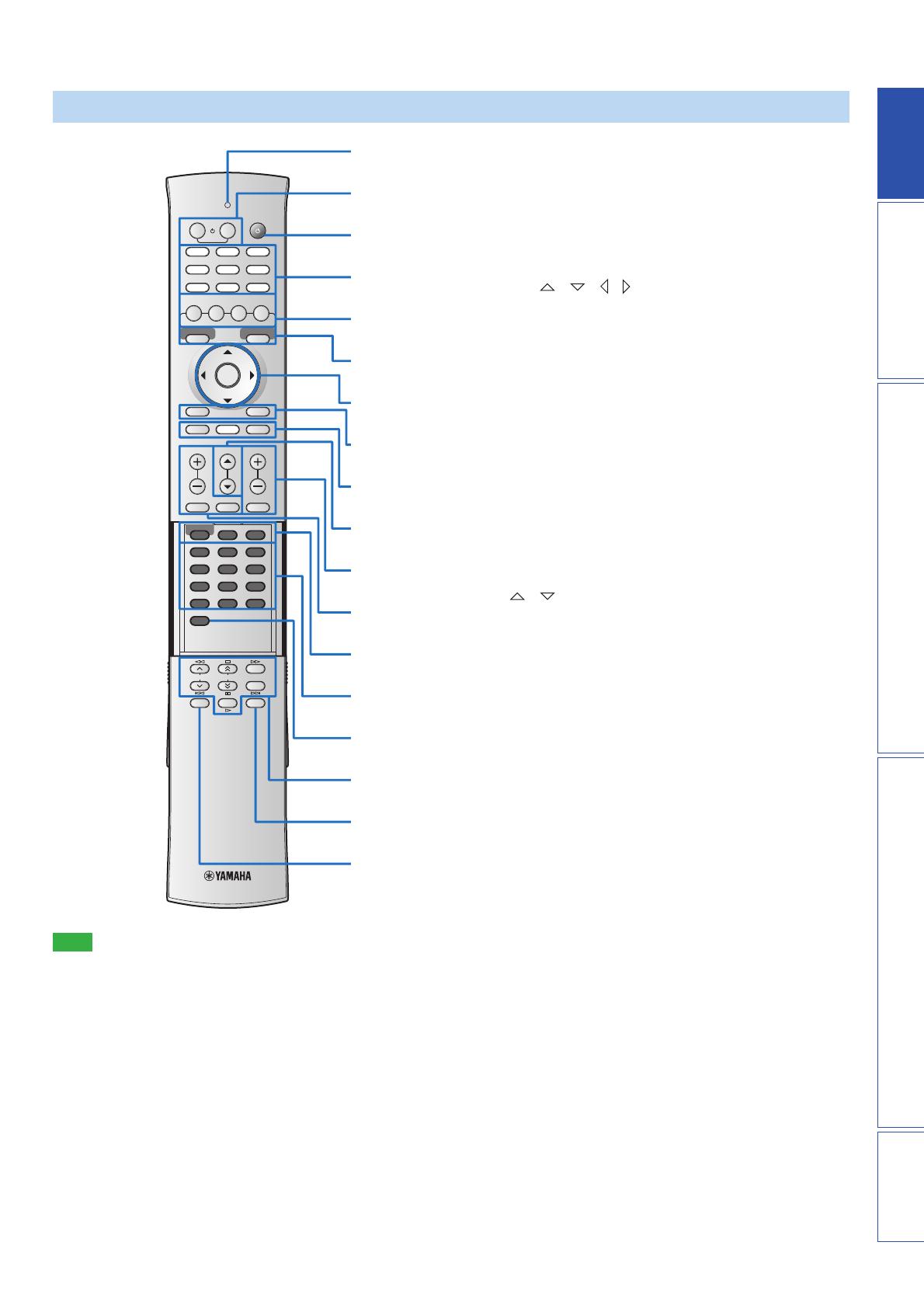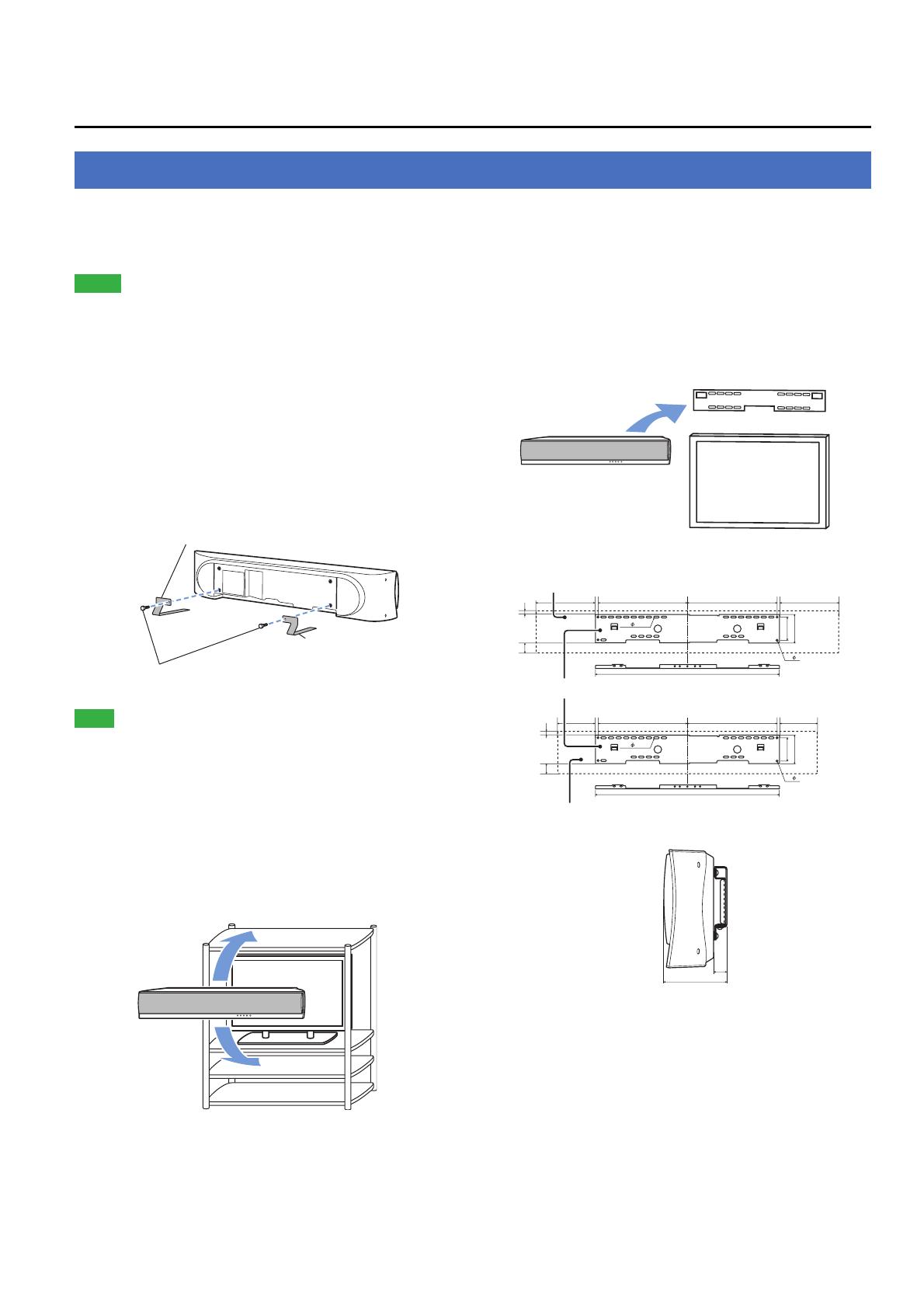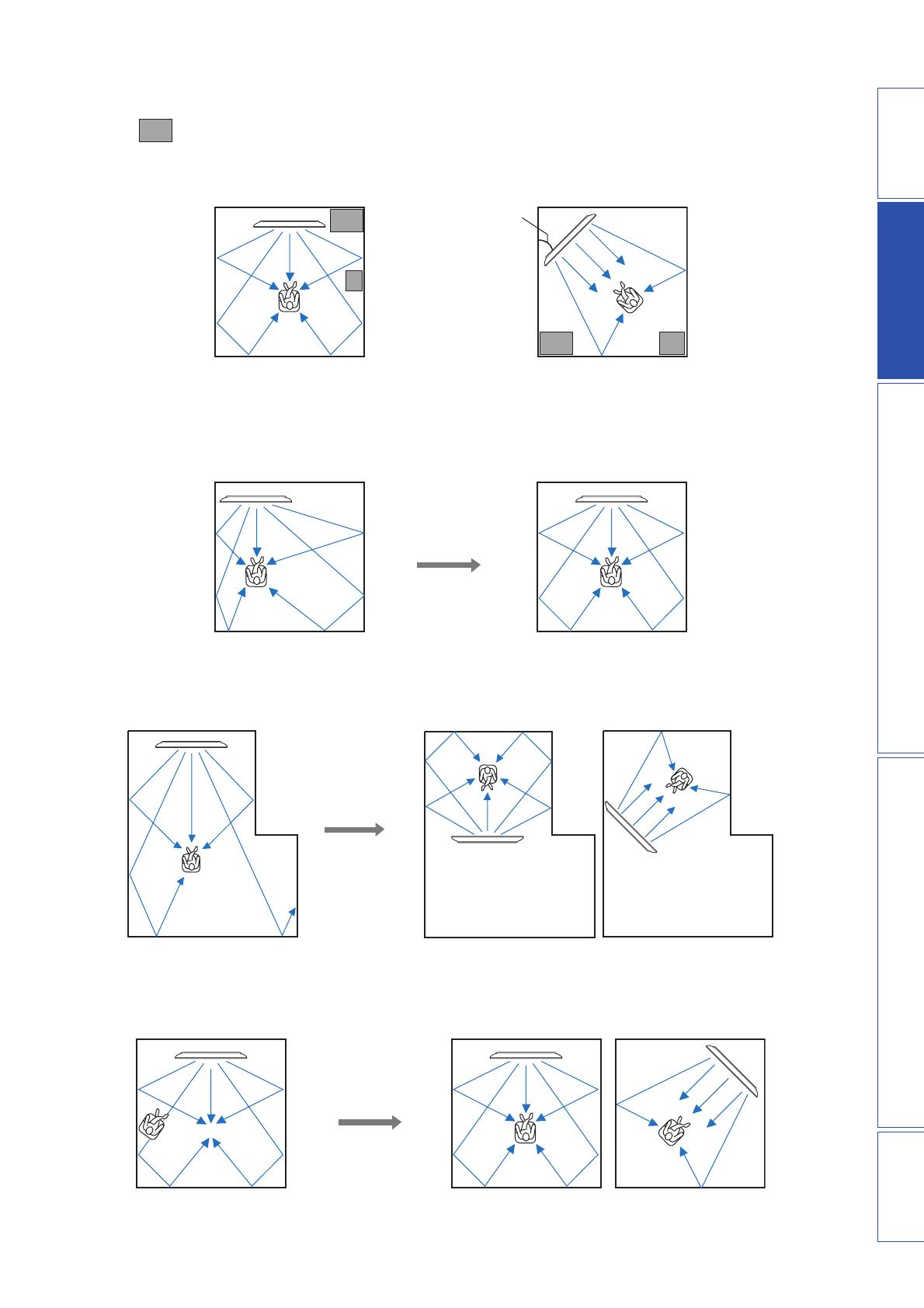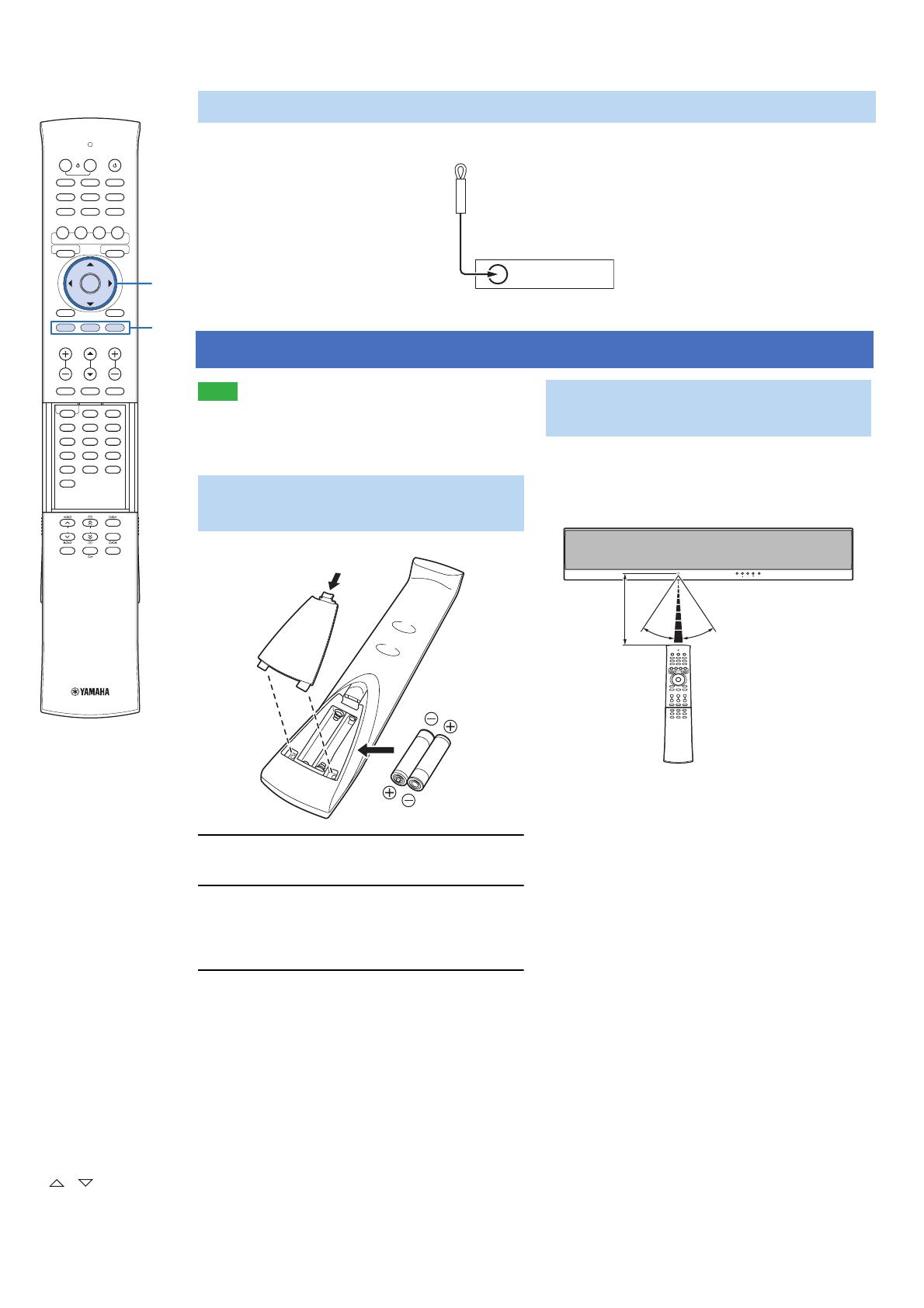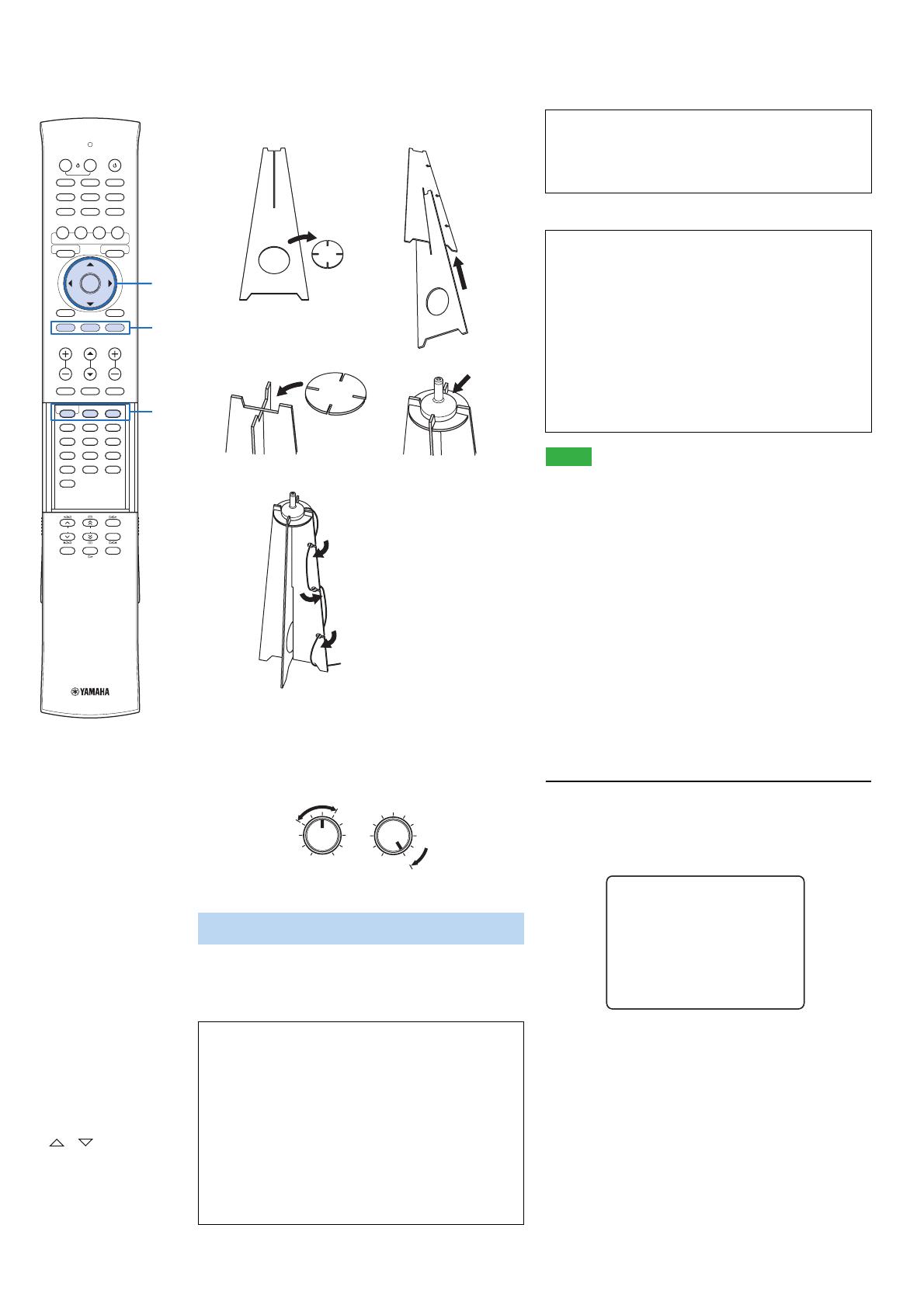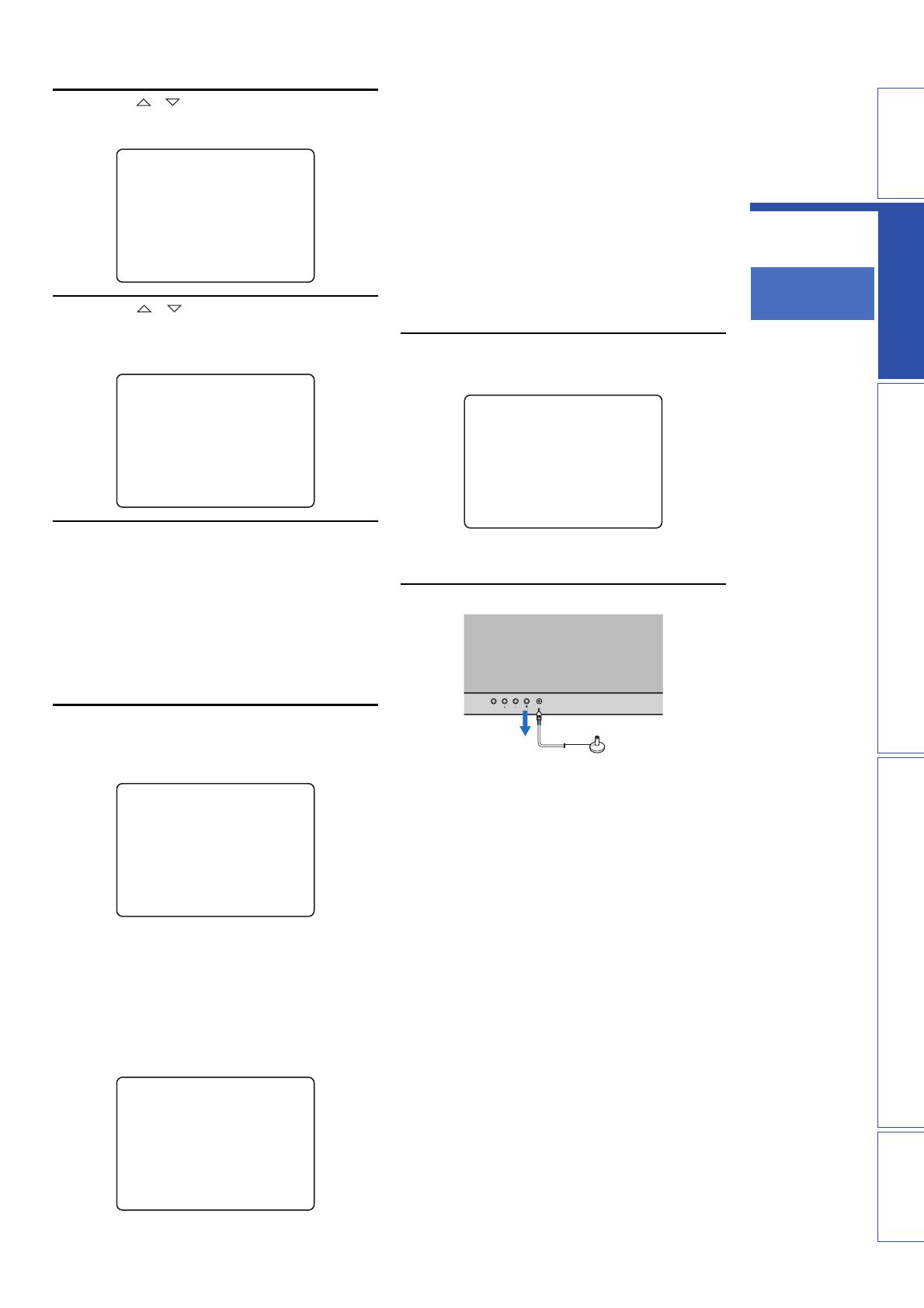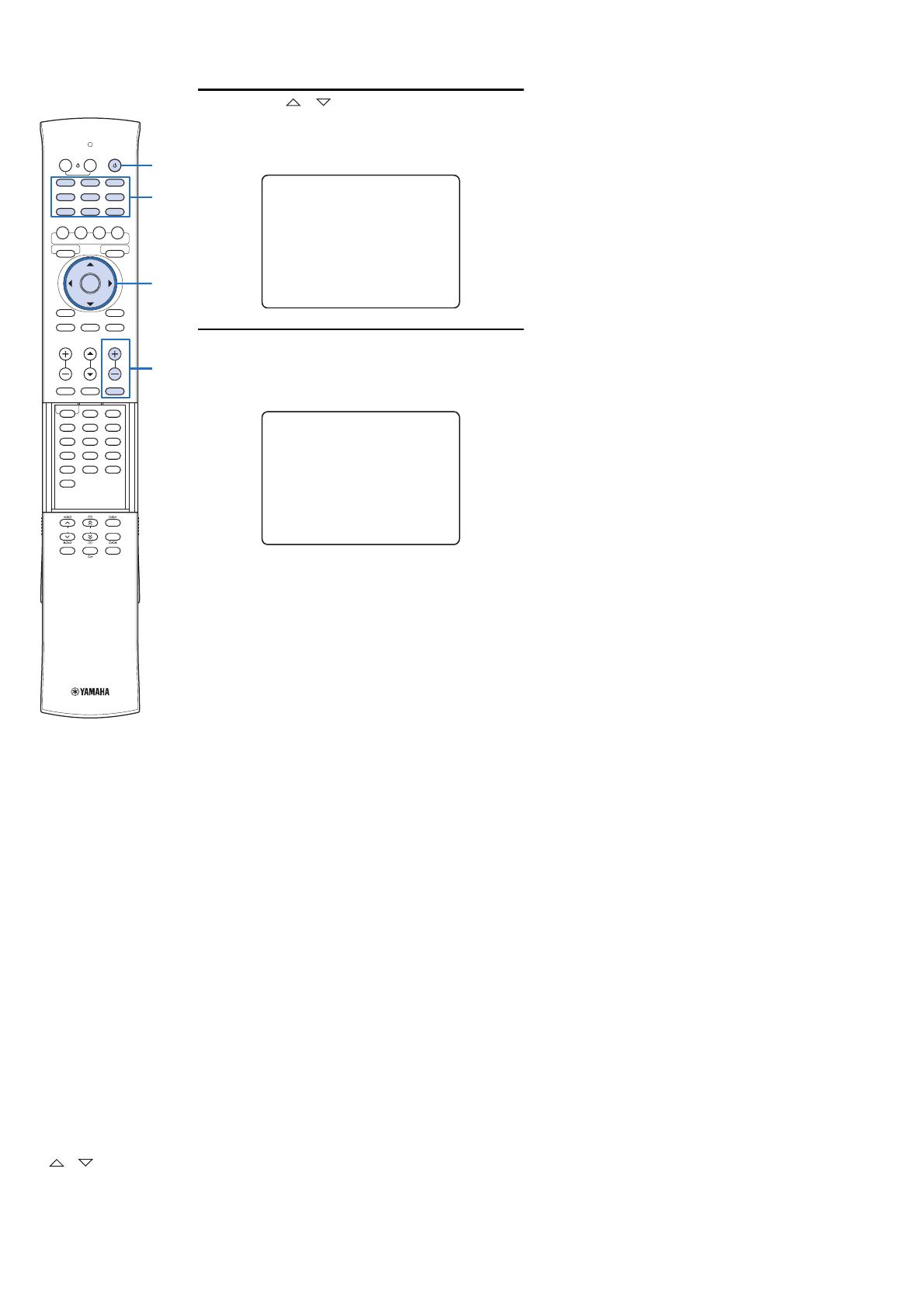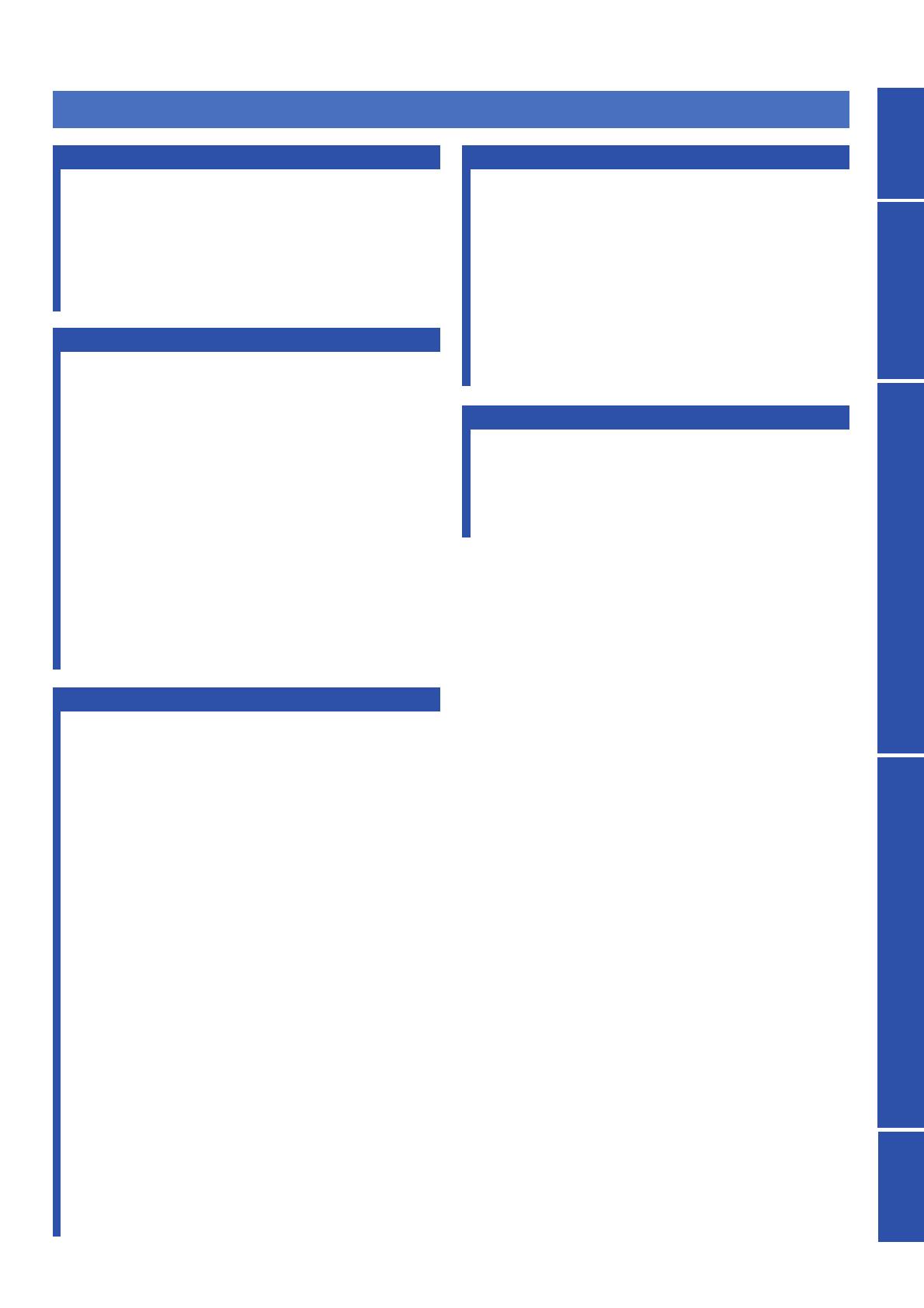
3 En
PREPARATIONINTRODUCTION APPENDIXPLAYBACK FEATURES SETTINGS
Features........................................................................... 4
General operation flow .................................................. 5
Controls and functions................................................... 6
Front panel .........................................................................6
Front panel display.............................................................7
Rear panel...........................................................................8
Remote control ...................................................................9
Installation .................................................................... 10
Connections................................................................... 12
Before connecting components........................................12
Connecting external components .....................................12
Connecting a subwoofer...................................................13
Connecting the FM antenna .............................................14
Preparing the remote control...................................... 14
Installing batteries in the remote control..........................14
Operation range of the remote control .............................14
Changing OSD language.............................................. 15
AUTO SETUP (IntelliBeam)....................................... 15
Installing the IntelliBeam microphone.............................15
Using AUTO SETUP (IntelliBeam) ................................16
Using the system memory............................................ 19
Saving settings .................................................................19
Loading settings ...............................................................19
Playback ........................................................................ 21
Playing back sources........................................................21
Playing back TV sounds...................................................21
Playing back a player .......................................................21
Muting audio output.........................................................21
Decoder and input channel indicators..............................21
Playback mode.............................................................. 22
Selecting surround or stereo playback .............................22
Enjoying CINEMA DSP programs..................................22
Changing the audio output method for surround
playback........................................................................23
Enjoying 2-channel sources in surround sound ...............24
Playing back 5.1-channel sources in
7.1-channel surround....................................................24
FM tuning ..................................................................... 25
Tuning into the desired FM station
(Frequency tuning) .......................................................25
Registering FM stations and tuning in (Preset tuning).....25
Displaying the Radio Data System information
(Europe model only).....................................................26
Playing back iPod™/iPhone™ .................................... 27
Useful features .............................................................. 28
Adjusting volume level automatically (UniVolume).......28
Using the HDMI™ control function ................................28
Using the sleep timer........................................................28
Configuring settings for each input source
(Option menu) ..............................................................28
Displaying the input signal information...........................29
Customizing this unit (SET MENU)........................... 30
SET MENU items............................................................ 30
Basic SET MENU operation............................................ 31
MANUAL SETUP........................................................... 31
SOUND SET MENU....................................................... 33
SOUND OUT MENU...................................................... 34
INPUT MENU................................................................. 35
DISPLAY MENU............................................................ 36
System configurations (ADVANCED SETUP) ......... 37
Using an external amplifier......................................... 38
Controlling external components ............................... 39
Troubleshooting ........................................................... 40
Glossary......................................................................... 43
Specifications ................................................................ 44
List of remote control codes ........................................ 45
Index.............................................................................. 52
CONTENTS
INTRODUCTION
PREPARATION
PLAYBACK FEATURES
SETTINGS
APPENDIX