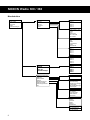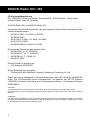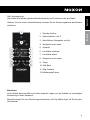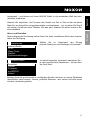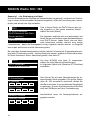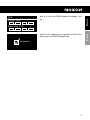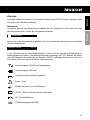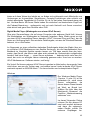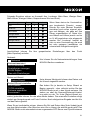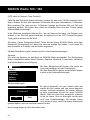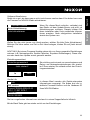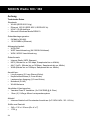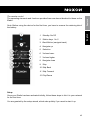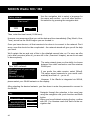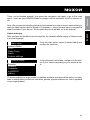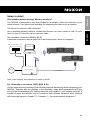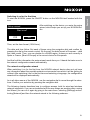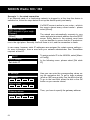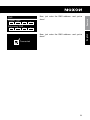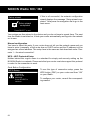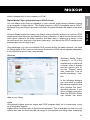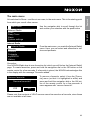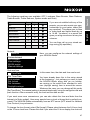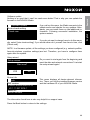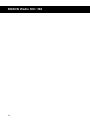NOXON Noxon iRadio 300 - 360 User manual
- Category
- Radios
- Type
- User manual
This manual is also suitable for
Page is loading ...
Page is loading ...
Page is loading ...
Page is loading ...
Page is loading ...
Page is loading ...
Page is loading ...
Page is loading ...
Page is loading ...
Page is loading ...
Page is loading ...
Page is loading ...
Page is loading ...
Page is loading ...
Page is loading ...
Page is loading ...
Page is loading ...
Page is loading ...
Page is loading ...
Page is loading ...
Page is loading ...
Page is loading ...
Page is loading ...
Page is loading ...
Page is loading ...
Page is loading ...
Page is loading ...
Page is loading ...
Page is loading ...
Page is loading ...
Page is loading ...
Page is loading ...
Page is loading ...
Page is loading ...
Page is loading ...
Page is loading ...

DeutschEnglish
36
37
Legales
Die für Ihr Produkt gültigen ausführlichen Nutzungs- und Lizenzbedingungen sind dem
Produkt gesondert beigefügt.
Informationen in diesem Dokument können sich jederzeit ohne weitere Vorankündigung
ändern und stellen in keiner Weise eine Verpichtung von Seiten des Verkäufers dar.
Keine Garantie oder Darstellung, direkt oder indirekt, wird gegeben in Bezug auf Qual-
ität, Eignung oder Aussagekraft für einen bestimmten Einsatz dieses Dokuments. Der
Hersteller behält sich das Recht vor, den Inhalt dieses Dokuments oder/und der zuge-
hörigen Produkte jeder Zeit zu ändern, ohne zu einer Benachrichtigung einer Person
oder Organisation verpichtet zu sein. In keinen Fall haftet der Hersteller für Schäden
jedweder Art, die aus dem Einsatz, oder der Unfähigkeit, dieses Produkts oder der Do-
kumentation einzusetzen zu können, erwachsen, selbst wenn die Möglichkeit solcher
Schäden bekannt ist. Dieses Dokument enthält Informationen, die dem Urheberecht un-
terliegen. Alle Rechte sind vorbehalten. Kein Teil oder Auszug dieses Handbuchs darf
kopiert oder gesendet werden, in irgendeiner Form, auf keine Art und Weise oder für
irgendeinen Zweck, ohne ausdrückliche schriftliche Genehmigung des Urheberrechtsin-
habers. Produkt- und Markennamen die in diesem Dokument genannt werden, sind nur
für Zwecke der Identikation. Alle eingetragenen Warenzeichen, Produkt- oder Marken-
namen, die in diesem Dokument genannt werden, sind eingetragenes Eigentum der je-
weiligen Besitzer.
© TERRATEC® Electronic GmbH, 1994-2010. Alle Rechte vorbehalten (01.11.2010).
Copyright Hinweise:
Thomson Licensing - MP3 audio decoder
MPEG Layer-3 audio decoding technology licensed from Fraunhofer IIS and Thomson
multimedia.
Microsoft - Windows Media Audio decoder
This product is protected by certain intellectual property rights of Microsoft. Use or dis-
tribution of such technology outside of this product is prohibited without a license from
Microsoft.
Microsoft - Windows Media Digital Rights Management (DRM 10)
Content owners use Windows Media digital rights management technology (WMDRM)
to protect their intellectual property, including copyrights. This device uses WMDRM soft-
ware to access WMDRM-protected content. If the WMDRM software fails to protect the
content, content owners may as Microsoft to revoke the software’s ability to use WMDRM
to play or copy protected content. Revocation does not affect unprotected content. When
you download licenses for protected content, you agree that Microsoft may include a
revocation list with the licenses. Content owners may require you to upgrade WMDRM
to access their content. If you decline an upgrade, you will not be able to access content
that requires the upgrade.

38
NOXON iRadio 300 / 360
39
Menu structure
UPNP
Serverlist
Repeat: off
Shuffle: off
Clean server list
Internet Radio
Favorits
Stations
Podcasts
myNOXON
History
Main menu
Internet Radio
UPNP
Sleep Timer
Alarm
System settings
Favorits
Station 1
Station 2
Station 3
Station 4
Station 5
Stations
Local Germany
By Region
By Genre
Search stations
Best of NOXON
New Stations
myNOXON
Service 1
Service 2
Service 3
Service 4
Service 5
Podcasts
Africa
Asia
Caribbean
Central Amerika
Europe
Search podcasts
History
Station 1
Station 2
Station 3
Station 4
Station 5
Serverlist
Server 1
Server 2
Server 3
Server 4
Server 5
System settings
Equalizer
Network
Time/Date
Language
Factory reset
Software update
Setup wizard
Info
Equalizer
Off
...
Network
Network wizard
WPS wizard
View settings
WLAN region
Manual settings
Network profile
Time/Date
Set Time/Date
Auto update
Set format
Set timezone
Daylight savings
Language
English
Deutsch
Francaise
Italiano
Espanol
Nederlandse
Software update
Auto-check settings
Check now

Deutsch
English
38
39
Content
Menu structure .............................................................38
Declaration of CE-Conformity .................................................40
Important information!.........................................................41
Safety....................................................................41
Environment...............................................................41
Quick Start Guide for pros......................................................42
Pretest ...................................................................42
Overview .................................................................43
Setup ....................................................................45
Listen and enjoy............................................................47
Setup in detail................................................................49
One question before starting: Wired or wireless? ..................................49
Here, as an example, the integration via cable or WLAN ............................49
For information: on routers, SSID, MAC & IPs.....................................49
Switching it on for the rst time ................................................51
The network conguration wizard ..............................................51
Scenario 1 – the wired connection..............................................52
Scenario 2 – the wireless connection............................................54
Manual conguration ........................................................56
WPS – WiFi Protected Setup..................................................56
Display......................................................................57
Status line ................................................................57
List view ..................................................................58
Playback view .............................................................58
Main functions ...............................................................59
Internet radio ..............................................................60
Podcast & Radio-On-Demand .................................................60
Digital Media Player (playback from a UPnP server)................................61
The main menu ...............................................................63
UPnP ....................................................................65
Sleep Timer ...............................................................66
Alarm ....................................................................66
System settings ............................................................66
Annex.......................................................................70
Technical data .............................................................70
Glossary..................................................................71
Frequently Asked Questions ..................................................72
Legal information ...........................................................73

40
NOXON iRadio 300 / 360
41
Declaration of CE-Conformity
We: TERRATEC Electronic GmbH · Herrenpfad 38 · 41334 Nettetal · Germany
hereby declare that the products:
NOXON iRadio 300 und NOXON iRadio 360
to which this declaration relates, conform to the following standards or normative docu-
ments:
EN 55013:2001 + A1:2003 + A2:2006•
EN 55020:2007•
EN 61000-3-2:2006 + A1:2009 + A2:2009•
EN 61000-3-3:2008•
EN 60065:2002+A1:2006+A11:2008•
The following provisions are met:
EN 301489-1 V1.8.1 (2008-04)•
EN 301489-17 V2.1.1 (2009-05)•
EN 300328 V1.7.1 (2006-10)•
EN 50371:2002•
‚This product is conform with:
LVD directive 2006/95/EC•
This statement is based on:
Report(s) of ShenZhen Timeway Technology Consulting Co.,Ltd.•
Thus, the essential requirements of the EMC Directive 89/336/EEC are met. The CE has
been demonstrated. As part of the R & TTE Directive (1999/5/EC), the device of a radio
system for Class 1 (Commission Decision 2000/299/EC).
CAUTION:
To completely disconnect this product from the mains, disconnect the plug from the wall socket outlet.
The mains plug is used to completely interrupt the power supply to the unit and must be within easy access by
the user.
VORSICHT:
Um dieses Gerät vollständig von der Stromversorgung abzutrennen, ziehen Sie bitte den Stecker aus der Wand-
steckdose. Der Netzstecker wird verwendet, um die Stromversorgung zum Gerät völlig zu unterbrechen; er muss
für den Benutzer gut und einfach zu erreichen sein.

Deutsch
English
40
41
Important information!
Safety
Read through the operating manual carefully and keep it in a safe place.•
Observe all warnings and follow the instructions to avoid damage.•
Use this device indoors only.•
Place the device on a level, dry surface to prevent re and electrical shock hazards •
as well as possible damage to the player itself.
Do not use the device close to water or other liquids.•
Keep the device away from direct sunlight, radiators, open ames and other sources •
of heat.
Only use the accompanying power supply cable. If you are not going to use the •
device for an extended period, disconnect it from the power supply. To avoid short
circuits, never pull on the cable itself. In addition, be sure to unplug the device from
the AC outlet in the event of a thunderstorm.
If the device has been exposed to extreme differences in temperature, allow it to •
adjust to the room temperature for one hour before plugging it in. Condensation may
have formed inside the device, which impairs its functionality.
Use a dry or slightly moistened, lint-free cloth to clean the NOXON. Do not use •
cleaning products as they may damage the nish of the unit.
To put it simply, just use the device sensibly. The warranty does not cover deliberate •
damage to the device, of course. Thank you.
Environment
The product contains batteries that are subject to European Directive 2006/66/EC •
and must not be disposed of in the normal household waste.
This product fulls EC Directive 2002/96/EC and must not be disposed of in the nor-•
mal household waste.
Please obtain information on correct disposal from your local authorities – this will •
help protect the environment!

42
NOXON iRadio 300 / 360
43
Scope of delivery
Start by making sure that the contents of the package are complete. The NOXON packa-
ge should contain at least the following items:
NOXON iRadio 300•
Power supply cable•
Remote control with battery inserted•
WLAN antenna•
Operating manual (DE, EN)•
Quick Start Guide (DE, EN, FR, IT, ES, NL)•
Quick Start Guide for pros
This Quick Start Guide shows you how to get started using your NOXON device. For
detailed descriptions and special congurations, refer to the information further back
in your manual (depending on the scope of delivery, available in printed form or on the
accompanying CD and online at www.terratec.com).
Pretest
Like any network device, your NOXON needs to be connected to your network before
you can get started.
What do you need?
A fast Internet connection (for example, DSL, ideally with a at rate).•
A router for Internet access; for wireless operation, what is called a WLAN (Wireless •
LAN) router
A network cable, if you do not want a wireless Internet connection for your device•
For WLAN integration: your network key (WEP, WPA or WPA2)•
This key, just like any key, protects your network from unauthorised access and was ge-
nerated when your network was set up. To allow NOXON access to a key-protected net-
work, you will need to enter the network key into NOXON in a later step. If your network
does not have a key, the NOXON can connect to the Internet without a network key.
Note: If you are not sure whether you are using a key of this type in your network, just
give it a try without entering anything! If this does not work, repeat the setup process from
the beginning. However, you will need to know your network key at this point. Please ask
the person who set up your network for assistance.
The scope of delivery of the NOXON iRadio 360
includes an additional speaker. If you have an
iRadio 300, you can add the optional second
speaker, which is available in the TERRATEC
Webshop.

Deutsch
English
42
43
Overview
Navigation dial with push function for selection: 1.
Scroll through the menu by turning the dial in the
list view. Turning the dial during playback changes
the volume. To select a menu item, press the dial
once.
Back button:2. This takes you one step back in the
selection.
Display3.
Station keys 1 to 5:1. Here, you can save up to ve
of your favourite stations for quick access.
Stop:2. Stops playback.
Skip Back: 3. Jumps to the previous track.
Play/Pause:4. Starts and pauses playback.
Skip Forward:5. Jumps to the next track.
Standby On/Off:6. Here, you can wake up the iRa-
dio or put it back to sleep.

44
NOXON iRadio 300 / 360
45
POWER switch:1. This should be self-explanatory ;).
POWER:2. Connect the provided power cable to this jack.
LAN:3. For wired network operation, use this RJ45 jack.
LINE OUT:4. You can connect this 3.5 mm stereo jack to an amplier or active spea-
kers. When this jack is occupied, the internal speakers are muted.
HEADPHONE:5. Here, you can connect your headphones if you want to have the
sound of the iRadio 300 all to yourself. If the headphones are connected, the internal
speakers are muted.
SPEAKER OUT:6. You can connect a second speaker here. If a speaker is plugged
into the socket, the device switches to stereo mode automatically. For the NO-
XON iRadio 360, the additional speaker is included in the scope of delivery; for
the NOXON iRadio 300, the speakers are available for purchase as options in the
TERRATEC Webshop (www.terratec.net/de/shop.html).
WLAN antenna: 7. For wireless reception, you have to connect the WLAN antenna
provided here.
* Attention: Please note that a second speaker only should be connected to the
SPEAKER OUT when the device is switched off to ensure a smooth-
function without any fault.

Deutsch
English
44
45
The remote control
The operating elements and functions provided here are almost identical to those on the
iRadio.
Note: Before using the device for the rst time, you have to remove the retaining tab of
the battery.
Standby On/Off1.
Station keys 1 to 52.
Back Button3. (navigate back)
Navigate up4.
Selection5.
Volume lower6.
Volume higher7.
Navigate down8.
Stop 9.
Skip Back10.
Skip Forward11.
Play/Pause12.
Setup
Once your iRadio has been activated initially, follow these steps to link it to your network
for the rst time:
You are greeted by the setup wizard, which asks politely if you want to start it up.

46
NOXON iRadio 300 / 360
47
Setup wizard
Start now?
YES NO
Use the navigation dial to select a language for
the menu and conrm – as in all other menus –
the selection by pressing the navigation dial.
Then, enter the time format (12/24-hour).
However, we recommend that you set the date and time immediately (Day, Month, Year,
Time), as well as the WLAN region you are located in.
Once you have done so, all that remains to be done is to connect to the network. Don‘t
worry, even this should not be complicated – the network wizard will give you all the help
you need.
We‘ll explain the ins and outs of this in the detailed manual later on. For now, we offer
just a brief overview (after all, you are still in the „Overview“ chapter), as we do not want
to bore anybody.
SSID
Your WiFi network
WiFi network of your neigh...
[Rescan]
[Wired]
[Manual Config]
The setup wizard gives you the ability to choose
between the cable connection and the wireless
WLAN port.
If you prefer the cable version, select [Wired].
The setup wizard connects to your router auto-
matically and that‘s it – you‘re in!
However, if the iRadio is integrated via WLAN,
please select your WLAN network on the display.
After selecting the desired network, you then have to enter the password to connect to
the WLAN.
Key:
BKSP
OK
CANCEL
0123456789. _ @,
abcdefghijklmn
opqrstuvwxyz
ABC
DEFGHIJKLMNOPQR
Navigate through the selection in the usual way
using the navigation dial, push function and Back
button.
When you have nished entering the key, conrm
with OK. You likewise reach this eld via the na-
vigation dial.

Deutsch
English
46
47
There, you‘re nished already! Just press the navigation dial again to go to the main
menu – and use your NOXON iRadio to plunge into the wonderful world of Internet ra-
dio.
Note: We recommend checking the device‘s rmware from time to time to ensure that you
have the latest version and to update it if necessary – only in this way can you access the
latest functions of your device. We‘ll explain how to do so later on in this manual.
Listen and enjoy
After you have set the device up successfully, the (almost) innite variety of Internet radio
is at your ngertips.
Main menu
Internet Radio
UPnP
Sleep Timer
Alarm
System settings
From the main menu, select [Internet Radio] and
conrm the selection.
Internet Radio
Favorits
Stations
Podcasts
myNOXON
History
In the submenu that follows, navigate to the stati-
on of your choice according to your personal tas-
te.
To accommodate the large number of stations available from around the world, our data-
base is conveniently sorted into countries, genres, popular stations etc. and is updated
on an ongoing basis.

48
NOXON iRadio 300 / 360
49
Internet radio 09:23
SWR 3
German radio network
featuring rock and pop
music.
After you make your selection, the playback
starts.
The playback screen provides informati-
on about the station that is now playing
and – if transmitted – information about the artist
and the title of the song that is currently playing.
Volume
P3
15
To adjust the volume during playback, use the na-
vigation dial or the and keys on the remote
control.
Have fun with your new NOXON iRadio!
Here‘s how to reach TERRATEC:
http://www.terratec.net/en/ drivers-and-support.html

Deutsch
English
48
49
Setup in detail
One question before starting: Wired or wireless?
The NOXON is designed to play les located on a network, either the Internet or your
home network. Two options are available for integrating the device into a network:
Via a wired connection (LAN, Ethernet)
Use a standard network cable to connect the device to a router, switch or hub—to con-
nect it to your PC directly, use a crossover cable.
Via a wireless connection (WLAN, Wi-Fi)
A wireless connection uses a radio link to an access point, router or computer.
Windows / Mac / Linux
NAS - Storage / UPnP - Server
Router / Switch
Internet
RJ - 45 Ethernet
Here, as an example, the integration via cable or WLAN
For information: on routers, SSID, MAC & IPs
You will come across a number of the following topics automatically when integrating your
NOXON. Together with the glossary in the appendix, these brief explanations will give
you a better understanding for making decisions with regard to your network settings. A
number of items are relevant only in connection with wireless networks. We’ll continue
with the actual setup in Chapter “5 – Scenario 1 – the wired network integration”!

50
NOXON iRadio 300 / 360
51
Setting up the router options
For this purpose, you must be sufciently familiar with the router—or its administrator—
to change its conguration and understand its overall handling. Otherwise, you have to
know somebody who is familiar with these things. Normally, these devices use Web in-
terfaces for their administration. In other words, you only need to enter a specic address
(e.g. 192.168.0.1) in your Web browser for it to display a convenient user interface giving
you access to all of the router’s options.
Caution – we are here: SSID broadcast (WLAN)
As explained in the technical glossary, the abbreviation SSID stands for the network
name sent out to all wireless network devices within range, informing them of the pres-
ence of a network with this identication. Some routers, however, have an option to
suppress the broadcast of the network name. The option is a toggle that is usually called
SSID broadcast. If the broadcast is disabled, you must know the name in order to enter
it manually when setting up the NOXON.
Device ID: the MAC address
The so-called MAC address is a unique identier assigned to all network devices. The
MAC address is permanently assigned to the device and cannot be modied. It can
therefore be used to congure routers to permit only devices with specic MAC address-
es to access the network or the Internet. In such a case, it will be necessary to congure
the router with the NOXON’s MAC address so that it will be able to establish a network
connection and access data in the network. The address can be found on a label on the
back of the NOXON.
Sometimes required: a xed IP
Under certain circumstances, it can be useful for a device to always have the same
address. Most networks these days are set up to assign the so-called IP address - the
identier for the TCP/IP protocol - dynamically. In other words, the rst time a device con-
nects, the so-called DHCP server assigns it a valid IP address which the device will keep
as long as the address is not needed elsewhere.
This occurs completely automatically, without the user’s knowledge. If a network
is based on static IPs - i.e. xed addresses, rather than dynamically assigned ones
- there will generally be a precise set of rules governing the addresses that can be
assigned. And our friend the NOXON also has such an IP address. If the network
requires a xed address, the rules for assigning them must be known. But once
again, a xed IP is really the exception; generally, everything happens automatically.

Deutsch
English
50
51
Switching it on for the rst time
To start the NOXON, press the ON/OFF button on the NOXON itself marked with the
icon.
Setup wizard
Start now?
YES NO
After switching on the device, you enter the setup
wizard, which helps you set up your NOXON iRa-
dio.
Then, set the time format (12/24-hour).
The date and time follow. Set each of these using the navigation dial and conrm by
pressing the dial or the remote control. By the way, the date format is European – date
rst, then month. Then, you can decide on a WLAN region. Unless you are currently in
Spain or France, [Most of Europe] is the correct choice for Europeans.
And that’s all the information the setup wizard needs from you. It hands the baton over to
the network conguration wizard automatically.
The network conguration wizard
When switching it on for the rst time, the NOXON network device does not yet have
any information about the possible network environments from which it will be getting its
content. After switching it on for the rst time and selecting a language, the conguration
wizard will be displayed automatically.
As in all other menus of the NOXON, use the navigation dial to move through the selec-
tions. Conrm your selection by pressing the navigation dial.
The following chapter describes how to congure access, both for wired and wireless
network integration. If you are not satised with the way things are working after running
the Wizard, you can run it again by going to the main menu, selecting [Settings] and se-
lecting [Network] and then the network wizard in the following submenu.

52
NOXON iRadio 300 / 360
53
Scenario 1 – the wired connection
If an Ethernet cable of a functioning network is plugged in at the time the device is
switched on, follow the steps below to set up the device quickly and easily:
SSID
Your WiFi network
WiFi network of your neigh...
[Rescan]
[Wired]
[Manual config]
If a DHCP server is active in your router – which is
the case in almost every current model – please
select [Wired].
The wizard now automatically connects to your
router and gets its network address from the DHCP
server. Every device in the network must have
such an identier to ensure that the IP packets ar-
rive in the right place. Normally, that’s all there is to it, and the connection is made.
In rare cases, however, static IP addresses are assigned for certain access settings—
for more information, have a word with your network administrator. See “Sometimes
required: a xed IP.
DHCP
DHCP enable
Set static IP
To assign a static IP to the NOXON, select [Manu-
al Cong].
In the following menu, please select [Set static
IP].
IP settings
IP adress
Subnet mask
192
168
1
2
255
255
255 0
Here you can enter the corresponding values us-
ing the navigation dial. To get to large numbers
(such as 192) more quickly, turn the dial to the left.
To go to the next eld, press the dial or the OK
button on your remote control.
Gateway adress
Gateway adress
192
168
1
1
Then, you have to specify the gateway address.

Deutsch
English
52
53
DNS
Primary DNS
Sekundary DNS
192
168
1
1
0
0
0 0
Now, just enter the DNS address…and you’re
done!
Connected
Now, just enter the DNS address…and you’re
done!

54
NOXON iRadio 300 / 360
55
Scenario 2 – the wireless connection
We would also like to give you the information necessary to integrate your NOXON wire-
lessly via a router as an alternative to the wired network connection as described under
“Scenario 1 – the wired connection”.
Not unimportant: the location
A wireless signal always travels along a direct point-to-point, i.e. antenna-to-antenna,
path. The quality of a wireless connection thus stands or falls with the obstacles in the
line of sight from the NOXON to the opposite network device. Setting the device up in
some locations may therefore result in a poorer signal, even if the actual distance is
shorter. For example, if a large amount of masonry or sources of interference are located
between the devices, the signal quality will decrease despite the short distance.
Note: Use the display of your NOXON to determine the signal strength at selected loca-
tions.
Wireless integration using a router
In comparison to wired networks, a wireless local area network (WLAN) link provides
considerable additional freedom, but also requires a bit more attention—especially if you
do not want to completely neglect security aspects.
In the case of wireless, data is transmitted over one or more access points (AP). These
WLAN access points are generally integrated into the broadband router of your Internet
access line. While exact gures are not available, one can nevertheless safely assume
that this is currently the most common way to use broadband Internet access and share it
locally among several users. The NOXON is also the most fun to use this way, as you can
receive radio from the Internet or music from other computers in your network—without
necessarily having your own computer running at the time.

Deutsch
English
54
55
Setting up the wireless connection on the NOXON
While still in its factory default state, the NOXON will start the conguration wizard to
complete the integration in your network.
SSID
Your WiFi network
WiFi network of your neigh...
[Rescan]
[Wired]
[Manual config]
It starts listing for you all networks it has found.
Your network should be among them. This looks
something like this.
Please select “your” network now. If the network you are looking for does not appear, you
can repeat the search via the [Rescan] menu item. Perhaps your NOXON iRadio is sim-
ply too far away from the router, or there are too many walls and other obstacles between
the two devices? Go ahead and place the NOXON right next to the router to eliminate
distance as a possible source of errors.
If at this point, you decide that you would rather connect your radio to the router, select
the menu item [Wired].
After successfully selecting the network you have to enter the network password. At
least, you have to if you have encrypted your WLAN router properly. We’d like to take this
opportunity to urgently recommend that you do just that. But back to the matter at hand.
Key:
BKSP
OK
CANCEL
0123456789. _ @,
abcdefghijklmn
opqrstuvwxyz
ABC
DEFGHIJKLMNOPQR
Enter the password for your WLAN router via the
navigation dial: turn the dial to select the letters
and numbers, and press the dial to conrm the
entry. You can nd the special characters by scroll-
ing further using the dial.
If you accidentally type in the wrong thing, use the eld [BKSP] (for backspace). When
you have nished entering the password, go to the [OK] eld. Please do not conrm each
letter using [OK], as this would cancel the input.
After you conrm using the OK button, the NOXON iRadio sends the password to the
router (“Please wait” appears on the screen), which – if the password is correct – logs on
the iRadio (indicated on the display with “Connected”).

56
NOXON iRadio 300 / 360
57
Setup wizard
Setup wizard
completed
Press SELECT to exit
If this is all successful, the network conguration
wizard displays the message “Setup wizard com-
pleted.” Now press the navigation dial to go to the
main menu.
Your entries are thus stored in the device and you do not have to repeat them. The next
time the iRadio is switched on, it nds your router automatically and logs into the network
on its own.
Manual conguration
You have to select this entry if your router does not tell you the network name and you
have to enter it manually, or the router has no DHCP server and the IP address is to be
assigned as a xed address. The setup here is the same as that described under “Sce-
nario 1 – the wired connection”.
WPS – WiFi Protected Setup
Hidden behind this cryptic name is a standard for simply and securely setting up the
NOXON iRadio in a network. Please note that your router must also support this protocol
in order for the connection to work.
Push Button Conguration:
WPS Setup
P3
Push WPS
button at the
other end
Press SELECT to
continue
To use this type of connection setup, press the
WPS button (PBC) on your router and then “OK”
on your iRadio.
To congure your router, consult the correspond-
ing manual.
Page is loading ...
Page is loading ...
Page is loading ...
Page is loading ...
Page is loading ...
Page is loading ...
Page is loading ...
Page is loading ...
Page is loading ...
Page is loading ...
Page is loading ...
Page is loading ...
Page is loading ...
Page is loading ...
Page is loading ...
Page is loading ...
Page is loading ...
Page is loading ...
-
 1
1
-
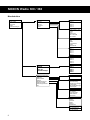 2
2
-
 3
3
-
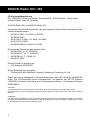 4
4
-
 5
5
-
 6
6
-
 7
7
-
 8
8
-
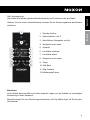 9
9
-
 10
10
-
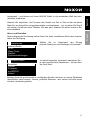 11
11
-
 12
12
-
 13
13
-
 14
14
-
 15
15
-
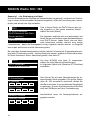 16
16
-
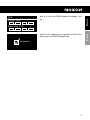 17
17
-
 18
18
-
 19
19
-
 20
20
-
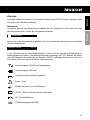 21
21
-
 22
22
-
 23
23
-
 24
24
-
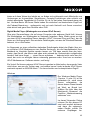 25
25
-
 26
26
-
 27
27
-
 28
28
-
 29
29
-
 30
30
-
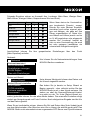 31
31
-
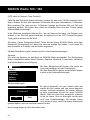 32
32
-
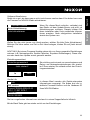 33
33
-
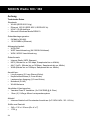 34
34
-
 35
35
-
 36
36
-
 37
37
-
 38
38
-
 39
39
-
 40
40
-
 41
41
-
 42
42
-
 43
43
-
 44
44
-
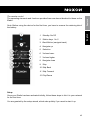 45
45
-
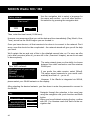 46
46
-
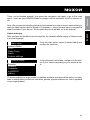 47
47
-
 48
48
-
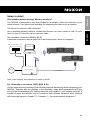 49
49
-
 50
50
-
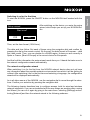 51
51
-
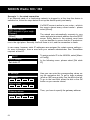 52
52
-
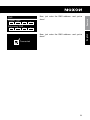 53
53
-
 54
54
-
 55
55
-
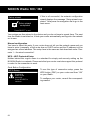 56
56
-
 57
57
-
 58
58
-
 59
59
-
 60
60
-
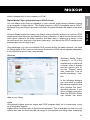 61
61
-
 62
62
-
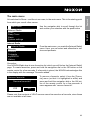 63
63
-
 64
64
-
 65
65
-
 66
66
-
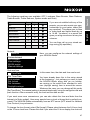 67
67
-
 68
68
-
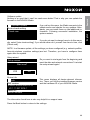 69
69
-
 70
70
-
 71
71
-
 72
72
-
 73
73
-
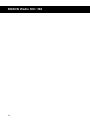 74
74
NOXON Noxon iRadio 300 - 360 User manual
- Category
- Radios
- Type
- User manual
- This manual is also suitable for
Ask a question and I''ll find the answer in the document
Finding information in a document is now easier with AI
in other languages
Related papers
-
NOXON iRadio 360 User manual
-
NOXON iRadio 310 User manual
-
NOXON iRadio 410 Owner's manual
-
NOXON Nova User manual
-
NOXON iRadio 310 Quick start guide
-
NOXON iRadio Cube Owner's manual
-
NOXON iRadio 360 Quick Setup Manual
-
NOXON NOXON iRadio for iPod Manual Owner's manual
-
NOXON iRadio 410+ User manual
-
NOXON iRadio User manual
Other documents
-
Terratec NOXON iRadio Manual Owner's manual
-
Auna Connect 150 Instructions Manual
-
Auna 10038350 Owner's manual
-
PEAQ PDR210 W Owner's manual
-
Terratec NOXON iRadio 360 EN Owner's manual
-
Terratec NOXON 2 radio for iPod Owner's manual
-
Terratec Noxon B1 Bluetooth Owner's manual
-
Terratec CONNECT N3 EN Owner's manual
-
Hama 53133 Owner's manual
-
Sangean WFR-20 Operating