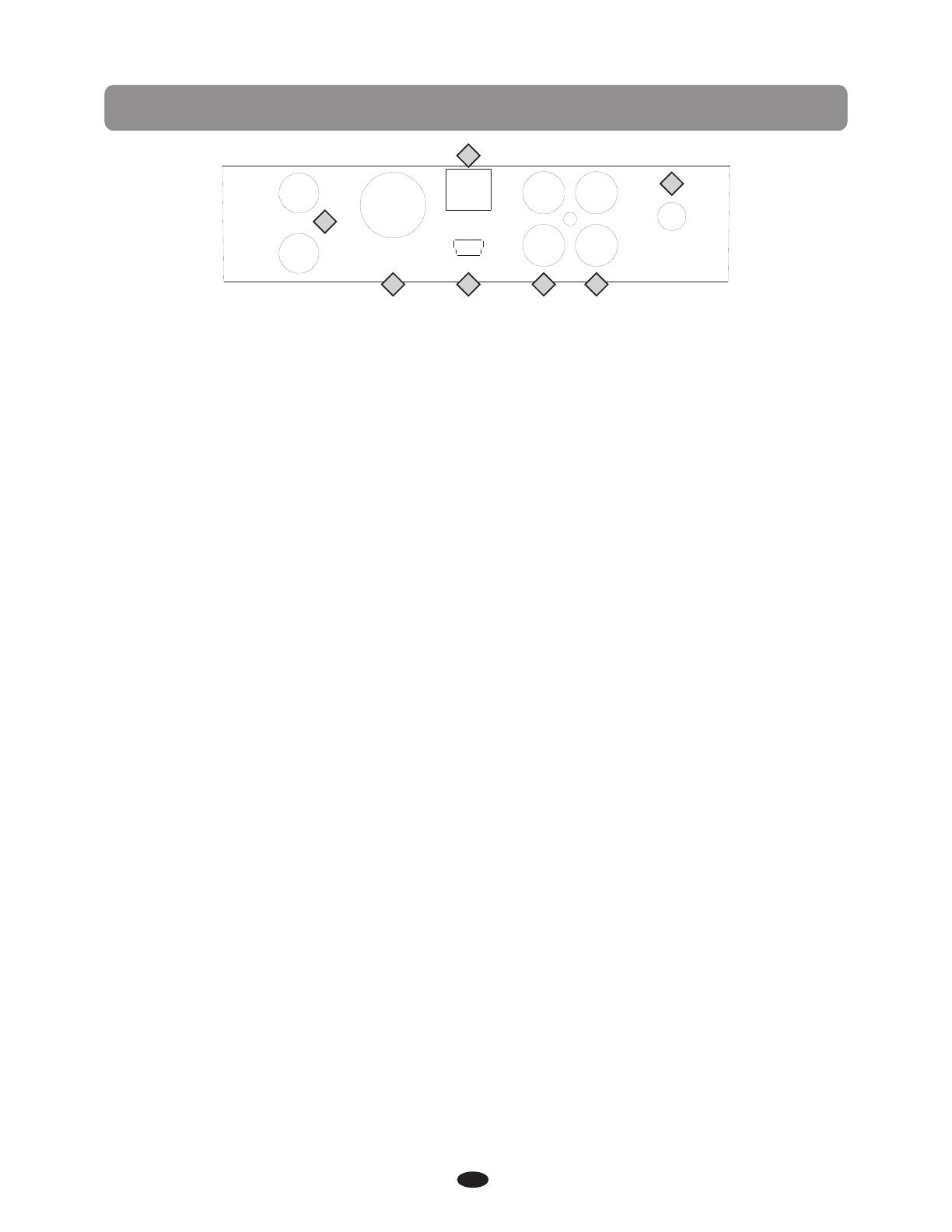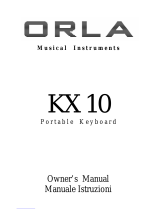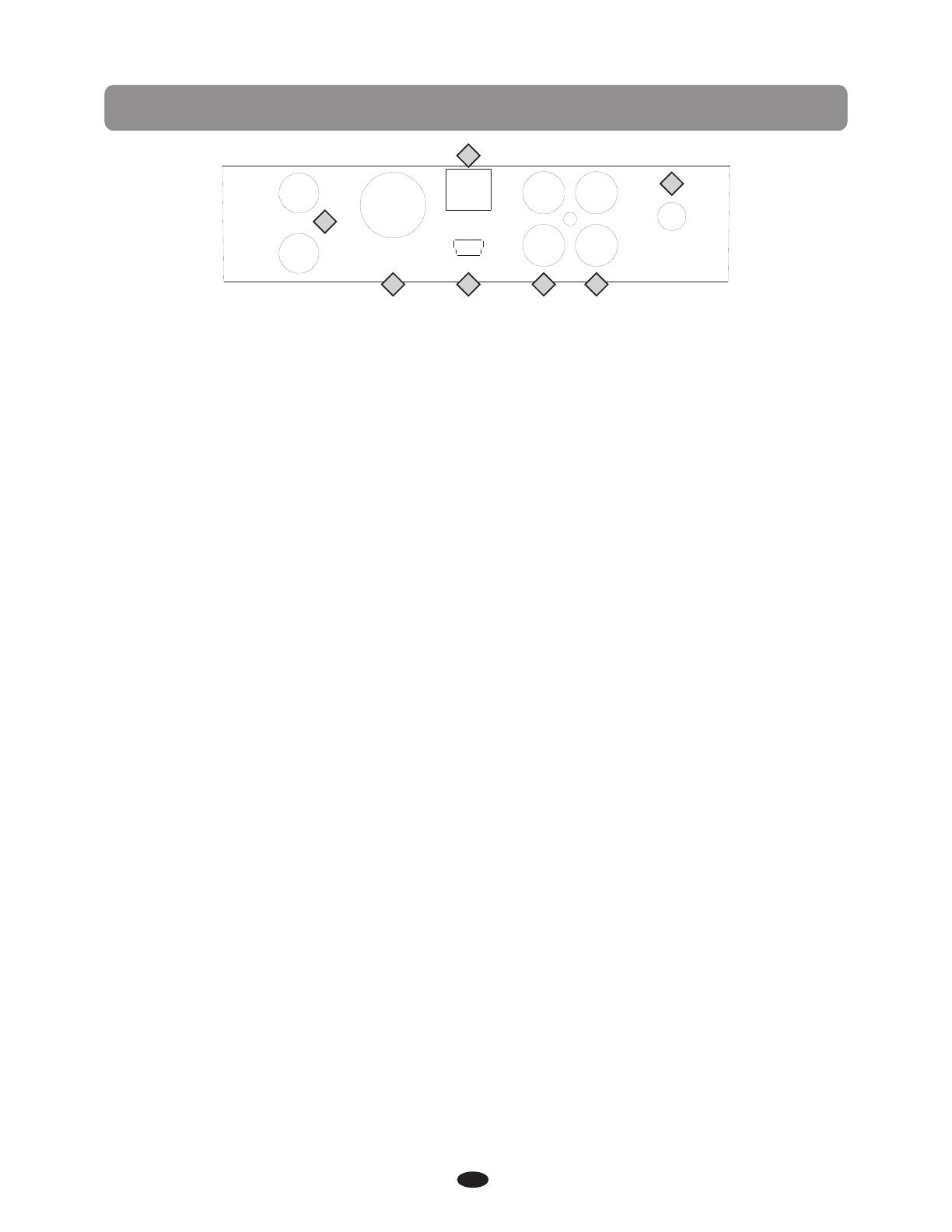
CONNECTOR PANEL
Headphones
MIDI
Out
1
2
USB
to Host
Aux In
Line Out
Input
Level
Bluetooth
1
2
3
4 5 6
7
12
1 HEADPHONES 1 & 2: You can play in total silence, without disturbing others in the room,
by plugging a set of headphones into one of the appropriate sockets. When headphones1 are
plugged into either of these jacks the internal speaker system is turned off.
Please note, using headphones at high volume levels may cause permanent hearing
damage.
2 MIDI OUT: This piano contains a MIDI output port that transmits MIDI data to another
MIDI device allowing communication with other products equipped with MIDI interfaces.
Connect the piano's MIDI Out to another device's MIDI In to transmit MIDI data to that
device. Please see the MIDI section of this manual for further details.
3 USB TO HOST: USB is a digital audio interface. The USB connector allows you to connect
the piano directly to your computer’s USB port by USB cable. This allows you transfer MIDI
information over USB to a computer. This piano is USB Class Compliant, therefore there is
no need to install a driver. Just plug it in and the OS will do the rest. The piano will work with
all standard MIDI based computer software.
♫Please note, for recording and listening to MIDI files use the USB TO DEVICE dock
located on the right side of the control panel.
♪Please also note, do not turn on the piano with the USB cable connected to the computer to
avoid having to restart your computer. It can be connected without driver installation under
the Windows XP, Windows 7 and MAC OSX environment. The piano will be recognized as USB
audio device to receive and transmit MIDI messages.
4 BLUETOOTH: Plug the tiny Bluetooth receiver unit into the allotted slot on the connector
panel to stream audio from any Bluetooth device.
Turn the Bluetooth capability on and off in the Function menu.
Please see the Bluetooth section of this manual for more information.
5 AUX IN: These stereo RCA audio input jacks will amplify the supplied signal through the
internal sound delivery system. They can be used to hook up items such as CD players, MP3
player or Cassette player. The audio output from the other sound system can be mixed with
the sound of the piano, this function is convenient for playing along to a favorite song.
6 LINE OUT: These stereo RCA line audio output jacks supplies the piano’s output signal
to externalamplification, such as home stereo, PA system or keyboard amplifier or to send
to a mixing console or tape recorder. The piano's internal sound system will remain on unless
headphones are plugged into either headphone jack.
7 INPUT LEVEL: Use this control knob adjusts the Aux In signal level for the piano. Turn the
knob clockwise to increase the level and counterclockwise to decrease the level.